A Mobioos quantum leap is comingin 10 month 16,000+ developers joined the minimalist Mobioos. 3,000+ shared what’s missing with massive signal. We’re building something bold: a radically smarter way to turn your codebase into a living, contextual asset — for your team and your AIs. Right now, we’re only revealing the tip of the iceberg. The real power is still under wraps. Join the waitlist to get early access to the new Mobioos before the crowd. As we gear up for launch, we’re also curious: Your input helps shape what’s next. Click here to join the Mobioos waitlistNon-destructive code highlighting to clever wrap your features
Clever Wrapping: Business CasesMobioos Forge will allow you to drive your software implementation projects by clever wrapping your features. The created wraps will enable you to master your application to target the following objectives:
Community 👾If you have any questions or doubts, the Mobioos team is happy to help you. You can post your questions on our community forum on Discord to get help or to exchange with other users. Join us Requirements 🧩Mobioos Forge relies on other extensions to map your Features. To successfully map your Features, you must ensure you have the right extension installed on your VScode. Below is a list of some extension you can install that works well with Mobioos Forge.
Mobioos Forge supports these major languages and around 40 more!
Installation 💾You can download and install Mobioos Forge from the VSCode Marketplace. Once you have installed the extension, you will need to login with a Mobioos Forge account or a third party provider. We made a video available on youtube to show you how to log yourself by creating a Mobioos Forge account. If the extension is installed properly and you have a valid license, you should see the Mobioos Forge icon added to your VScode's left Activity Bar as shown in the figure below. 
Resources 🔗User Guide 📙We have written a User Guide to help you get started with Mobioos Forge. Discover how to use Mobioos Forge here Github Repository 📓Come see our tutorials or report an issue on Github here Notepad: A simple text editor 📝
Notepad is a simple text editor written in java. It offers classical functionalities such as Copy, Paste, Cut, Undo, Redo, and Find. Discover Notepad on Github. Hive: A More complex Web application 👔Made with Mobioos Forge, Hive is an enterprise social network where coworkers can share different types of content to get answers from collaborators. This mobile/web application is merely an example to learn how to use the VSCode extension Mobioos Forge. Discover Hive on Github. How It Works ? 🔦Step 1: Create a Forge projectFirst, you need to create a Mobioos Forge project. To do so: Click on the Mobioos Forge icon > Create a Forge project. You will then be asked to provide a directory where the project will be stored and a name for your project. We recommend you give your application the root folder as the project folder. Once you provide the project's name and directory, the embedded Feature Model designer will open, displaying your newly created Feature Model. The video below shows the creation of a Mobioos Forge project related to the Notepad application. 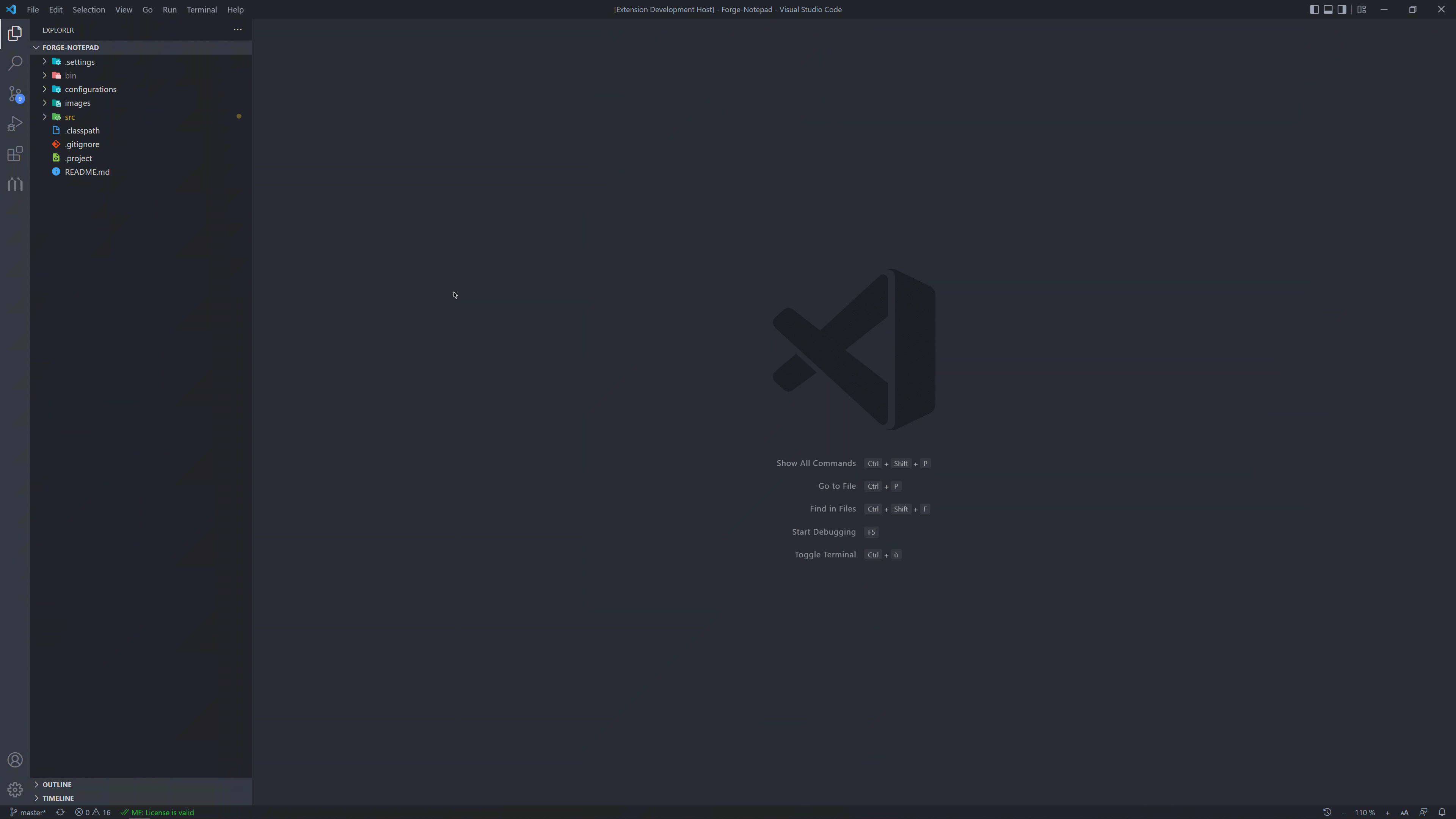
Step 2: Design your Features (functionalities & resources)Once you have created your Mobioos Forge project, you can design your Features through the Feature Model Designer.
Regarding the Features of an application and as mentioned above, Mobioos Forge distinguishes the Functionality Features and the Resource Features. The Functionality Features refer to the business functionalities provided by the application. The Resource Features represent elements or values used by the application. This can be a data file referenced in the application, a color used to customize the UI, etc. 
Step 3: Feature MappingMapping the Features into the source relies on Markers and Maps. MarkerA Marker represents an initial knowledge of the Feature in the source code that the developer provides. It can be considered as an entry point for a Feature in the source code.
MapsA Map refers to a code fragment that the Mobioos Forge Feature Mapping engine automatically discovers from a Marker. The Mobioos Forge Feature Mapping engine will automatically create Maps across the project based on Marker references when a Marker is created. In Mobioos Forge, the Feature Mapping engine is language-independent. Therefore, you can use Mobioos Forge for any applications written in any programming language. Creation of a Code-Marker and validation of its MapsThe gif below shows the creation of a Code-Marker and the validation of its Maps for the Functionality Feature Undo. 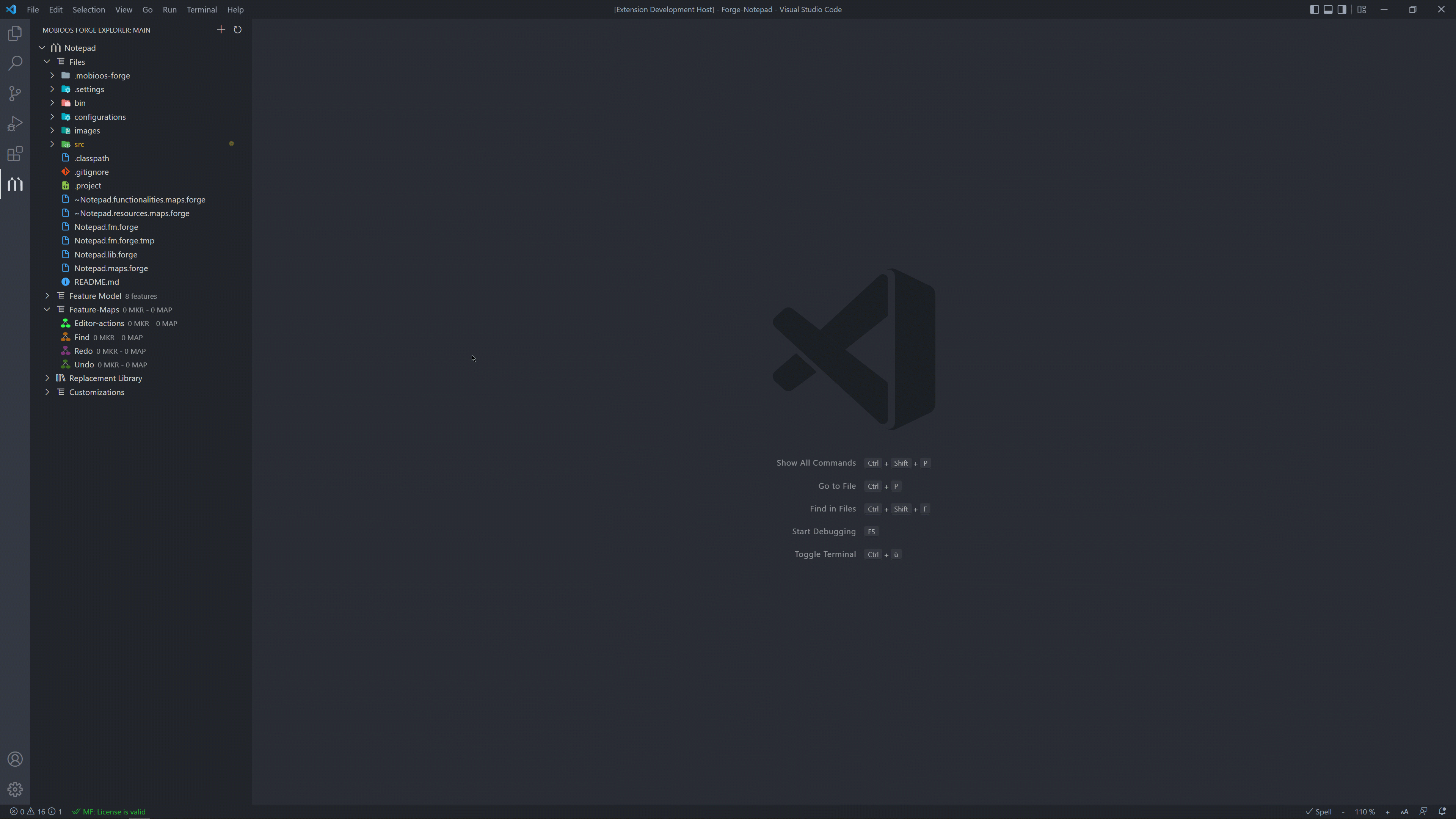
Creation of a File-Marker and validation of its MapsThe gif below shows the creation of a File-Marker and the validation of its Maps for the Functionality Feature Redo. 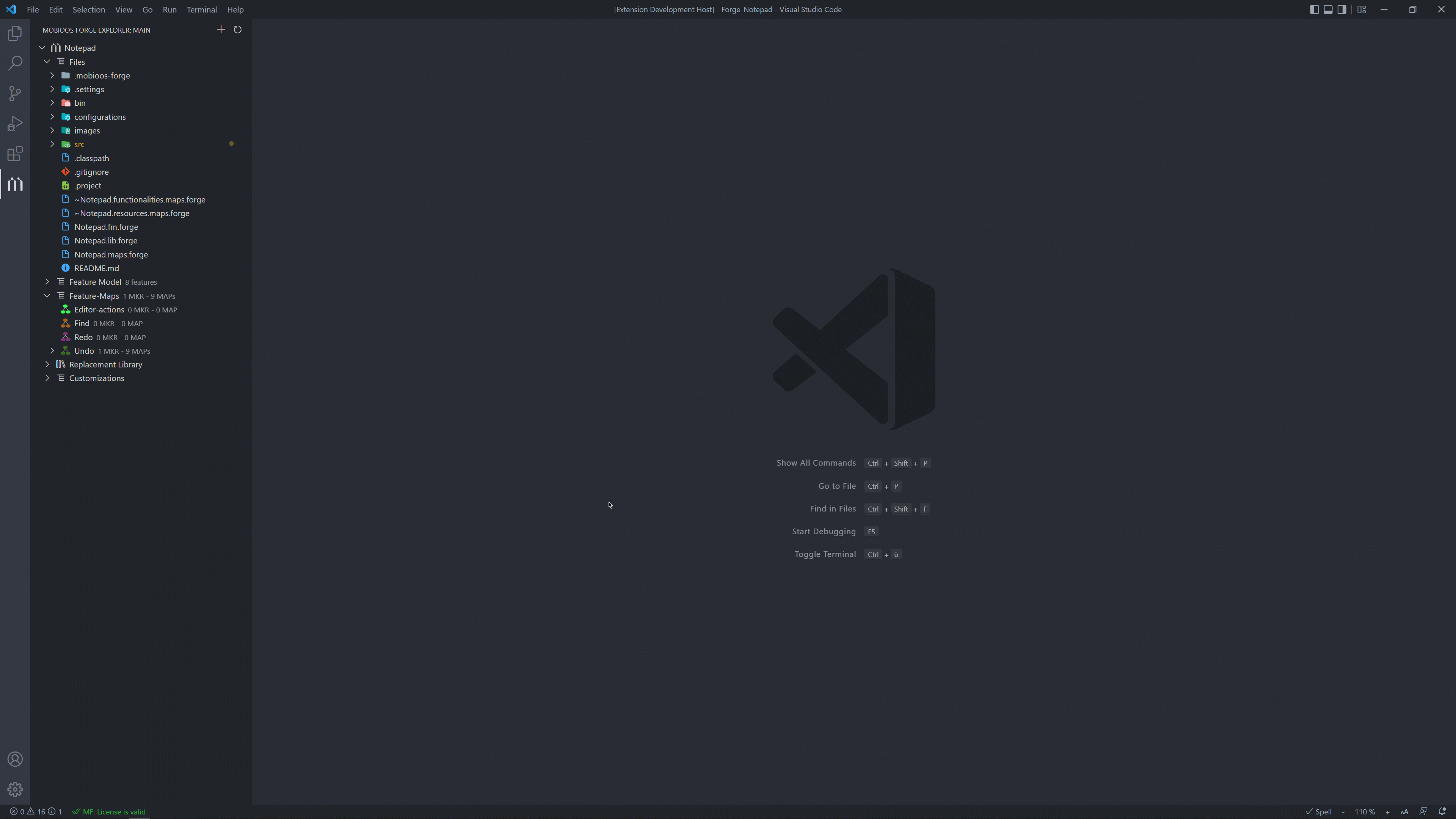
Once all the Features are mapped inside the Notepad application, we can create a variant (a customized version of the application). Step 4: CustomizationThe first step to generating a specific variant is to create a Customization. Customization contains the list of Features you want to keep for your variant. To create new Customization: Expand your project > Next to "Customizations", click on "+" > Give a name to your Customization. You can enable/disable the Features you wish to have on your variant on this Customization. You can also provide the specific resources you want your variant to use.
The Figure below shows an example of Customization where the Functionality Features Cut and Redo are disabled. We also gave new images used in the UI. Those images can be found in the folder 
Click on Save and Generate buttons to create your customized variant. Mobioos Forge will then create your custom application and place it in the folder The complete customization process is summarized in the gif below. 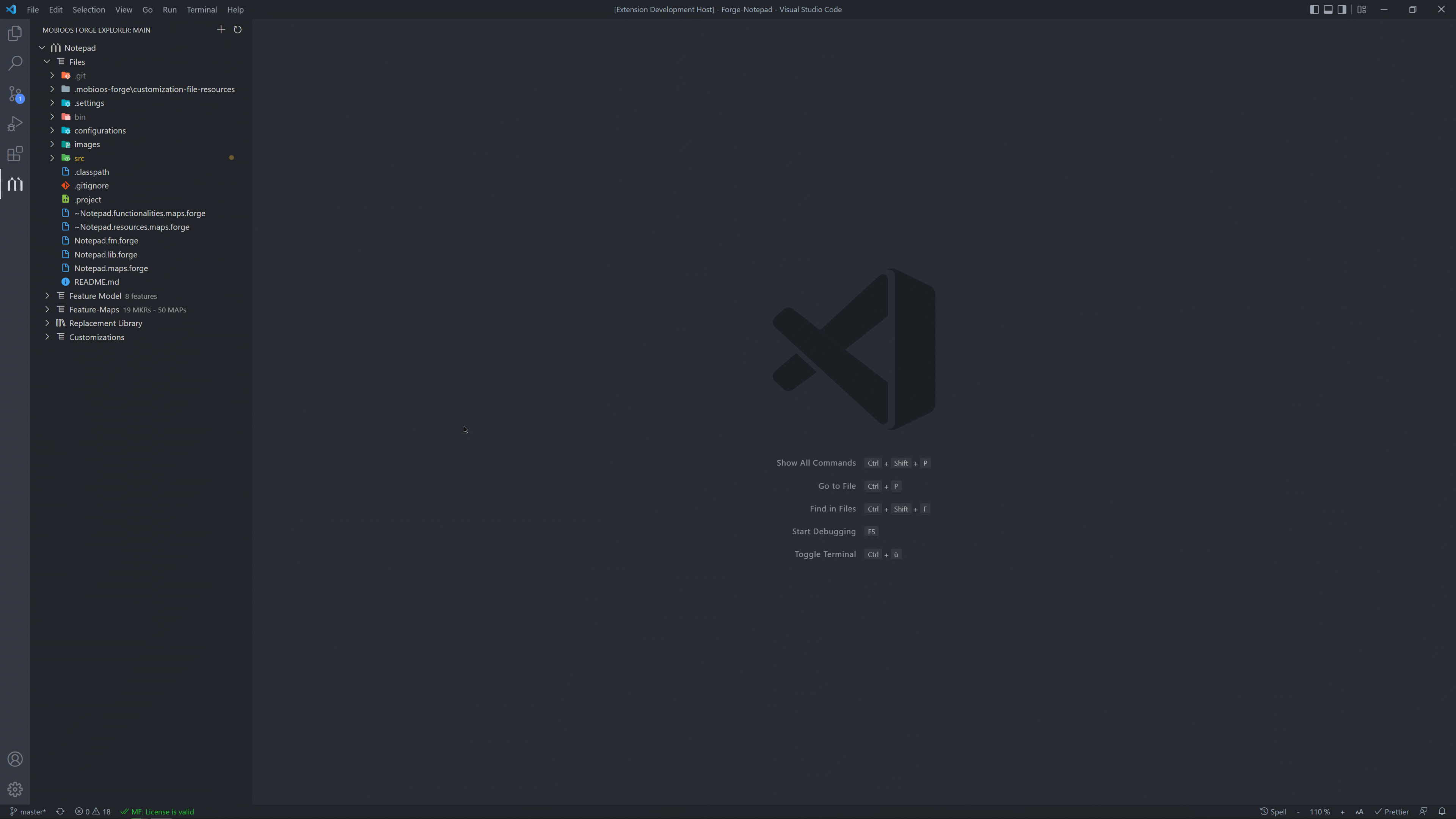
|


