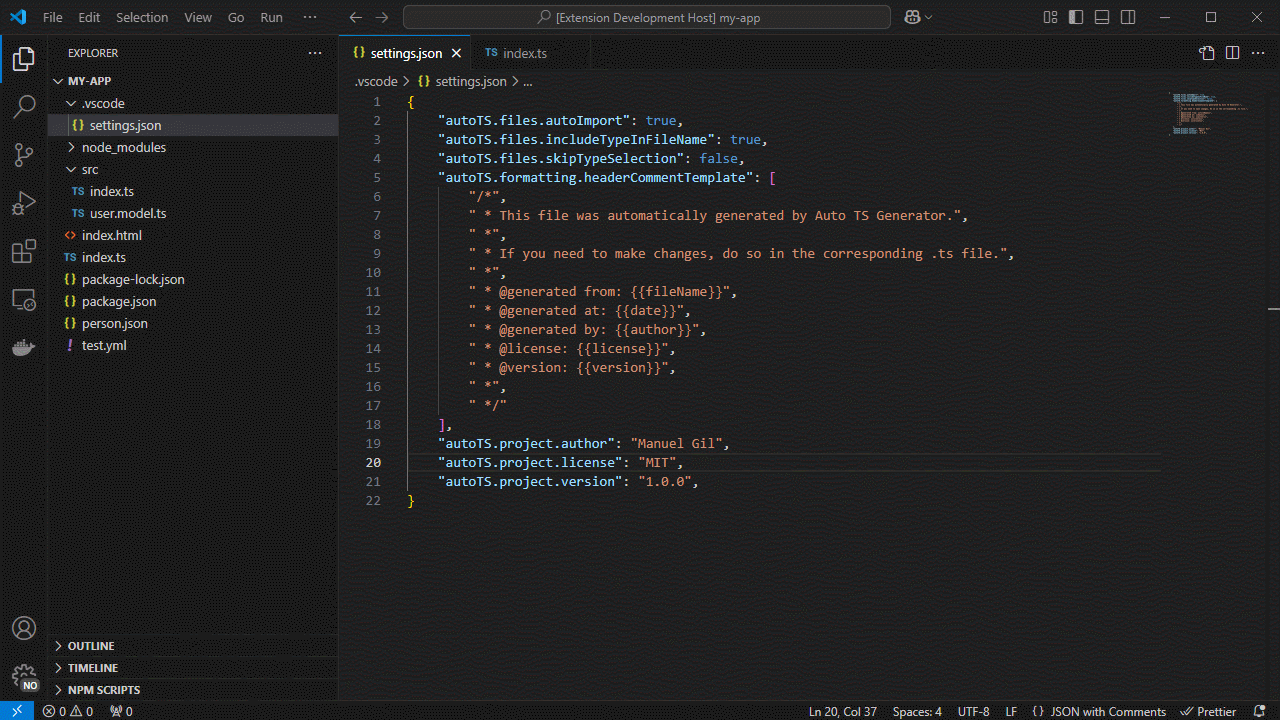Auto TS Generator






A powerful VSCode-based editor extension that accelerates TypeScript development by generating structured, customizable files with a single click.
Overview
Auto TS Generator empowers you to scaffold TypeScript classes, interfaces, enums, functions, React components, Node/Express/Fastify modules and servers, and more, directly from VSCode, VSCodium, WindSurf, Cursor, or any compatible editor.
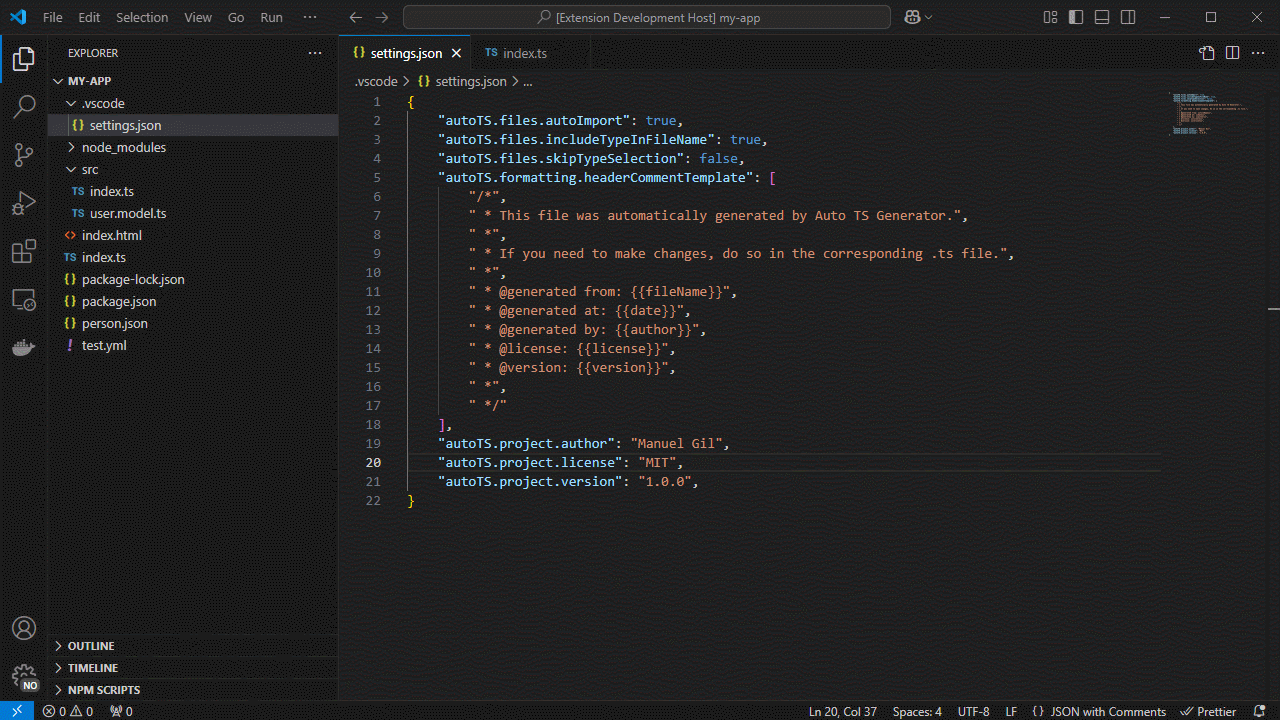
Index
Key Features
| Feature |
Description |
| Customizable Templates |
Define your own boilerplate for classes, interfaces, enums, services, components, and more. |
| Dynamic Variables |
Over 30 template placeholders, naming formats (PascalCase, kebab-case, etc.), dates, metadata. |
| Auto Import |
Automatically add new exports to barrel files or insert import statements in open files. |
| Rich Command Palette |
Commands for generating class, interface, enum, type, function, variable and framework artifacts (React, Node, Express, Fastify). |
| Context Menu Integration |
Right-click on any folder in Explorer, choose Auto TS Generator, and pick your artifact. |
| Project-Level Configuration |
Control file extensions, formatting, naming conventions, header comments, and more via settings.json. |
| VSCode-based Editor Support |
Compatible with VSCode, VSCodium, WindSurf, Cursor, and any editor implementing the VSCode extension API. |
| Version & Update Notifications |
First-run welcome message, release notes prompt after upgrades, and auto-check for new releases. |
Usage
Explorer Context Menu
Right-click on a folder → Auto TS Generator → choose what to generate:
- Generic: Class · Interface · Enum · Type · Function · Variable
- Custom Component: Your own user-defined template
- Node: Module · Server
- Express: Controller · Middleware · Route · Server
- Fastify: Controller · Middleware · Route · Server
- React: Functional Component
Command Palette
Press Ctrl+Shift+P (Windows/Linux) or Cmd+Shift+P (macOS), type Auto TS, and select any of the above commands.
Automatic Update Check
On activation, the extension compares its version with the Marketplace's latest. If a newer version exists, you'll be prompted to update.
Project Setup
Open VS Code Command Palette
- Windows:
Ctrl + Shift + P
- macOS:
Cmd + Shift + P
Open Workspace Settings
- Type
Preferences: Open Workspace Settings (JSON).
Add Configuration to .vscode/settings.json
{
"autoTS.enable": true,
"autoTS.files.defaultLanguage": "TypeScript",
"autoTS.files.fileExtension": "ts",
"autoTS.files.skipFolderConfirmation": false,
"autoTS.files.includeTypeInFileName": false,
"autoTS.files.skipTypeSelection": true,
"autoTS.files.autoImport": false,
"autoTS.files.defaultBarrelFileName": "index",
"autoTS.formatting.useSingleQuotes": true,
"autoTS.formatting.excludeSemiColonAtEndOfLine": false,
"autoTS.formatting.keepExtensionOnExport": false,
"autoTS.formatting.endOfLine": "lf",
"autoTS.formatting.useStrict": false,
"autoTS.formatting.headerCommentTemplate": [],
"autoTS.formatting.insertFinalNewline": true,
"autoTS.project.author": "Jane Doe",
"autoTS.project.owner": "Jane Doe",
"autoTS.project.maintainers": "Jane Doe, John Doe",
"autoTS.project.license": "MIT",
"autoTS.project.version": "1.0.0",
"autoTS.templates.customComponents": [
{
"name": "Service",
"description": "Generates a service file",
"type": "service",
"template": [
"import { Injectable } from '@angular/core';",
"",
"@Injectable({",
" providedIn: 'root'",
"})",
"export class {{fileNamePascalCase}}Service {",
"",
" constructor() { }",
"",
"}"
]
},
{
"name": "Component",
"description": "Generates a component file",
"type": "component",
"template": [
"import { Component, OnInit } from '@angular/core';",
"",
"@Component({",
" selector: 'app-{{fileName}}',",
" templateUrl: './{{fileName}}.component.html',",
" styleUrls: ['./{{fileName}}.component.scss']",
"})",
"export class {{fileNamePascalCase}}Component implements OnInit {",
"",
" constructor() { }",
"",
" ngOnInit(): void { }",
"",
"}"
]
}
]
}
Restart VS Code to apply the settings.
Settings Configuration
You can customize the behavior of Auto TS Generator by modifying the settings in your .vscode/settings.json file. Below is a list of configurable options:
autoTS.enable: Toggle the extension on or off. Default is true.autoTS.files.defaultLanguage: Set the default language for generated files. Default is TypeScript.autoTS.files.fileExtension: Set the file extension for generated files. Default is .ts.autoTS.files.skipFolderConfirmation: Skip the folder confirmation dialog when creating files. Default is false.autoTS.files.includeTypeInFileName: Add the type to the file name (e.g., myNewFile.component). Default is false.autoTS.files.skipTypeSelection: Skip the type selection dialog when creating files. Default is true.autoTS.files.autoImport: Automatically imports generated files. Default is false.autoTS.files.defaultBarrelFileName: Default name for barrel files (e.g., index). Default is index.autoTS.formatting.useSingleQuotes: Format code with single quotes. Default is true.autoTS.formatting.excludeSemiColonAtEndOfLine: Exclude semicolons at the end of lines. Default is false.autoTS.formatting.keepExtensionOnExport: Keep file extension on exports. Default is false.autoTS.formatting.endOfLine: Set the end-of-line character (e.g., lf). Default is lf.autoTS.formatting.useStrict: Enable strict mode in generated files. Default is false.autoTS.formatting.headerCommentTemplate: Custom header comment template for generated files. Default is an empty array.autoTS.formatting.insertFinalNewline: Insert a final newline at the end of files. Default is true.autoTS.project.author: Set the author of the project. Default is an empty string.autoTS.project.owner: Set the owner of the project. Default is an empty string.autoTS.project.maintainers: Set the maintainers of the project. Default is an empty string.autoTS.project.license: Set the license of the project. Default is MIT.autoTS.project.version: Set the version of the project. Default is 1.0.0.autoTS.templates.customComponents: Custom templates for generating components (e.g., services, components). Default is an empty array.
You can modify these settings to suit your project's requirements and coding standards.
Custom Templates
Add user-defined templates under autoTS.templates.customComponents:
name: Template name (e.g., Service).description: Brief description.type: File type (e.g., service).template: Array of strings representing file content; use template variables.
Template Variables
| Variable |
Description |
Example Value |
{{fileName}} |
Original file name |
myNewFile |
{{fileNameCamelCase}} |
CamelCase |
myNewFile |
{{fileNamePascalCase}} |
PascalCase |
MyNewFile |
{{fileNameKebabCase}} |
kebab-case |
my-new-file |
{{fileNameSnakeCase}} |
snake_case |
my_new_file |
{{fileNameConstantCase}} |
CONSTANT_CASE |
MY_NEW_FILE |
{{fileNameDotCase}} |
dot.case |
my.new.file |
{{fileNamePathCase}} |
path/case |
my/new/file |
{{fileNameSentenceCase}} |
Sentence case |
My new file |
{{fileNameLowerCase}} |
Lowercase |
my new file |
{{fileNameTitleCase}} |
Title Case |
My New File |
{{fileNamePluralCase}} |
Pluralized |
myNewFiles |
{{fileNameSingularCase}} |
Singularized |
myNewFile |
{{fileNameWithTypeAndExtension}} |
File name + type + extension |
myNewFile.component.ts |
{{fileNameWithType}} |
File name + type |
myNewFile.component |
{{fileNameWithExtension}} |
File name + extension |
myNewFile.ts |
{{folderName}} |
Parent folder name |
src/components |
{{fileType}} |
File type (component, service, etc.) |
component |
{{fileTypeName}} |
File type in Title Case |
Service |
{{fileTypeNameCamelCase}} |
File type in camelCase |
service |
{{fileTypeNamePascalCase}} |
File type in PascalCase |
Service |
{{fileTypeNameKebabCase}} |
File type in kebab-case |
service |
{{fileTypeNameSnakeCase}} |
File type in snake_case |
service |
{{fileTypeNameConstantCase}} |
File type in CONSTANT_CASE |
SERVICE |
{{fileTypeNameDotCase}} |
File type in dot.case |
service |
{{fileTypeNamePathCase}} |
File type in path/case |
service |
{{fileTypeNameSentenceCase}} |
File type in Sentence case |
Service |
{{fileTypeNameLowerCase}} |
File type in lowercase |
service |
{{fileTypeNameUpperCase}} |
File type in uppercase |
SERVICE |
{{fileTypeNamePlural}} |
File type plural |
services |
{{fileTypeNameSingular}} |
File type singular |
service |
{{fileTypeWithExtension}} |
File type + extension |
service.ts |
{{fileExtension}} |
File extension |
ts |
{{date}} |
Current date |
2025-01-31 |
{{year}} |
Current year |
2025 |
{{time}} |
Current time |
12:34:56 |
{{timestamp}} |
Unix timestamp |
1672531199 |
{{timestampISO}} |
ISO timestamp |
2025-01-31T12:34:56Z |
{{author}} |
Project author |
Jane Doe |
{{owner}} |
Project owner |
Jane Doe |
{{maintainers}} |
Project maintainers |
Jane Doe, John Doe |
{{license}} |
Project license |
MIT |
{{version}} |
Project version |
1.0.0 |
Installation
- Open your VSCode-based editor (VSCode, VSCodium, WindSurf, Cursor).
- Go to Extensions (
Ctrl+Shift+X / Cmd+Shift+X).
- Search for "Auto TS Generator" (author: Manuel Gil).
- Click Install.
- (Optional) Clone or download the repo and open it to test the latest dev version.
Resources
Contributing
Auto TS Generator is open-source and welcomes community contributions:
Fork the GitHub repository.
Create a new branch:
git checkout -b feature/your-feature
Make your changes, commit them, and push to your fork.
Submit a Pull Request against the main branch.
Before contributing, please review the Contribution Guidelines for coding standards, testing, and commit message conventions. Open an Issue if you find a bug or want to request a new feature.
Code of Conduct
We are committed to providing a friendly, safe, and welcoming environment for all, regardless of gender, sexual orientation, disability, ethnicity, religion, or other personal characteristic. Please review our Code of Conduct before participating in our community.
Changelog
For a complete list of changes, see the CHANGELOG.md.
Authors
See also the list of contributors who participated in this project.
Follow Me
- GitHub:

- X (formerly Twitter):

Other Extensions
Auto Barrel
Automatically generates and maintains barrel (index.ts) files for your TypeScript projects.
Angular File Generator
Generates boilerplate and navigates your Angular (9→20+) project from within the editor, with commands for components, services, directives, modules, pipes, guards, reactive snippets, and JSON2TS transformations.
NestJS File Generator
Simplifies creation of controllers, services, modules, and more for NestJS projects, with custom commands and Swagger snippets.
NestJS Snippets
Ready-to-use code patterns for creating controllers, services, modules, DTOs, filters, interceptors, and more in NestJS.
T3 Stack / NextJS / ReactJS File Generator
Automates file creation (components, pages, hooks, API routes, etc.) in T3 Stack (Next.js, React) projects and can start your dev server from VSCode.
Drizzle ORM Snippets
Collection of code snippets to speed up Drizzle ORM usage, defines schemas, migrations, and common database operations in TypeScript/JavaScript.
CodeIgniter 4 Spark
Scaffolds controllers, models, migrations, libraries, and CLI commands in CodeIgniter 4 projects using Spark, directly from the editor.
CodeIgniter 4 Snippets
Snippets for accelerating development with CodeIgniter 4, including controllers, models, validations, and more.
CodeIgniter 4 Shield Snippets
Snippets tailored to CodeIgniter 4 Shield for faster authentication and security-related code.
Mustache Template Engine – Snippets & Autocomplete
Snippets and autocomplete support for Mustache templates, making HTML templating faster and more reliable.
License
This project is licensed under the MIT License. See the LICENSE file for details.
| |