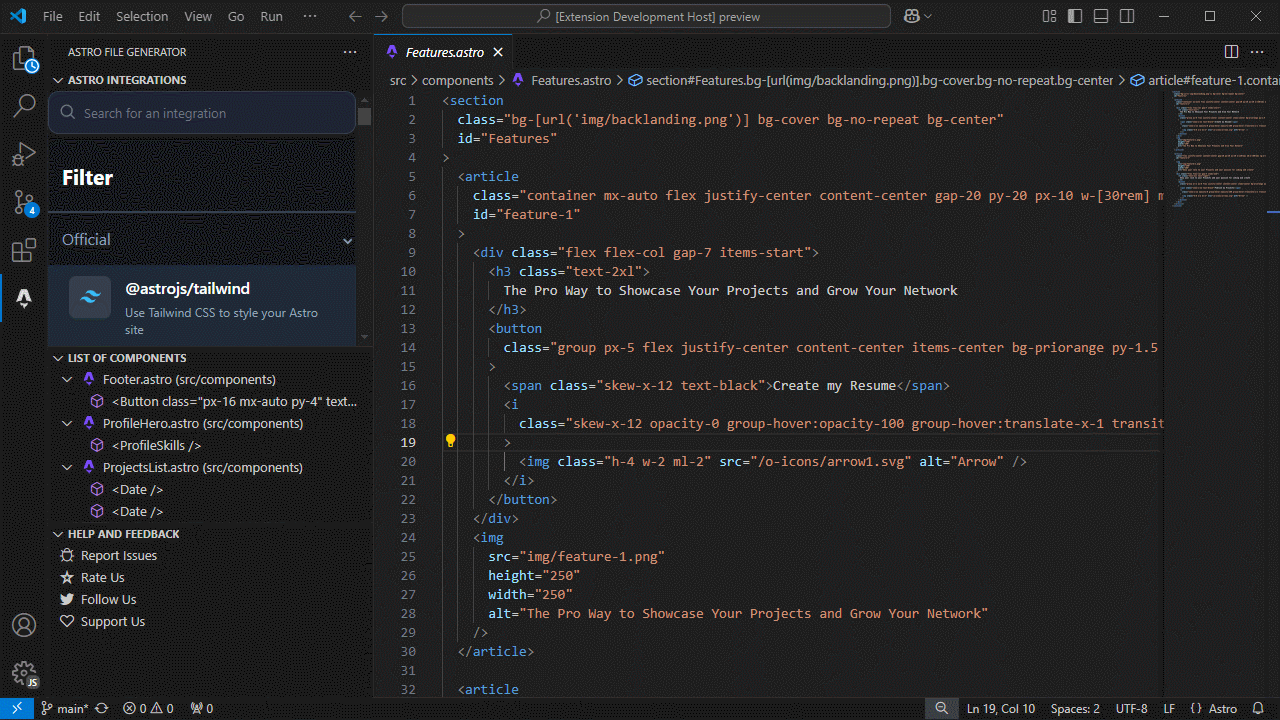Astro File Generator






👩🚀 A Visual Studio Code extension for rapid, template-driven creation of Astro components, pages, and layouts.
Why Astro File Generator?
Astro File Generator integrates seamlessly with any VS Code-based editor (including Visual Studio Code, VSCodium, WindSurf, and Cursor) to eliminate repetitive boilerplate and maintain consistent project conventions. It enables you to:
- Scaffold pages, components, layouts, and data-driven pages with a single command.
- Apply consistent formatting and header comments automatically.
- Define and use custom templates to match your team's standards.
- Remain focused in the editor by generating files without context switching.
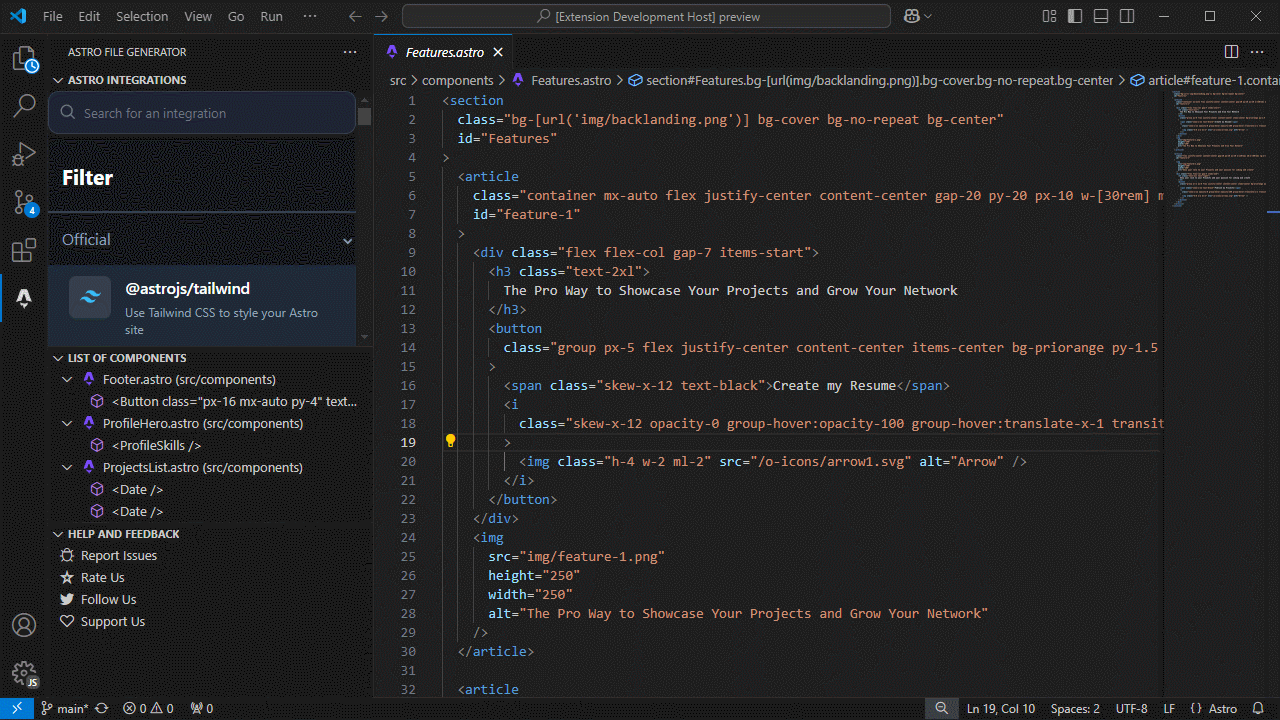
Table of Contents
Installation
- Open your VS Code-based editor.
- Navigate to the Extensions view (
Ctrl+Shift+X on Windows/Linux or ⌘+Shift+X on macOS).
- Search for Astro File Generator or install directly from the Visual Studio Marketplace.
- Click Install and reload the editor when prompted.
Alternatively, download the .vsix package from the Releases page and install via Extensions: Install from VSIX… in the Command Palette.
Getting Started
- Open the Command Palette (
Ctrl+Shift+P or ⌘+Shift+P).
- Type
Astro File Generator: to view available commands.
- Select a template (Basic Page, Component, Layout with Slots, Static Data Page, Async Data Fetch Page, Styled Component, or Custom Component).
- Provide the target folder and file name when prompted.
The extension will create the file with the configured boilerplate and, if configured, add a header comment and a final newline.
Key Features
Predefined Templates
- Basic Page
- Basic Component
- Layout with Slots
- Static Data Page
- Async Data Fetch Page
- Styled Component
Custom Templates
Define workspace-level templates using placeholders (e.g., {{ComponentName}}) in your settings.
Header and Newline on Generation
Optionally adds a header comment and a final newline to files at generation time.
File Watching
Refreshes the Components list when files with included extensions are saved.
Editor Compatibility
Works in VS Code, VSCodium, WindSurf, Cursor, and any other compatible editor.
Project Settings
Add or update .vscode/settings.json in your project root (example configuration shown below):
{
"astroGenerator.enable": true,
"astroGenerator.files.include": ["astro"],
"astroGenerator.files.exclude": [
"**/node_modules/**",
"**/dist/**",
"**/out/**",
"**/build/**",
"**/.*/**"
],
"astroGenerator.files.showPath": true,
"astroGenerator.files.skipFolderConfirmation": false,
"astroGenerator.formatting.headerCommentTemplate": [
"/*",
" * This file was generated by Astro File Generator",
" */"
],
"astroGenerator.formatting.insertFinalNewline": true,
"astroGenerator.templates.customComponents": [
{
"name": "React Page",
"description": "Create a React page",
"extension": "jsx",
"template": [
"export const meta = { title: 'Page Title' };",
"export default function Page() {",
" return <h1>Hello, World!</h1>;",
"}"
]
},
{
"name": "React Layout",
"description": "Create a React layout",
"extension": "jsx",
"template": [
"export default function Layout({ children }) {",
" return <div>{children}</div>;",
"}"
]
},
{
"name": "React Component",
"description": "Create a React component",
"extension": "jsx",
"template": [
"export default function {{ComponentName}}() {",
" return <div>Hello, World!</div>;",
"}"
]
}
]
}
Reload VS Code to apply the new settings.
Note: The default value for astroGenerator.formatting.headerCommentTemplate is an empty array []. The example above is illustrative; enable it explicitly if you want a header added to generated files.
Side Panel
The extension adds an Activity Bar container named "Astro File Generator" with three views:
- Integrations: Webview presenting useful Astro integrations and resources.
- List of Components: Tree view of discovered components. Respects
astroGenerator.files.showPath for display.
- Help and Feedback: Quick actions to report issues, rate the extension, follow the author, and support.
Settings Options
Configure Astro File Generator settings in your .vscode/settings.json file to customize the extension's behavior. The following settings are available:
astroGenerator.enable: Enable or disable the extension. Default is true.astroGenerator.files.include: The file extensions to watch for changes. Default is ["astro"].astroGenerator.files.exclude: The files to exclude from watching. Default is ["**/node_modules/**", "**/dist/**", "**/out/**", "**/build/**", "**/.*/**"].astroGenerator.files.showPath: Show the path of the file in the file name. Default is true.astroGenerator.files.skipFolderConfirmation: Skip the folder confirmation when creating a new file. Default is false.astroGenerator.formatting.headerCommentTemplate: The template to use for the header comment. Default is [].astroGenerator.formatting.insertFinalNewline: Insert a final newline at the end of the file. Default is true.astroGenerator.templates.customComponents: The templates to use when creating a new file. You can create custom templates for your files.
The astroGenerator.templates.customComponents setting is an array of objects with the following properties:
name: The name of the template. Example: "React Page".description: A description of the template. Example: "Create a new page".extension: The file extension for the template. Example: jsx.template: The template content for the file. Use {{ComponentName}} as a placeholder for the component name.
For more information on configuring Astro File Generator settings, refer to the Project Settings section.
Contributing
Astro File Generator is open-source and welcomes community contributions:
Fork the GitHub repository.
Create a new branch:
git checkout -b feature/your-feature
Make your changes, commit them, and push to your fork.
Submit a Pull Request against the main branch.
Before contributing, please review the Contribution Guidelines for coding standards, testing, and commit message conventions. Open an Issue if you find a bug or want to request a new feature.
Code of Conduct
We are committed to providing a friendly, safe, and welcoming environment for all, regardless of gender, sexual orientation, disability, ethnicity, religion, or other personal characteristic. Please review our Code of Conduct before participating in our community.
Changelog
For a complete list of changes, see the CHANGELOG.md.
Authors
See also the list of contributors who participated in this project.
Follow Me
- GitHub:

- X (formerly Twitter):

Other Extensions
Auto Barrel
Automatically generates and maintains barrel (index.ts) files for your TypeScript projects.
Angular File Generator
Generates boilerplate and navigates your Angular (9→20+) project from within the editor, with commands for components, services, directives, modules, pipes, guards, reactive snippets, and JSON2TS transformations.
NestJS File Generator
Simplifies creation of controllers, services, modules, and more for NestJS projects, with custom commands and Swagger snippets.
NestJS Snippets
Ready-to-use code patterns for creating controllers, services, modules, DTOs, filters, interceptors, and more in NestJS.
T3 Stack / NextJS / ReactJS File Generator
Automates file creation (components, pages, hooks, API routes, etc.) in T3 Stack (Next.js, React) projects and can start your dev server from VSCode.
Drizzle ORM Snippets
Collection of code snippets to speed up Drizzle ORM usage, defines schemas, migrations, and common database operations in TypeScript/JavaScript.
CodeIgniter 4 Spark
Scaffolds controllers, models, migrations, libraries, and CLI commands in CodeIgniter 4 projects using Spark, directly from the editor.
CodeIgniter 4 Snippets
Snippets for accelerating development with CodeIgniter 4, including controllers, models, validations, and more.
CodeIgniter 4 Shield Snippets
Snippets tailored to CodeIgniter 4 Shield for faster authentication and security-related code.
Mustache Template Engine - Snippets & Autocomplete
Snippets and autocomplete support for Mustache templates, making HTML templating faster and more reliable.
Recommended Browser Extension
For developers who work with .vsix files for offline installations or distribution, the complementary One-Click VSIX extension is recommended, available for both Chrome and Firefox.
One-Click VSIX integrates a direct "Download Extension" button into each VSCode Marketplace page, ensuring the file is saved with the .vsix extension, even if the server provides a .zip archive. This simplifies the process of installing or sharing extensions offline by eliminating the need for manual file renaming.
License
This project is licensed under the MIT License. See the LICENSE file for details.