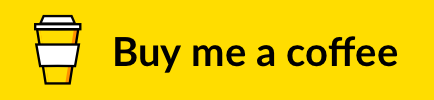Tidy SpaceKeep your workspace clutter-free: only one sidebar at a time. Install from Visual Studio Marketplace or Open VSX Registry.
Features
MotivationWorking on a laptop means every pixel counts. I wanted to maximize my coding area while keeping sidebars accessible when needed:
The result is a cleaner, more focused development environment that adapts to your workflow rather than cluttering your screen. Commands
You can run these commands from the Command Palette (Cmd+Shift+P on a Mac, or Ctrl+Shift+P on Windows).
Keybinding SetupTo use this extension, you need to remap your sidebar toggle keys in VS Code.
NOTE: Feel free to use any key bindings you're used to. Windows users: Replace cmd with ctrl. Now when you press Cmd+B or Cmd+`, only one sidebar will be open at a time. SettingsYou can change the following options in the Visual Studio Code settings.
ChangelogThe changelog can be found in CHANGELOG.md. You May Also LikeCheck out my other Visual Studio Code extensions:
SponsoringThis project is maintained in my spare time. If this has been helpful to you, consider supporting its continued development and maintenance. ContributingBug fixes are welcome, but not new features. Read our contributing guidelines to learn more. Open an issue on GitHub and submit a pull request. Authors and License |