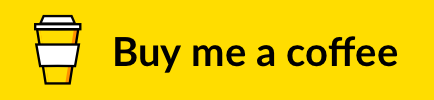Notelets


Add sticky notes for your code — Markdown files alongside your project, organized by path.
Install from Visual Studio Marketplace or Open VSX Registry.

Features
- Add a note for any non-Markdown file with a single command or click.
- Notes are plain Markdown files stored under a configurable folder (defaults to
.vscode/notelets/) mirroring your project structure.
- Fast, minimal, zero distractions:
- CodeLens at the top of source files: "Add Note" / "Open Note".
- Optional status bar indicator showing if a note exists.
- Possibility to browse all notes in the workspace.
- Smart behavior:
- Renaming a file renames its note.
- Deleting a file deletes its note.
- No notes for Markdown files or notes themselves (by design).
- Almost zero config; sensible defaults.


Motivation
I wanted a coherent workflow where lightweight documentation lives with the code it describes using the familiar convenience of Markdown:
- Notes are plain Markdown inside your repo, version‑controlled with your code and reviewable.
- The folder mirrors your project structure, so a note naturally “belongs” to a file and travels with it on rename/move.
- No proprietary storage, no external sync, and works offline on any machine.
- Collaboration is simple: commit, push, review, and share with the team like any other code change.
- Minimal UI and zero lock‑in by design.
[!TIP]
To exclude notelets from version control, add notelets.notesFolder setting value to your .gitignore:
.vscode/notelets/
Commands

You can run these commands from the Command Palette (Cmd+Shift+P on a Mac, or Ctrl+Shift+P on Windows).
| Description |
Name |
Default Mac |
Default Windows |
| Open or create a note |
notelets.openNote |
— |
— |
| Focus on notes view |
|
— |
— |
[!TIP]
Bind a key to notelets.openNote for even faster access.
Settings
You can change the following options in the Visual Studio Code settings.
How It Works
- For a file like
src/utils/math.ts, its note will be created (by default) at:
.vscode/notelets/src/utils/math.ts.md
- Notes follow file renames and moves, and are removed when the source file is deleted.
- Notes are not created for Markdown files or for note files themselves.
Changelog
The changelog can be found in CHANGELOG.md.
You May Also Like
Check out my other Visual Studio Code extensions:
- Reveal on GitHub — open the current project or file on GitHub
- Tidy Space — keep your workspace clutter-free: only one sidebar at a time
This project is maintained in my spare time. If this has been helpful to you, consider supporting its continued development and maintenance.
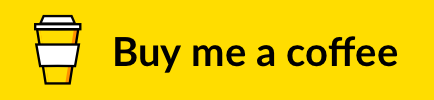
Contributing
Bug fixes are welcome, but not new features. Read our contributing guidelines to learn more.
Open an issue on GitHub and submit a pull request.
Authors and License
Nick Plekhanov and contributors.
Icon by Creative Squad.
MIT License.