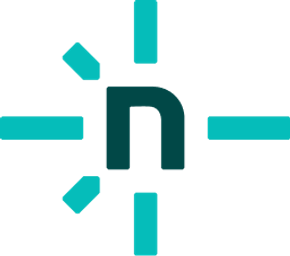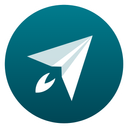MDX for Visual Studio Code







Visual Studio Code extension to add language support for MDX.
Contents
Install
Get it on the VS Code Marketplace or install it by using Quick
Open (Ctrl + P) and running the following:
ext install unifiedjs.vscode-mdx
Settings
All MDX language server configurations can be configured via
Visual Studio Code settings.
MDX for VSCode supports the following additional setting:
mdx.server.enable (boolean, default: true) —
Enable the MDX language server.
TypeScript
This extension offers type safety for MDX files based on TypeScript’s
types in JSDoc.
For MDX specific details, see the
TypeScript section of the
repository readme.
Plugins
For information on plugin support, see the
Plugins section of the
repository readme.
Syntax highlighting
Syntax highlighting for MDX is based on the
MDX TextMate grammar.
Custom Languages in Code Blocks
MDX for Visual Studio Code supports syntax highlighting for a number of
well-known languages in code blocks.
However, it’s impossible to support all languages within the MDX extension.
Instead, if an extensions adds support for a language, it can add support for
MDX code blocks.
The following example adds support for syntax highlighting MDX code blocks
tagged with mermaid.
You can use this example and replace mermaid with the appropriate values to
support your own language.
Save the file to syntaxes/mdx.mermaid.tmLanguage.json.
{
"fileTypes": [],
// This can be something else.
"scopeName": "mdx.mermaid.codeblock",
"injectionSelector": "L:source.mdx",
"patterns": [
{
"begin": "(?:^|\\G)[\\t ]*(`{3,})(?:[\\t ]*((?i:(?:.*\\.)?mermaid))(?:[\\t ]+((?:[^\\n\\r`])+))?)(?:[\\t ]*$)",
"beginCaptures": {
"1": {
"name": "string.other.begin.code.fenced.mdx"
},
"2": {
"name": "entity.name.function.mdx"
}
},
"contentName": "meta.embedded.mermaid",
"end": "(\\1)(?:[\\t ]*$)",
"endCaptures": {
"1": {
"name": "string.other.end.code.fenced.mdx"
}
},
"name": "markup.code.mermaid.mdx",
"patterns": [
{
"include": "source.mermaid"
}
]
},
{
"begin": "(?:^|\\G)[\\t ]*(~{3,})(?:[\\t ]*((?i:(?:.*\\.)?mermaid))(?:[\\t ]+((?:[^\\n\\r])+))?)(?:[\\t ]*$)",
"beginCaptures": {
"1": {
"name": "string.other.begin.code.fenced.mdx"
},
"2": {
"name": "entity.name.function.mdx"
}
},
"contentName": "meta.embedded.mermaid",
"end": "(\\1)(?:[\\t ]*$)",
"endCaptures": {
"1": {
"name": "string.other.end.code.fenced.mdx"
}
},
"name": "markup.code.mermaid.mdx",
"patterns": [
{
"include": "source.mermaid"
}
]
}
]
}
In package.json, add the following section.
Replace mermaid with your actual language and remove comments.
{
"contributes": {
"grammars": [
{
// This must match the scopeName in the tmLanguage file.
"scopeName": "mdx.mermaid.codeblock",
"path": "./syntaxes/mdx.mermaid.tmLanguage.json",
"injectTo": [
"source.mdx"
],
"embeddedLanguages": {
"source.mermaid": "mermaid",
}
}
]
}
}
ESLint
You can lint MDX with ESLint using eslint-plugin-mdx.
To integrate ESLint in Visual Studio Code, install the
VS Code ESLint extension.
If you want VS Code to automatically close tags while you type, install
Auto Close Tag and configure it to also include the mdx language:
{
"auto-close-tag.activationOnLanguage": [
// …
"mdx"
]
}
Prettier
Prettier supports MDX 1, but MDX 2 and 3
are not officially supported yet.
We recommend against formatting MDX files with Prettier.
To opt out, add the following line to your .prettierignore file:
*.mdx
See § Sponsor on our site for how to help financially.
Changelog
Detailed changes for each release are documented in CHANGELOG.md.
License
MIT © JounQin@1stG.me