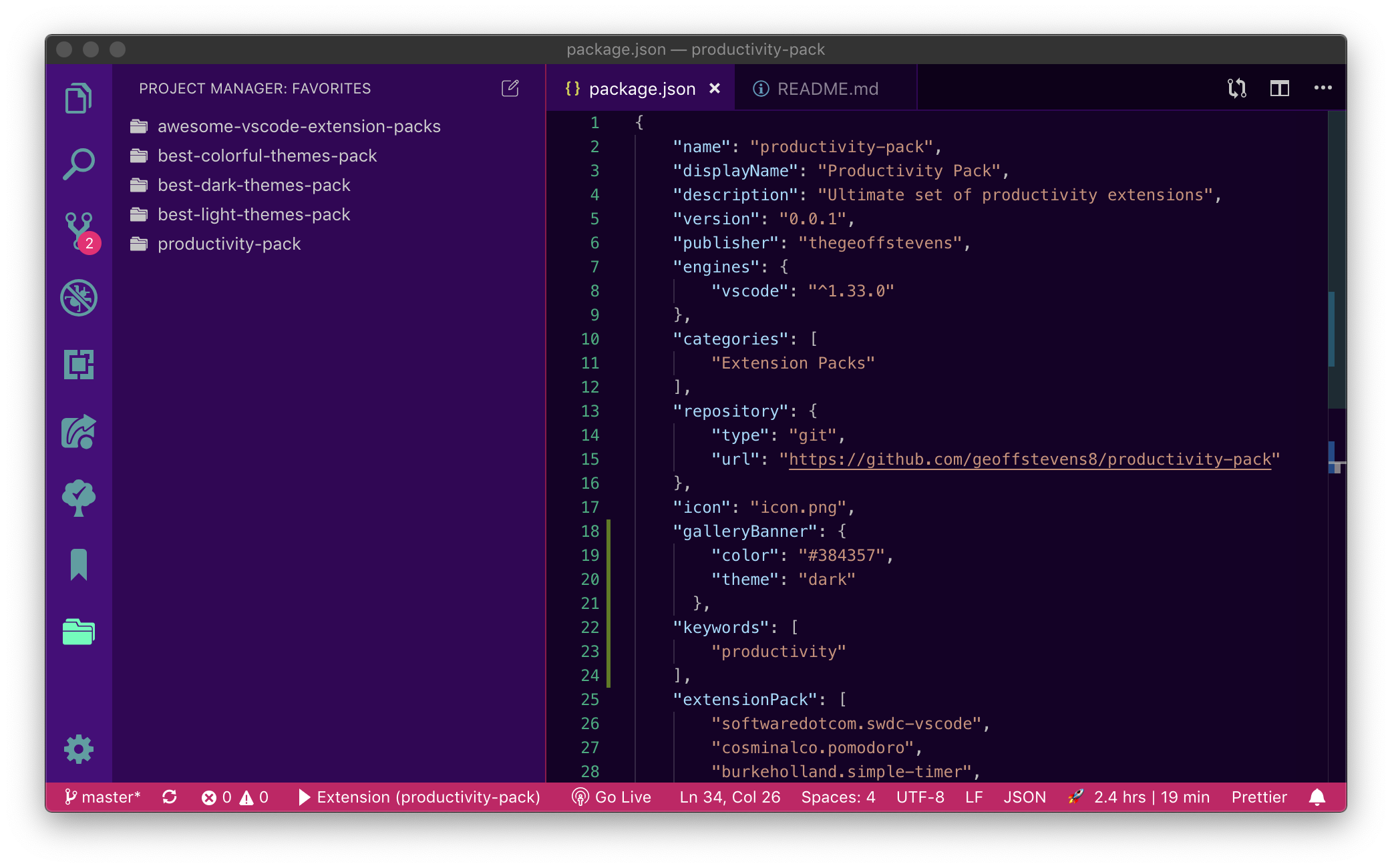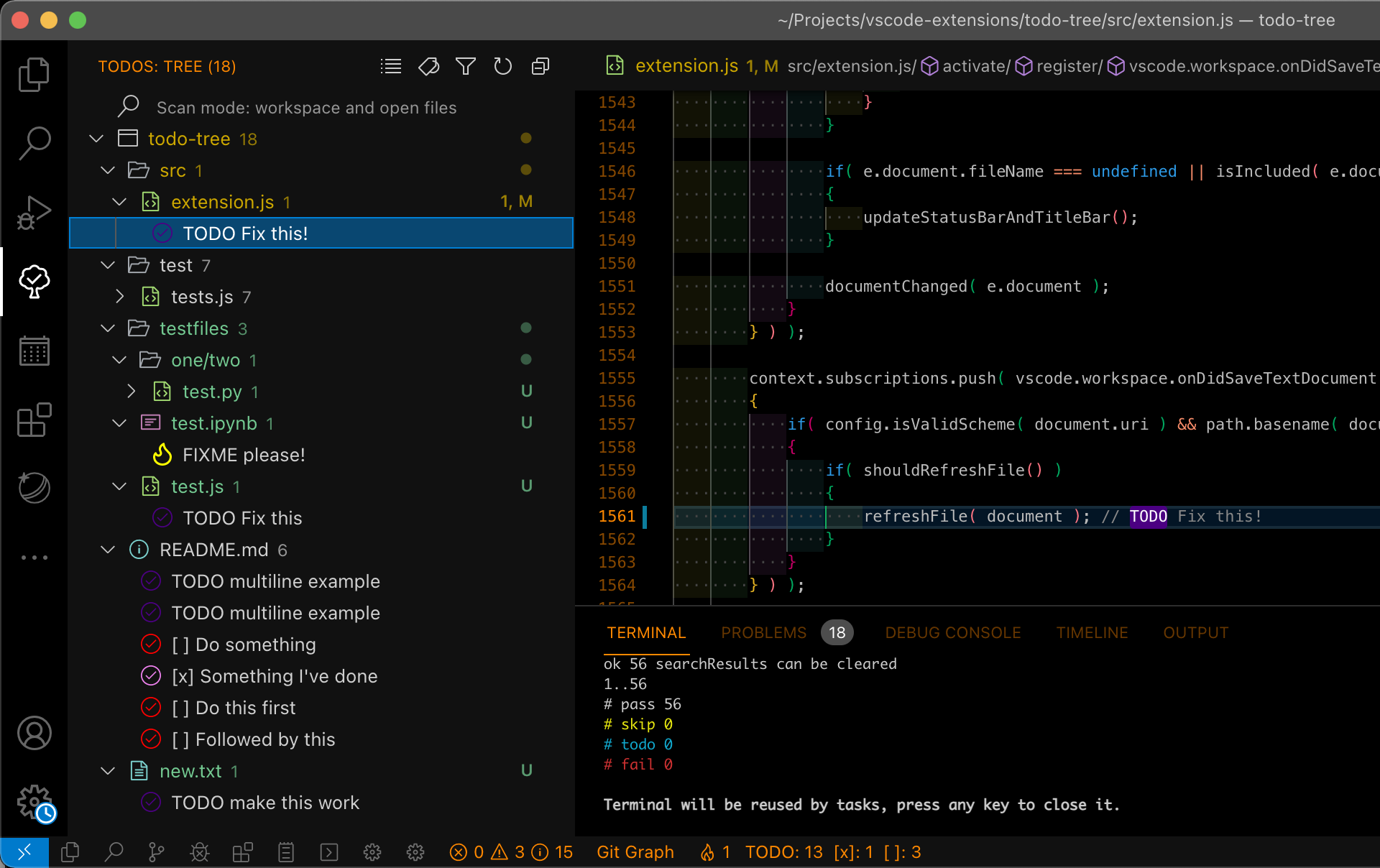100 Days of Code PackThe 100 Days of Code pack includes Visual Studio Code extensions that will help you on your coding journey. I love building tools that make developers happy. I actively contribute to Code Time, one of the extensions included here. The productivity pack includes: Why should you use these extensions?Code TimeCode Time is an open source extension that provides automatic programming metrics directly inside Visual Studio Code. See what time you code best, find your flow, and learn from your data. During your 100 Days of Code, Code Time will track how much you code each day and what projects you work on. Each week a coding heatmap will be automatically created to show you when during each day you code.
PomodoroPomodoro is a simple pomodoro timer that helps you focus and get in flow. The concept behind the Pomodoro Technique is quite simple: focus on a single task for 25 minutes, followed by a 5 minute break. Every fourth break will be a bit longer, at 15 minutes. The 100 Days of Code challenge does not require many hours of coding each day, but it does require focused coding. A Pomodoro timer in your code editor can break up your coding time into manageable sessions to help you be more productive.
Simple TimerSimple Timer quickly generates a timer in your status bar for however long you'd like, making it a great tool for setting custom time intervals for your 100 Days of Code challenge.
Project ManagerProject Manager keeps track of your projects so you can easily switch between projects. Access all of your saved projects from the command palette or sidebar. Quickly open your 100 Days of Code projects whenever you need.
Todo TreeIf you are only coding for an hour per day, you can more easily lose context when trying to juggle your career or other obligations. Todo Tree is a quick way to regain context when you open your projects for the 100 Days of Code challenge each day. Todo Tree compiles TODO and FIXME comments from your code into an easily traversable interface.
Markdown All in OneAs you write in your journal during the challenge, Markdown All in One will help format your Markdown files. If you want to stylize your Markdown previews to match GitHub, you can try installing Markdown Preview GitHub Styling as well.
|