


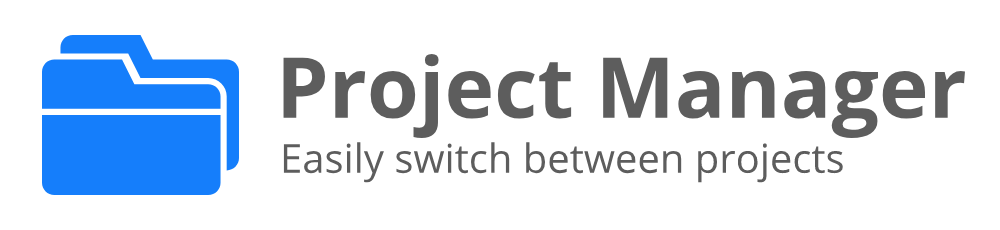
What's new in Project Manager 13.0
- Fully Open Source again
- Adds Profile support
- Highlights the current project in the Side Bar
- Published to Open VSX
- Adds Getting Started / Walkthrough
- Organize your projects with Tags
- Adds Virtual Workspaces support
- Adds Workspace Trust support
Support
Project Manager is an extension created for Visual Studio Code. If you find it useful, please consider supporting it.
Project Manager
It helps you to easily access your projects, no matter where they are located. Don't miss those important projects anymore.
You can define your own Projects (also called Favorites), or choose for auto-detect Git, Mercurial or SVN repositories, VSCode folders, or any other folder.
Here are some of the features that Project Manager provides:
- Save any folder or workspace as a Project
- Auto-detect Git, Mercurial or SVN repositories
- Organize your projects using Tags
- Open projects in the same or new window
- Identify deleted/renamed projects
- A Status Bar which identifies the current project
- A dedicated Side Bar
Features
Available Commands
Project Manager: Save Project Save the current folder/workspace as a new projectProject Manager: Edit Project Edit your projects manually (projects.json)Project Manager: List Projects to Open List all saved/detected projects and pick oneProject Manager: List Projects to Open in New Window List all saved/detected projects and pick one to be opened in New WindowProject Manager: Filter Projects by Tag Filter the Favorite projects by selected tags
Manage your projects
Save Project
You can save the current folder/workspace as a Project at any time. You just need to type its name.

It suggests a name to you automatically :)
Edit Projects
For easier customization of your project list, you can edit the projects.json file, directly inside Code. Just execute Project Manager: Edit Projects and the projects.json file is opened. Simple as this:
[
{
"name": "Pascal MI",
"rootPath": "c:\\PascalProjects\\pascal-menu-insight",
"tags": [],
"enabled": true,
"profile": "Delphi"
},
{
"name": "Bookmarks",
"rootPath": "$home\\Documents\\GitHub\\vscode-bookmarks",
"tags": [
"Personal",
"VS Code"
],
"enabled": true,
"profile": "VSCode"
},
{
"name": "Numbered Bookmarks",
"rootPath": "~\\Documents\\GitHub\\vscode-numbered-bookmarks",
"tags": [
"Personal",
"VS Code"
],
"enabled": false,
"profile": "VSCode"
}
]
You can use ~ or $home while defining any path. It will be replaced by your HOME folder.
Be sure that the JSON file is well-formed. Otherwise, Project Manager will not be able to open it, and an error message like this should appear. In this case, you should use the Open File button to fix it.

Access
List Projects to Open
Shows your projects and select one to open.
List Projects to Open in New Window
Just like List Projects but always opening in New Window.
Keyboard Focused Users
If you are a keyboard focused user and uses Vim like keyboard navigation, you can navigate thru the project list with your own keybindings.
Just use the when clause "inProjectManagerList", like:
{
"key": "ctrl+j",
"command": "workbench.action.quickOpenSelectNext",
"when": "inProjectManagerList"
}
Working with Remotes
The extension support Remote Development scenarios, and you may choose how to use it, depending on your needs
I access Remotes, but most of my work is Local
This is the regular scenario, and that's why you don't need to do anything special for the extension to work. It works out of the box.
When installed locally, you can save any Container, SSH, WSL or Codespaces projects as Favorites. Each one will have its own icon to be properly identified, and when you select them, VS Code will open the remote automatically.
It just works
But what if I do most of my work on Remotes
If you normally connect to remotes (like SSH/WSL) and would like to save Favorite projects on that remote, or to be able to auto-detect repos located on that remote, you must activate/install the extension to work on remotes.
You just have to add the lines below on your User Settings.
"remote.extensionKind": {
"alefragnani.project-manager": [
"workspace"
]
},
More details on VS Code documentation
Available Settings
You can choose how your projects are sorted
Saved: The order that you saved the projectsName: The name that you typed for the projectPath: The full path of the projectRecent: The recently used projects
"projectManager.sortList": "Name"

- Choose if the project list must be grouped by its kind (Favorites, Git, Mercurial, SVN and VS Code).
"projectManager.groupList": true
- Should the current project be removed from the list? (
false by default)
"projectManager.removeCurrentProjectFromList": true
- Should identify invalid paths on project list? (
true by default)
"projectManager.checkInvalidPathsBeforeListing": false
- Should support symlinks on
baseFolders? (false by default)
"projectManager.supportSymlinksOnBaseFolders": true
- Should show the parent folder info when projects with same name are detected? (
false by default)
"projectManager.showParentFolderInfoOnDuplicates": true
- Filter Projects Through Full Path (
false by default)
"projectManager.filterOnFullPath": true
- Custom projects file (
projects.json) location
If you intend to share projects between Stable and Insider installations, or if you store your settings in different locations (cloud services), you can indicate an alternative location (folder path) for the projects.json file.
"projectManager.projectsLocation": "C\\Users\\myUser\\AppData\\Roaming\\Code\\User"
You can use ~ or $home while defining the folder path. It will be replaced by your HOME folder.
- Automatic Detection of Projects (Git
 , Mercurial
, Mercurial  , SVN
, SVN  and VSCode
and VSCode  )
)
"projectManager.git.baseFolders": [
"c:\\Projects\\code",
"d:\\MoreProjects\\code-testing",
"$home\\personal-coding"
]
Define the folders which contains the projects
"projectManager.git.ignoredFolders": [
"node_modules",
"out",
"typings",
"test"
"fork*"
],
Define which folders should be ignored (inside the BaseFolders).
It supports glob patterns
"projectManager.git.maxDepthRecursion": 4
Define how deeps it should search for projects
- Should ignore projects found inside other projects? (
false by default)
"projectManager.ignoreProjectsWithinProjects": true
- Cache automatically detected projects (
true by default)
"projectManager.cacheProjectsBetweenSessions": false
- Display the Project Name in Status Bar (
true by default)
"projectManager.showProjectNameInStatusBar": true
- Open projects in New Window when clicking in status bar (
false by default)
"projectManager.openInNewWindowWhenClickingInStatusBar": true
"projectManager.openInCurrentWindowIfEmpty": "always"
- Indicates the list of tags you can use to organize your projects (
Personal and Work by default)
"projectManager.tags": [
"Personal",
"Work",
"VS Code",
"Learning"
]
Available Colors
- Choose the foreground color to highlight the current project in the Side Bar
"workbench.colorCustomizations": {
"projectManager.sideBar.currentProjectHighlightForeground": "#e13015"
}
Side Bar
The Project Manager extension has its own Side Bar, with a variety of commands to improve your productivity.

Starting in v12.3, you can now organize your Projects with Tags.
You can define your custom tags (via projectManager.tags setting), define multiple tags for each project, and filter the projects baded on their tags.

Installation and Configuration
You should follow the official documentation to:
License
GPL-3.0 © Alessandro Fragnani


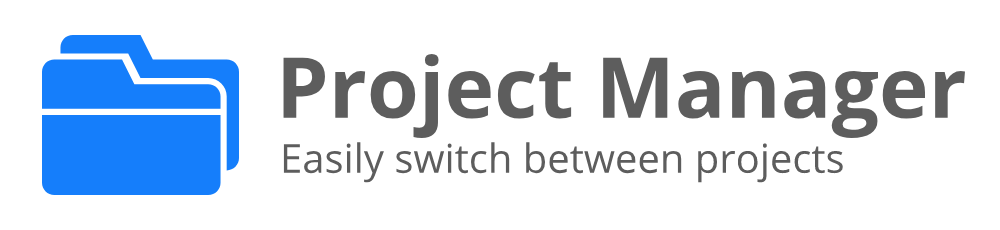






 , Mercurial
, Mercurial  and VSCode
and VSCode  )
)
