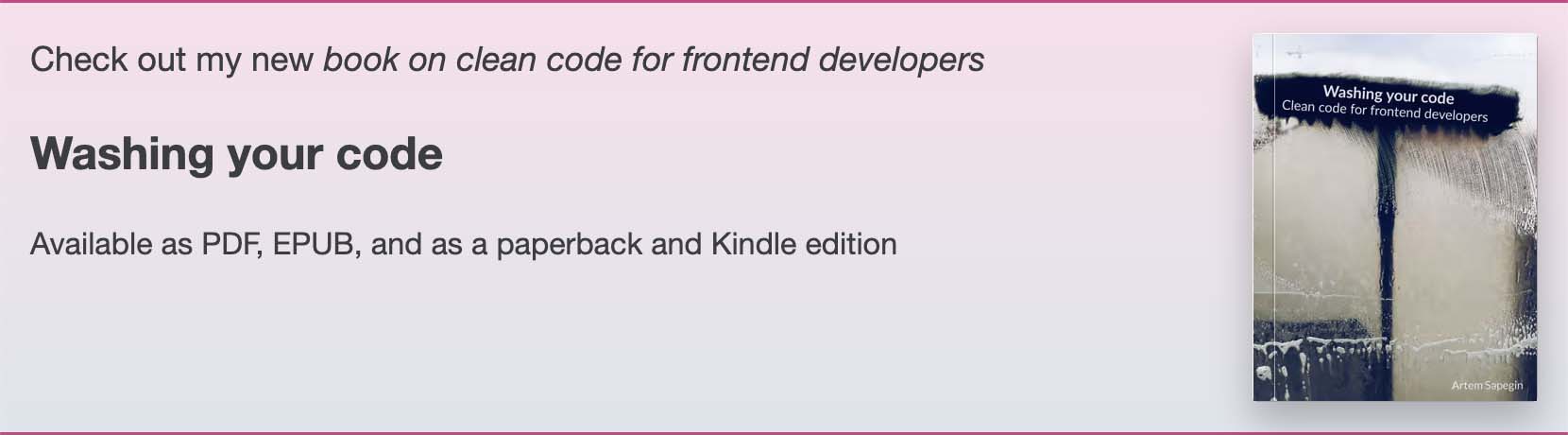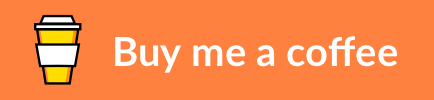Squirrelsong Light Theme 🐿️

A low-contrast, non-distracting and neurodiverse-friendly theme that is comfortable for all-day coding without sensory overstimulation, and perfect for developers with ADHD, autism, or highly sensitive people (HSP). No bright colors, no super-high contrast, no distractions. Soft colors but still enough legibility for different part of the code and UI.
Install from Visual Studio Code Marketplace or Open VSX Registry

- Low contrast with great readability
- Made for web developers and highly sensitive people
- Monochrome Markdown styles
- Consistent highlighting for different programming languages
- Non-distracting UI
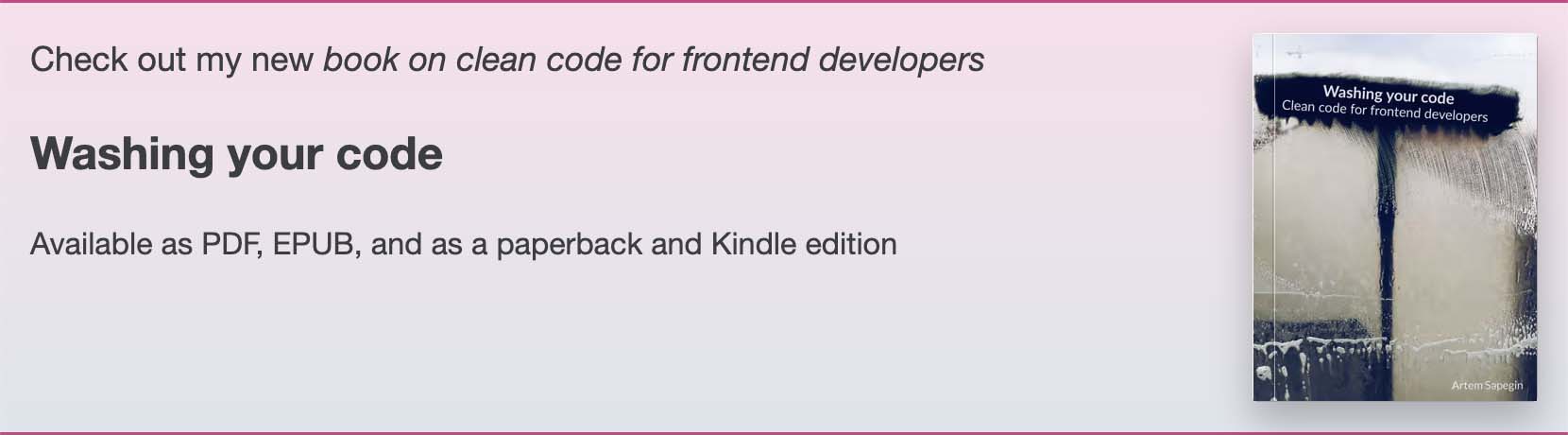
Installation
- Open Extensions sidebar panel in VS Code: View → Extensions.
- Search for
Squirrelsong Light.
- Click Install to install it.
- Choose Code → Preferences → Color Theme →
Squirrelsong Light.
Recommended settings
I recommend to also install Catppuccin Icons icons pack (I use the Latte variant).
Here are my settings related to theming and typography:
{
// This is all that matters
'workbench.colorTheme': 'Squirrelsong Light',
// Monolisa (https://www.monolisa.dev) is a paid font but I love it,
// Hack and JetBrains Mono are good free alternatives
'editor.fontFamily': 'MonoLisa',
// Enable contextual alternative but disable ligatures
'editor.fontLigatures': "'calt' on, 'liga' off",
'editor.fontSize': 17,
'editor.lineHeight': 1.6,
'editor.cursorBlinking': 'solid',
'editor.cursorStyle': 'line',
'editor.cursorWidth': 2,
'editor.semanticHighlighting.enabled': true,
'window.zoomLevel': 0.15,
'workbench.fontAliasing': 'auto',
// If you also install Catppuccin Icons
'workbench.iconTheme': 'catppuccin-latte',
'catppuccin-icons.hidesExplorerArrows': true
}
More screenshots


How to make the integrated terminal dark?
To use the Squirrelsong Dark theme in the integrated terminal, choose the Squirrelsong Light (Dark Terminal) theme instead of the Squirrelsong Light.
Also, add these two options to your config:
{
// Without this line colors will be washed out
'terminal.integrated.minimumContrastRatio': 1,
// Use normal colors for bold text
'terminal.integrated.drawBoldTextInBrightColors': false
}

Try Squirrelsong for other apps
Squirrelsong is also available for Alfred, CotEditor, Chrome, iTerm2, JetBrains, Marta File Manager, Midnight Commander, Nimble Commander, Prism, Slack, Sublime Text, Telegram, Terminal.app, Vivaldi, Warp, WezTerm, and more…
You may also like
Check out my other Visual Studio Code extensions:
Maintaining a color theme for multiple editors takes time and coffee, buy me one more cup to keep it going.
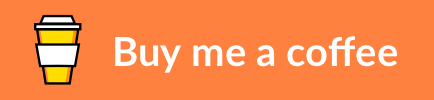
Authors and license
Artem Sapegin and contributors.
The MIT License, see the included License.md file.