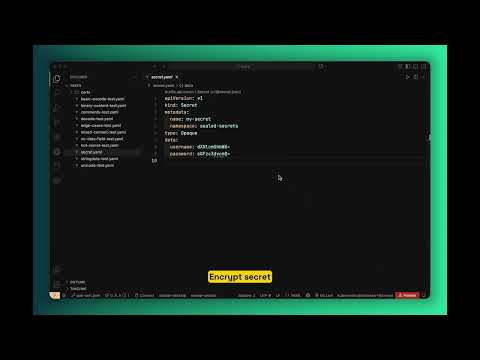Kubeseal VSCode Extension





📚 Table of Contents
🚀 Installation
Install from VS Code Marketplace:
- Open VS Code
- Go to Extensions (Ctrl+Shift+X)
- Search for "Kubeseal VSCode"
- Click Install
Or install directly:
Recommended Extensions:
For the best Kubernetes development experience, we recommend installing:
- Kubernetes - Provides Kubernetes cluster management, syntax highlighting, and IntelliSense for Kubernetes YAML files.
✨ Features
- 🔐 Encrypt Secrets: Right-click on YAML files containing Kubernetes secrets to encrypt them using kubeseal
- 🔓 Decrypt Secrets: Retrieve the original content of sealed secrets from your Kubernetes cluster
- 📝 Base64 Encoding/Decoding: Encode and decode base64 values in Kubernetes secret data fields
- 📂 Certificate Folder Management: Configure a folder containing multiple kubeseal certificates and easily switch between them
- 🔄 Active Certificate Selection: Click on the status bar to select which certificate to use for encryption
- 🎯 Context Menu Integration: Access kubeseal operations directly from the file explorer and editor context menus
🎥 Video Demonstration
Watch how to use the Kubeseal VS Code extension in action:
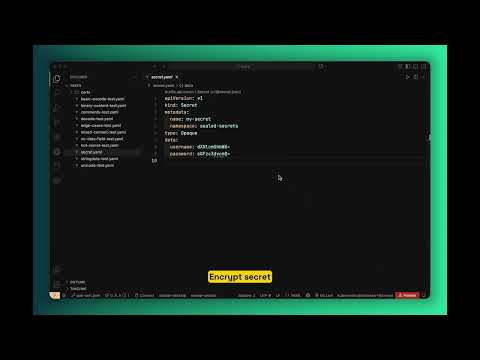
📋 Requirements
Important: You must have access to your Kubernetes cluster before using this extension, especially for decryption.
Development Requirements:
- Node.js 20+ (for development and building)
Runtime Requirements:
kubeseal binary must be installed and accessible in your PATHkubectl binary must be installed and configured for cluster access- For encryption: A kubeseal certificate folder containing certificate files (
.pem, .crt, or .cert)
- For decryption: Access to the Kubernetes cluster where the secret is deployed
🛠️ Setup
- Install the
kubeseal binary from sealed-secrets releases
- Install this extension from the VS Code marketplace
- Configure your certificate folder using the command palette: "Set Kubeseal Certificate Folder"
- Select an active certificate by clicking on the status bar item
📖 Usage
Note: You must have access to your Kubernetes cluster before using the extension. Decryption will not work unless your kubectl is configured and you have the necessary permissions.
🔐 Encrypting Secrets
- Create a Kubernetes secret YAML file
- Right-click on the file in the explorer or editor
- Select "Encrypt with Kubeseal"
- The encrypted file will be saved with
-sealed suffix
🔓 Decrypting Secrets
- Right-click on a sealed secret YAML file
- Select "Decrypt Secret"
- The extension will retrieve the actual secret from your Kubernetes cluster using
kubectl
- The decrypted secret will be saved with
-unsealed suffix
Note: This requires that:
- The sealed secret has been deployed to your cluster
- Your
kubectl is configured to access the correct cluster
- You have permissions to read secrets in the target namespace
🔧 Managing Certificates
Setting Certificate Folder
- Use Command Palette:
Ctrl+Shift+P → "Set Kubeseal Certificate Folder"
- Or configure in VS Code settings:
kubeseal.certsFolder
Selecting Active Certificate
- Look at the status bar at the bottom of VS Code
- Click on the certificate name (or "(not selected)" if none is active)
- Choose from the list of available certificates in your configured folder
- The selected certificate will be used for all encryption operations
Note: If no certificate folder is configured, clicking the status bar will prompt you to set one up.
📝 Base64 Encoding/Decoding
The extension provides utilities for working with base64 encoded values in Kubernetes secrets:
Encode Base64 Values
- Right-click on a Kubernetes secret YAML file
- Select "Encode Base64 Values"
- All plain text values in the
data field will be base64 encoded
Decode Base64 Values
- Right-click on a Kubernetes secret YAML file
- Select "Decode Base64 Values"
- All base64 encoded values in the
data field will be decoded to plain text
⚙️ Configuration
The extension provides the following settings:
kubeseal.certsFolder: Path to the folder containing kubeseal certificate files (*.pem, *.crt, *.cert)kubeseal.activeCertFile: Filename of the currently active certificate in the certs folderkubeseal.kubesealPath: Path to the kubeseal binary (default: "kubeseal")
🎮 Commands
kubeseal.encrypt: Encrypt with Kubesealkubeseal.decrypt: Decrypt Secretkubeseal.setCertFolder: Set Kubeseal Certificate Folderkubeseal.selectCertificate: Select Certificatekubeseal.encodeBase64: Encode Base64 Valueskubeseal.decodeBase64: Decode Base64 Values
🛠️ Getting Help
If you encounter any issues or have questions, feel free to:
⚠️ Known Issues
- Decryption may fail if the
kubectl context is not properly configured.
- Ensure the
kubeseal binary is compatible with your Kubernetes cluster version.
For a complete list of changes, see the Changelog.
🤝 Contributing
Contributions are welcome! Please feel free to submit a Pull Request.
📄 License
This project is licensed under the MIT License - see the LICENSE file for details.
🔗 Links