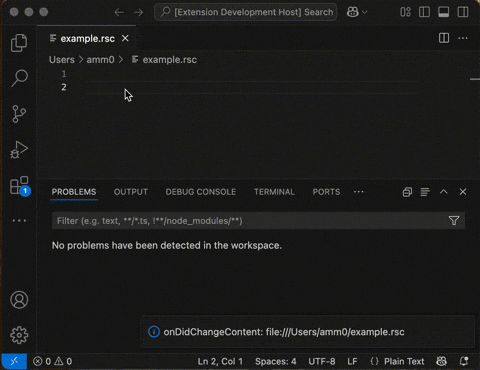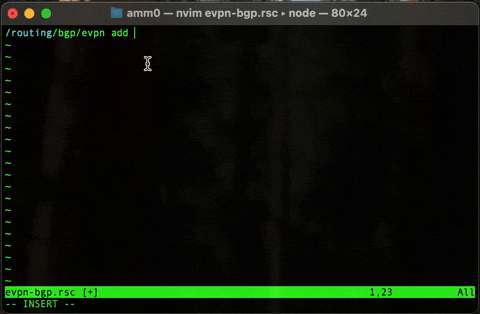RouterOS LSP
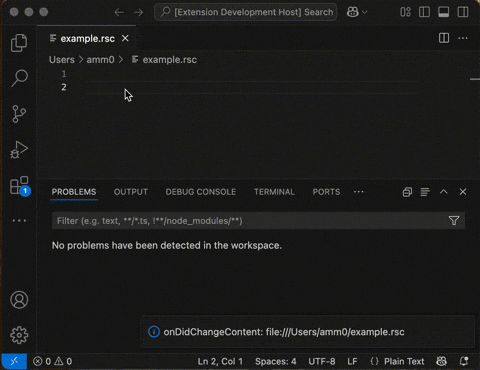
The RouterOS LSP can be installed into most LSP clients. Specifically, the following LSP capacities are supported:
- completion ("tab completion")
- semantic tokens (colorization)
- diagnostics ("Problems" in VSCode terms)
- configuration (connection to RouterOS used by LSP)
- hover (WIP, currently for debugging found tokens)
- symbols (WIP, currently just variables)
- VSCode Only "Walkthrough" (WIP, shows wizard to setup LSP)
- VSCode Only "Commands" (via Command Palette)
The "trigger" to load the RouterOS LSP is a file ending in .rsc or language being set to routeros (typically in bottom right of task bar in VS Code). In most other clients, you can also force the "language" ("syntax") type to be "routeros".
[!TIP]
Both "Known Issues" and a per-version "Changelog" (as well as future feature tracking) are now in CHANGELOG.md which tracks the current state of affairs for routeros-lsp-ts.
Install and Configuration
Editor (LSP client) Setup
Specific steps to install for common LSP clients:
Visual Studio Code (VSCode)
Download prerelease from "Extensions" within VSCode
Prerelease versions are published on the VSCode Marketplace. Installation of the RouterOS LSP should be similar to other extension.
If you have VSCode install, use the following link to navigate to the extension within VSCode. There will be a button for "Install" button. Configuration is required after installation, see "Configuration" section below.
https://marketplace.visualstudio.com/items?itemName=TIKOCI.lsp-routeros-ts
[!TIP]
Also, please check out – "TikBook" – another extension that uses the RouterOS LSP but adds a VSCode's notebook interface for RouterOS script. Please see the TikBook VSCode Extension page for details.
Configuration is required, specifically RouterOS credentials must be configured in VSCode settings...
Configuring LSP with Visual Studio Code
In 0.5.1, you can use the Command Palette to access RouterOS LSP setting. Typically ⌘+Shift+P (or Ctrl instead of ⌘ on Windows). Search for "RouterOS LSP" and command will appear for "Show Settings".
Launch VSCode, if not already running. LSP configuration can be done by "Open User Settings":
- Use Ctrl + , (on Mac, ⌘ + ,) to show settings
- Select "Extensions" from left
- Locate "RouterOS LSP" section in the list of extensions
- Adjust the "Base URL" with the IP address and protocol needed (without trailing slash or path), and provide username and password with at least
policy=read,api,rest-api access to RouterOS
- Close the Settings window. Settings should be picked up automatically.


Customizing Colors in VSCode
RouterOS LSP provides "semantic tokens" which are used for "colorization" and uses custom "syntax types" to match RouterOS names and style. By default, the LSP uses RouterOS's color scheme – so syntax should match RouterOS CLI colors.
If colors are not shown, or incorrectly match RouterOS CLI, then you can use the "Refresh Semantic Tokens (Syntax Colors)" command to refresh them.
Troubleshooting VSCode and RouterOS LSP
RouterOS LSP logs most operations, perhaps too many. If there are problems, logs may offer clues and be needed to provide any fix.
In VSCode, logs go to the "Output" view. To bring up the "Output" view, use Shift + ⌘ + U then
select "RouterOS LSP" from the dropdown at top to show the logs.
Alternatively Installing a VSCode VSIX file from GitHub Release
Instead, a VSIX file is provided with the RouterOS LSP VSCode extension for download via https://github.com/tikoci/lsp-routeros-ts/releases. This will locally install the LSP and VSCode extension needed for RouterOS LSP support. The VSCode UI does allow for adding the lsp-routeros-ts-*.vsix, but the CLI is shown for brevity:
GitHub Download Install
The option lets you pick a version to install, since the "Extension Marketplace" will always get latest version.
To download the latest VSIX from Terminal, use:
wget -N https://github.com/tikoci/lsp-routeros-ts/releases/latest/download/lsp-routeros-ts.vsix
After downloading the VSIX, to install use the following command, adjusting the download path and file as needed:
code --install-extension lsp-routeros-ts.vsix
Removing the VSIX
If you want to remove the VSIX, use:
code --uninstall-extension tikoci.lsp-routeros-ts
NeoVim (nvim)
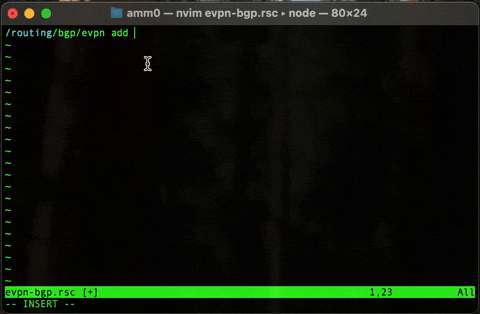
NOTE Only limited testing has been done using nvim – likely many things could be done for
a text-mode LSP client like nvim (NeoVim). For example, no testing has been done using common LSP "managers" plugins.
A Lua file is provided with the needed code to load the RouterOS LSP, nvim-routeros-lsp-init.lua. This uses the low-level built-in LSP for configuration, but in reality only the "settings" Lua code likely needs to be changed (unless bugs ;).
The code is loaded from init.lua, which is used by nvim on startup. Since there are many schemes possible, exactly where init.lua lives your steps may vary. The following was tested on Mac with homebrew-installed nvim.
- Create or edit the
init.lua, typically located in ~/config/nvim/init.lua. Consult nvim docs for locating your init.lua.
- Download and copy a
lsp-routeros-server-* for your platform from GitHub to ~/.bin. If a different path is used, that will have to be changed in nvim-routeros-lsp-init.lua
- Add the following line to the
init.lua:
dofile(os.getenv('HOME') .. '/.config/nvim/nvim-routeros-lsp-init.lua')
- Copy
nvim-routeros-lsp-init.lua to the local ~/config/nvim with the same name - which be called by the dofile() in init.lua. Adjust any paths as needed
- Adjust settings at top in your copy of
nvim-routeros-lsp-init.lua. See "NeoVim Example Configuration" section below for more details – critically the RouterOS information must be correct for the LSP to work & the platform must be included in
- Launch
nvim with *.rsc file and the LSP should load. If it loads a message will appear at bottom of nvim
- To trigger completions, the default in
nvim is Ctrl + Z followed by Ctrl + O (omni-complete) while in vi INSERT mode (Ctrl + i or a). Again, your configuration may vary.
On macOS, any downloaded file may be flagged and thus not start with a message that it has been "blocked".
This is because it lacks code signing, as it was built using GitHub.
To allow the standalone LSP to run, its "quarantine" flag must removed using:
xattr -d com.apple.quarantine ~/.bin/lsp-routeros-server-darwin-x64
Adjust path as needed
NeoVim Example Configuration
The following section in example nvim-routeros-lsp-init.lua (_i.e. in ~/.bin/nvim) must be edited with correct RouterOS host and login details, both http:// and https:// are supported by changing the baseUrl:
local settings = {
routeroslsp = {
maxNumberOfProblems = 100,
baseUrl = "http://192.168.88.1",
username = "lsp",
password = "changeme",
hotlock = true
}
}
In same file, the platform must be included in local lspexe =... variable. The "default" uses just lsp-routeros-server – which is what a local build will produce – but if using a packaged or downloaded LSP binary, this needs to include the right platform. For example, using macOS on Apple Silicon the name of the executable LSP is lsp-routeros-server-darwin-arm64, the top line in nvim-routeros-lsp-init.lua becomes
local lspexec = { os.getenv("HOME") .. "/.bin/lsp-routeros-server-darwin-arm64", "--stdio" }
Additionally lspexec must use the correct path — so be careful since lspexec is a 2 element "array", with --stdio argument being the 2nd element, while the 1st uses .. concatenates the user home directory (os.getenv("HOME")) with the default path to LSP binary. But lspexe must be an array and --stdio must be provided for LSP to function.
Other LSP clients
Other LSP clients ("editors") should work, if the LSP client supports the "configuration capacity" API. LSP configuration may vary substantially between editors – but configuration variables shown above in LspSettings must be provided somehow to the LSP client editor.
The LSP spec's workspace/configuration ("configuration capability") is required for all LSP clients – since that is how RouterOS connection information is obtained. Without it, the LSP will use the default configuration and be un-configurable by the user (since defaults are compiled in code). Both nvim and VSCode support workspace/configuration, most other editors with LSP do too.
Settings and Configuration
more cleanup need
LSP workspace/configuration Options
The supported settings are defined as:
interface LspSettings {
baseUrl: string; // "http://192.168.88.1"
username: string; // "lsp"
password: string; // "changeme"
apiTimeout: number // 15
allowClientProvidedCredentials: boolean //true
}
Enabling RouterOS REST API in RouterOS
For all LSP clients, the REST API must be allowed in RouterOS and the firewall must allow traffic from the computer running the editor to the router.
By default on RouterOS, unsecured HTTP access is enabled. To enable HTTPS, if not already enabled, use:
/certificate/enable-ssl-certificate
/ip/service enable www-ssl
RouterOS LSP defaults to plain HTTP, so LSP configuration needs to change from http:// to https:// when configuring an editor._
Using a different RouterOS account with lower permissions is recommended. The LSP default configuration assumes a user named "lsp", that can be created using:
/user/group add name=list policy=read,api,rest-api
/user add name=lsp password=changeme group=lsp
Security Considerations
RouterOS LSP does not use "write" or "sensitive" policies. As such, it is highly recommended to avoid using "full" users in the configuration. Instead, a new RouterOS user can be used to limit the needed permissions.
[!TIP]
A virtual machine can be used with the "free" version of RouterOS's "CHR" as the baseUrl. This approach avoids storing any "real" router's password in the LSP configuration. For Mac, UTM can be used as the host, and tikoci's "mikropkl" has ready-to-use images can bring up RouterOS CHR in a few steps, see tikoci/mikropkl for details.
On the router, either the "www" or "www-ssl" service must be enabled, and accessible to any editor using the LSP server. Firewall configuration may need to be adjusted, but beyond the scope here.
When using "https://" (TLS), the certificate chain must be valid from the LSP client editor. So self-signed certificates on REST API may not work out-of-box.
Also the LSP has no "allow unsafe certificates" option, so the router TLS certificate (and/or it's CAs and intermediates) must be installed via OS into the system's "keychain" (certificate store).
Features and Usage
section under development

Available Commands in Visual Studio Code
- Test RouterOS Connection - verifies LSP has working connection to RouterOS
- Refresh Semantic Tokens - forces re-calculation of color for open docs in editor
- Show Logs (Output) - shows VS Code "Output" window, with "RouterOS LSP" selected
- Show Settings - shows RouterOS LSP settings, including RouterOS credentials
- Apply Semantic Color Overrides to Settings - if applied, allows manual tweaking of colors in "Settings (JSON)"
Unicode Handling
For syntax checking and colorization any characters outside of us-ascii ("lower ASCII") are encoded as a _ when checked by RouterOS /console/inspect. This keeps character indexes the same between RouterOS's Windows1252 and VS Code's UTF-16 internal representation, even through UTF-8 is used by HTTP.
Since unicode characters are not in path/cmd/attributes/etc, the LSP can substitute any high-ASCII characters with a _ since they cannot be "syntax", only comments and similar - which all use 'none' token anyway. This should be harmless as the replaced character are only used as input when processing to get tokens, so editing and saving are unaffected. As such, script files can use any codepage or Unicode encoding in editor.
Although remains possible some unknown "corner cases" could cause tokens to be misaligned, any codepage/unicode will be always preserved in script files, in all cases. i.e. LSP will never change or convert your file, just it's representation to RouterOS /console/inspect e.g. with any high-ASCII encoded as _.
If you find issues where colors are off by a few characters, and not fixed by a "Refresh Semantic Tokens" commands, please report in GitHub issues and include your script with problem.
Background on RouterOS and Unicode
RouterOS does not support unicode, although it will accept UTF-8 in some UIs and locations (i.e. webfig, REST). In fact, the OS does not actually know unicode - it just pass the bytes through its single-byte string type. Historically RouterOS has used Windows1252 (or another) codepage, so LSP cannot just assume all strings are UTF-8 as other MikroTik clients (WinBox, Dude) may use codepages and locale.
Complicating this further is LSP protocol internally uses UTF-16, but when serialized via HTTP to RouterOS it "becomes" UTF-8. However, the UTF-8 adds more characters to output returned "highlight" semantic tokens too - so the index between editor position and highlight token is off by "extra" bytes in multi-byte UTF-8 characters. This gets confusing quick for the LSP that needs to match RouterOS highlights to the editors "position" (line#/col#), with RouterOS "highlights" (semantic tokens) using index into string array not line/cols.
Implementation and Development
The code uses Microsoft's node/TypeScript bun library vscode-languageserver-node, with some implementation coming from Microsoft's VSCode lsp-* extension examples.
While this allows first-class support for Visual Studio Code ("VSCode"), the LSP server also work with other editors - either via node or using TypeScript compiled by bun build --compile into a standalone executable.
To provide "AST-like" data to the LSP, HTTP/S REST calls to a running RouterOS device to retrieve data from /console/inspect, specifically request=highlight and request=completion operations. Using /console/inspect via REST means the LSP is always matched to a specific RouterOS version's AST — so newer commands and attributes will automatically be available simply by upgrading the connected RouterOS. But this also means without a running RouterOS device, the LSP will cannot function.
Building LSP
All TypeScript packaging is done using bun. It is recommended to install bun using your OS package manager or from https://bun.sh. Although bun can still be used for local development, since no specific bun syntax is used.
The LSP can be built using just bun.
- Clone this repo, and
cd to the root directory of the repo
- Run
bun install
- Run
bun compile
After which the LSP server will be generated as ./server/dist/server.js, and can be invoked using node to start the server.
Packaging LSP
The project supports a few packaging methods, mainly one for VSCode and a standalone binary for all other LSP clients.
VSCode using vsix package
The RouterOS LSP can be built to a .vsix file for Visual Studio Code use. A vsix file can be manually install the LSP and associated VSCode language extension.
To built the lsp-routeros-ts-x.y.z.vsix file from repo root directory, use:
bun run vsix:package
The file can be installed using code --install-extension lsp-routeros-ts-*.vsix. Alternatively bun run vsix:install which will both build and install the RouterOS LSP. To remove the LSP/extension use bun run vsix:remove.
Standalone LSP Server (using bun build --compile)
To create a single file executable, bun run bun:exe can be used. This will compile the TypeScript and dependencies into an executable (for current platform/OS). Additionally, it installs to ~/.bin/lsp-routeros-server, which matches the example nvim configuration file in nvim-routeros-lsp-init.lua. lsp-routeros-server also support options to control which LSP protocol to listen on:
--node-ipc - use by VSCode for streaming JSON--stdio - user by nvim and most LSP clients that exec() it and use stdin and stdout for LSP messages--socket=<port> - similar to --stdio but listens on TCP socket specified in the option
--socket is untested. In the future, this could enable the LSP to live in a RouterOS /container - so the LSP Server be the same as router with /console/inspect API, allowing syntax to always be in-sync.
Developing the LSP using VSCode
The source code is at GitHub and can be cloned for local development. To modify the project, VSCode is recommended since it has good debugging tools and other support for LSP development. Additionally, see Microsoft's debugging instructions for using VSCode "Extension Development Host" support.
Project Structure
The most important files used in the code are below. Many other files are used,
but most are generated by some tool or mostly boilerplate that does not effect
operation of the LSP itself.
.
├── .github
│ └── workflows
│ └── build.yaml // build script use in GitHub Actions CI
├── .vscode
│ ├── launch.json // Tells VS Code how to launch our extension
│ └── tasks.json // Tells VS Code how to build our extension
├── .vscodeignore // VSIX creator (`vsce`) uses to exclude files
├── .gitignore // `git` uses to prevent checkin of some files (like binaries)
├── icon.png // used by VSIX package (manually generated from SVG)
├── icon.svg // "source" to the `png` icon used by VSIX package
├── LICENSE
├── README.md
├── client
│ ├── language-configuration.json // define basics of RouterOS to VSCode
│ ├── package.json // extension client node dependencies
│ └── src
│ └── *.ts // "shim" between VSCode and LSP server
├── package.json // both Makefile and manifest & stores config schema
├── server
│ ├── package.json // LSP server node dependencies
│ └── src
│ └── *.ts // LSP server code
└── nvim-routeros-lsp-init.lua // `init.lua` code to add LSP to `nvim`
As a result of various build processes, the following "artifacts" are produced as "outputs":
.
├── client
│ └── out
| ├── extension.js // compiled TypeScript from `.ts`
│ └── extension.js.map // used by debugger/errors to map line# between `js` and `ts`
├── server
│ └── out
| ├── server.js // compiled `.ts` - can use to start LSP using
node ./server/dist/server.js`
│ └── server.map.js // used by debugger/errors to map line# between `js` and `ts`
├── lsp-routeros-server // always same platform as build system (used for development/locally)
├── lsp-routeros-server-darwin-x64 // macOS "Intel" - static binary of `server.ts`
├── lsp-routeros-server-darwin-arm64 // macOS "Silicon" - static binary of `server.ts`
├── lsp-routeros-server-linux-x64 // Linux - static binary of `server.ts`
├── lsp-routeros-server-linux-arm64 // Linux (aarch64) - static binary of `server.ts`
├── lsp-routeros-server-linux-x64-musl // Alpine - static binary of `server.ts`
├── lsp-routeros-server-linux-arm64-musl // Alpine (aarch64) - static binary of `server.ts`
├── lsp-routeros-server-windows-x64.exe // Windows - static binary of `server.ts`
├── lsp-routeros-server-windows-arm64.exe // Windows for ARM - static binary of `server.ts`
└── lsp-routeros-ts-0.1.0.vsix // Packaged and downloadable version of VSCode LSP extension
bun run Scripts
Some "helper scripts" for developers can be run use bun run <scriptname>,
and maintained in the package.json in root directory. The common "user facing" <scriptname> being:
compile: run TypeScript compiler ("tsc -b") for server and clientvsix:package: "bun run postinstall && rm -f *.vsix && vsce package",vsix:install: install the VSIX file locally for tikoci.lsp-routeros-tsvsix:remove: removes the VSIX file locally for tikoci.lsp-routeros-tsbun:exe: builds lsp-routeros-server for local OS/platformnvim:install: for local development use to install (or re-install) into NeoVim (nvim)
The bun run scripts are mainly for local development. The GitHub Action CI generally directly invokes tools. For example, to cross-compile for various platforms, build.yaml will just call bun --compiler directly and NOT use bun run bun:exe.
ID Fields
In many places some "id" field is used, to clarify naming:
lsp-routeros-ts is generally used to refer to the entire project, the -ts refers that the LSP is implemented in TypeScript – as it possible to implement the LSP in other languageslsp-routeros-server-* refers to just the actual LSP server code or build productsvscode-lsp-routeros refers to the VSCode-specific "language extension" that "binds" the LSP server with VSCode extension ecosystem, but largely "proxies" VSCode requests into the LSP server code.routeroslsp is used when - is cannot be used for name, like configuration ("settings") and also the "server" package.json to ensure alignment with configuration.
Understanding LSP Protocols
There are a few dozen APIs that make up an LSP Server. The ones implemented by RouterOS LSP are listed at top of page. For a richer experience (i.e. more "help" from LSP in editor), additional protocols could be implemented. This section attempts to catalog from LSP protocol to implementation to "real features".
LSP Specification
The official LSP specification is what really defines possible language features:
- Go to Declaration
- Go to Definition
- Go to Type Definition
- Go to Implementation
- Find References
- Prepare Call Hierarchy
- Call Hierarchy Incoming Calls
- Call Hierarchy Outgoing Calls
- Prepare Type Hierarchy
- Type Hierarchy Super Types
- Type Hierarchy Sub Types
- Document Highlight
- Document Link
- Document Link Resolve
- Hover
- Code Lens
- Code Lens Refresh
- Folding Range
- Selection Range
- Document Symbols
- Semantic Tokens
- Inline Value
- Inline Value Refresh
- Inlay Hint
- Inlay Hint Resolve
- Inlay Hint Refresh
- Moniker
- Completion Proposals
- Completion Item Resolve
- Publish Diagnostics
- Pull Diagnostics
- Signature Help
- Code Action
- Code Action Resolve
- Document Color
- Color Presentation
- Formatting
- Range Formatting
- On type Formatting
- Rename
- Prepare Rename
- Linked Editing Range
The spec is pretty abstract, since LSP servers support a few transports, so
how to implement them depends on the library – but the list above gives the "full menu" of LSP language features.
Microsoft's vscode-languageserver
The RouterOS LSP implementation uses Microsoft's vscode-languageserver Node library, and the documentation describes many of the LSP protocols and using with the library. The following tables is from the VSCode docs on Language Extensions, which gives a sense of the possibilities:
langserver.org
https://langserver.org tracks supported protocols against LSPs, with an LSP "declaring" their support ("Implemented", "WIP", "Not implemented", "Not applicable"). Classifying RouterOS LSP in this scheme:
- ✅ Implemented - Code completion - could be improved but functional
- 💡 WIP* - Hover - only shows highlight "syntax" codes but does "something"
- 🚫 Not implemented - Jump to def - somewhat possible but need complex multi-step process and still be lossy and error prone
- ❓ WIP - Workspace symbols - semantic tokens supported, unsure if same
- 🚫 Not implemented - Find references - similar to "Jump to def"
- ✅ Implemented - Diagnostics - could be improved, but do flag the first error found
langserver.org also tracks "Additional capabilities" like:
- Automatic dependency management -
Not applicable - Language servers that support this feature are able to resolve / install a project's 3rd-party dependencies without the need for a user to manually intervene.
- No arbitrary code execution -
Implemented - Language servers that support this feature don't execute arbitrary code (some language servers do this when running build scripts, analyzing the project, etc.).
- Tree View Protocol -
Not implemented - Language servers that support this feature are able to render tree views. See this link for more information.
- Decoration Protocol -
Not implemented - Language servers that support this feature are able to provide text to be displayed as "non-editable" text in the text editor. See this link for more information.
Microsoft Sample LSP Code
See https://github.com/microsoft/vscode-extension-sample, for example "Code Actions"
Implementation "Tips and Tricks"
Some various notes that are not obvious from docs or specific to RouterOS
Position vs Offset
The vscode-languageserver library provides a "position" generally, which is line and char position. But for programmatic use the "index" into an array with code is often more useful, this is called "offset" in the library. The "offset" is more useful with /console/inspect. To handle this, the TextDocument object supports an offsetAt() and positionAt() to enable conversion from the two forms.
/console/inspect request=syntax
Not currently used — but be useful. It's not used since it requires "tricks" to get useful information for completions and other things.
For example, to get useful data, stuff like a space or = may need to be added to input= — even though it does not exist in loaded script/config.
For now, just documenting how /console/inspect with request=syntax works in various cases:
"TEXT" in output could provide a "description" to some LSP data for a "dir"
> /console/inspect request=syntax input="/ip/route add"
Columns: TYPE, SYMBOL, SYMBOL-TYPE, NESTED, NONORM, TEXT
TYPE SYMBOL SYMBOL-TYPE NESTED NONORM TEXT
syntax collection 0 yes
syntax .. explanation 1 no go up to ip
syntax add explanation 1 no Create a new item
syntax check explanation 1 no
syntax comment explanation 1 no Set static route comment
syntax disable explanation 1 no Disable route
syntax edit explanation 1 no
syntax enable explanation 1 no Enable route
syntax export explanation 1 no Print or save an export script that can be used to restore configuration
syntax find explanation 1 no Find items by value
syntax get explanation 1 no Gets value of item's property
syntax print explanation 1 no Print values of item properties
syntax remove explanation 1 no Remove route
syntax reset explanation 1 no
syntax set explanation 1 no Change item properties
syntax unset explanation 1 no
> /console/inspect request=syntax input="/ip/route add "
Columns: TYPE, SYMBOL, SYMBOL-TYPE, NESTED, NONORM, TEXT
TYPE SYMBOL SYMBOL-TYPE N NON TEXT
syntax collection 0 yes
syntax blackhole explanation 1 no
syntax check-gateway explanation 1 no Whether all nexthops of this route are checking reachability of gateway by sending arp requests every 10 seconds
syntax comment explanation 1 no Short description of the item
syntax copy-from explanation 1 no Item number
syntax disabled explanation 1 no Defines whether item is ignored or used
syntax distance explanation 1 no Administrative distance of the route
syntax dst-address explanation 1 no Destination address
syntax gateway explanation 1 no
syntax pref-src explanation 1 no
syntax routing-table explanation 1 no
syntax scope explanation 1 no
syntax suppress-hw-offload explanation 1 no
syntax target-scope explanation 1 no
syntax vrf-interface explanation 1 no
> /console/inspect request=syntax input="/ip/route add check-gateway="
Columns: TYPE, SYMBOL, SYMBOL-TYPE, NESTED, NONORM, TEXT
TYPE SYMBOL SYMBOL-TYPE NESTED NONORM TEXT
syntax CheckGateway definition 0 no
syntax definition 1 no arp | none | ping
The issue here being the TEXT is not always well-formed – why request=completion is used to retrieve value like above.
Like for num types there is an expression that shows the range allowed:
> /console/inspect request=syntax input="/ip/service set port="
Columns: TYPE, SYMBOL, SYMBOL-TYPE, NESTED, NONORM, TEXT
TYPE SYMBOL SYMBOL-TYPE NESTED NONORM TEXT
syntax Port definition 0 no Num
syntax Num definition 1 no 1..65535 (integer number)
Point being the format of TEXT varies a good bit – and requires parsing to make it actionable in LSP - and all without any documentation on /console/inspect.
Disclaimers
Not affiliated, associated, authorized, endorsed by, or in any way officially connected with MikroTik, Apple, nor UTM from Turing Software, LLC.
Any trademarks and/or copyrights remain the property of their respective holders unless specifically noted otherwise.
Use of a term in this document should not be regarded as affecting the validity of any trademark or service mark. Naming of particular products or brands should not be seen as endorsements.
MikroTik is a trademark of Mikrotikls SIA.
Apple and macOS are trademarks of Apple Inc., registered in the U.S. and other countries and regions. UNIX is a registered trademark of The Open Group.
No liability can be accepted. No representation or warranty of any kind, express or implied, regarding the accuracy, adequacy, validity, reliability, availability, or completeness of any information is offered. Use the concepts, code, examples, and other content at your own risk. There may be errors and inaccuracies, that may of course be damaging to your system. Although this is highly unlikely, you should proceed with caution. The author(s) do not accept any responsibility for any damage incurred.