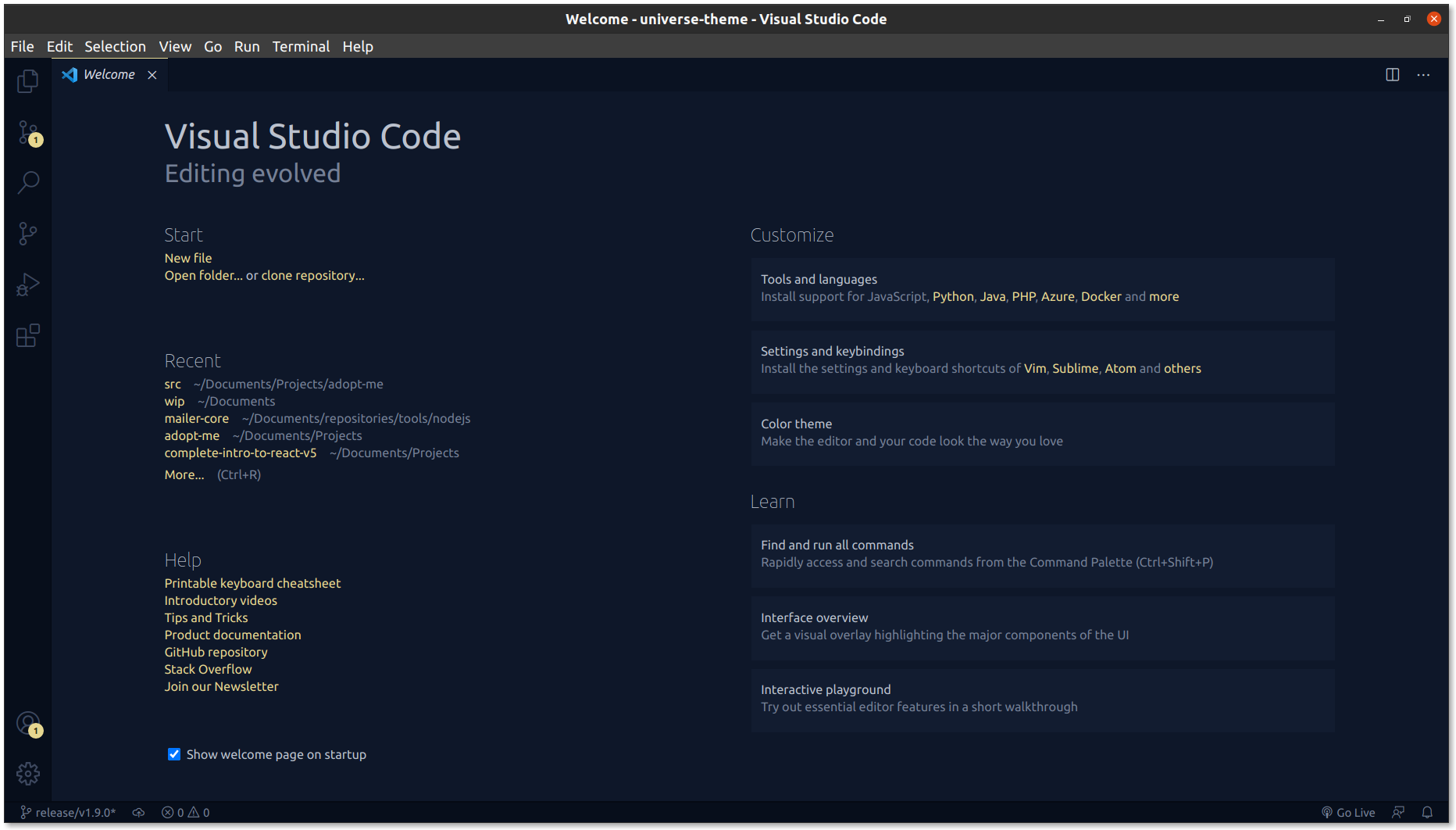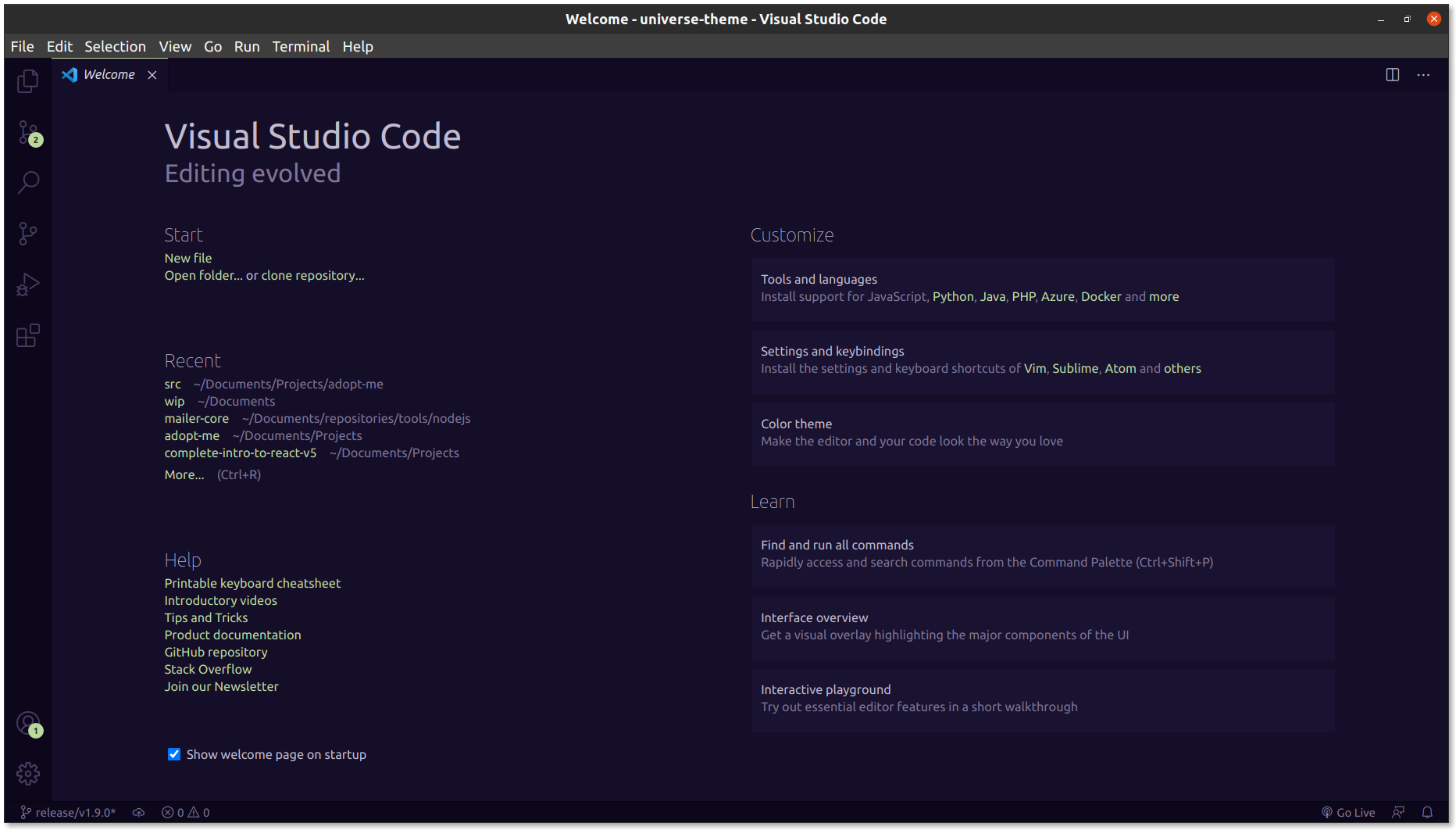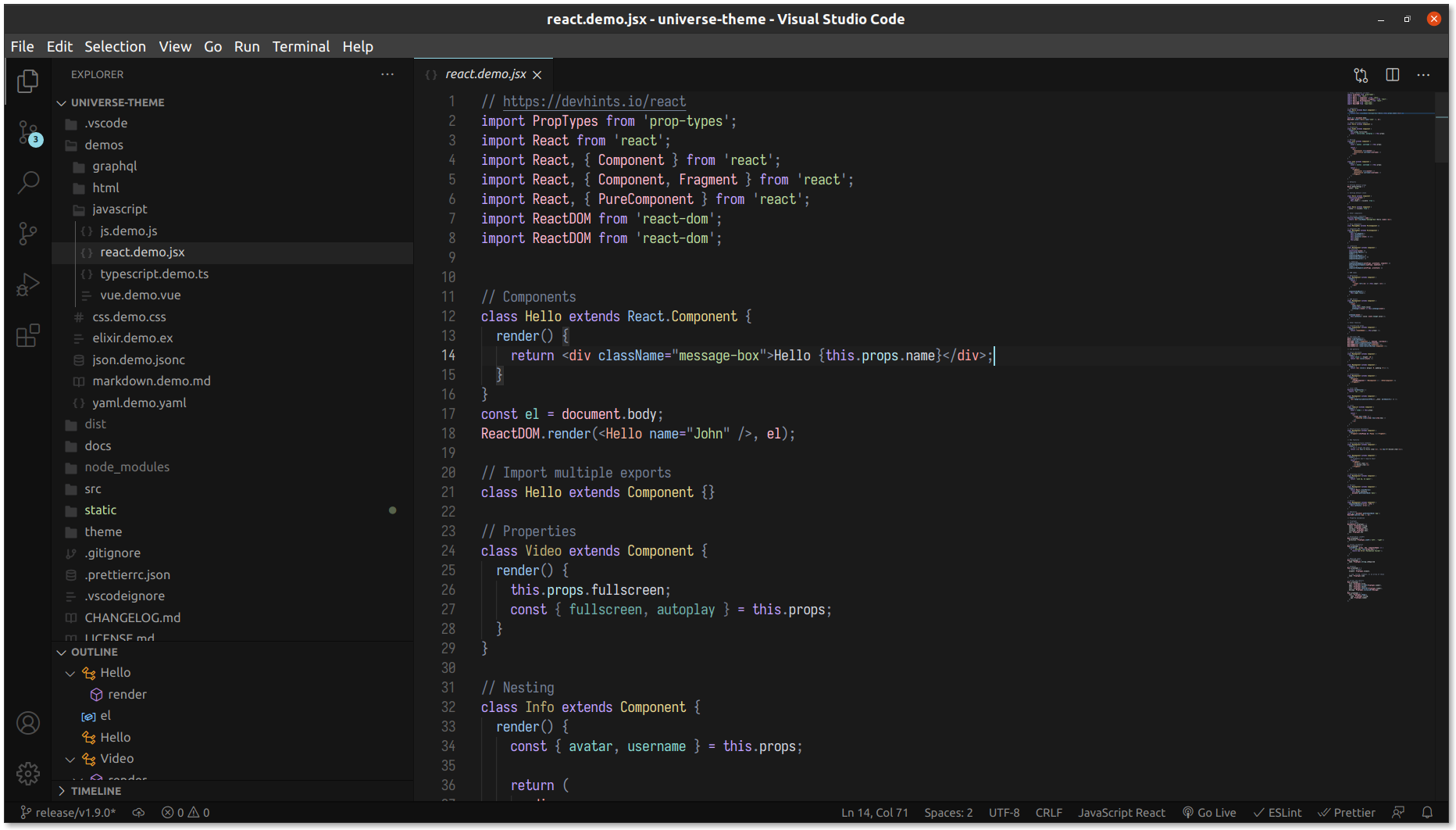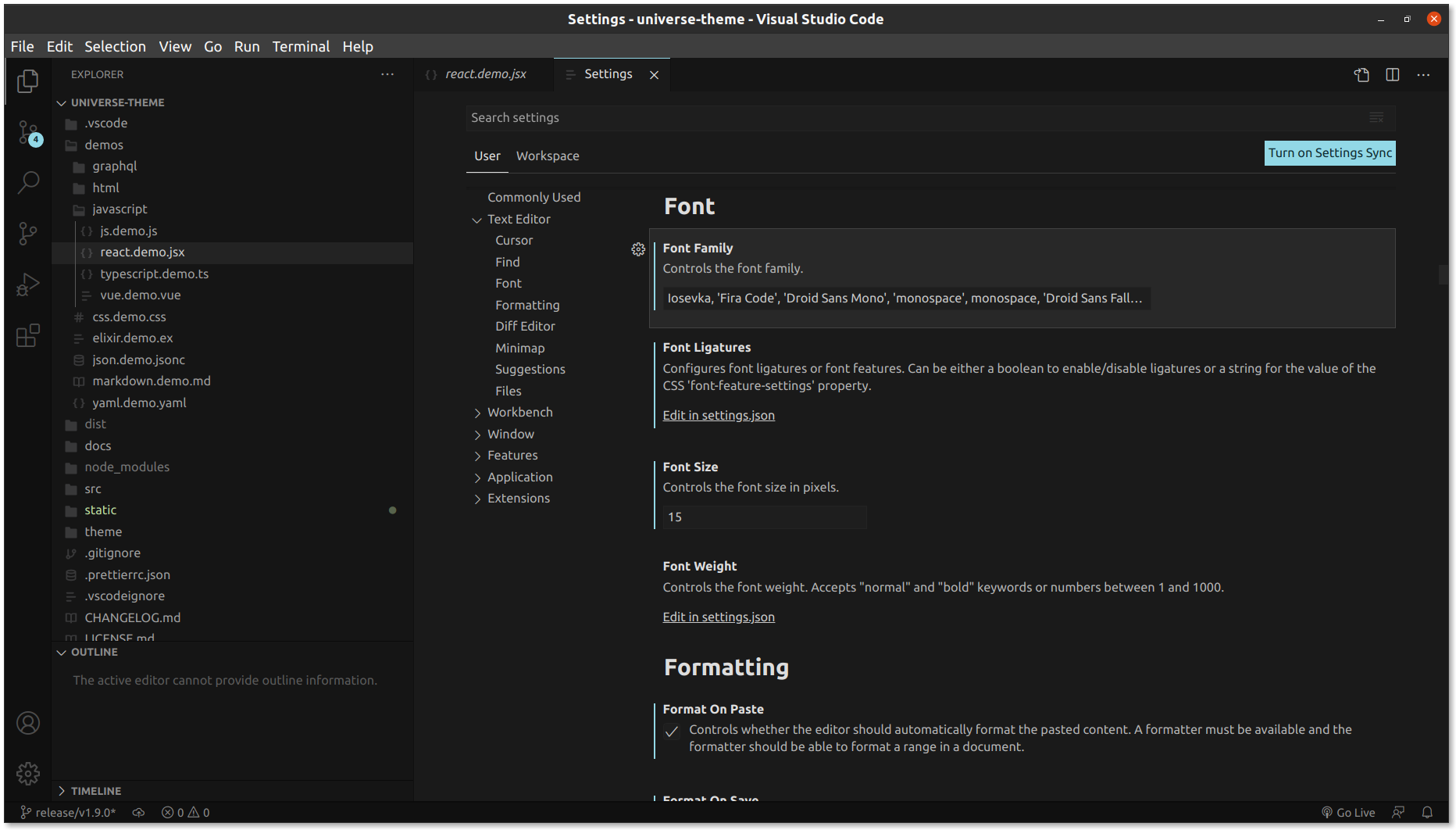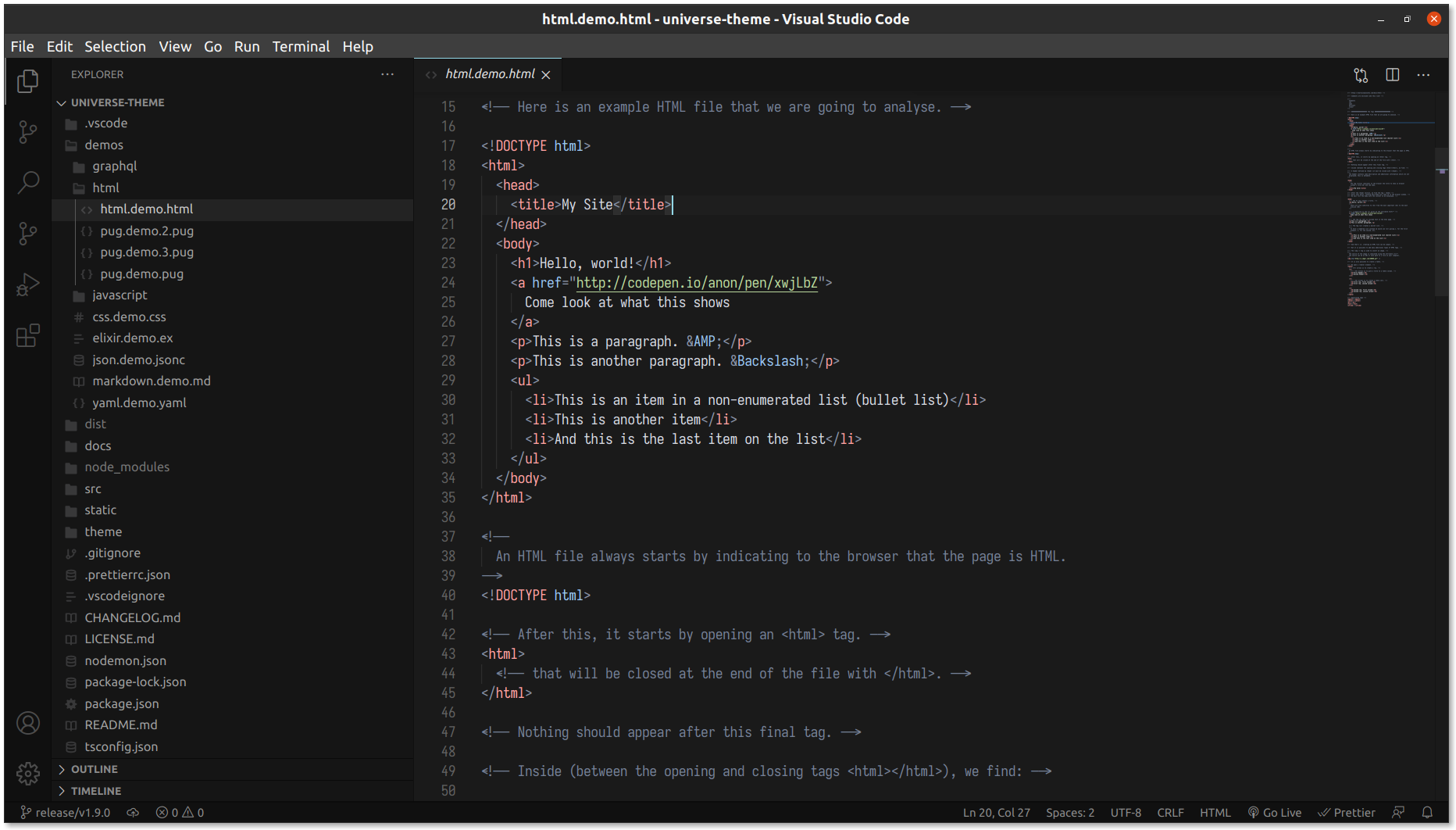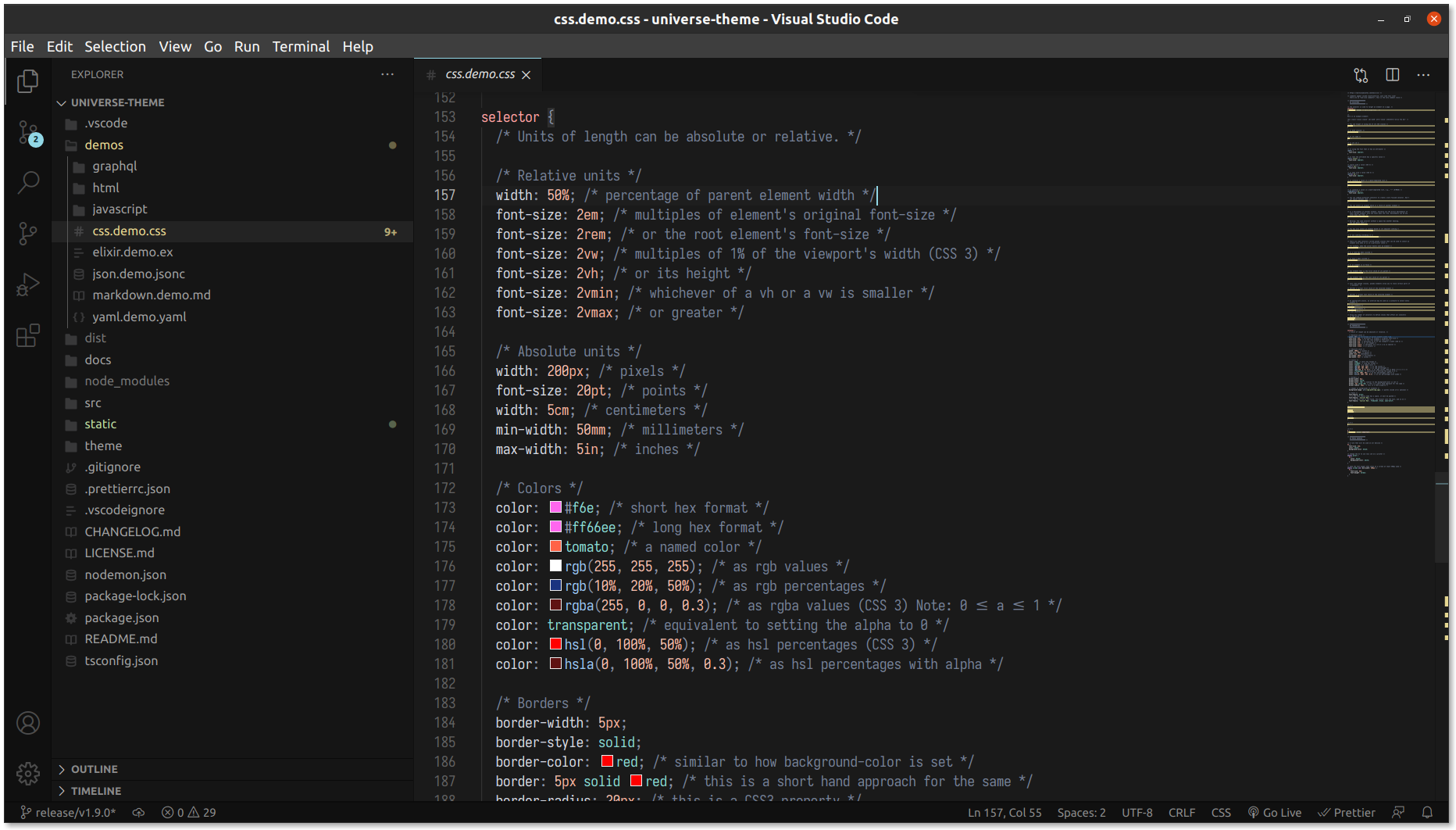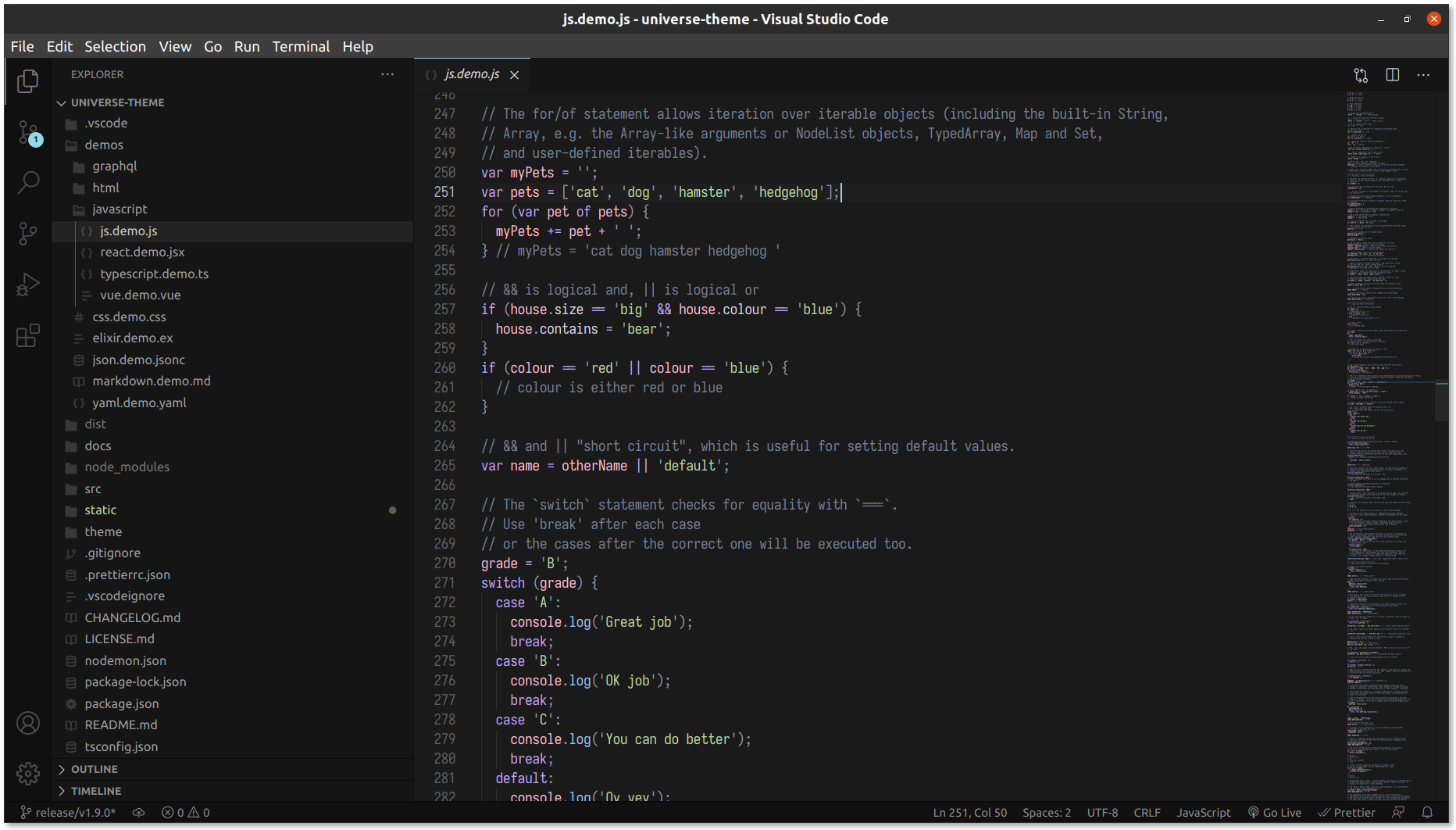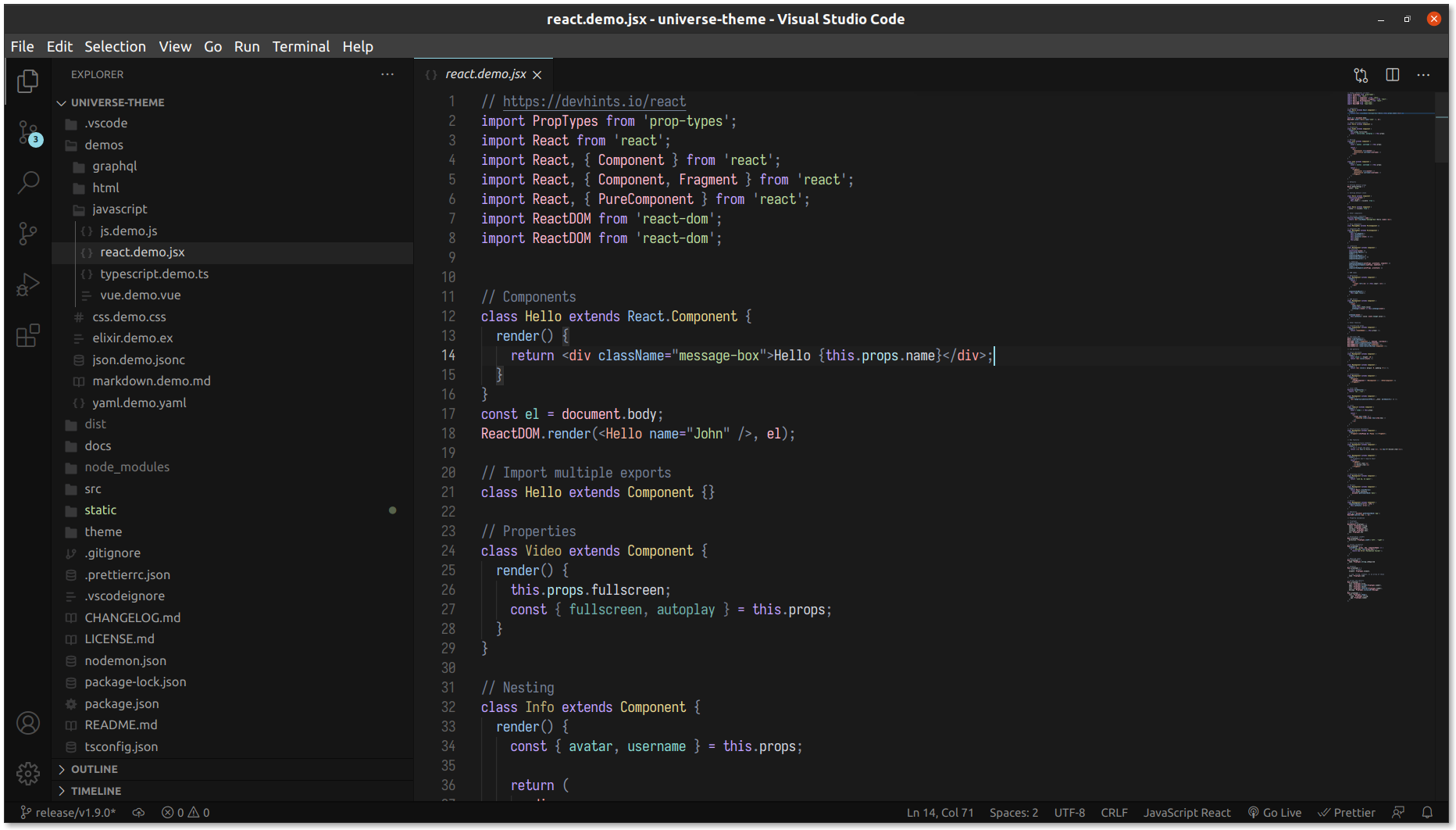Universe theme
A dark theme designed with consistent syntax highlighting, accessible text contrast and distract-free user interface that let you focus on the code.




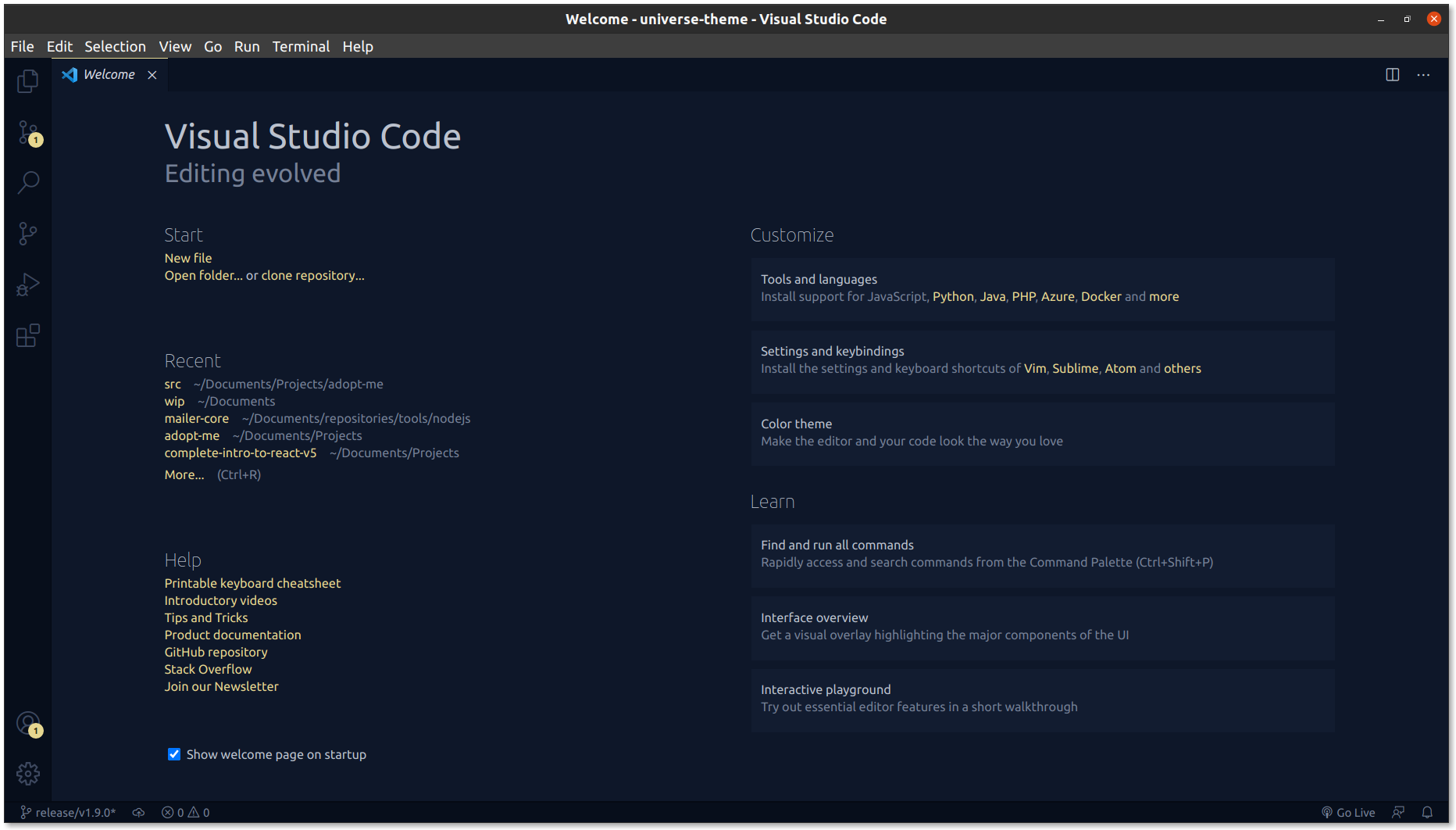
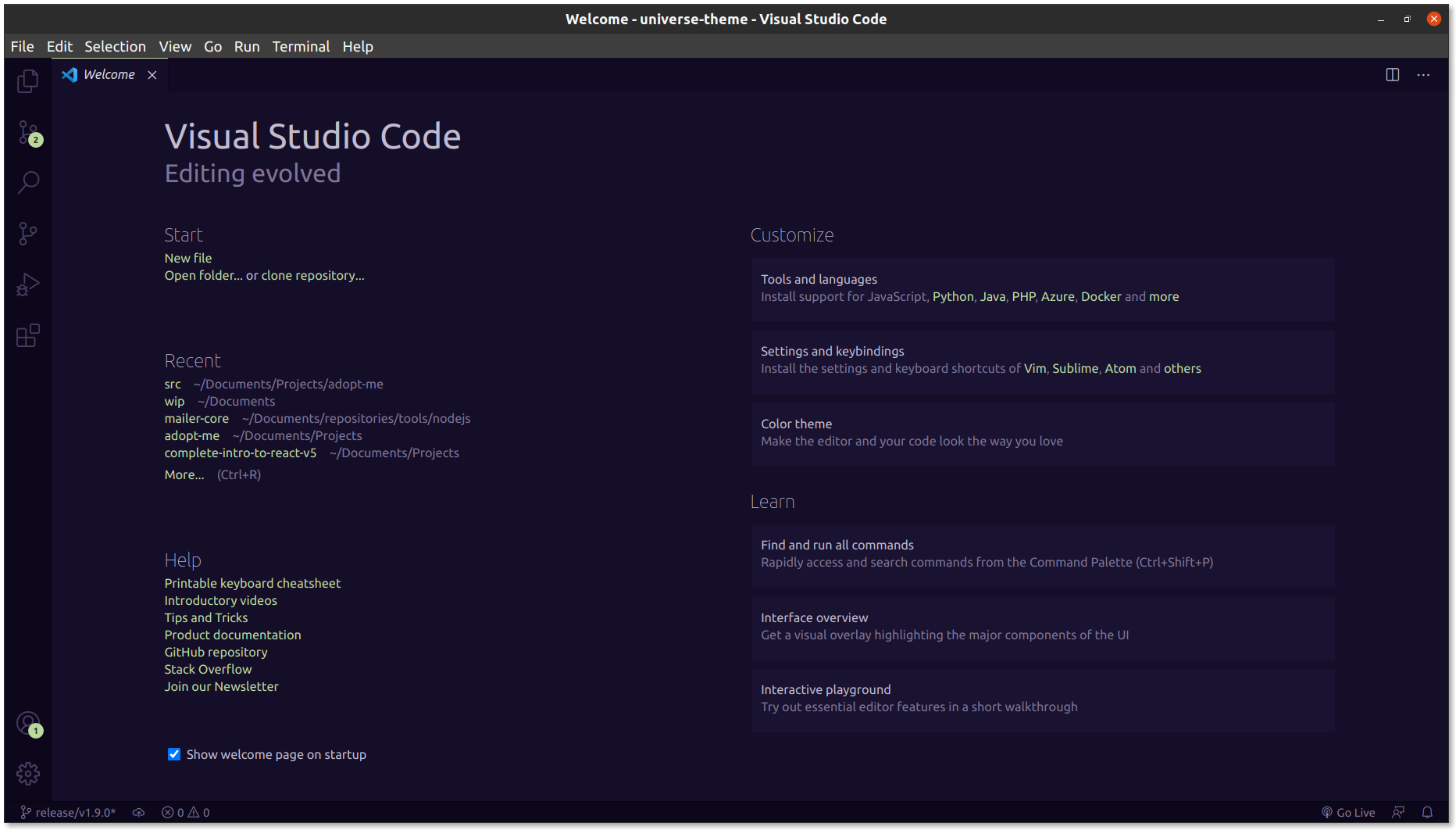

Universe includes normal and italic variants.

This theme was crafted with the accessibility in mind, for all and especially those with visual impairment. It achieves the accessibility standards outlined in the WCAG 2.0, specifically the ones related to the text contrast ratio.
Why is it important to me? Well, you probably read source code during long periods of time and you should not force yourself to read some text with poor contrast.
Even if you don't have visual impairments, there are other factors that could affect the text readability, like direct sunlight, dark rooms, etc. so it will help you anyway.
If you want to learn more, check this guide
🚀 Installation
- Open Extensions sidebar panel in VS Code.
View → Extensions
- Search for Universe theme published by MatiasOlivera
- Click Install to install it.
- Select Universe in the quick picker (or click on Set color theme)
- Happy coding!
☄️ Support
| Description |
Extensions |
Support |
| Config files |
.ini, .editorconfig |
✅ |
| CSS |
.css |
✅ |
| Elixir |
.ex, .exs |
✅ |
| GraphQL |
.gql, .graphql |
✅ |
| HTML |
.html |
✅ |
| Javascript |
.js |
✅ |
| JSON |
.json |
✅ |
| Markdown |
.md |
✅ |
| Pug |
.pug |
✅ |
| React (JSX) |
.jsx |
✅ |
| Typescript |
.ts |
✅ |
| Vue |
.vue |
✅ |
| YAML |
.yml |
✅ |
If you want support for another language / library / framework, please open an issue and let me know
🌠 Screenshots
UI
Folder
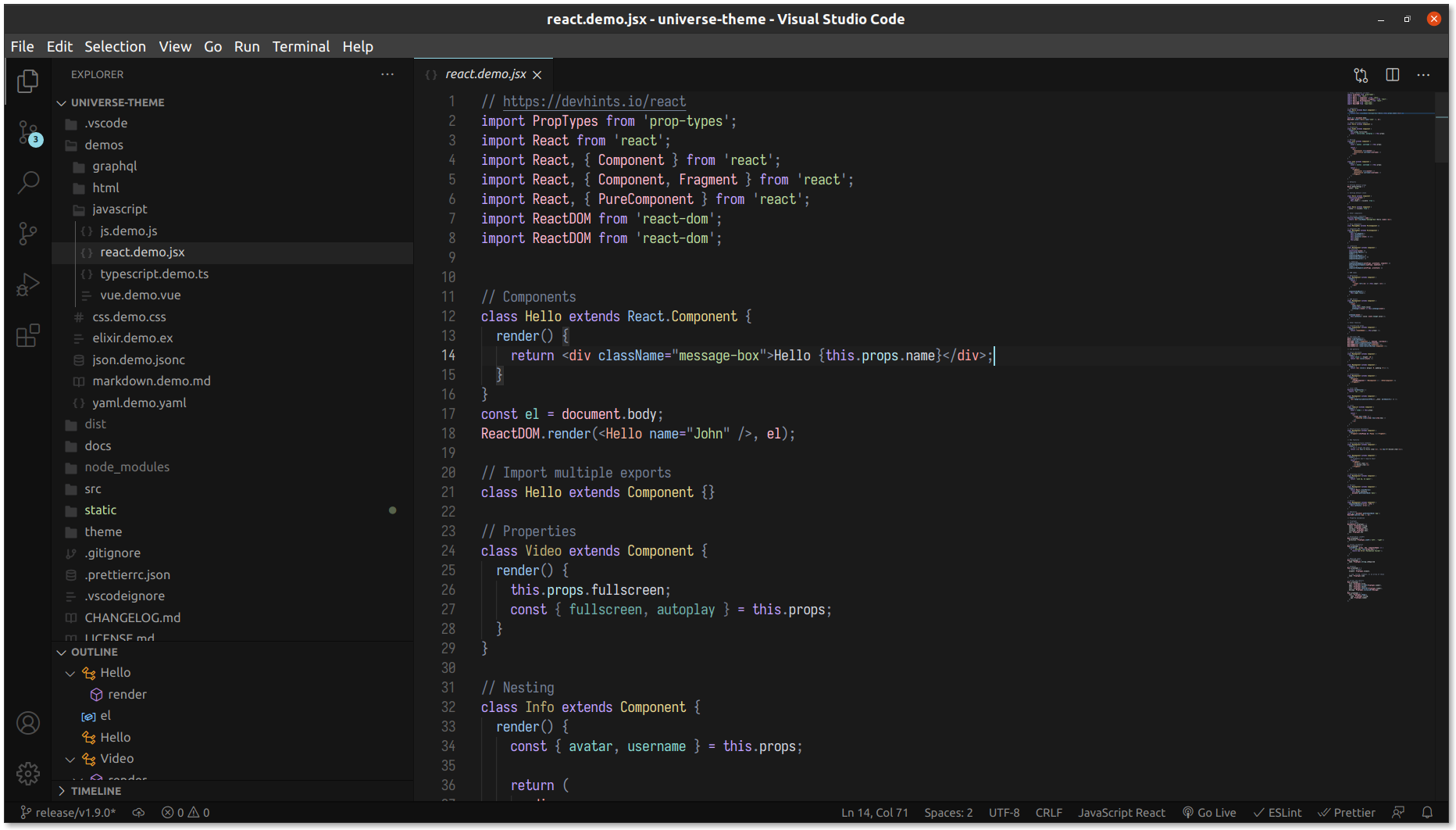
Settings
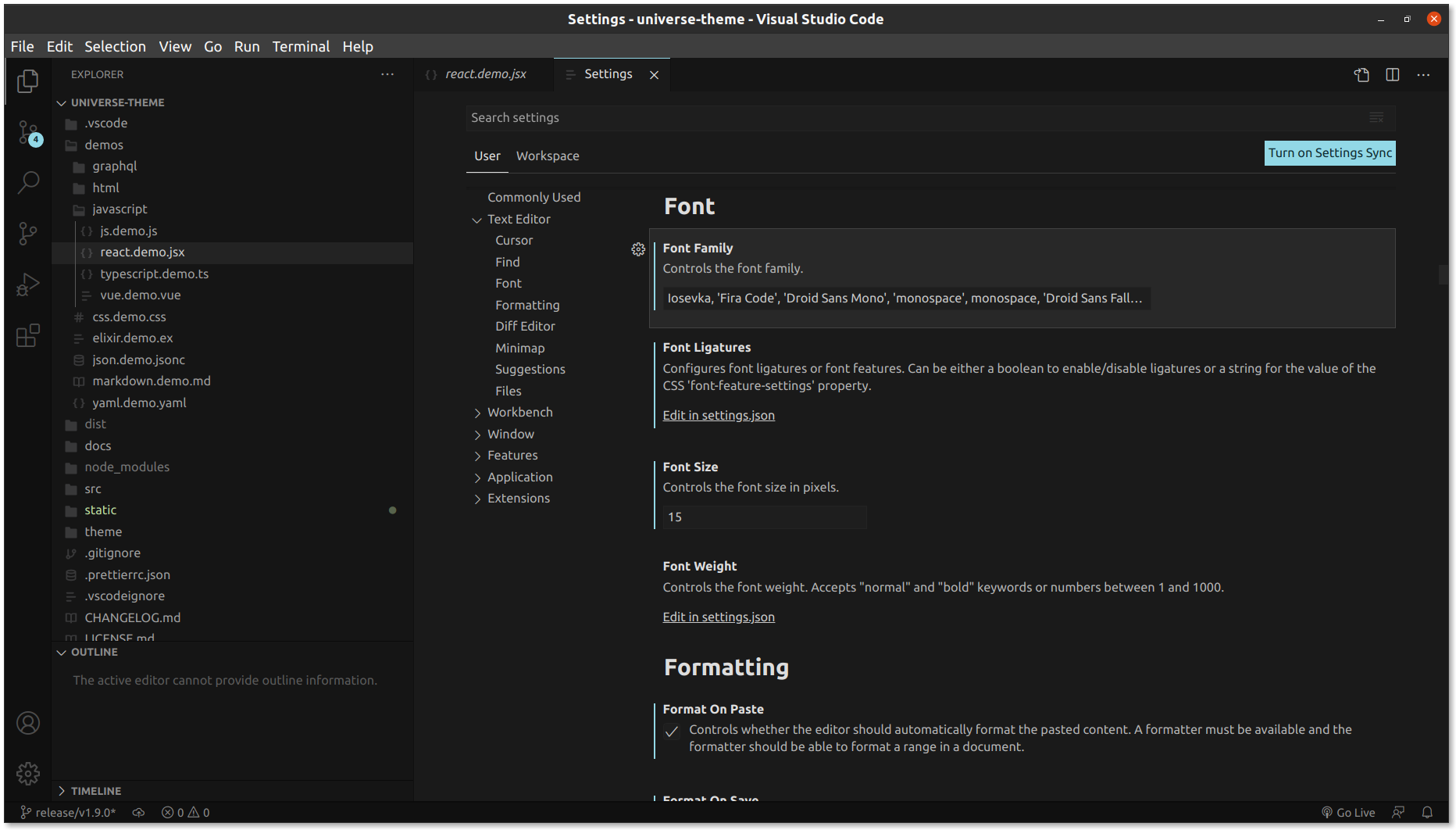
Syntax highlight
HTML
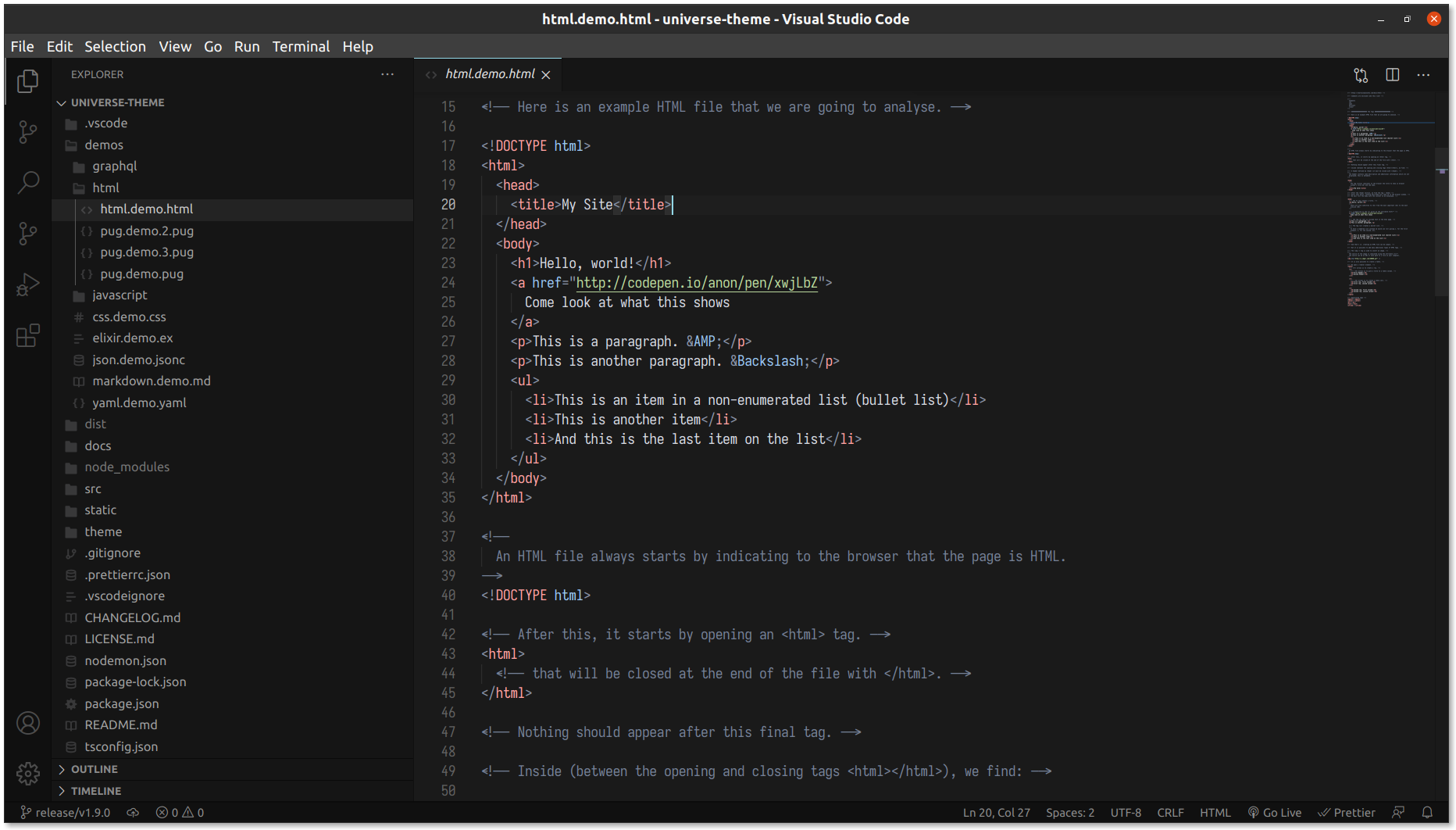
CSS
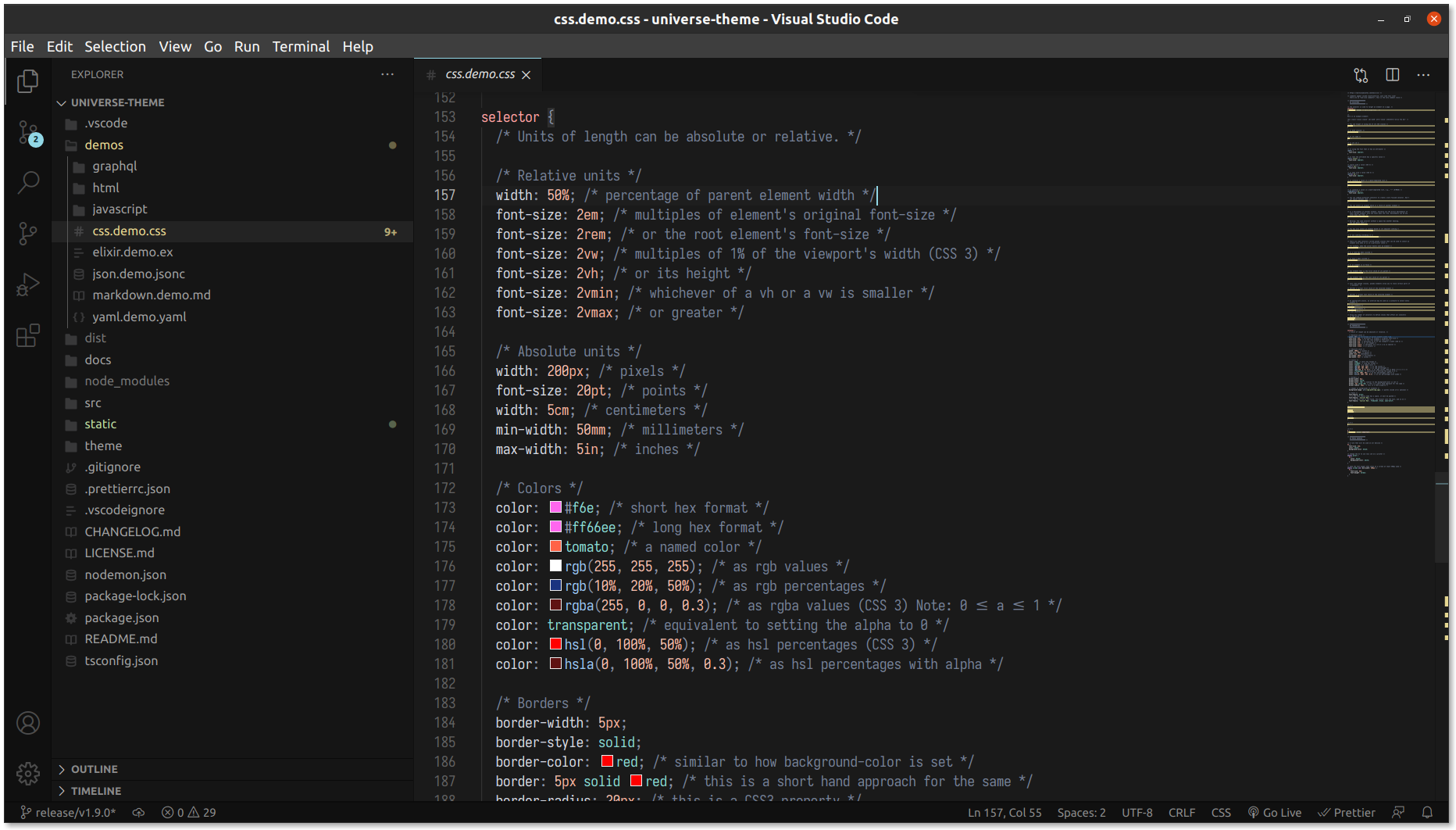
Javascript
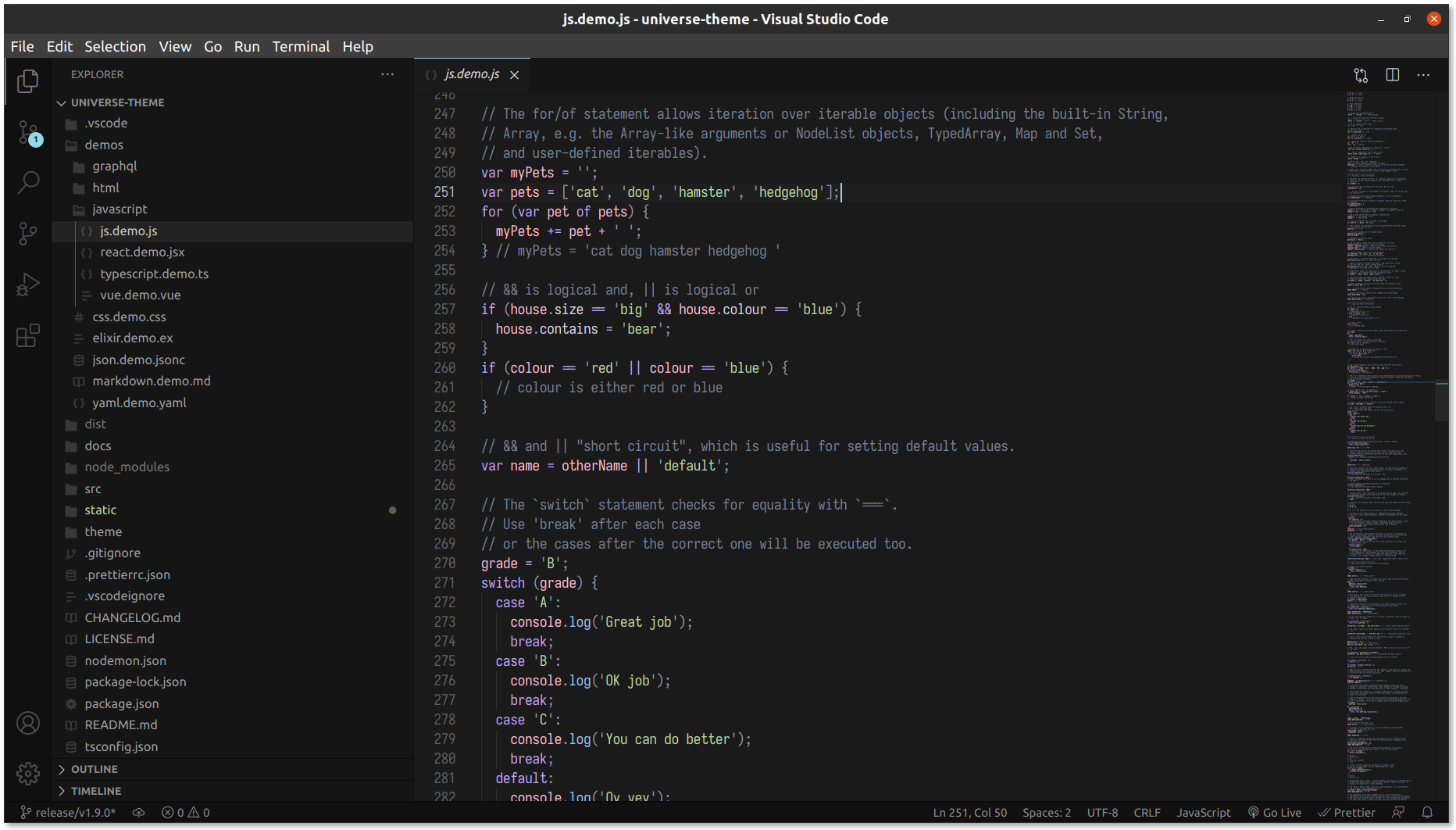
React
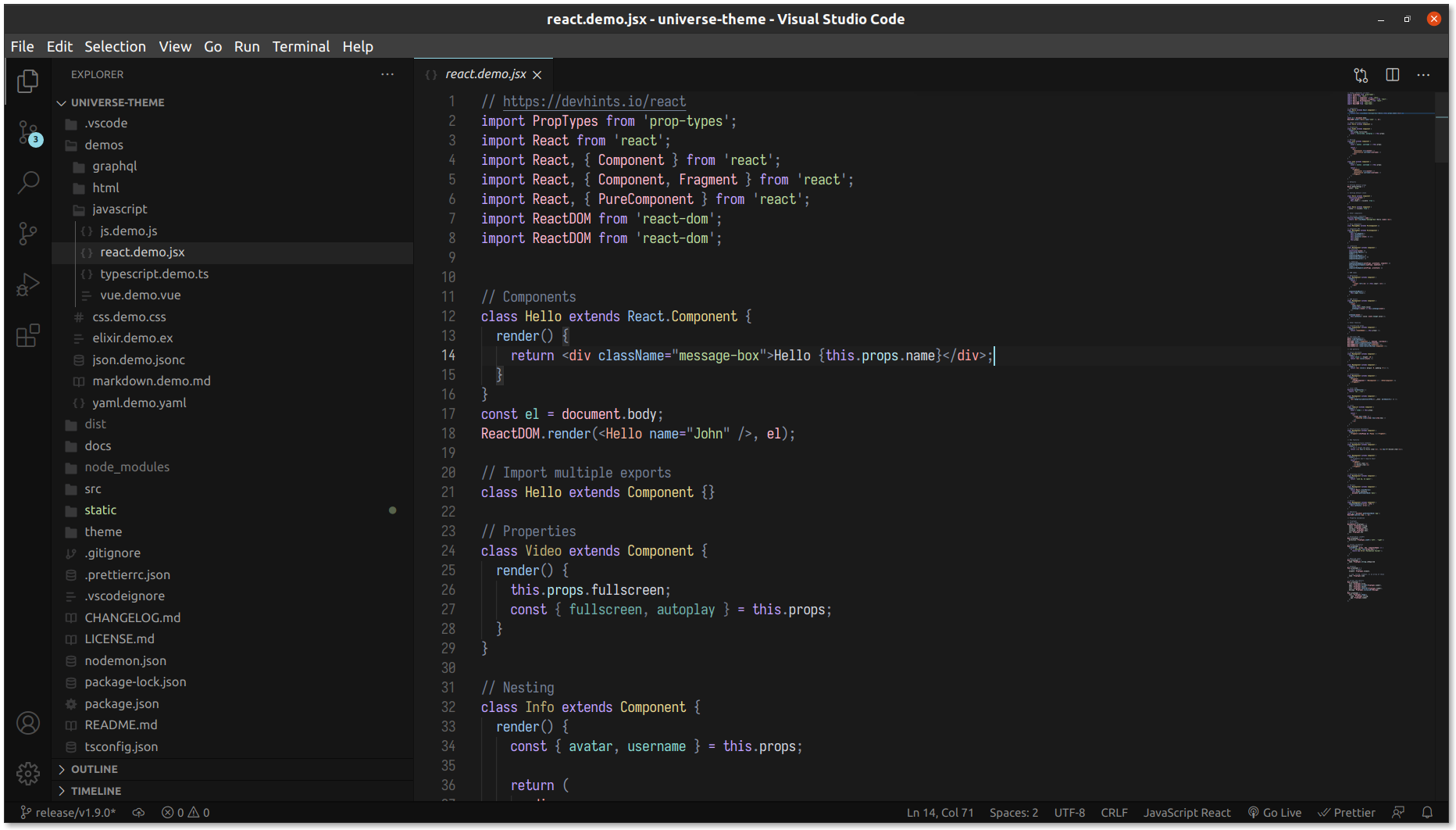
✨ Color reference
User interface
| Usage |
Universe |
Universe Purple |
| editor background |
deep blue 5 -  #0E1729 |
deep purple 5 -  #150E29 |
| editor foreground |
neutral 1 -  #D6D9E0 |
neutral 1 -  #D8D5DF |
Syntax hightlight
The colors used for the syntax highlighting are from Material Design.
Data types
| Usage |
Color |
Hex color |
| number |
orange 4 |
 #F2B09A |
| string |
green 4 |
 #BBD99E |
| constant (boolean, null) |
teal 4 |
 #89D9D2 |
| character |
blue 4 |
 #9AC6F2 |
| escape character |
purple 4 |
 #C1A2FF |
| custom type (interface, class) |
cyan 4 |
 #92D8E6 |
| other type |
teal 4 |
 #89D9D2 |
Keywords
| Usage |
Color |
Hex color |
| keyword |
purple 4 |
 #CCB3FF |
Variables, functions & classes
| Usage |
Color |
Hex color |
| variable |
pink 4 |
 #FFBAD1 |
| object property |
green 4 |
 #BBD99E |
| function name |
blue 4 |
 #9AC6F2 |
| class name |
yellow 4 |
 #E6D791 |
Invalid
| Usage |
Color |
Hex color |
| deprecated |
red 4 |
 #FFA2A2 |
| illegal |
red 4 |
 #FFA2A2 |
Other
| Usage |
Color |
Hex color |
| module name |
blue 4 |
 #9AC6F2 |
| text |
neutral 0 |
 #F2F2F2 |
| comment |
neutral 5 |
 #758096 |
🌌 FAQ
Frequently Asked Questions.
Which font is used in the preview image?
It's Operator Mono.
Which icons do you recommend to use?
I love Quill icons.
What are the recommended editor settings?
"workbench.colorTheme": "Universe Purple",
"workbench.iconTheme": "quill-icons",
"editor.fontFamily": "Operator Mono",
"window.titleBarStyle": "custom",
"editor.scrollBeyondLastLine": false,
What are the recommended settings to use with Bracket Pair Colorizer?
"bracket-pair-colorizer-2.colors": ["#C1A2FF", "#FFBAD1", "#92D8E6"],
"bracket-pair-colorizer-2.forceUniqueOpeningColor": false,
"bracket-pair-colorizer-2.forceIterationColorCycle": false,
"bracket-pair-colorizer-2.highlightActiveScope": true,
"editor.matchBrackets": false,
"bracket-pair-colorizer-2.activeScopeCSS": ["opacity: 0"],
"bracket-pair-colorizer-2.showBracketsInGutter": false,
"bracket-pair-colorizer-2.showBracketsInRuler": false,
"bracket-pair-colorizer-2.showVerticalScopeLine": true,
"bracket-pair-colorizer-2.showHorizontalScopeLine": false,
"bracket-pair-colorizer-2.scopeLineCSS": [
"borderStyle : solid",
"borderWidth : 2px",
"borderColor : {color}",
"opacity: 0.5"
],
Bracket Pair Colorizer 2 is an extension that hightlight matching brackets
👩🚀 Contributing
With feedback
Please open an issue in this repository. Or you just can talk to me on Twitter: @_matiasolivera
With code
- Fork the repository
- Open the repo in VS Code
- Run the command
npm install to install the dev dependencies
- Press
F5 to open a new window with this theme loaded.
- Open
File > Preferences > Color Themes and pick Universe.
- Open a file that has a language associated. The languages' configured grammar will tokenize the text and assign 'scopes' to the tokens. To examine these scopes, invoke the
Inspect TM Scopes command from the Command Palette (Ctrl+Shift+P or Cmd+Shift+P on Mac).
- Add the token and his color to an existing or new Typescript file
- Run
npm run ts:watch to compile the Typescript files
- Run
npm run node:watch to launch a watcher and generate the JSON theme definition on every change
Changes to the theme file are automatically applied to the Extension Development Host window.