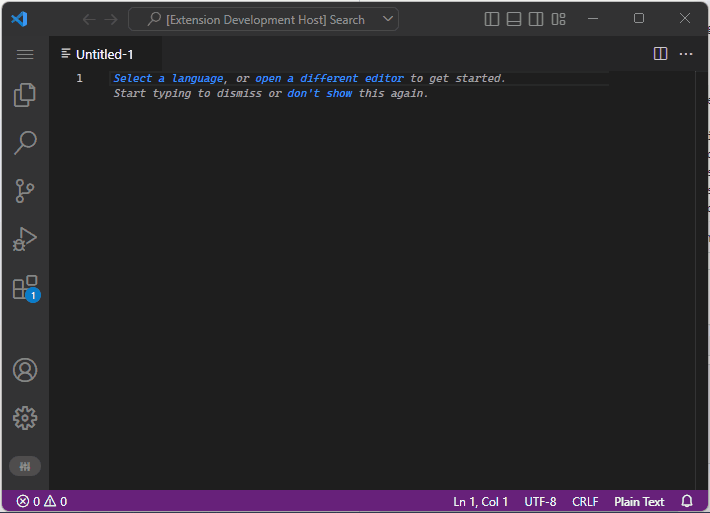Install for VS Code
Install for VS Codium
Collection of tools to work with the File System.
The marketplace has a number of great extensions to work with files and folder, I installed a few of them to cover the entire range of actions I normally use, unfortunately that means there is some overlapping between them, basically the same action is contributed by multiple extensions. That is what motivated me to build this extension: I like the idea to have a single extension for all those operations and without duplicates; plus, it is a good pastime 😊.
Please open an issue to leave a comment, report a bug, request a feature etc... (you know the drill).
Workspace Trust
The extension does not require any special permission, therefore is enabled to run in an Untrusted Workspace.
Current list of commands
- Copy file name
- Copy file name without extension
- Copy file name with line number or range (e.g.
file.txt:2~8 for a selection from line 2 through 8)
- Supports multiple selections
- Multiple ranges are separated by
;
- Copy full file path
- Copy full file path with line number or range (e.g.
C:\temp\file.txt:2~8 for a selection from line 2 through 8)
- Supports multiple selections
- Multiple ranges are separated by
;
- Copy containing folder full path
- Copy relative file path
- Copy relative file path with line number
- Copy workspace folder path
- Copy workspace root path
- Copy folder path
- Copy relative folder path
- Copy file path with line number
- Copy Selection With Metadata
- Copy text selection with file metadata (line numbers, file path, selection range)
- Delete file
- Duplicate active file
- Duplicate file
- Expand home dir alias
- Move File
- Rename File
- New file relative to current file path
- New file relative to workspace root
- Normalize path (platform specific)
- Open file under cursor
- Open workspace file
- Remove active file
- Transform path string to posix format
- Transform path string to win32 format
- Transform path to Posix
- Transform path to Win32
Path Autocomplete
a.k.a. path intellisense, in other words, you can start typing a file system path and the extension will suggest completion items, as you are probably already used to with your programming language of choice.
The feature is enabled by default and can be customized through these settings:
FileSystemToolbox.EnablePathCompleter (default true):
- Easy to guess, change this to
false and the path autocomplete feature will be completely disabled
FileSystemToolbox.PathCompleterAppendPathSeparator (default true):
- If enabled and if you select a folder from the autocompletion, it appends the default path separator and automatically shows the next list of completion items
FileSystemToolbox.PathCompleterSeparator (default SystemDefault):
- Controls the path separator you want to use: by default it uses the System separator (
\ on Windows, / on Linux/macOS)
FileSystemToolbox.PathCompleterTriggerOutsideQuotes (default true):
- Show the path autocompletion even if the cursor is not within quotes. Supported quotes are
- Single quotes:
'
- Double quotes:
"
- Backtick:
`
FileSystemToolbox.PathCompleterExpandHomeDirAlias (default false)
FileSystemToolbox.PathCompleterUseSlashInJsonFile (default true)
- Uses the path separator character the user typed to start the autocompletion sequence
- Supports multi-cursor
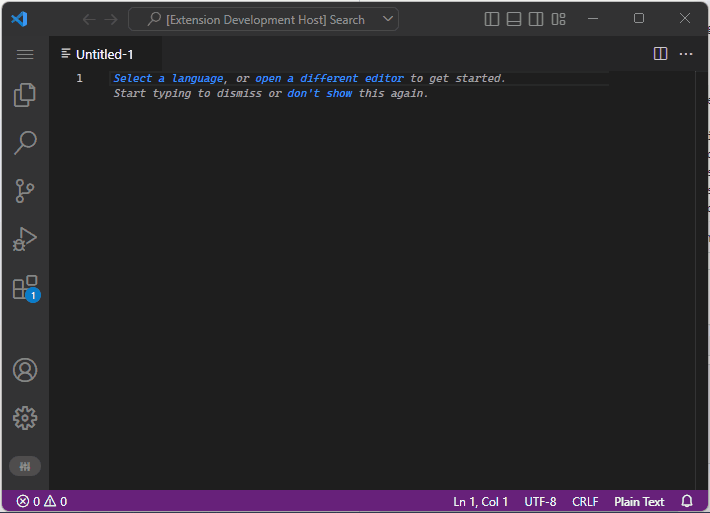
Thanks to
File System Toolbox is freely inspired by these fine extensions: