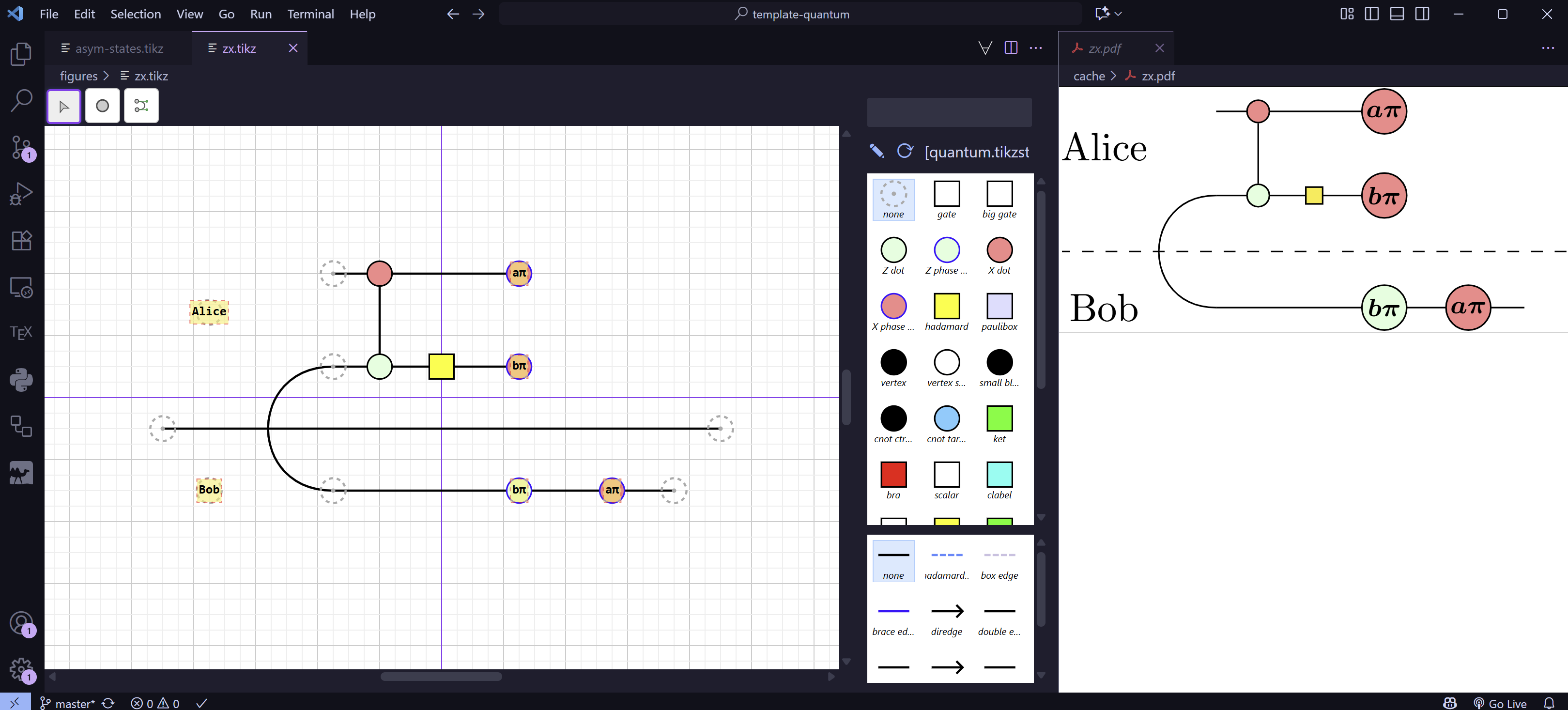TikZiT for VS Code
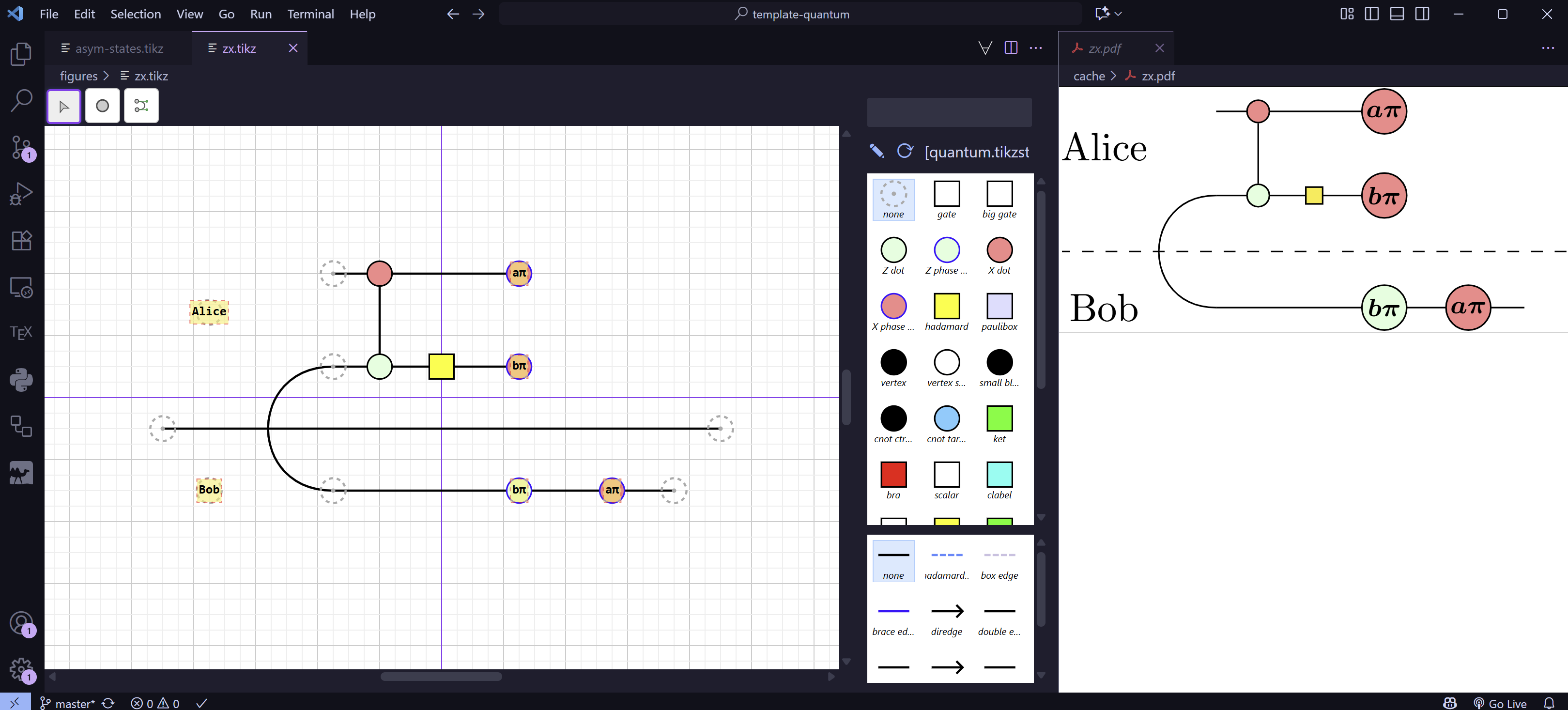
TikZiT is a simple GUI editor for graphs and diagrams. Its native file format is a subset of PGF/TikZ, which means TikZiT files can be included directly in papers typeset using LaTeX. It is a stand-alone application that has been around for about 15 years. This is a VS Code extension that provides a very similar UI to TikZiT directly inside of the editor.
This is a relatively new project and hasn't yet been extensively tested. However, all of the main features of TikZiT have been implemented, along with some new goodies that make use of the VS Code environment. Please try it and tell me what you think! As usual, you can report issues on the issue tracker.
Installation
You can install the latest release of TikZiT for VS Code from the Marketplace.
To install the latest development version, clone the Git repo and follow the instructions in the Development section to build a .vsix file. Then, in VS Code, open the command palette (Ctrl+Shift+P or Cmd+Shift+P) and select "Extensions: Install from VSIX...". Select the generated file and follow the prompts to install the extension.
Usage
Once the extension is installed, .tikz files will automatically open in the TikZiT editor. The UI should be famliar if you have used TikZiT before. If you are not familiar with TikZiT, press ? to see a list of keyboard shortcuts, and have a look at the Quickstart guide to get an overview of how things work. While these docs are written for the desktop application, all the main features are the same in this extension.
TikZiT expects your workspace to be a LaTeX project set up similarly to the TikZiT template. Namely, .tikz files are stored in a figures/ subdirectory, and the route directory additionally contains tikzit.sty, as well as a .tikzstyles, and optionally a .tikzdefs.
The .tikzstyles file is used to define styles for nodes and edges. This is used both by the TikZiT UI and should be \input-ed directly into your LaTeX document. To edit styles, simply open the .tikzstyles file in VS Code. All of the properties TikZiT recognizes are editable in the the style editor UI, but may also want to edit this file directly. Double-clicking any style in the style editor will open the source code at the appropriate line.
Toggling TikZ source view
With a TikZiT tab open, you can press Ctrl+Alt+T (or Cmd+Alt+T on Mac) to toggle between the graphical editor and the TikZ source code. If a node or edge is selected, the cursor will jump to the corresponding line in the source view. This is the only way to edit PGF/TikZ properties on a picture, node, or edge that are not used by TikZiT. Editing the source code will be reflected immediately in the UI, but you should still save changes before closing the source tab otherwise VS Code might revert them because of how it handles multiple editors open for the same file.
Open in TikZiT
If you have a TeX file open, any \tikzfig or \ctikzfig commands will be detected and turned into links you can Alt+Click (or Cmd+Click on Mac) to open the corresponding .tikz file in the TikZiT editor. With the cursor over such a command, you can also run the "TikZiT: Open Figure" command from the command palette (Ctrl+Alt+T or Cmd+Alt+T by default). If you use the VIM extension, you can bind a normal mode key to this command, e.g.:
"vim.normalModeKeyBindings": [
{ "before": ["<leader>", "t"], "commands": ["vstikzit.openTikzEditor"] },
],
This command will also jump to the graphical TikZ editor if you are viewing the source of a .tikz file.
Preview and Sync
Like the desktop application, the TikZiT extension provides the ability to build and preview diagrams. Press Ctrl+Shift+B (or Cmd+Shift+B on Mac) to build the current diagram. This will create a PDF file in the cache/ subdirectory of your workspace. Press Ctrl+Shift+V (or Cmd+Shift+V on Mac) to open a preview of the PDF. If you have installed the LaTeX Workshop extension, the preview will open in VS Code and will automatically update whenever you rebuild the diagram.
For TikZ previews, I find it is most convenient to configure the LaTeX Workshop PDF viewer to zoom to page width. You can do this by adding the following line to your settings.json file:
"latex-workshop.view.pdf.zoom": "page-width",
Unlike the desktop application, the VS Code extension has features to automatically sync your entire figures directory with prebuild PDFs in cache. This is especially useful if you are using draft mode for tikzit.sty, via \usepackage[draft]{tikzit}. In draft mode, the LaTeX document will include prebuilt PDFs instead of the full TikZ code (if available), which can significantly reduce build time.
To start syncing, open the command palette and select "TikZiT: Sync TikZ Figures". This will watch your figures/ directory for changes to .tikz files, and automatically build the corresponding PDFs in cache/. You can stop syncing at any time by selecting "TikZiT: Stop Syncing Figures" from the command palette.
Both the build and sync commands have variants that will build to SVG instead of PDF, e.g. for use on the web or in HTML slides. These are both available from the command palette.
PDF and SVG build produces outputs in cache/ and svgcache/ respectively by default. Both can be configured in the TikZiT extension settings.
Development
To set up a development environment, you just need npm and git. Clone the repository, then run npm install to install dependencies. You can then open the project in VS Code and press F5 to launch a new VS Code window with the extension loaded. Open a .tikz file to try it out. Useful npm scripts are:
npm run build - Build the extension and webviewnpm run watch - Build the extension and webview, then watch for changesnpm run lint - Run the linternpm run test - Run unit testsnpm run package - Create a .vsix file for distribution
There are also build scripts for a standalone version that runs in the browser. This can be run using npm run preview. This is currently just experimental, but I may find some use for it in the future.