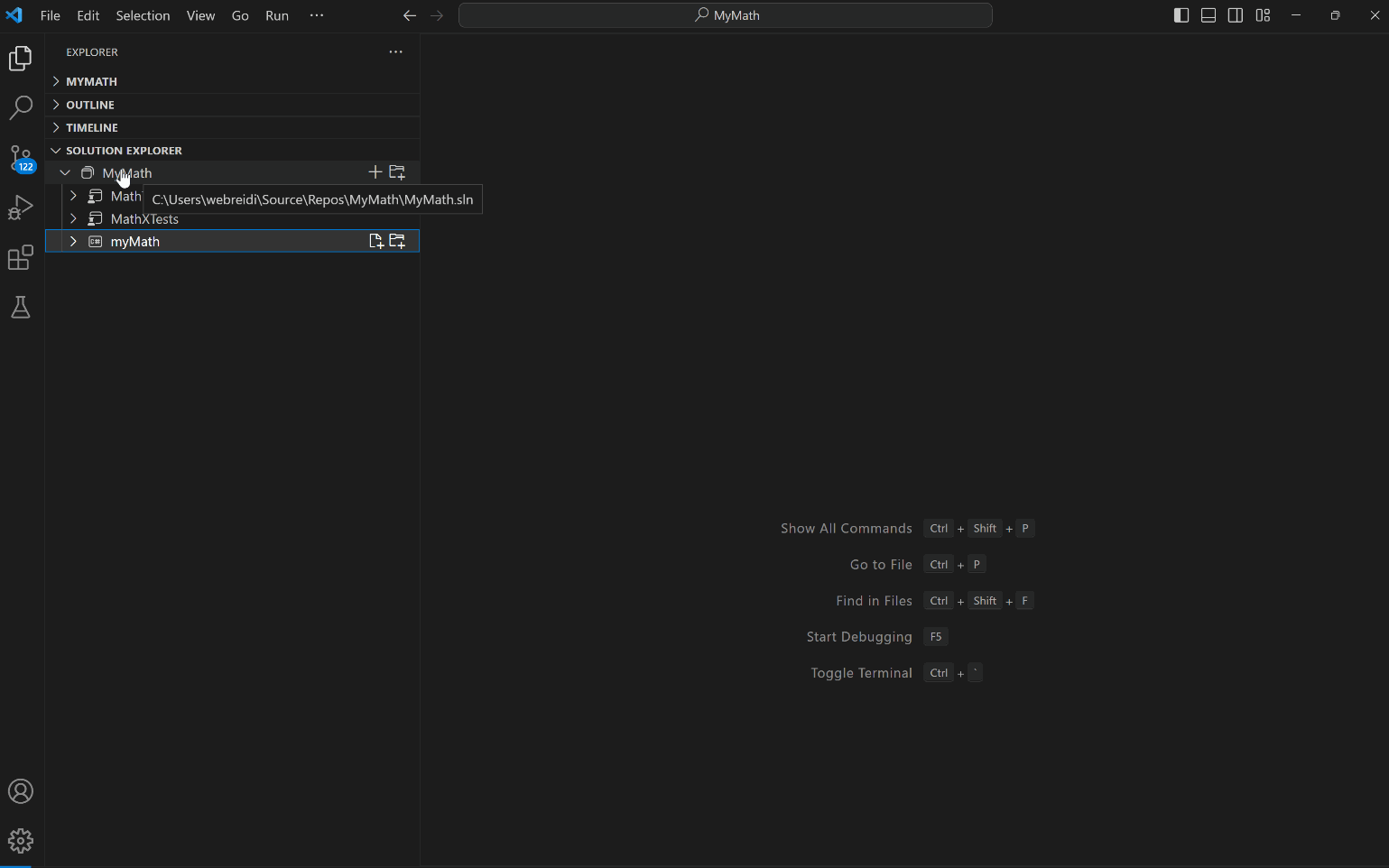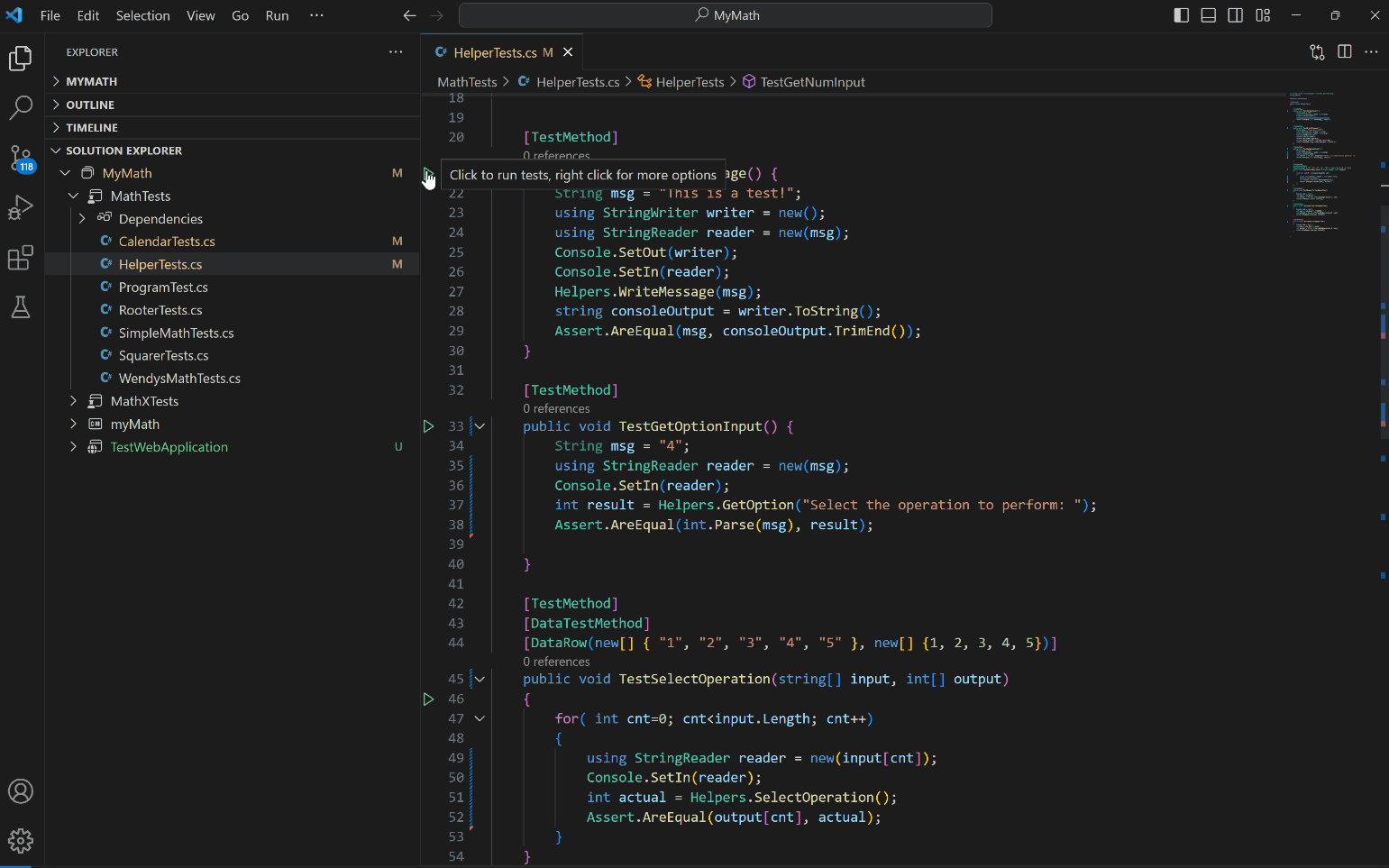C# Dev Kit for Visual Studio CodeC# Dev Kit helps you manage your code with a solution explorer and test your code with integrated unit test discovery and execution, elevating your C# development experience wherever you like to develop (Windows, macOS, Linux, and even in a Codespace). This extension builds on top of the great C# language capabilities provided by the C# extension and enhances your C# environment by adding a set of powerful tools and utilities that integrate natively with VS Code to help C# developers write, debug, and maintain their code faster and with fewer errors. Some of this new tooling includes but is not limited to:
Quick Start
Feature List & Walkthrough
RequirementsFeaturesManage your projects with a new solution viewC# Dev Kit extension enhances VS Code's existing Workspaces with a new Solution Explorer view, providing a curated and structured view of your application for effortless, central project management. This lets you quickly add new projects or files to your solutions and easily build all or part of your solution.
Test your projects with expanded Test Explorer capabilitiesWith C# Dev Kit, your tests in XUnit, NUnit, MSTest and bUnit will be discovered and organized for you more easily for fast execution and results navigation. The extension also makes VS Code's Command Palette testing commands easily available for debugging and running your tests.
Installed ExtensionsC# Dev Kit will automatically install the C# extension and .NET Install Tool to give you the best experience when working with C#. Write your project faster with AI-powered C# developmentThe IntelliCode for C# Dev Kit extension is part of C# Dev Kit family of extensions and enhances the AI-assisted support beyond the basic IntelliSense code-completion found in the existing C# extension. It includes powerful IntelliCode features such as whole-line completions and starred suggestions based on your personal codebase. To take advantage of this functionality, you will need to install IntelliCode for C# Dev Kit. Working with MAUI or UnityC# Dev Kit family of extensions is great for all cloud native development. Working with mobile (MAUI) or Unity does require the addition of other extensions that provide functionality specific to their unique components. For MAUI development, install the .NET MAUI Extension. For Unity development, install the Unity Extension. When working with Unity, if you see this error: "The project file 'Assembly-CSharp.csproj' is in unsupported format", please update the "Visual Studio Editor" version to 2.0.20 from the Unity Package Manager. Learn moreExplore all the features the C# extension has to offer by looking for .NET in the Command Palette. For more information on these features, refer to the documentation pages. For learning materials on C# and .NET, check out the following resources:
Found a bug?To file a new issue, go to VS Code Help > Report Issue. In the popup UI, make sure to select "An extension" from the dropdown for "File on" and select "C# Dev Kit" for the extension dropdown. Submitting this form will automatically generate a new issue on the .NET Tools GitHub. Alternatively, you file an issue directly on the .NET Tools GitHub Repo. FeedbackProvide feedback File questions, issues, or feature requests for the extension. Known issues If someone has already filed an issue that encompasses your feedback, please leave a 👍 or 👎 reaction on the issue to upvote or downvote it to help us prioritize the issue. Quick survey Let us know what you think of the extension by taking the quick survey. LicenseC# Dev Kit builds on the same foundations as Visual Studio for some of its functionality, it uses the same license model as Visual Studio. This means it's free for individuals, as well as academia and open-source development, the same terms that apply to Visual Studio Community. For organizations, the C# Dev Kit is included with Visual Studio Professional and Enterprise subscriptions, as well as GitHub Codespaces. For full terms and details see the license terms. Data/TelemetryVS Code collects usage data and sends it to Microsoft to help improve our products and services. Read our privacy statement to learn more. If you don't wish to send usage data to Microsoft, you can set the telemetry.telemetryLevel setting to "off". Learn more in our FAQ. |