Snippets Explorer
This extension displays all available Visual Studio Code language snippets in a TreeView.
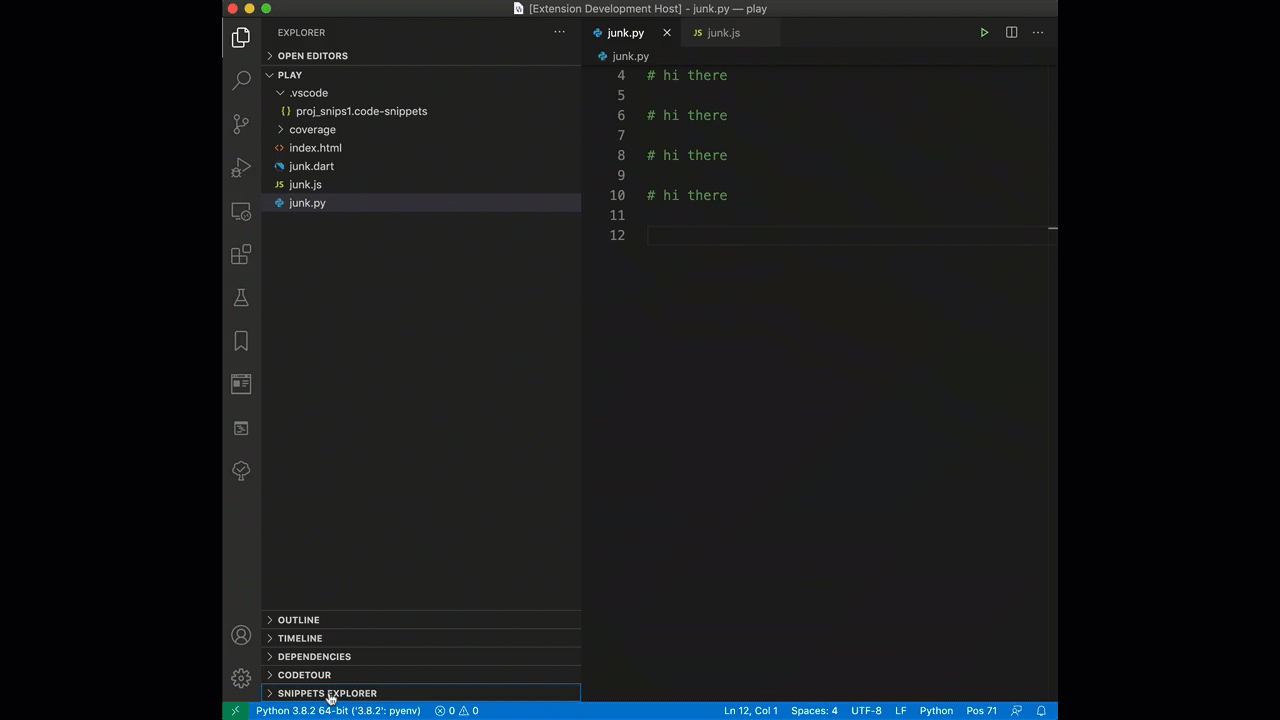
Features
- Open up the
Snippets Explorer treeview on the left and see all the snippets available for your current editor coding language
- Preview snippet bodies and click to insert any snippet
- A convenient way to check out the possibilites available to you
- Filter snippets by typing in the filter box at the top of the treeview
Examples
Try editing a Javascript file, you'll see all the available javascript snippets listed in the Snippets Explorer treeview.
Click on e.g. the for snippet in the treeview and the for loop snippet template
will be inserted into your code.
Try editing a markdown .md document and you'll see bold, italic and various markdown
snippet templates appear in the Snippets Explorer treeview, under the markdown category.
Select a word, click on 'bold' in the treeview and your word becomes wrapped in bold markdown.
Installation
View in the Visual Studio Code marketplace https://marketplace.visualstudio.com/items?itemName=wware.snippets-explorer
Or search for wware in the extensions search window of vscode and install from there!
How to Use
After the extension is installed, a treeview should be available called "Snippets Explorer".

Simply click to expand it and you should see all the snippets for the language of the currently open editor.

- Hover over a snippet in the treeview to see the
body of the snippet that will be inserted
- Click on a snippet in the treeview to insert that snippet into the active editor
- Hover over a snippet catefory to view the location of the snippet file
- Hit the refresh button in the treeview to re-scan all currently active snippet files for new or renamed snippets.
Why 'Refresh'?
Hitting the refresh button is useful after you have added a new user
snippet e.g. using the 3rd party extension [Snippet Creator](https://github.com/abulka/vscode-snippets-explorer/blob/HEAD/
https:/marketplace.visualstudio.com/items?itemName=wware.snippet-creator)
extension, some other similar extension, or by hand editing the JSON snippet file. Hitting the refresh button is necessary because you want to see those new snippets appear in the Snippets Explorer treeview. This extension will not auto-detect such changes to snippet files.
 The refresh command is also useful after editing a project
snippet file or one of your language user snippets files.
The refresh command is also useful after editing a project
snippet file or one of your language user snippets files.
Tip: To edit your project snippet simply edit the relevant .code-snippets file in your project's .vscode directory. To edit your user snippets for a language simply run the built in command Preferences: Configure User Snippets - remember to hit the Snippets Explorer refresh button after editing, to refresh the treeview!
Finally, if you have installed a new extension, often extensions offer snippets, and you will want to re-scan for those using the refresh button.
Filtering Snippets
You can filter snippets by typing in the filter box at the top of the treeview.

You can also run the command Snippets Explorer: Filter Snippets to bring up the filter box.
Where are snippets JSON files found?
There are five snippet locations that are scanned:
- Project Snippets
- User Snippets
- Extension Snippets
- Built in Extension Snippets
- In the
data directory underneath the vscode app (portable mode)
- Global User Snippets (found in
~/Library/Application Support/Code/User/snippets/ which is the same location as language specific snippets with .json extensions except that global user snippets have arbitrary user defined file names and the .code-snippets file extension).
There does not seem to be any public API to enumerate all such snippet files in
a programmatic way. Therefore, this extension looks in the filesystem and finds
and reads in these snippets knowing where vscode keeps these files.
For more detail on this check out my snippet locations developer notes.
Requirements
This extension works with Visual Studio Code 1.47 and later on
The Linux testing was made in Ubuntu 20.04 with Visual Studio Code installed via a snap, see https://code.visualstudio.com/docs/setup/linux.
Note if you have an older version of vscode installed via a snap e.g. 1.45 it may not upgrade properly to the required 1.47. Simply uninstall vscode and install from snap again.
Extension Settings
This extension has no extension settings available.
Log files
For tracking down issues this extension's log directory is called vscode-snippets-explorer
and the main debug file inside that directory is named vscode-snippets-explorer-debug.log
The extensions log directory can be found in:
| Platform |
Path |
Example |
| Mac |
~/Library/Logs/ |
~/Library/Logs/vscode-snippets-explorer/vscode-snippets-explorer-debug.log |
| Linux |
~/.config |
~/.config/vscode-snippets-explorer\vscode-snippets-explorer-debug.log |
| Windows |
~/AppData/Local/Programs/ |
C:\Users\USERNAME\AppData\Local\Programs\vscode-snippets-explorer\vscode-snippets-explorer-debug.log |
Known Issues
Python programmers may notice no official snippets listed. This is because the Python snippets were deliberately removed from the microsoft / vscode-python extension. Workaround here.
Packaging of extension javascript code not yet optimally 'bundled' - see issue #5
Release Notes
See CHANGELOG.md
Note to self: publish via vsce package and vsce publish
Enjoy!


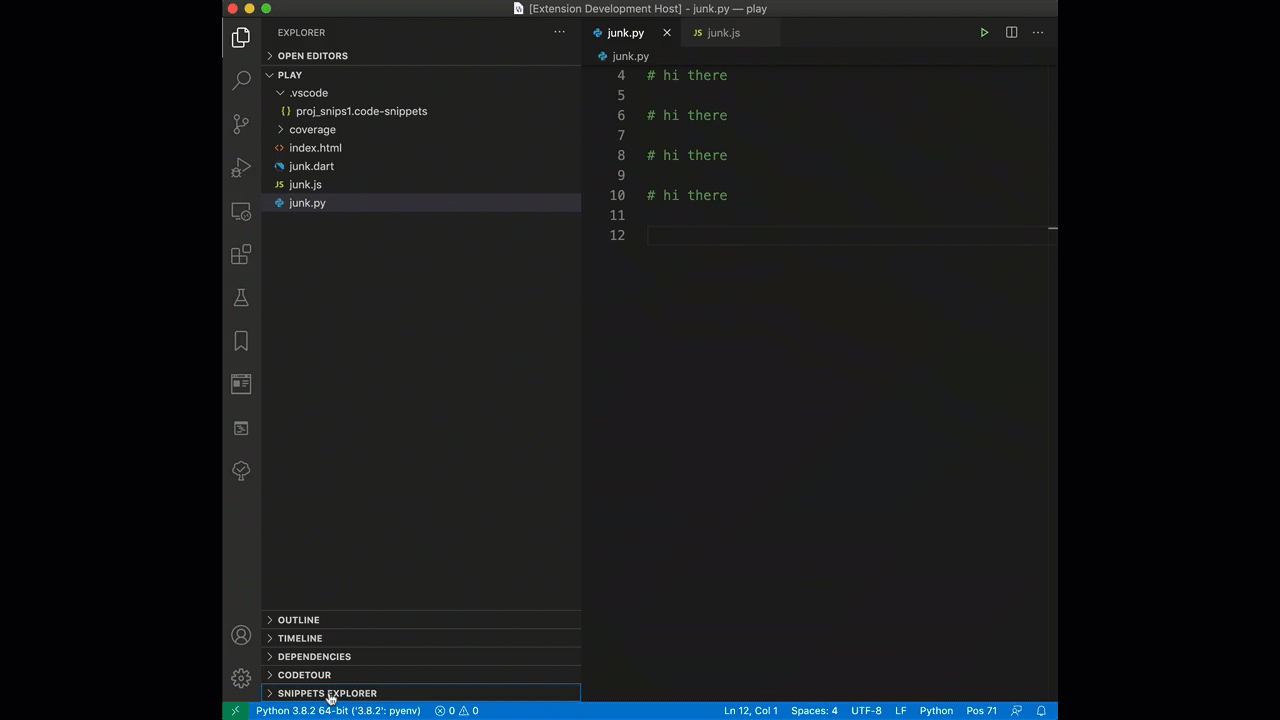


 The refresh command is also useful after editing a project
snippet file or one of your language user snippets files.
The refresh command is also useful after editing a project
snippet file or one of your language user snippets files.