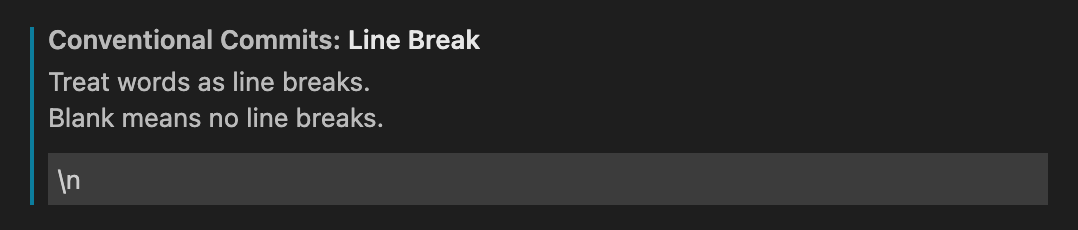VSCode Conventional Commits





Conventional Commits for VSCode.
Features
This extension helps you to fill in commit message according to
Conventional Commits.
Usage

You can access VSCode Conventional Commits in two ways:
Command + Shift + P or Ctrl + Shift + P, enter Conventional Commits,
and press Enter.- Click the icon on the Source Control menu. See the image below.

Extension Configuration
| name |
description |
default |
conventionalCommits.autoCommit |
Control whether the extension should commit files after: forming the message or closing the editor tab.
When #git.enableSmartCommit# enabled and #git.smartCommitChanges# was set to all, It allows to commit all changes when there are no staged changes.
And set #git.postCommitCommand# to sync to run git.sync after commit. |
true |
conventionalCommits.emojiFormat |
Specify which format will be shown in the gitmoji. |
code |
conventionalCommits.gitmoji |
Control whether the extension should prompt for a gitmoji. |
true |
conventionalCommits.lineBreak |
Specify which word will be treated as line breaks in the body.
Blank means no line breaks. |
"" |
conventionalCommits.promptBody |
Control whether the extension should prompt for the body section. |
true |
conventionalCommits.promptFooter |
Control whether the extension should prompt for the footer section. |
true |
conventionalCommits.promptCI |
Control whether the extension should prompt for skipping CI run. |
false |
conventionalCommits.promptScopes |
Control whether the extension should prompt for the scope section. |
true |
conventionalCommits.scopes |
Specify available selections in the scope section. |
[] |
conventionalCommits.showEditor |
Control whether the extension should show the commit message as a text document in a separate tab. |
false |
conventionalCommits.showNewVersionNotes |
Control whether the extension should show the new version notes. |
true |
conventionalCommits.silentAutoCommit |
Control that auto commit should be silent, without focusing source control panel. |
false |
conventionalCommits.editor.keepAfterSave |
Control whether the extension should keep the editor tab open after saving the commit message. |
false |
conventionalCommits.storeScopesGlobally |
Control whether the extension should store the defined scopes within your user settings. Uncheck to store in workspace settings. |
false |
Commit Workflow
The recommended workflow automatically add, commit and push files by default.
If you want the extension to only fill in the message, disable autoCommit
configuration.
The Recommended Workflow
- Active the extension.
- Type messages.
The extension will automatically add the changed files, perform the commit and
push the commit to remote.
- Enable
Settings > conventionalCommits.autoCommit configuration of the
extension. The extension enables Settings > conventionalCommits.autoCommit
by default.
- Enable
Settings > git.enableSmartCommit and set
Settings > git.smartCommitChanges to all to commit all changes when there
are no staged changes.
- Set
Settings > git.postCommitCommand to sync to run git.sync after
commit.
- [x]
body-full-stop
- [ ]
body-leading-blank
- [x]
body-max-length
- [ ]
body-max-line-length
- [x]
body-min-length
- [ ]
footer-leading-blank
- [x]
footer-max-length
- [ ]
footer-max-line-length
- [x]
footer-min-length
- [x]
header-case
- [x]
header-full-stop
- [x]
header-max-length
- [x]
header-min-length
- [ ]
references-empty
- [x]
scope-enum
- [x]
scope-case
- [x]
scope-empty
- [x]
scope-max-length
- [x]
scope-min-length
- [x]
subject-case
- [x]
subject-empty
- [x]
subject-full-stop
- [x]
subject-max-length
- [x]
subject-min-length
- [x]
type-enum
- [x]
type-case
- [x]
type-empty
- [x]
type-max-length
- [x]
type-min-length
- [ ]
signed-off-by
FAQ
Q: How do I add a line break in messages?
A: Set lineBreak configuration to \n. When you're typing, enter \n as
a line break.
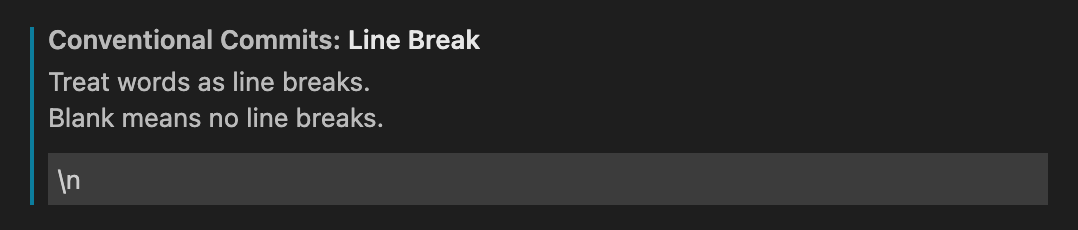
Or \\n in JSON format.

Q: How do I resolve repo not found error?
A: See issue discussion
#15.
Q: How do I use commitlint in showEditor mode?
A: The extension - vscode-commitlint will helpful!
Troubleshooting
- Switch to the VSCode
OUTPUT tab, select Conventional Commits.
- Copy all the output. Before sharing it, make sure you have removed all
private information.

Contribution
- The vscode task needs to install the extension -
vscode-tsl-problem-matcher.
- The effect of code changes needs to reactivate the extension. Just restart
the task.
Team Members
Financial Contributors
Become a financial contributor and help us sustain our community.
[Contribute]
Individuals

Organizations
Support this project with your organization. Your logo will show up here with a
link to your website.
[Contribute]