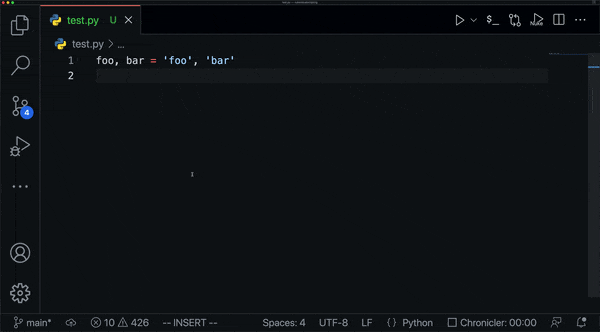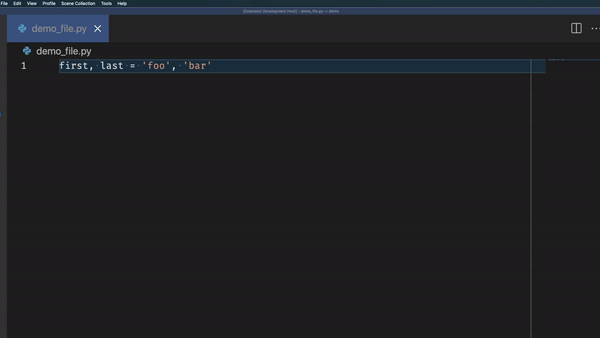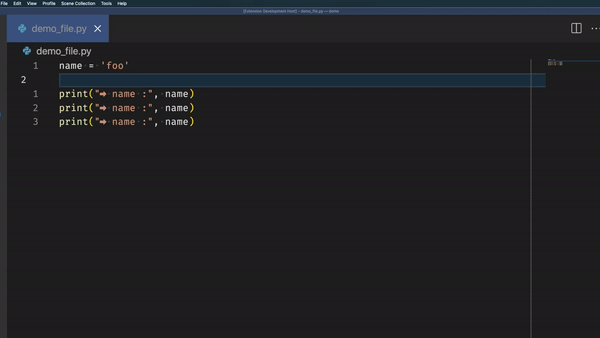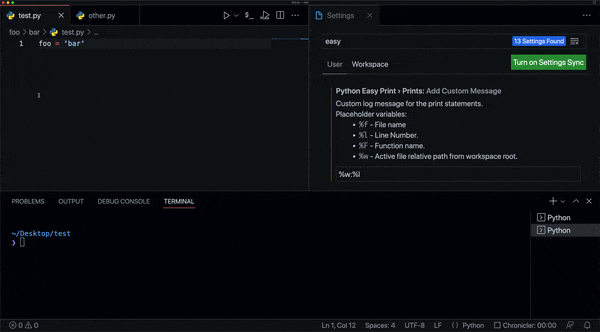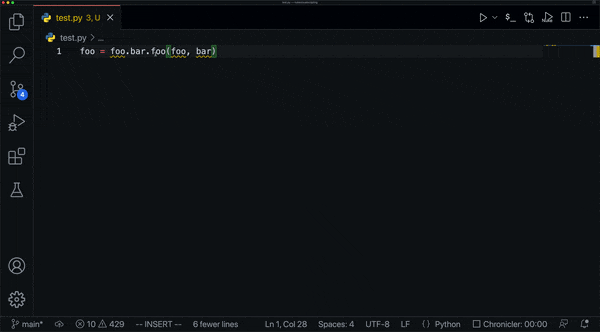1. Python Easy Print









Quick Commands to generate Python's most useful prints in Visual Studio Code.
1.1. Features
- Commands for print statements:
dir, type, repr, help, id and basic print.
- Commands for logging statements:
debug, info, warning, error, and critical.
- Personalize each command with text or default placeholders.
- Commands can be activated by text selection or by hovering the cursor over.
- Quickly jump between prints made by the extension.
- Custom command.
- Comment, uncomment and delete statements made by the extension.
- Postfix completions: type
variable.print or any other available statement.
1.2. How to use
Manually select a piece of text or hover over it with the cursor and use one of the commands provided.
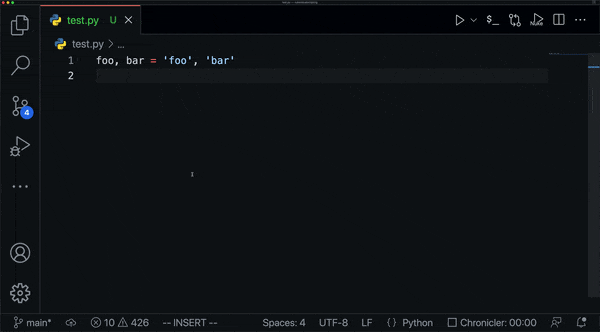
1.3. Commands & Key bindings
NOTE: The extension could remove the default key bindings in future versions to avoid shortcut conflicts.
All commands are available by opening the Command Palette (Command+Shift+P on macOS and Ctrl+Shift+P on Windows/Linux) and typing: Python EasyPrint...
| Command ID |
Shortcut |
python-easy-print.easyPrint |
ctrl+shift+l p |
python-easy-print.easyPrintDir |
ctrl+shift+l d |
python-easy-print.easyPrintType |
ctrl+shift+l t |
python-easy-print.easyPrintRepr |
ctrl+shift+l r |
python-easy-print.easyPrintId |
ctrl+shift+l i |
python-easy-print.easyHelp |
|
python-easy-print.easyCustom |
ctrl+shift+l c |
python-easy-print.easyJumpNext |
ctrl+shift+l j |
python-easy-print.easyJumpPrevious |
ctrl+shift+l k |
python-easy-print.commentPrintLines |
|
python-easy-print.deletePrintLines |
|
python-easy-print.easyLogDebug |
|
python-easy-print.easyLogInfo |
|
python-easy-print.easyLogWarning |
|
python-easy-print.easyLogError |
|
python-easy-print.easyLogCritical |
|
- The main shortcut to remember is
ctrl+shift+l, plus the initial letter of the action you want to execute: p for print, d for dir, t for type, c for custom, etc.
- Every command can be re-assigned to a new shortcut.(see Key Bindings for Visual Studio Code for more information). See Example Key Bindings for more shortcuts examples
1.4. Extension Settings
pythonEasyPrint.prints.addCustomMessage: string
Customize the print message by adding some extra information with some text or by using one of the placeholders provided:
%f: File name.%l: Line number.%F: Function parent.%w: Relative path of the active file from workspace root.
Examples:
- VS Code friendly terminal hyperlink:
%w:%l
pythonEasyPrint.prints.useDoubleQuotes: boolean
If true, the print statement will use double quotes instead of single quotes.
pythonEasyPrint.multipleStatements: boolean
If true, when manually selecting multiple statements (e.g., foo, bar), print each one individually.
pythonEasyPrint.printToNewLine: boolean
If true, it will insert a newline character inside the print
pythonEasyPrint.customSymbol: string
Modify the default Unicode symbol for the prints. It could be an emoji: 👉 (as symbol representation, not the Unicode code point).
pythonEasyPrint.customStatement: string
A custom statement you can use with the Python EasyPrint: custom command. In addition to the placeholders mentioned in Add Custom Message, the following two placeholders are be available:
{text}: The selected/hover text.{symbol}: The Unicode character.
Examples:
print('{symbol} {text} ->', {text}, '<-')print('─' * 50, '\n┌─ %w:%l - {text}\n└─', {text})customFunction({text})
pythonEasyPrint.hover.includeParentCall: boolean
If true, when hovering over a word (e.g., hovering over bar of foo.bar), include the parent/s to the print.
pythonEasyPrint.hover.includeParentheses: boolean
If true, when hovering over a word (e.g., hovering over bar of bar(foo)), include the function parentheses to the print.
pythonEasyPrint.logging.useRepr: boolean
If true, the log command will include the repr method into its statement:
logging.debug("name: %s", repr(name))
pythonEasyPrint.logging.customLogName: string
Specify a different logging instance name for the log commands. If empty will default to logging. For example, specifying LOGGER as a value will result in:
LOGGER.debug("name: %s", name)
1.6. Example Key Bindings
Prints
[
{
"key": "ctrl+shift+l p",
"command": "python-easy-print.easyPrint",
"when": "editorTextFocus"
},
{
"key": "ctrl+shift+l t",
"command": "python-easy-print.easyPrintType",
"when": "editorTextFocus"
},
{
"key": "ctrl+shift+l r",
"command": "python-easy-print.easyPrintRepr",
"when": "editorTextFocus"
},
{
"key": "ctrl+shift+l d",
"command": "python-easy-print.easyPrintDir",
"when": "editorTextFocus"
},
{
"key": "ctrl+shift+l h",
"command": "python-easy-print.easyHelp",
"when": "editorTextFocus"
},
{
"key": "ctrl+shift+l i",
"command": "python-easy-print.easyPrintId",
"when": "editorTextFocus"
},
{
"key": "ctrl+shift+l c",
"command": "python-easy-print.easyCustom",
"when": "editorTextFocus"
}
]
Logging
[
{
"key": "ctrl+alt+l d",
"command": "python-easy-print.easyLogDebug",
"when": "editorTextFocus"
},
{
"key": "ctrl+alt+l i",
"command": "python-easy-print.easyLogInfo",
"when": "editorTextFocus"
},
{
"key": "ctrl+alt+l w",
"command": "python-easy-print.easyLogWarning",
"when": "editorTextFocus"
},
{
"key": "ctrl+alt+l e",
"command": "python-easy-print.easyLogError",
"when": "editorTextFocus"
},
{
"key": "ctrl+alt+l c",
"command": "python-easy-print.easyLogCritical",
"when": "editorTextFocus"
}
]
Document
[
{
"key": "ctrl+shift+l j",
"command": "python-easy-print.easyJumpNext",
"when": "editorTextFocus"
},
{
"key": "ctrl+shift+l k",
"command": "python-easy-print.easyJumpPrevious",
"when": "editorTextFocus"
},
{
"key": "ctrl+shift+l c",
"command": "python-easy-print.commentPrintLines",
"when": "editorTextFocus"
},
{
"key": "ctrl+shift+l x",
"command": "python-easy-print.deletePrintLines",
"when": "editorTextFocus"
}
]
1.7. Note
The commands Python EasyPrint: print and Python EasyPrint: custom can be
executed on non-Python files, as long as the syntax is supported (e.g., Lua).
1.7. Known Issues
- When using the delete or comment commands, the extension will ignore the
help statement and the custom statement.
- Temporary removed the test suite
1.8 Demo
Logging
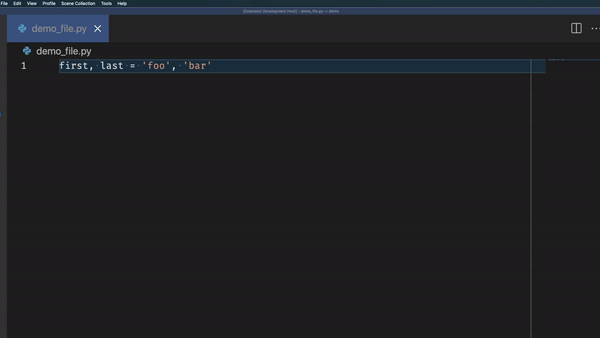
Comment, Uncomment & Delete
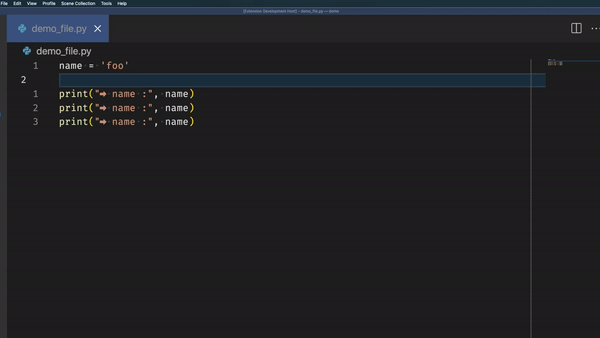
Vscode Terminal Hyperlink
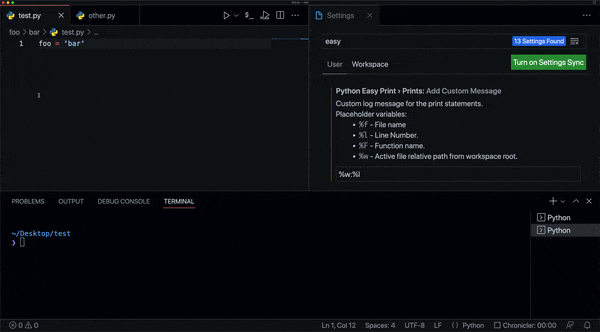
Extra Selections
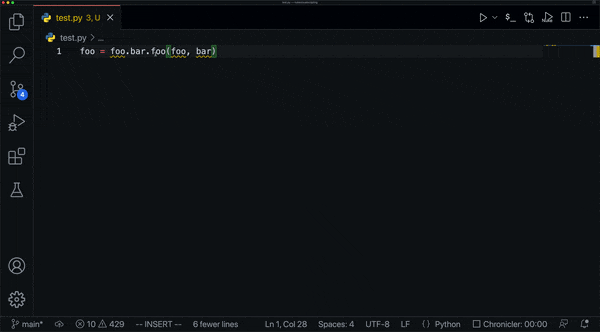
Multiple Prints

| |