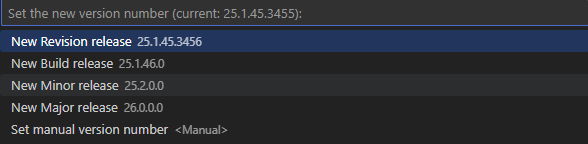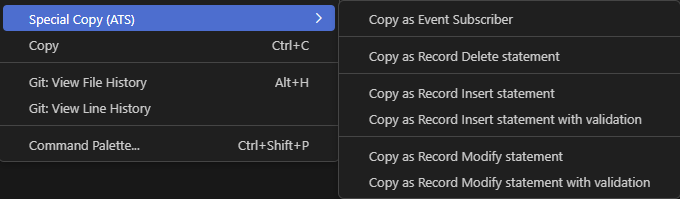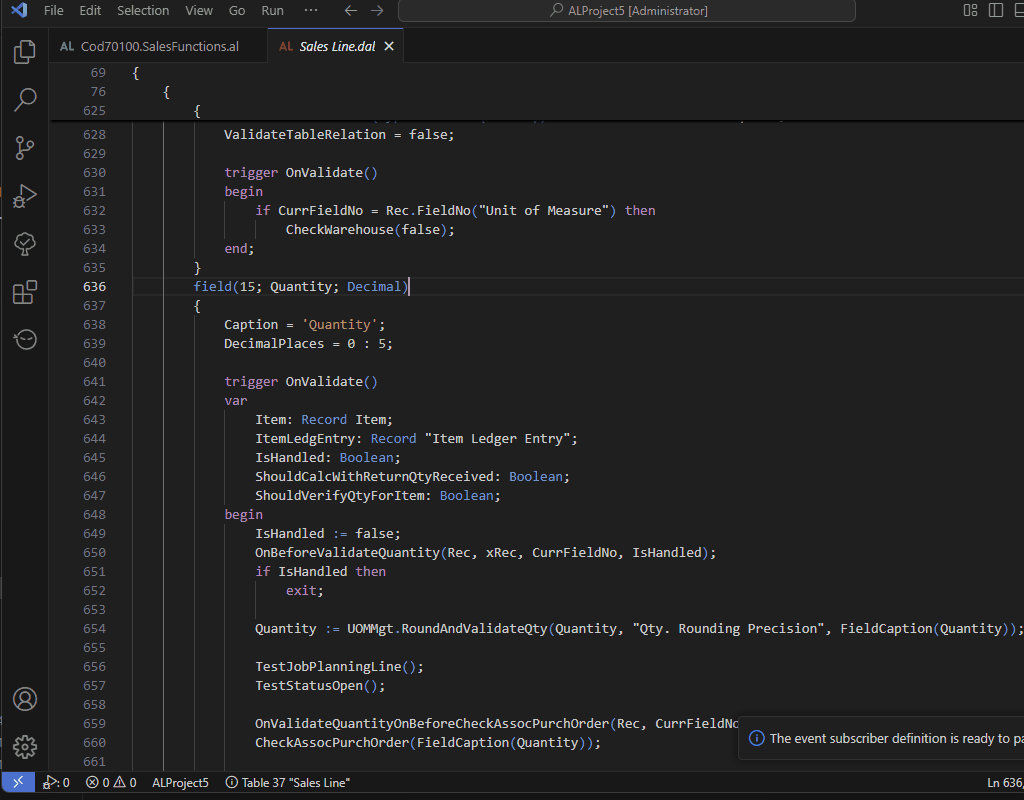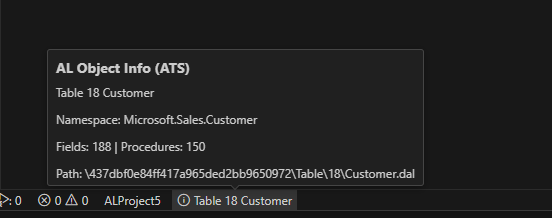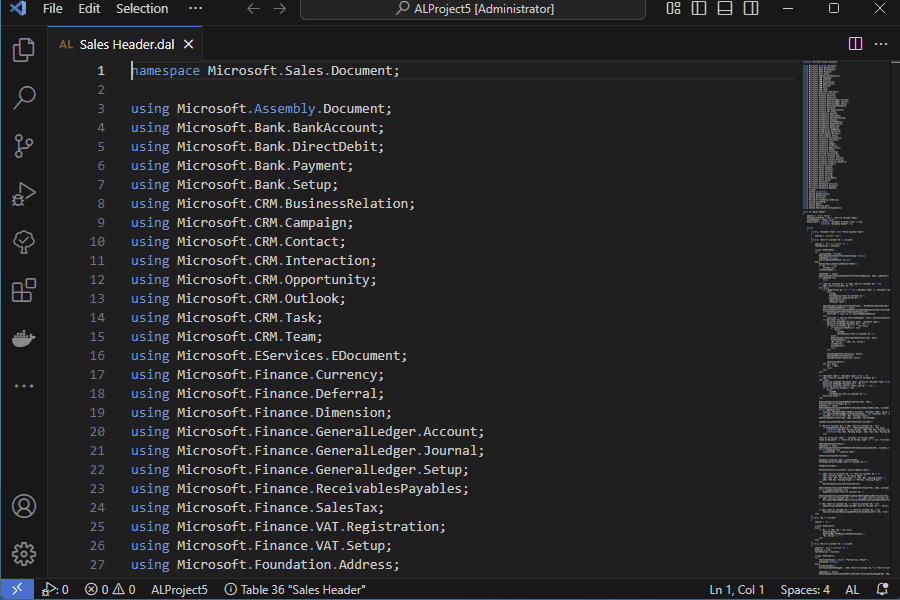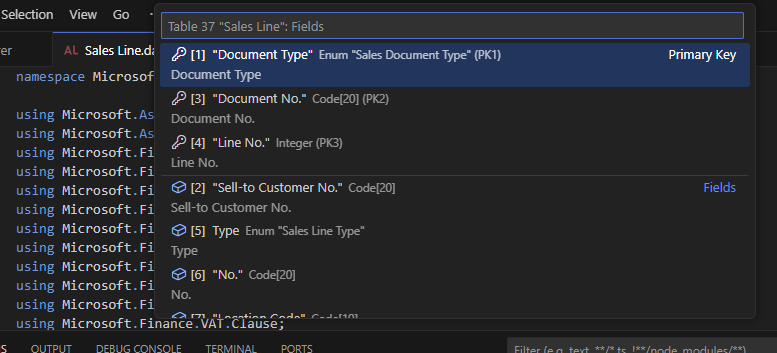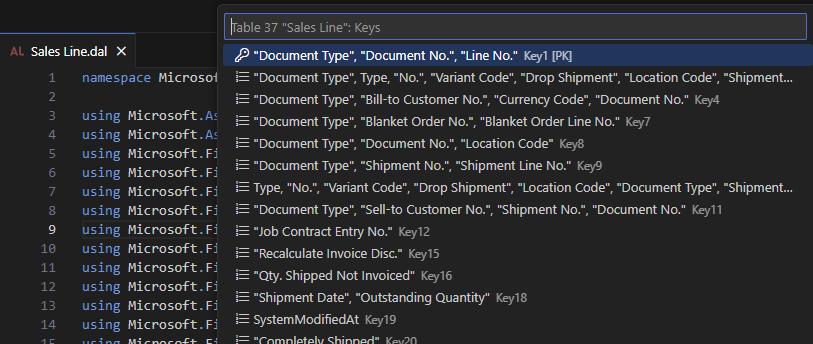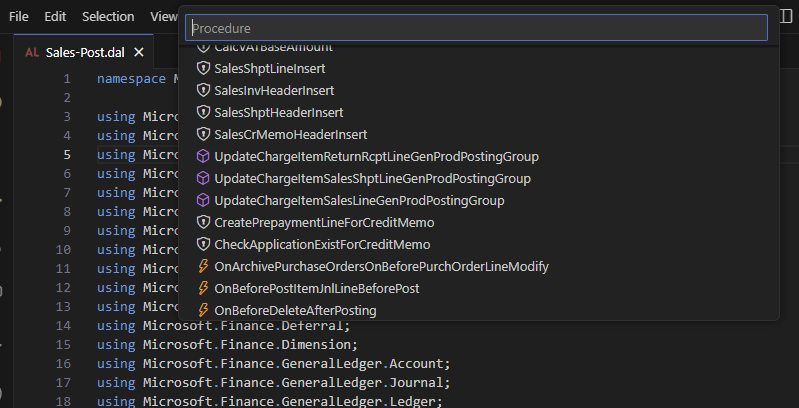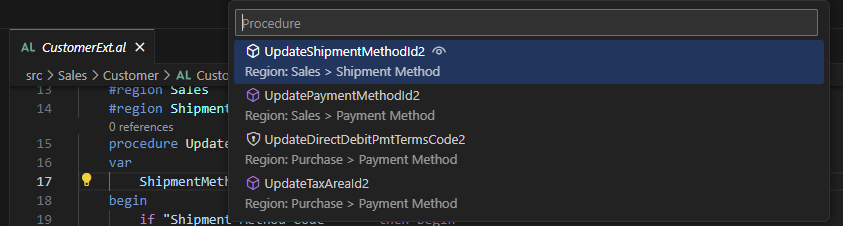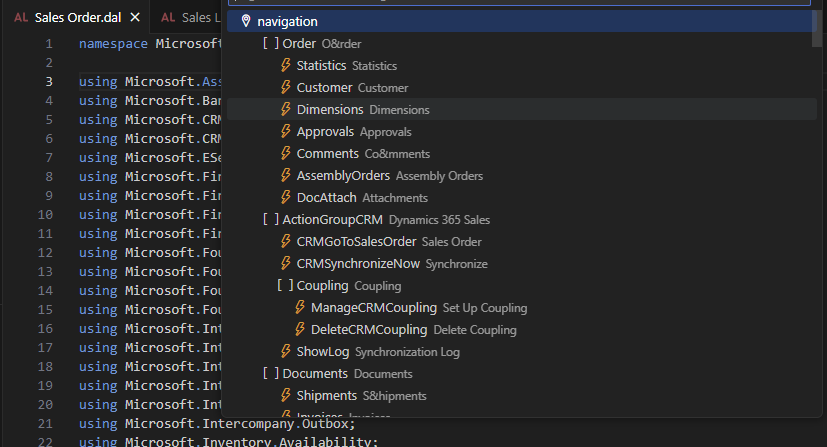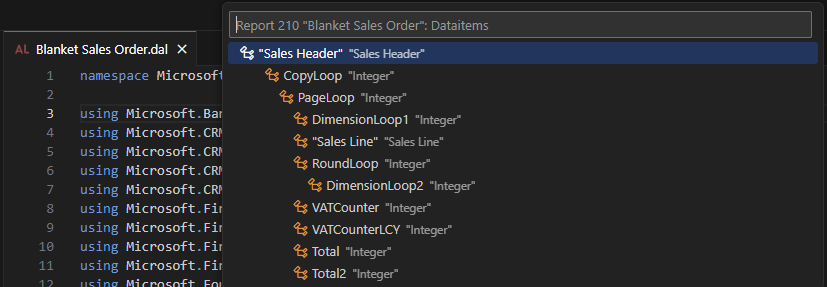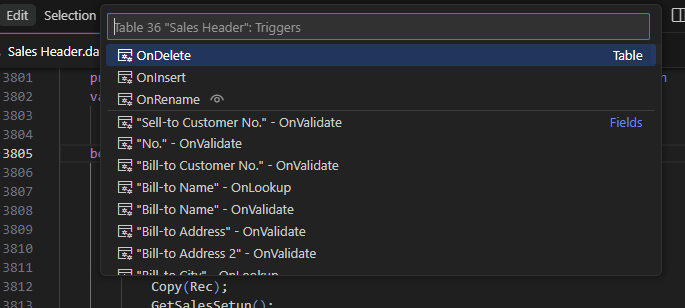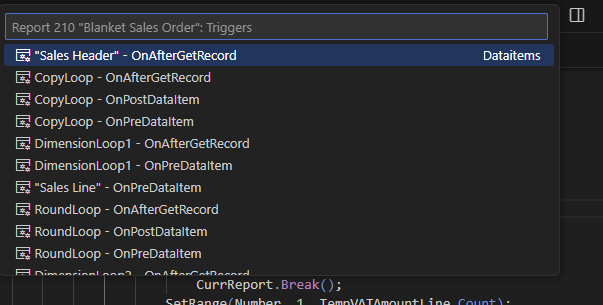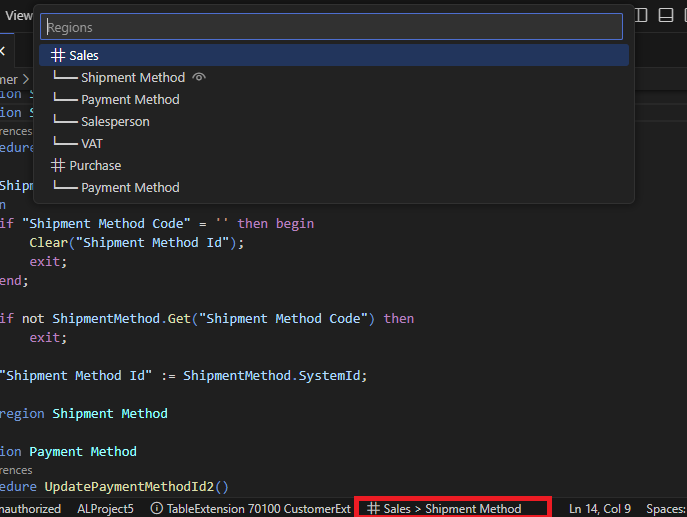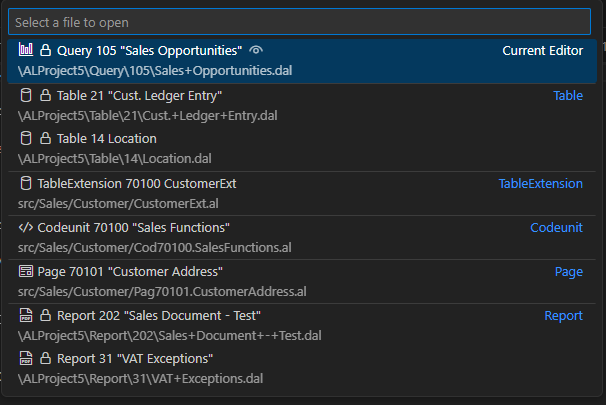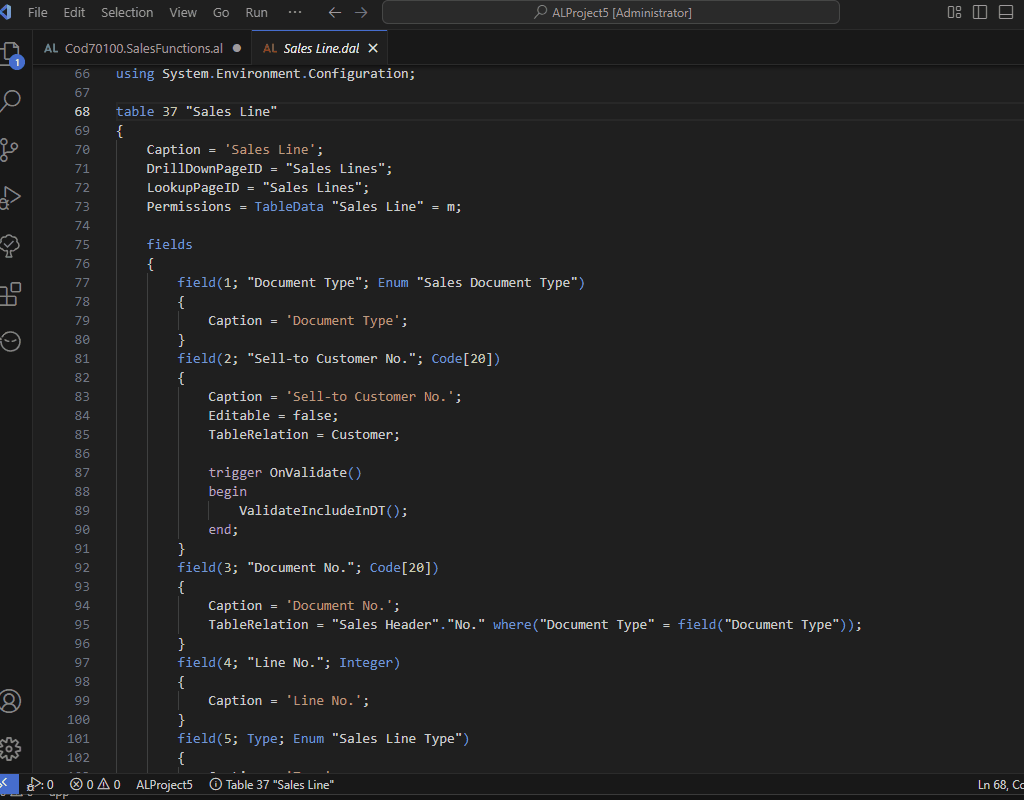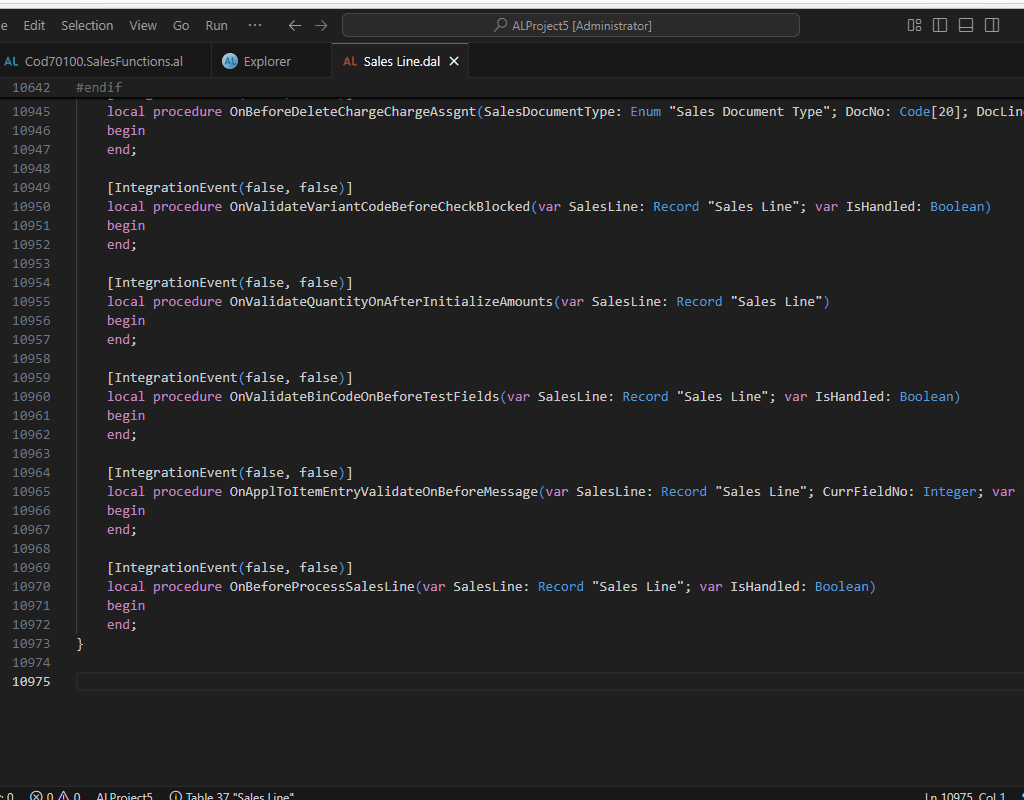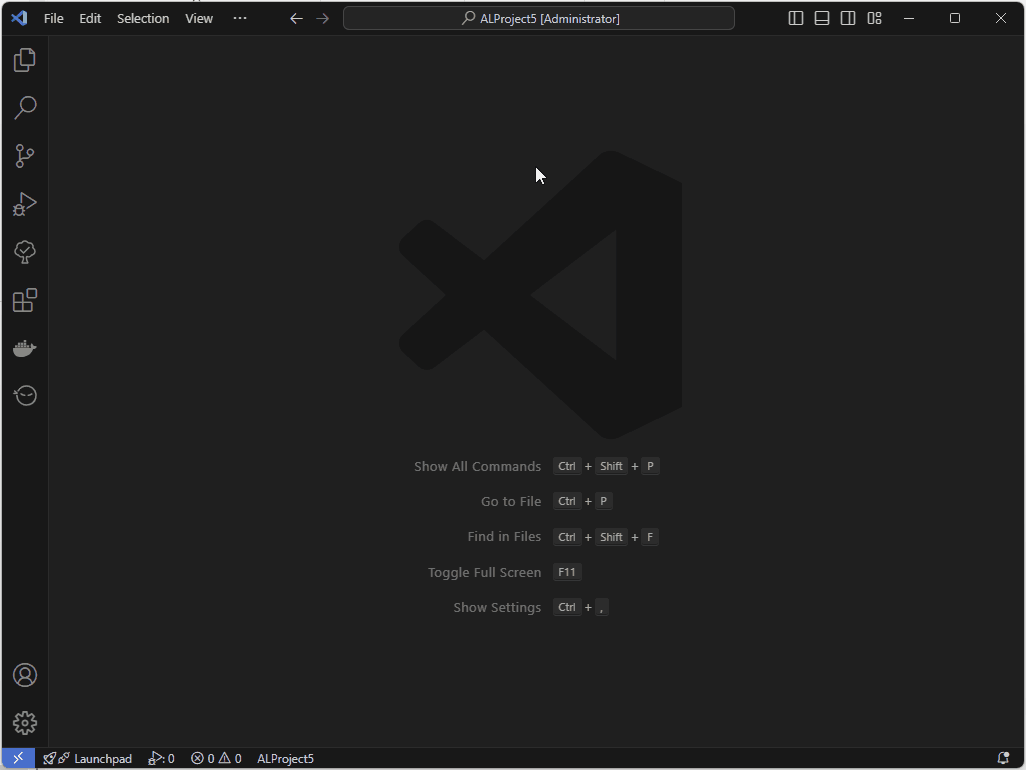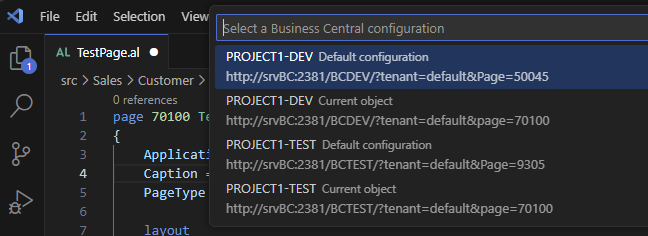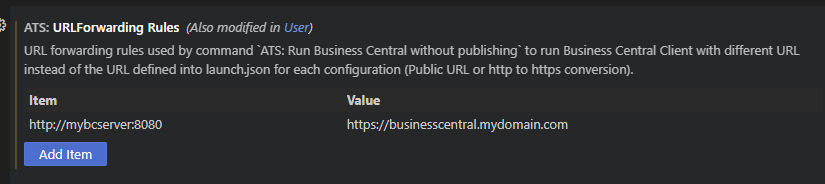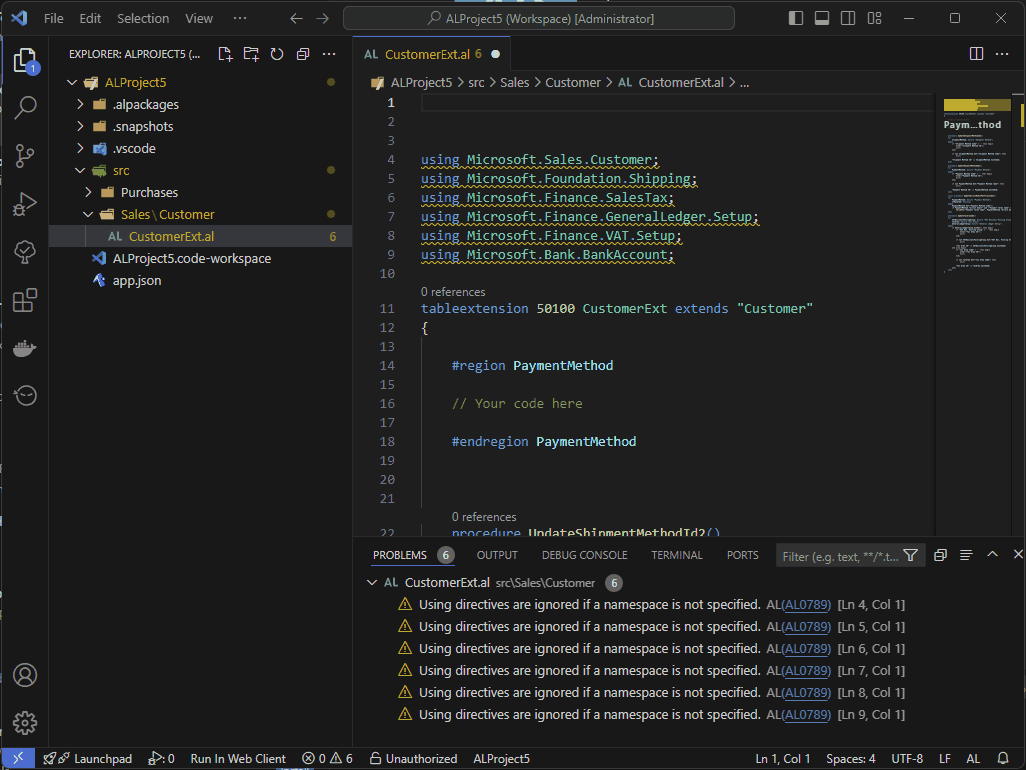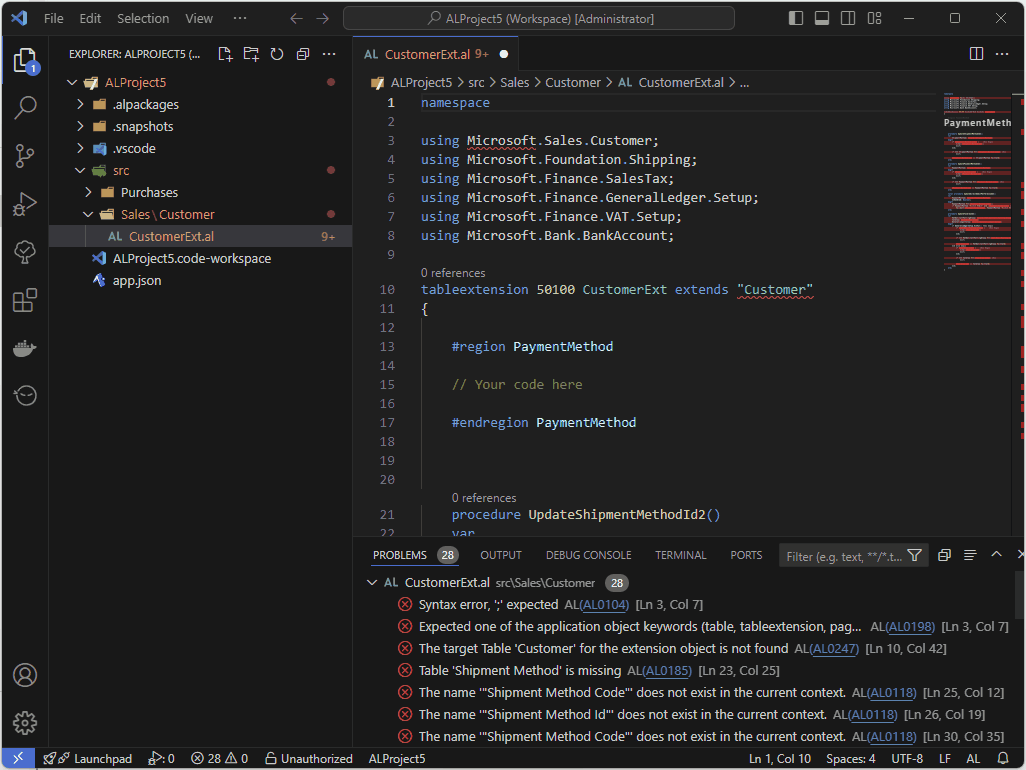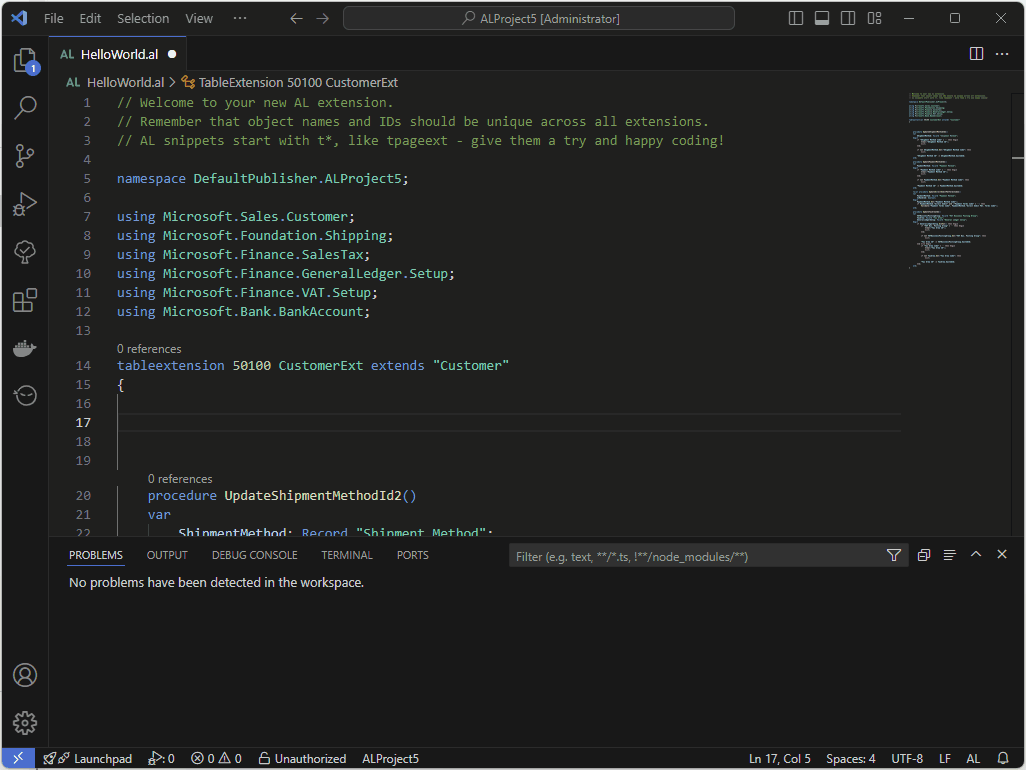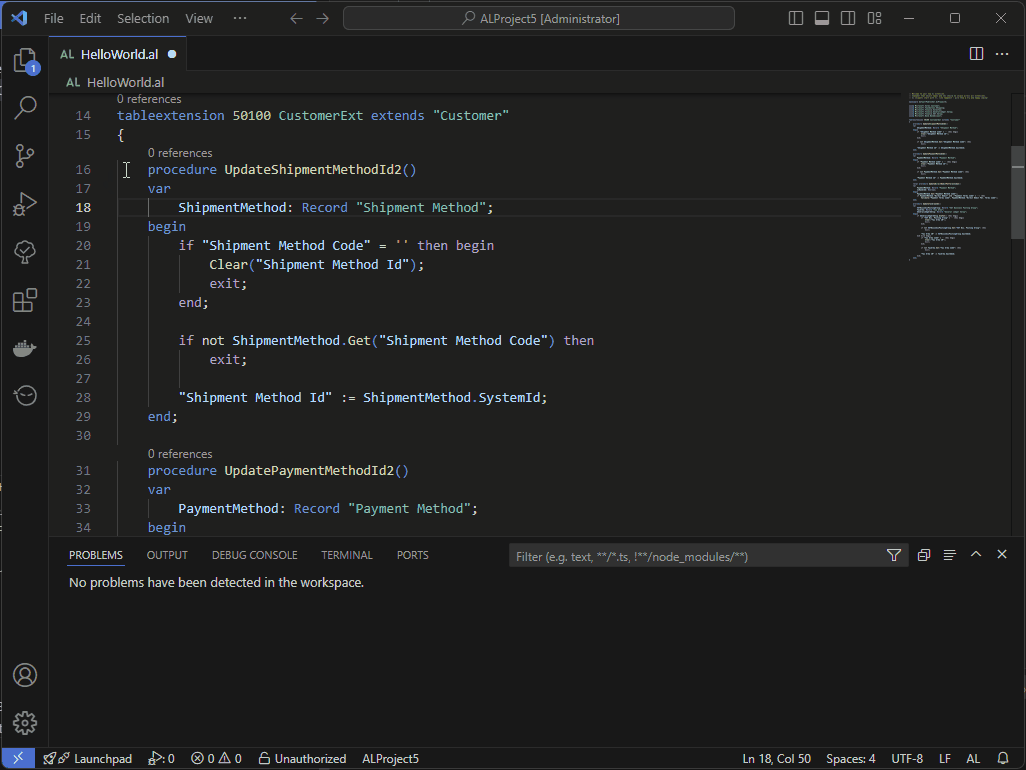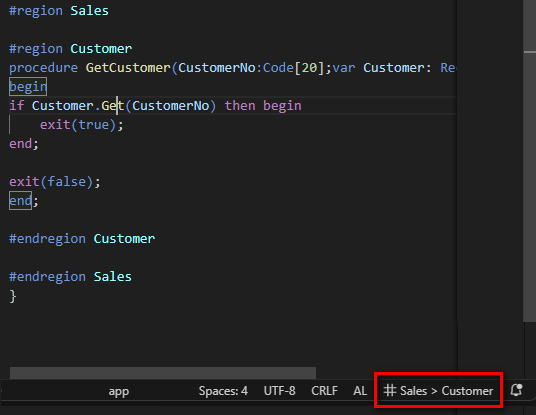A complete suite of utilities to enhance your development experience with AL Language



If you want to support my work:

Features
These features are concluded at this moment:
Go to AL Object (Workspace Only)
Quickly access any AL object defined in your workspace, excluding dependency packages.
Type parts of words and instantly jump to the selected object, or use the AL Object Explorer to find any symbols within it.
Objects are grouped by type (Table, Page, Codeunit, etc.) and include custom icons for easier identification.
AL Package new version
Automate the versioning process for your Business Central apps with the command ATS: AL Package new version
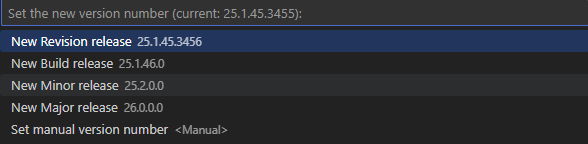
AL Object Explorer
Info and statistics of the current AL Object in status bar
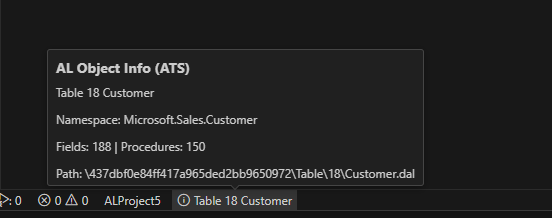
ATS: AL Object Explorer: navigates through the elements of the current AL object
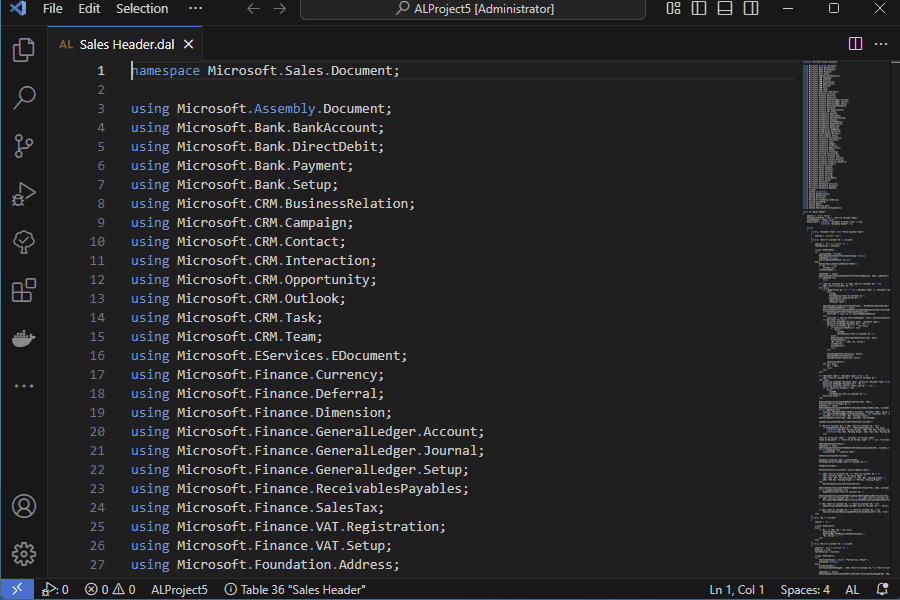
ATS: Show all Fields: Show and search fields of the current AL Object
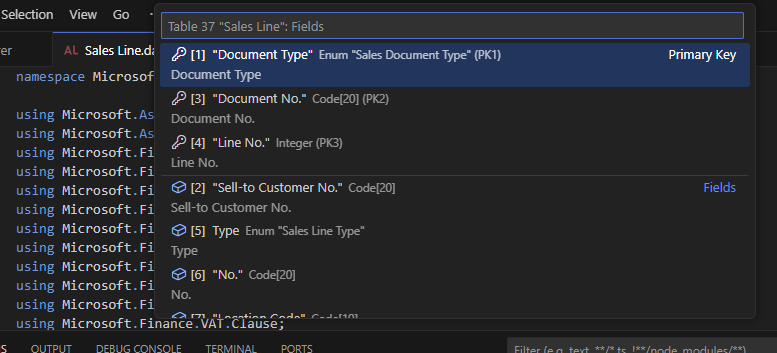
ATS: Show all Table Keys: Show and search keys of the current AL Table
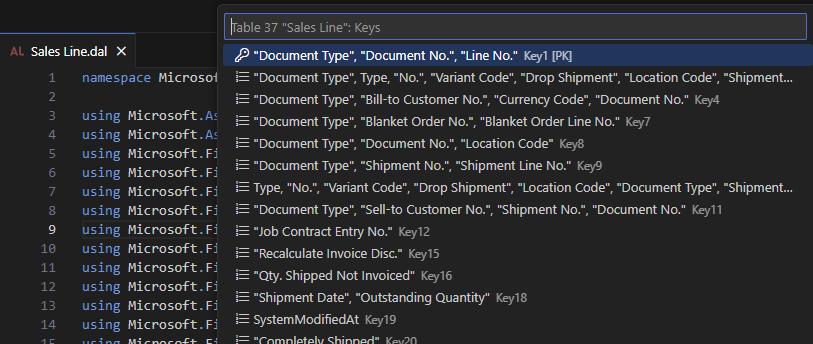
ATS: Show all Procedures: Show and search functions of the current AL Object
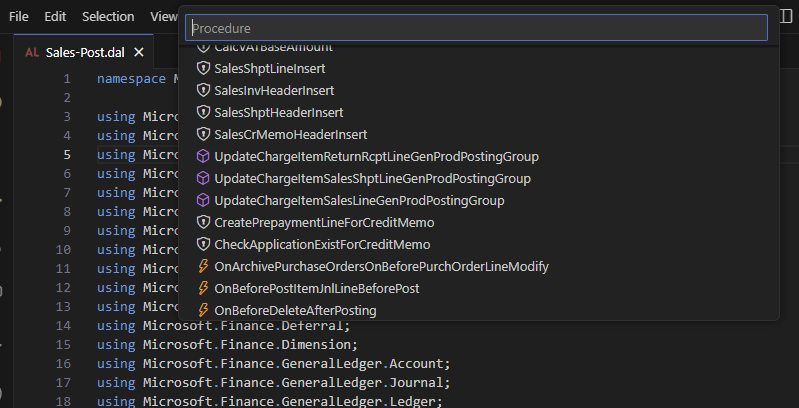
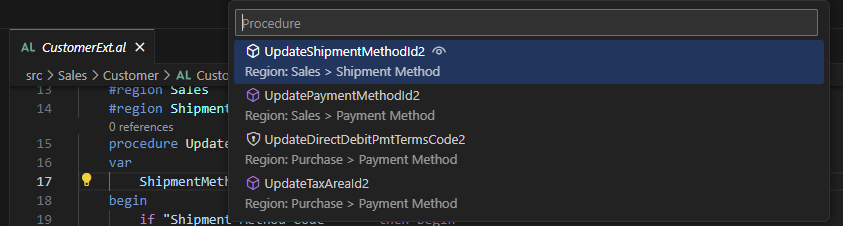
ATS: Show all Page Actions: Show and search page actions of the current AL Object
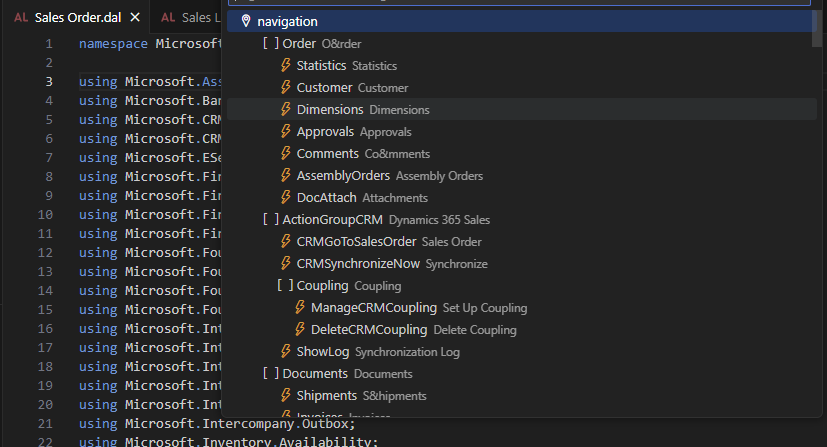
ATS: Show all Dataitems: Show the complete dataitems structure of the current AL Report
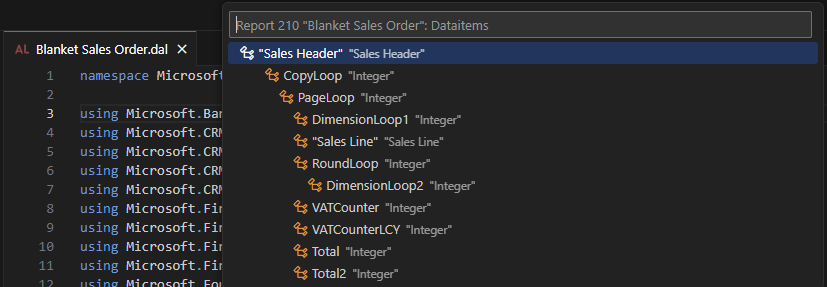
ATS: Show all Triggers: Show and search all triggers of the current AL Object (Object, fields, dataitem, etc.)
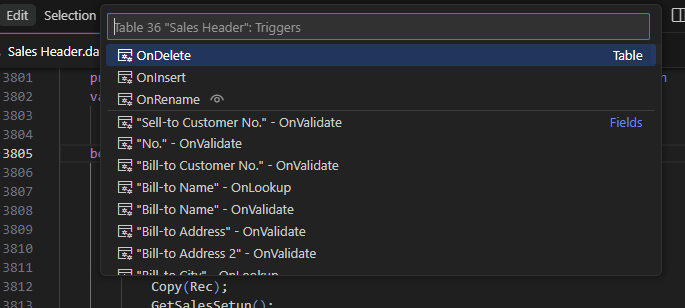
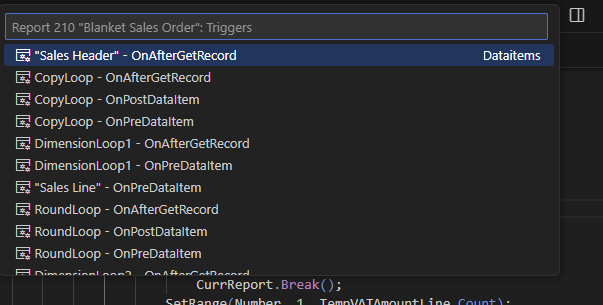
ATS: Show all Regions: Show the complete regions structure of the current AL Object
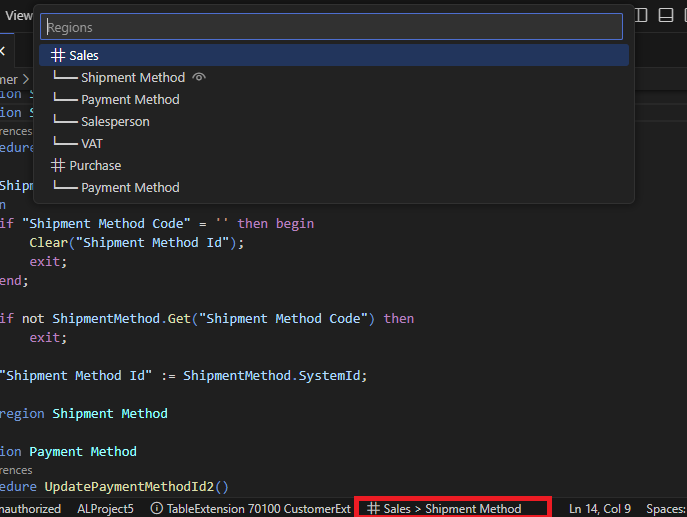
ATS: Show open AL objects: Show detailed list of open AL Objects
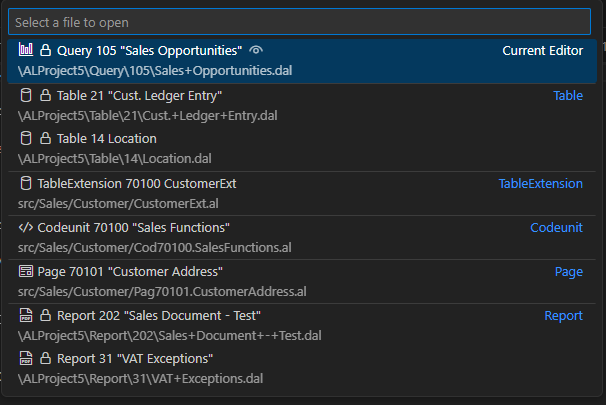
Special Copy
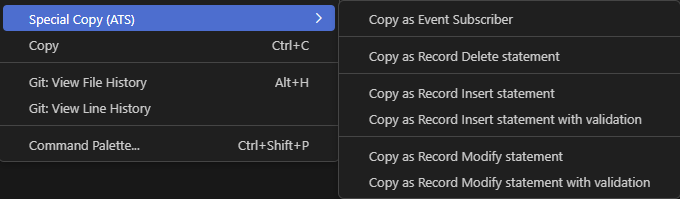
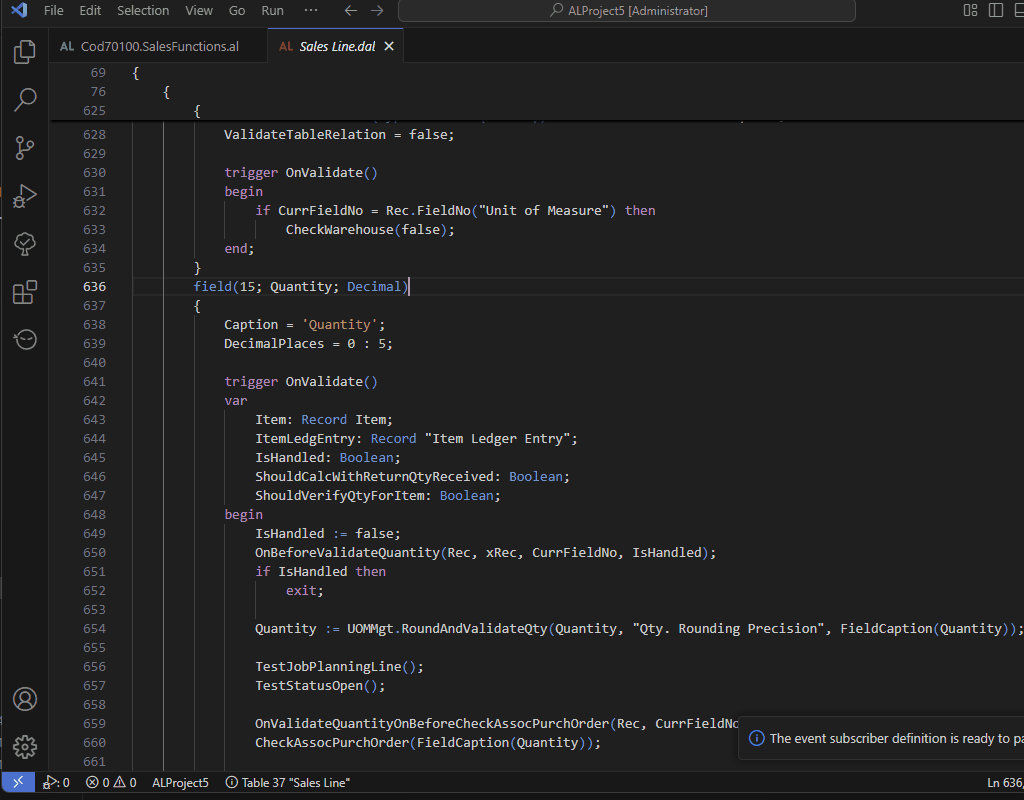
launch.json manager
Store all launch.json files in a local or shared folder and select which one to use for the current project.
With these features you can easily share launchers with your colleagues:
- Import launch.json file on your workspace by command ATS: Import 'launch.json'
- Export launch.json file of your workspace by command ATS: Export 'launch.json'
- Open launch.json file of your workspace by command ATS: Open 'launch.json'
- Change default startup object on launch.json file by command ATS: Change default startup object and run Business Central
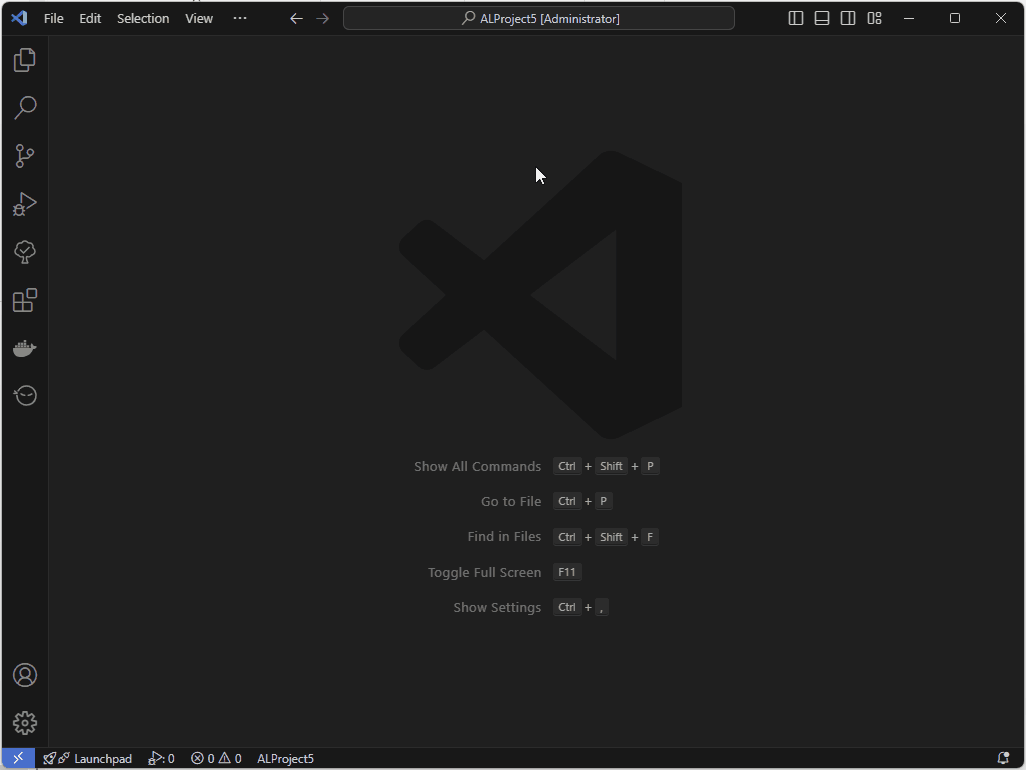
Run Business Central
The command ATS: Run Business Central allows running the Business Central client by selecting the configuration to use among the various configurations defined in the launch.json file.
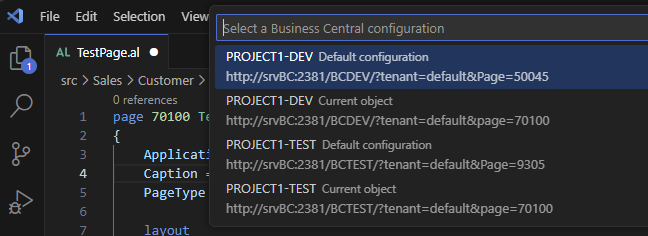
You can define URL Forwarding Rules in vscode settings to run Business Central using a different URL than the one defined in the launch.json file for each configuration. This can be useful for custom setups or scenarios where URL conversion is needed.
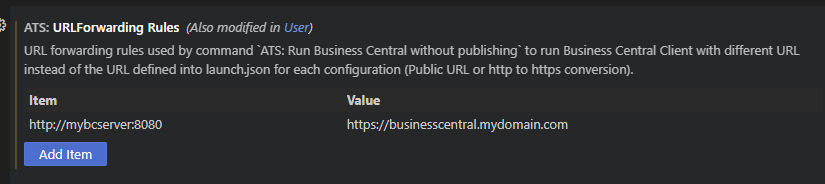
Use Cases for Forwarding Rules:
Public URL:
Run the Business Central client using a public URL different from the local one specified in the launch.json file.
HTTP to HTTPS Conversion:
Automatically convert the URL from HTTP to HTTPS to ensure a secure connection to the Business Central client.
Rule Mechanism:
You can define rules to replace the entire URL or part of it.
When the command ATS: Run Business Central is executed, the specified URL is replaced or modified according to the forwarding rules.
Example:
Configuration in launch.json: http://mybcserver:8080
Applied Rule: Redirect to https://businesscentral.mydomain.com
These rules make running the Business Central client more flexible and secure without requiring manual adjustments to every configuration.
Namespace utilities
Region utilities
Create regions by snippet tregion
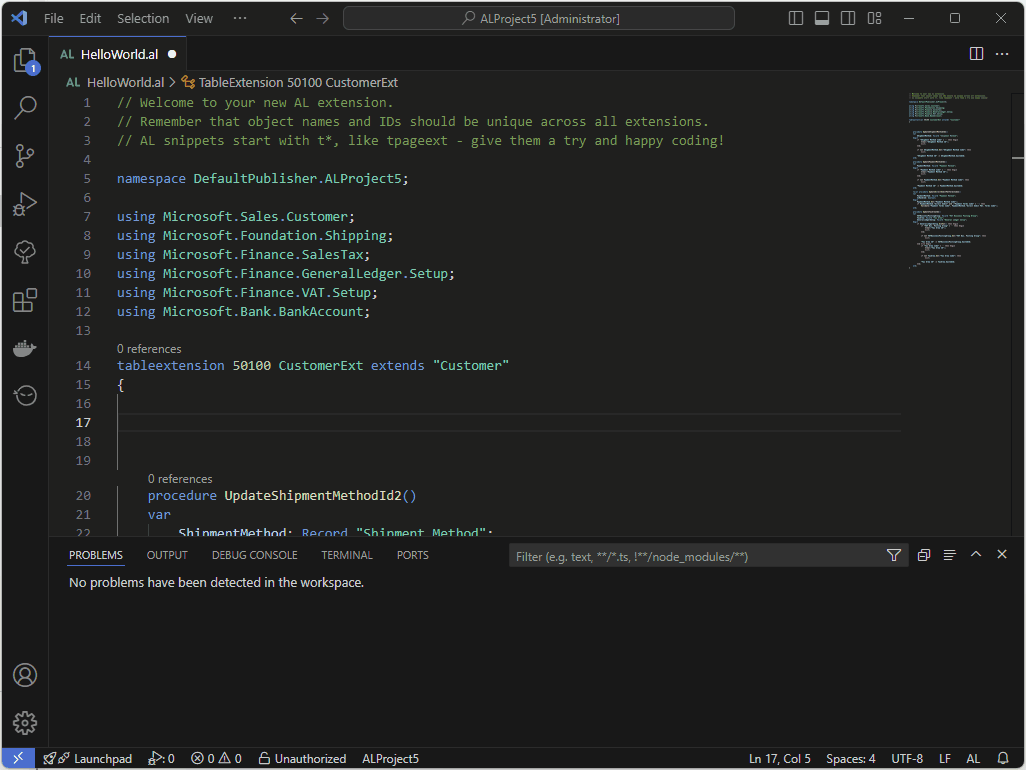
Create region for the selected code in the current editor by command ATS: Create region by selection
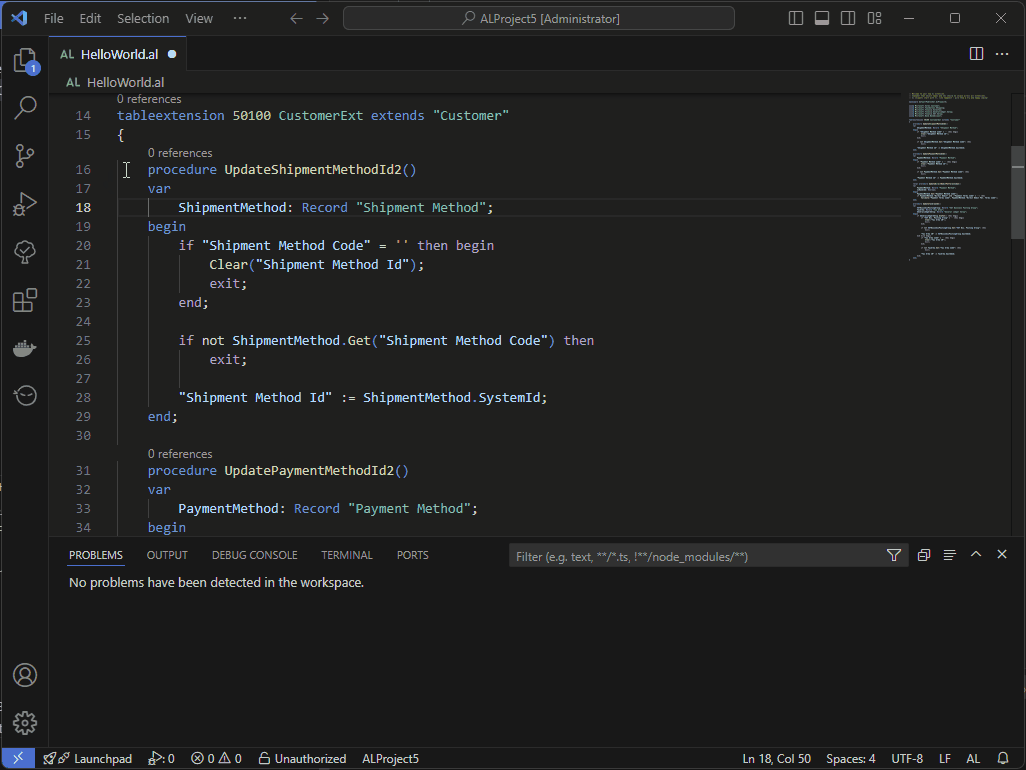
Region Path info on status bar:
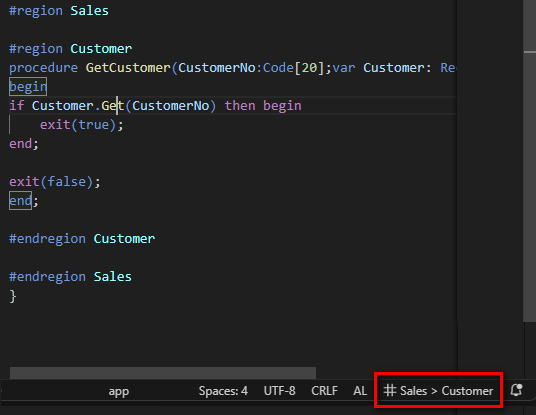
Show the complete structure of regions in the current document by command ATS: Show all regions
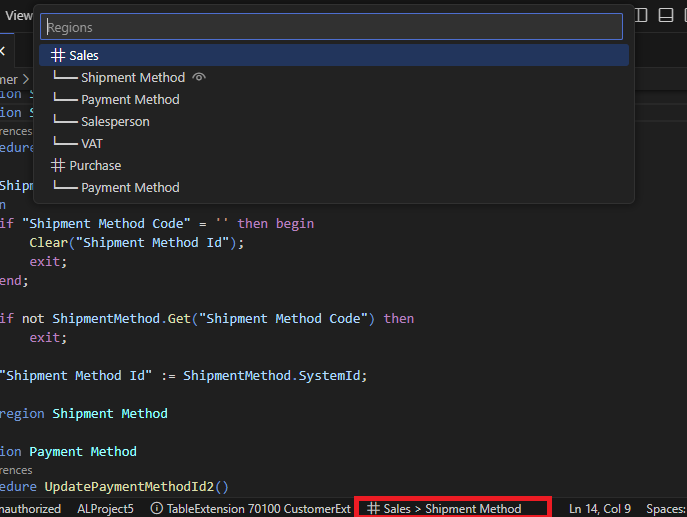
Snippets
tsingleLineFields:
An easy way to organize page fields in a single-line structure.
With this structure you can create a complex grid like this:

tsingleLineFieldsWithCaptionTop:
An easy way to organize page fields in a single-line structure with caption at the top.
With this structure you can create a complex grid like this:

Extension settings
ATS.DefaultLaunchArchiveFolder: Default archive folder for import/export utiltities of launch.json file;ATS.DefaultSymbolsArchiveFolder: Default archive folder for import/export utiltities of AL Symbols files;ATS.UseObjectFilePathAsNamespace: Allow usage of object file path for namespace declarations (default = false). The number of positions included depends on the value defined in the ATS.MaxNamespaceSize setting;ATS.RootNamespace: Namespace prefix to use for diagnositc rules and suggestions (if specified overrides the use of the al.rootNamespace setting);ATS.DefaultNamespaces: List of default namespaces that can be used for AL objects;ATS.MaxNamespaceSize: No. of max elements expected for namespace declaration in AL objects (default = 5);ATS.EnableNamespaceDiagnostics: Enable or disable warnings for wrong or missing namespace declarations in AL objects (default = false);
Allowed values:
ATS.RootNamespace or AL.RootNamespace setting value;- Object file path (if
ATS.UseObjectFilePathAsNamespace setting is enabled);
- Custom namespaces defined in
ATS.DefaultNamespaces setting.
ATS.NamespaceMandatory: Enable or disable errors for missing namespace declarations in AL objects (default = false). This setting will be used only if the ATS.EnableNamespaceDiagnostics setting is enabled;ATS.URLForwardingRules: Conversion rules used by command ATS: Run Business Central to run Business Central Client with different URL instead of the URL defined into launch.json for each configuration (Public URL or http to https conversion);ATS.ObjectInfoOnStatusBar: Enable visibility of status bar with AL object info;ATS.RegionInfoOnStatusBar: Enable visibility of status bar with region details for current line in active editor.
Requirements
Privacy & Telemetry
This extension may collect anonymous usage data when telemetry is enabled.
The information collected helps identify which features are most used and improve the overall experience.
No personal or sensitive information is collected, and telemetry fully respects the global VS Code telemetry settings.
You can disable telemetry at any time by setting: ATS.EnableTelemetry or by turning off VS Code telemetry in your global settings.
Support my work: Elevate your AL development Experience
As a passionate Business Central developer, I dedicate my free time to creating tools that make AL development smoother, faster, and more enjoyable. My goal is to simplify workflows, introduce practical features, and enhance the daily experience of developers like you.
If my tools have saved you time, boosted your productivity, or simply made your work easier, I'd greatly appreciate your support. By "buying me a coffee," you enable me to continue improving and maintaining these tools, ensuring they remain valuable and up-to-date.
Every contribution, big or small, helps me focus on innovation and delivering even better solutions for the AL development community. Your support truly makes a difference and keeps this journey alive