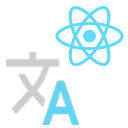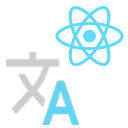
vscode-react-i18n



为什么要做这个插件?因为写 i18n 真的很啰嗦很麻烦啊 😫
这个插件能够帮到你方便查看和编写 i18next 🎉
⚡ 主要功能
提取并自动翻译文案 (快捷键 ⌘+.)

直观的看到对应的翻译文案

通过翻译中心管理翻译

🦉 如何使用?
1. 首先你的目录应该是类似这样的结构
locales
├── en.json
├── zh-CN.json
├── zh-TW.json
├── ...
└── <contry-code>.json
或者
locales
├── en
| ├── common.json
| ├── buttons.json
| ├── ...
| └── <filenames>.json
├── zh-CN
| ├── common.json
| ├── buttons.json
| └── ...
└── <contry-code>
├── common.json
├── buttons.json
└── ...
2. 那么安装好插件后就会自动识别目录了
如果不是的话,那请执行如图的命令吧 😝

3. 但是组件的语法还不支持
像是这样的
<Translation ns="ns1"> // 识别不了 🙊
{(t) => <p>{t('my translated text')}</p>}
</Translation>
📆 功能列表
- [x] 翻译提示
- [x] 翻译注释
- [x] 翻译中心
- [x] 删除多个语言
- [x] google、youdao、baidu在线翻译
- [x] 字段补全
- [x] 自动配置翻译目录
- [x] 手动配置翻译目录
- [x] 可指定翻译源语言
- [x] 重复、覆盖检测
- [x] YAML支持
- [ ] 快捷跳转到对应翻译文件
- [ ] 翻译率提示
- [ ] 组件的语法支持
QA
怎么安装?
在 vscode 插件里搜索 react-i18n,或者点击上上方的小徽章安装吧!
怎么不开 Issues?
估计很长一段时间里都比较忙,而且懒,如果你遇到了实在难以解决的问题或者非要~~提需求~~ 吐槽,那你给我发封邮件吧 452125301.hzplay@gmail.com,要是可以贡献 PR 那真的太棒了 🙂
| |