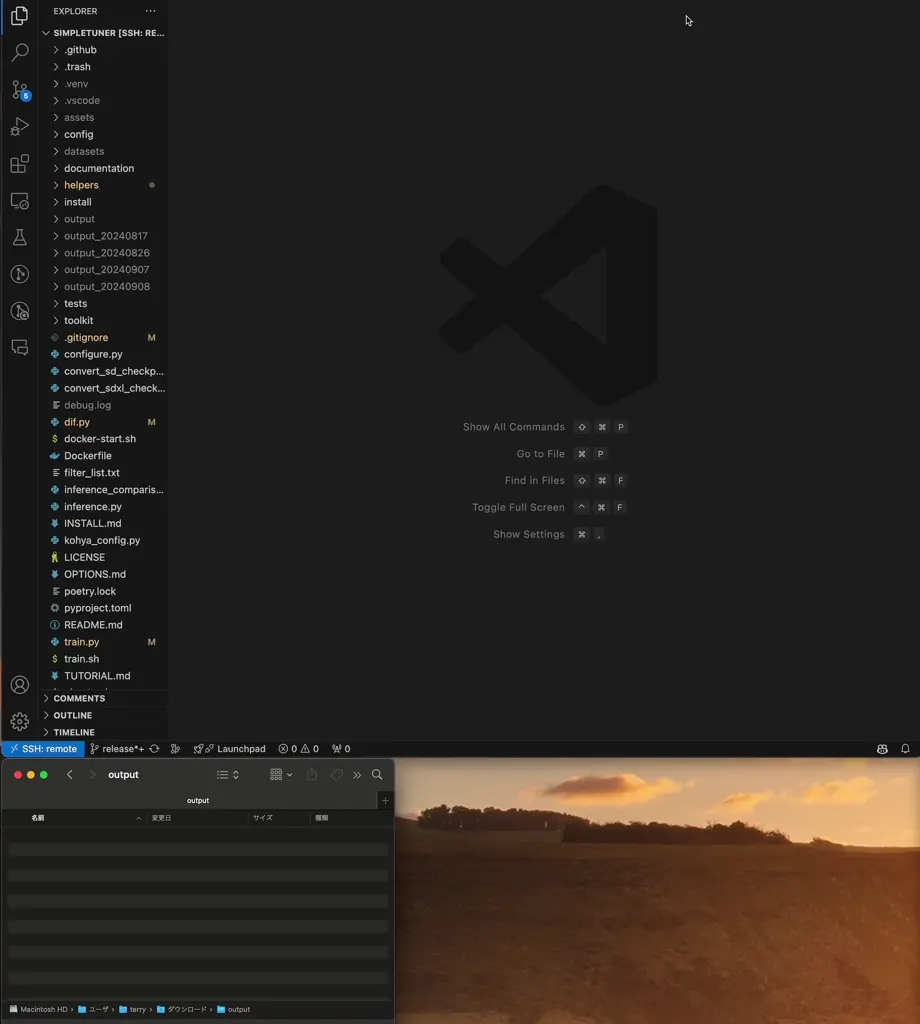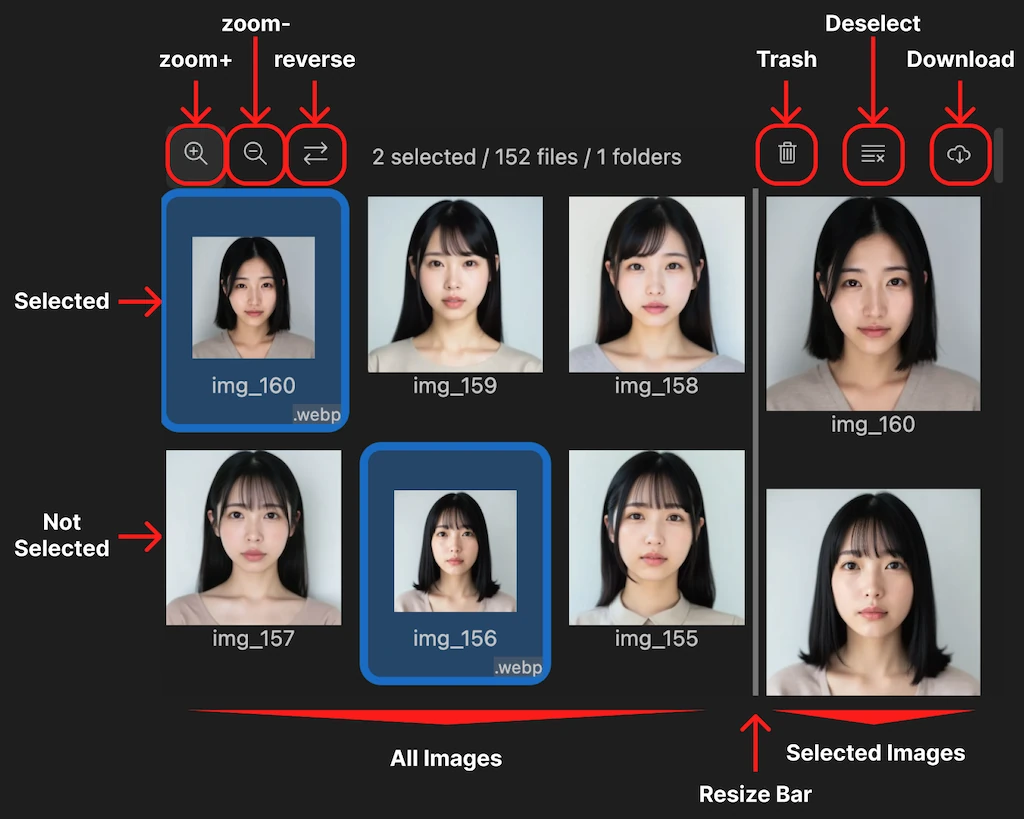Overview Version History Q & A Rating & Review
Trash Images is a powerful VSCode extension designed to streamline the selection and deletion of training images and generated images on a remote host.
Trash Images は、リモートホスト上の大量の訓練用画像・生成画像の中からボツ画像の選択・削除を効率化するために設計された強力な VSCode 拡張機能です。
Features
Bulk Delete : Quickly select and delete multiple images at once.Lazy Loading : Load only images that are displayed on screen to reduce memory and network usage.Display in descending order : Display the latest data without scrollingRealtime Gallery : Update the gallery in real time, allowing you to immediately see additions and changes to images.Bulk Download : Download multiple images to your local machine at once.Trash Bin : A temporary storage area for images you're not sure about deleting yet.
一括削除 : 複数の画像を一度にすばやく選択して削除します。遅延読み込み : メモリとネットワークの使用量を削減するために、画面に表示されている画像のみを読み込みます。降順表示 :最新のデータをスクロールせずに表示します。リアルタイム ギャラリー : ギャラリーをリアルタイムで更新し、画像の追加や変更をすぐに確認できます。一括ダウンロード : 複数のイメージをローカル マシンに一度にダウンロードします。ゴミ箱 : 削除するかどうか迷っている画像を一時的に保管する場所です。
Demonstration
Open the Trash Images panel from the sidebar
Select with left click
Select range by left dragging
Deselect with right click
Deselect range by right dragging
Download selected images with the download button
Delete selected images with the delete button
Deselect images with the deselect button
サイドバーから Trash Images パネルを開く
左クリックで選択
左ドラッグで範囲選択
右クリックで選択を解除
右ドラッグで範囲選択を解除
削除ボタンで選択した画像を一括削除
ダウンロードボタンで選択した画像を一括ダウンロード
選択解除ボタンで選択を一括解除
UI
How to Use Trash Images
Right-click the image folder in the sidebar and select Open Trash Images .
Select images by left-clicking and left-dragging.
Deselect images by right-clicking and right-dragging.
Click the Trash button to delete the selected images.
If the trash command is available, the deleted images will be moved to the trash. You can restore them with the trash-restore command.
If the trash command is not available, the deleted images will be moved to the .trash folder.
サイドバーの画像フォルダを右クリックして、Open Trash Images を選択します。
左クリック、左ドラッグを使って画像を選択します。
右クリック、右ドラッグを使って画像の選択を解除します。
Trash ボタンをクリックして選択した画像を削除します。trashコマンドが使える場合、削除された画像はゴミ箱に移動します。trash-restore コマンドで復元できます。
trashコマンドが使えない場合、削除された画像は.trashフォルダに移動します。
Requirements
In order to download images, you need to install Trash Images Local
In order to use the restore function, you need to install trash command separately from this extension.apt install trash-cli (linux)brew install trash (macOS)
画像をダウンロードするには、この拡張機能とは別に Trash Images Local
復元機能を使用するには、この拡張機能とは別に trash コマンドをインストールする必要があります。apt install trash-cli (linux)brew install trash (macOS)
Release Notes
Check CHANGELOG.md .