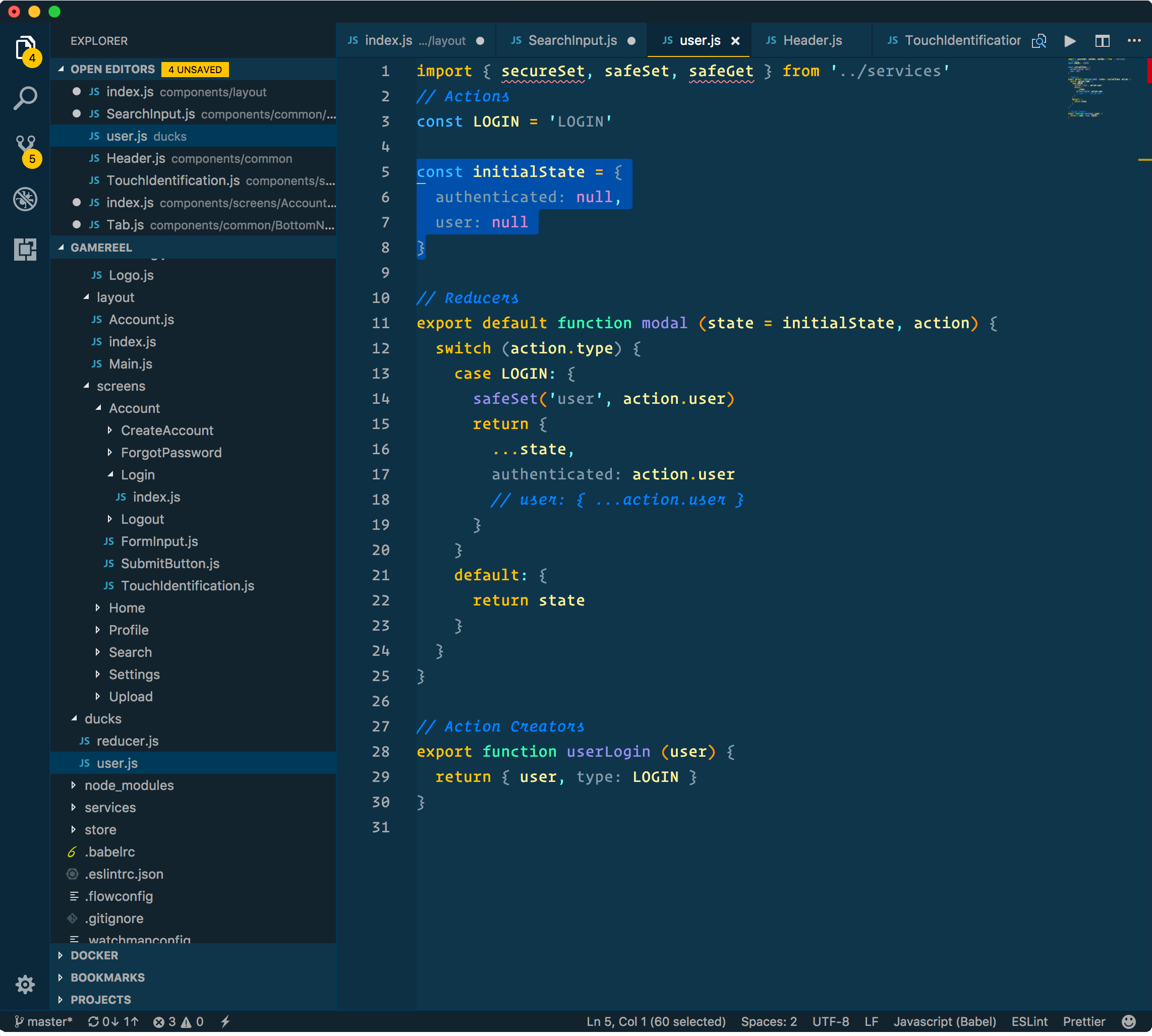Caddy Theme for VS Code

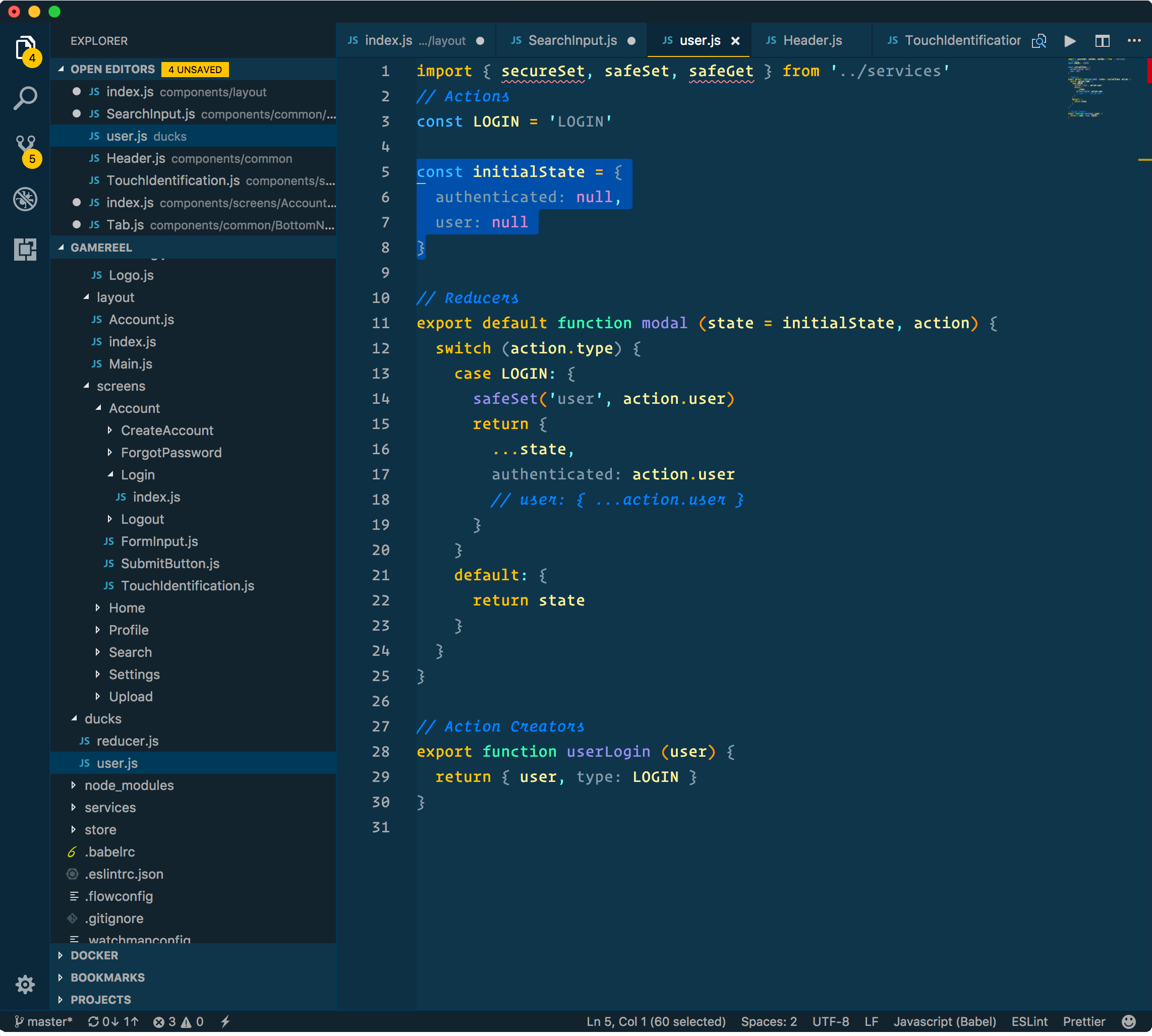
Installation
- Open Extensions sidebar panel in VS Code.
View → Extensions
- Search for
Caddy - find the one by tcasey
- Click Install to install it.
- Click Reload to reload the your editor
- File > Preferences > Color Theme > Caddy
- Optional: Use the recommended settings below for best experience
Recommended Settings
{
"workbench.colorTheme": "Caddy",
"vscode_custom_css.imports": [
"/Users/trevor/.vscode/custom-styles.css"
],
"editor.fontFamily": "Operator Mono",
"editor.fontWeight": "400",
"editor.fontSize": 16,
"editor.lineHeight": 25,
"editor.letterSpacing": 0.5,
"files.trimTrailingWhitespace": true,
"editor.tabSize": 2,
"editor.renderWhitespace": "all",
"editor.cursorStyle": "underline-thin",
"editor.cursorBlinking": "solid",
"prettier.eslintIntegration": true,
}
Hack Your Styles Even More
Some things in VS code can't be controlled by settings, but you can install this plugin, then make a file on your computer that will hold your custom CSS, I like to make one in my root called ~/.vscodestyles.css and then put this everything in custom-styles.css into your file.
Once done, open your command palette and select enable custom CSS and JS
Finally reload your editor and the Custom CSS should be taking.
Don't Like It?
Make your own theme. I consolidated some of the things I've learned in making this theme and posted about it here.
p.s. This theme is inspired by the Cobalt2 Theme. The only real differences are some variations with tokenColors AKA syntax highlighting.