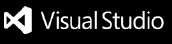Prettier+ · 

Prettier (code formatter) for the VS Code. To see the difference between official Prettier extension you can take a look at the CHANGELOG.
Installation
Install through VS Code extensions, search for Prettier+ by Benas Svipas. If you can't find extension by name try to search by publisher name.
⚠ If you have any other code formatting extensions installed they might take precedence and format your code instead of Prettier+ leading to unexpected results.
Usage
Command palette
1. Format Document With... -> Prettier+
2. Format Selection With... -> Prettier+
Keyboard shortcuts
Mac: Shift + Option + F
Windows: Shift + Alt + F
Linux: Ctrl + Shift + I
// Format all files on save.
"editor.formatOnSave": true,
// Format per-language file on save.
"[javascript]": {
"editor.formatOnSave": false
}
Bundled dependencies
These dependencies are bundled with the extension:
After installing this extension you can immediately start to format your code, you don't need to do anything additionally. But if you want to include some integrations or plugins, continue to read below.
Integrations
- Install
eslint locally with npm or Yarn.
- Setup your ESLint configuration.
- Add
"prettier.eslintIntegration": true in VS Code settings.
- Install
tslint locally with npm or Yarn.
- Setup your TSLint configuration.
- Add
"prettier.tslintIntegration": true in VS Code settings.
- Install
stylelint locally with npm or Yarn.
- Setup your stylelint configuration.
- Add
"prettier.stylelintIntegration": true in VS Code settings.
If you have both "prettier.eslintIntegration" and "prettier.tslintIntegration" enabled in your VS Code settings, then TSLint will be used to lint your TypeScript code. If you would rather use ESLint, disable the TSLint integration by setting "prettier.tslintIntegration" to false.
Plugins
⚠ The plugin API is in a beta state. This extension supports only official plugins.
- PHP: install
prettier and @prettier/plugin-php locally or globally with npm or Yarn.
- Pug: install
@prettier/plugin-pug locally or globally with npm or Yarn.
- Ruby: install
@prettier/plugin-ruby locally or globally with npm or Yarn.
- Swift: install
prettier/plugin-swift locally or globally with npm or Yarn.
- XML: install
@prettier/plugin-xml locally or globally with npm or Yarn.
Settings
Prettier settings
Settings will be read from (listed by priority):
- Prettier config file
.editorconfig
Or if there's no Prettier config file:
.editorconfig- VS Code settings (described below with their defaults)
prettier.printWidth (default: 80)
Specify the line length that the printer will wrap on. Learn more here.
prettier.tabWidth (default: 2)
Specify the number of spaces per indentation-level. Learn more here.
prettier.singleQuote (default: false)
Use single quotes instead of double quotes. Learn more here.
prettier.trailingComma (default: 'es5')
Print trailing commas wherever possible when multi-line. (A single-line array, for example, never gets trailing commas.) Learn more here.
Valid options:
"es5" - Trailing commas where valid in ES5 (objects, arrays, etc.)"none" - No trailing commas."all" - Trailing commas wherever possible (including function arguments). This requires node 8 or a transform.
prettier.bracketSpacing (default: true)
Print spaces between brackets in object literals. Learn more here.
prettier.jsxBracketSameLine (default: false)
Put the > of a multi-line JSX element at the end of the last line instead of being alone on the next line (does not apply to self closing elements). Learn more here.
prettier.parser (default: '')
Specify which parser to use. Learn more here.
⚠ Prettier automatically infers the parser from the input file path, so you shouldn't have to change this setting.
Both the babel and flow parsers support the same set of JavaScript features (including Flow type annotations). They might differ in some edge cases, so if you run into one of those you can try flow instead of babel.
Valid options:
"" - Automatically infers the parser from the input file path."babel" - Via @babel/parser named babylon until v1.16.0"babel-flow" - Same as babel but enables Flow parsing explicitly to avoid ambiguity. First available in v1.16.0"babel-ts" - Similar to typescript but uses Babel and its TypeScript plugin. First available in v2.0.0"flow" - Via flow-parser"typescript" - Via @typescript-eslint/typescript-estree. First available in v1.4.0"css" - Via postcss-scss and postcss-less, autodetects which to use. First available in v1.7.1"scss" - Same parsers as css, prefers postcss-scss. First available in v1.7.1"less" - Same parsers as css, prefers postcss-less. First available in v1.7.1"json" - Via @babel/parser parseExpression. First available in v1.5.0"json5" - Same parser as json, but outputs as json5. First available in v1.13.0"json-stringify" - Same parser as json, but outputs like JSON.stringify. First available in v1.13.0"graphql" - Via graphql/language. First available in v1.5.0"markdown" - Via remark-parse. First available in v1.8.0"mdx" - Via remark-parse and @mdx-js/mdx. First available in v1.15.0"html" - Via angular-html-parser. First available in 1.15.0"vue" - Same parser as html, but also formats vue-specific syntax. First available in 1.10.0"angular" - Same parser as html, but also formats angular-specific syntax via angular-estree-parser. First available in 1.15.0"lwc" - Same parser as html, but also formats LWC-specific syntax for unquoted template attributes. First available in 1.17.0"yaml - Via yaml and yaml-unist-parser. First available in 1.14.0
prettier.semi (default: true)
Print semicolons at the ends of statements. Learn more here.
prettier.useTabs (default: false)
Indent lines with tabs instead of spaces. Learn more here.
prettier.proseWrap (default: 'preserve')
By default, Prettier will wrap markdown text as-is since some services use a linebreak-sensitive renderer, e.g. GitHub comment and BitBucket. In some cases you may want to rely on editor/viewer soft wrapping instead, so this option allows you to opt out with "never". Learn more here.
Valid options:
"preserve" - Wrap prose as-is. First available in v1.9.0"always" - Wrap prose if it exceeds the print width."never" - Do not wrap prose.
prettier.arrowParens (default: 'always')
Include parentheses around a sole arrow function parameter. Learn more here.
Valid options:
"always" - Always include parens. Example: (x) => x"avoid" - Omit parens when possible. Example: x => x
prettier.jsxSingleQuote (default: false)
Use single quotes instead of double quotes in JSX. Learn more here.
prettier.htmlWhitespaceSensitivity (default: 'css')
Specify the global whitespace sensitivity for HTML files. Learn more here.
Valid options:
"css" - Respect the default value of CSS display property."strict" - Whitespaces are considered sensitive."ignore" - Whitespaces are considered insensitive.
prettier.vueIndentScriptAndStyle (default: false)
Whether or not to indent the code inside <script> and <style> tags in Vue files. Some people (like the creator of Vue) don’t indent to save an indentation level, but this might break code folding in your editor. Learn more here.
Valid options:
"false" - Do not indent script and style tags in Vue files."true" - Indent script and style tags in Vue files.
prettier.endOfLine (default: 'lf')
Specify the end of line used by Prettier. Learn more here.
Valid options:
"lf" - Line Feed only (\n), common on Linux and macOS as well as inside git repos"crlf" - Carriage Return + Line Feed characters (\r\n), common on Windows"cr" - Carriage Return character only (\r), used very rarely"auto" - Maintain existing line endings (mixed values within one file are normalised by looking at what's used after the first line)
prettier.quoteProps (default: 'as-needed')
Change when properties in objects are quoted. Learn more here.
Valid options:
"as-needed" - Only add quotes around object properties where required."consistent" - If at least one property in an object requires quotes, quote all properties."preserve" - Respect the input use of quotes in object properties.
VS Code specific settings
These settings are specific to VS Code and need to be set in the VS Code settings file. See the documentation for how to do that.
prettier.eslintIntegration (default: false)
Use prettier-eslint to format JavaScript, TypeScript and Vue.
prettier.tslintIntegration (default: false)
Use prettier-tslint to format TypeScript.
prettier.stylelintIntegration (default: false)
Use prettier-stylelint to format CSS, SCSS and Less.
prettier.requireConfig (default: false)
Require a config file to format code.
prettier.ignorePath (default: .prettierignore)
Path to a .prettierignore or similar file such as .gitignore. Files which match will not be formatted. Set to null to not read ignore files. Restart required.
prettier.disableLanguages (default: [])
List of languages IDs to ignore. Restart required. Disabling a language enabled in a parent folder will prevent formatting instead of letting any other formatter to run.
Contributing
Feel free to open issues or PRs!