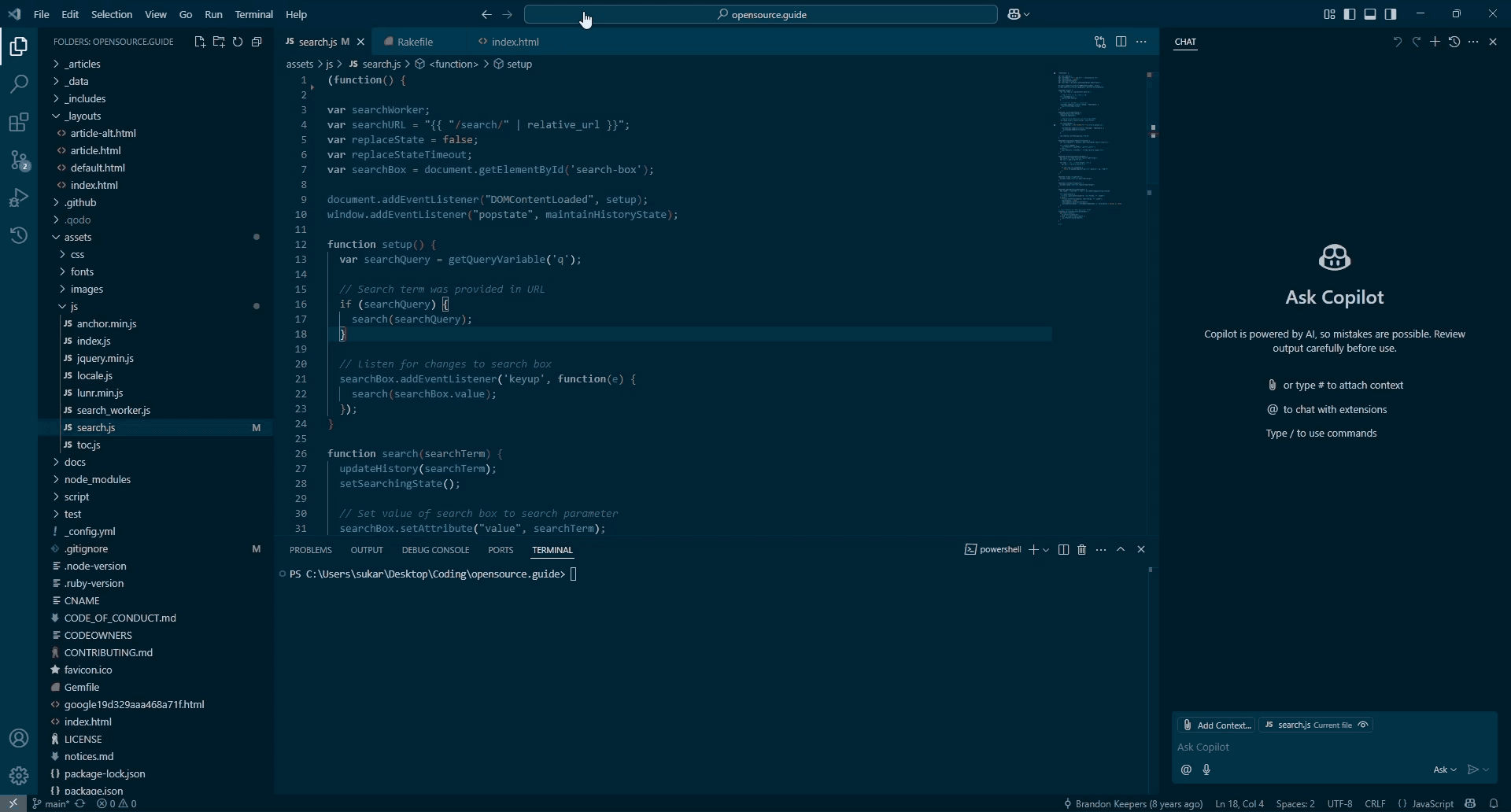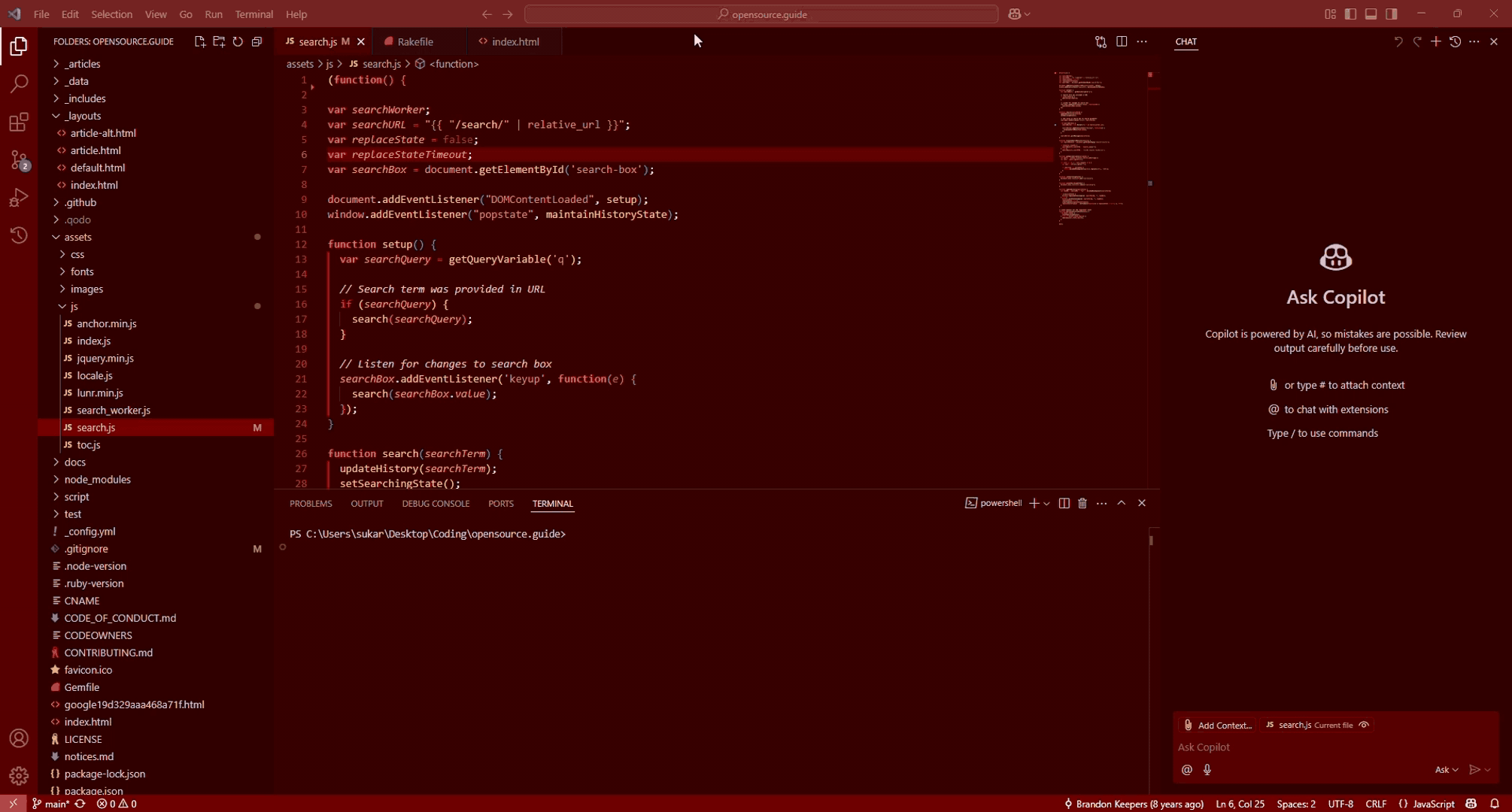VS Code Modernized ✨



Elevate your Visual Studio Code experience!
VS Code Modernized applies a sleek, custom UI redesign, going beyond standard themes by offering customizable spacing, rounded corners, and a refined dark aesthetic. By applying custom CSS and JavaScript, it provides a more polished and visually appealing development environment.
Features
- Applies a custom, modern UI theme with rounded corners, shadows, etc.
- Includes the 'Deep Blue Modern' theme, which is applied by default for the best visual experience.
- Enhances the command palette appearance and behavior to match the modern theme.
- Provides commands to easily enable or disable the custom styles.
- Completely Open Source: Available on GitHub under the MIT license. Feel free to explore the code, contribute, or report issues on our GitHub repository.
Preview
Either let the extension do the work for you and set the Deep Blue Modern color theme automatically...
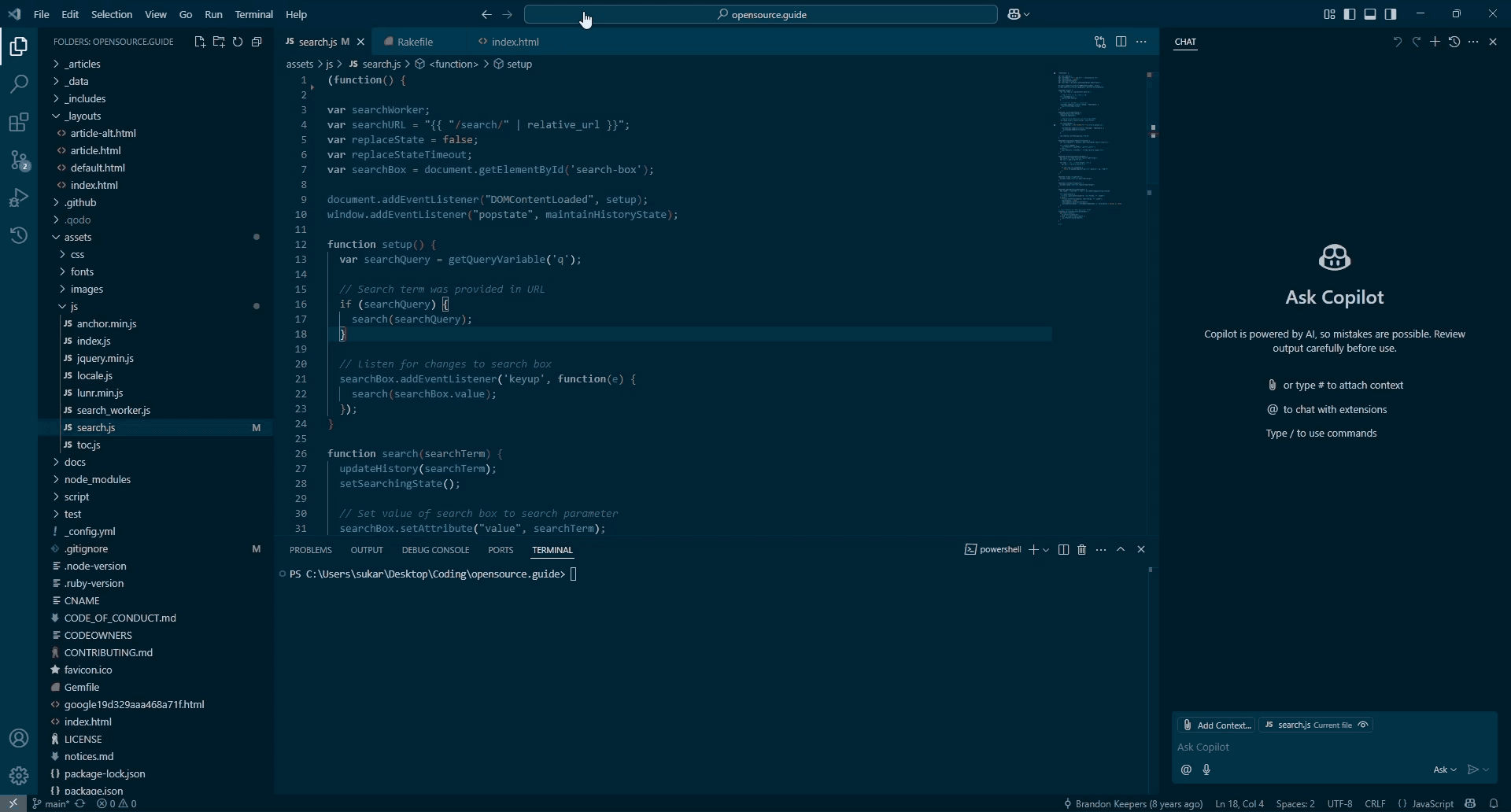
Or, disable the default behavior using the vscode-modernized.autoApplyTheme setting (see configuration), so that the extension uses the theme of your choice.
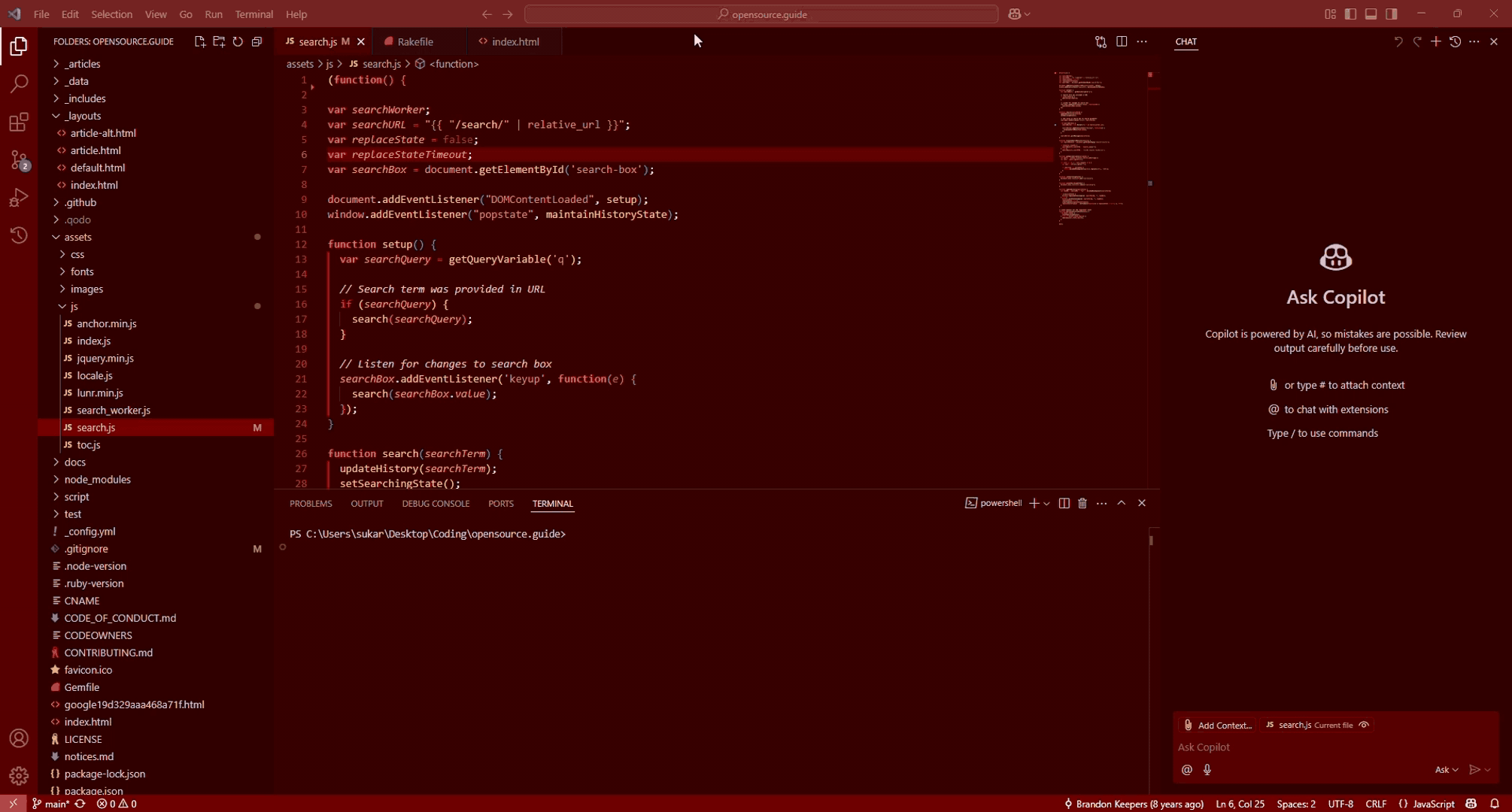
Installation
Note: This extension works best with the included 'Deep Blue Modern' theme. While the custom styles might work with other themes, the visual appearance might not be optimal.
- Prerequisites:
- Ensure you have VS Code installed (tested with v1.99.0+, might also work on other versions).
- Install the Extension:
- From VS Code Marketplace (Recommended): Search for "VS Code Modernized" and install directly from VS Code, or use this link. (Link will be available once published)
- From VSIX (Manual): Download the
.vsix file from the Releases page. Open VS Code, go to the Extensions view (Ctrl+Shift+X), click the ... menu, select "Install from VSIX...", and choose the downloaded file.
- ⚠️ Note: If you uninstall this extension later, you MUST run the
VS Code Modernized: Remove Styles command first. See the important note section for details.
- Apply Styles:
- Open the Command Palette (
Ctrl+Shift+P or Cmd+Shift+P).
- Use the command:
VS Code Modernized: Apply Styles (type to search if necessary).
- If prompted, grant administrative privileges.
- VS Code might ask to reload; if not, restart VS Code or manually reload the window (
Ctrl + R).
- Dismiss the "corrupt installation" warning if it appears (see important note section below).
- By default, the extension will also switch your color theme to 'Deep Blue Modern' for the optimal visual experience. You can disable this behavior in the settings (see configuration).
Usage
Commands
Use the Command Palette (Ctrl+Shift+P or Cmd+Shift+P) to access the following commands:
| Command |
Title |
Description |
vscode-modernized.applyStyles |
VS Code Modernized: Apply Styles |
Applies the custom styles to VS Code. |
vscode-modernized.removeStyles |
VS Code Modernized: Remove Styles |
Removes the custom styles from VS Code, reverting to default. (Does not automatically revert the theme). |
Reverting Changes
To remove the custom styles completely:
- Run the command
VS Code Modernized: Remove Styles.
- If prompted, grant administrative privileges.
- Reload or restart VS Code.
Configuration
This extension provides the following configuration setting (accessible via File > Preferences > Settings and searching for VS Code Modernized):
vscode-modernized.autoApplyTheme: (Default: true)
- When enabled, the extension automatically applies the 'Deep Blue Modern' theme when you run the
Apply Styles command.
- Disable this if you want to use the custom UI styles with your own preferred color theme.
vscode-modernized.ui.spacing: (Default: 0.35rem)
- Controls the general spacing used for margins and padding around UI elements (e.g., sidebar, editor group).
- Use positive CSS units like
rem, px, em (e.g., '0.5rem', '10px').
- Warning: Setting extreme values might negatively impact usability or make VS Code difficult to use.
vscode-modernized.ui.borderRadius: (Default: 0.5rem)
- Controls the roundness of corners for elements like tabs, sidebar, panels, buttons, and inputs.
- Use positive CSS units like
rem, px, em (e.g., '0.5rem', '8px').
- Warning: Setting extreme values might negatively impact usability or make VS Code difficult to use.
vscode-modernized.ui.tabSpacing: (Default: 0.2rem)
- Controls the spacing between editor tabs.
- Use positive CSS units like
rem, px, em (e.g., '0.2rem', '4px').
- Warning: Setting extreme values might negatively impact usability or make VS Code difficult to use.
⚠️ Important Note
This extension modifies VS Code's files (mainly workbench.html) to apply/inject the custom styles. This is an unsupported method by Microsoft and might break with future VS Code updates.
- After applying the styles, VS Code will likely show a "Your Code installation appears to be corrupt. Please reinstall." warning. This is expected because a core file was modified. You can safely dismiss this warning by clicking the gear icon on the notification and selecting "Don't Show Again".
- Due to this, the extension may require administrative privileges (sudo/run as administrator) to write the necessary changes to the VS Code installation directory.
- ⚠️ IMPORTANT: Before uninstalling or disabling this extension, you MUST run the
VS Code Modernized: Remove Styles command to revert the modifications made to VS Code's files. Failing to do so will leave the styles enabled in VS Code until you re-install the extension and disable/remove them.
Troubleshooting / FAQ
- Q: VS Code says my installation is corrupt!
- A: This is expected. See the Important Note section above. You can safely ignore it.
- Q: Styles didn't apply after running the command.
- A: Ensure you granted administrative privileges if prompted. Try restarting VS Code completely or reloading the window (
Ctrl + R).
- Q: The extension broke after a VS Code update.
- A: This is possible, as the styles injection method is not officially supported. Try running
VS Code Modernized: Remove Styles, then VS Code Modernized: Apply Styles again. If it still fails, please open an issue.
Contributing
Contributions, feedback, and bug reports are welcome! Please feel free to open an issue, provide feature suggestions/improvements, or submit a pull request on the GitHub repository.
Bug Reports & Feature Requests
- Use the GitHub Issues page.
- For bugs, please include:
- Your VS Code version (
Help > About).
- Your Operating System.
- Steps to reproduce the issue.
- Relevant error messages or screenshots.
- For feature requests, describe the desired functionality and its use case.
Development
- Clone the repository:
git clone https://github.com/sukarth/VS-Code-Modernized.git
- Navigate to the directory:
cd VS-Code-Modernized
- Install dependencies:
npm install
- Open the project in VS Code.
- Press
F5 to start a new Extension Development Host window with the extension loaded.
- Make your changes.
- Test the
Apply Styles and Remove Styles commands in the development host.
- Submit a pull request with your changes.
License
This project is licensed under the MIT License.
Made with ❤️ by Sukarth Acharya
| |