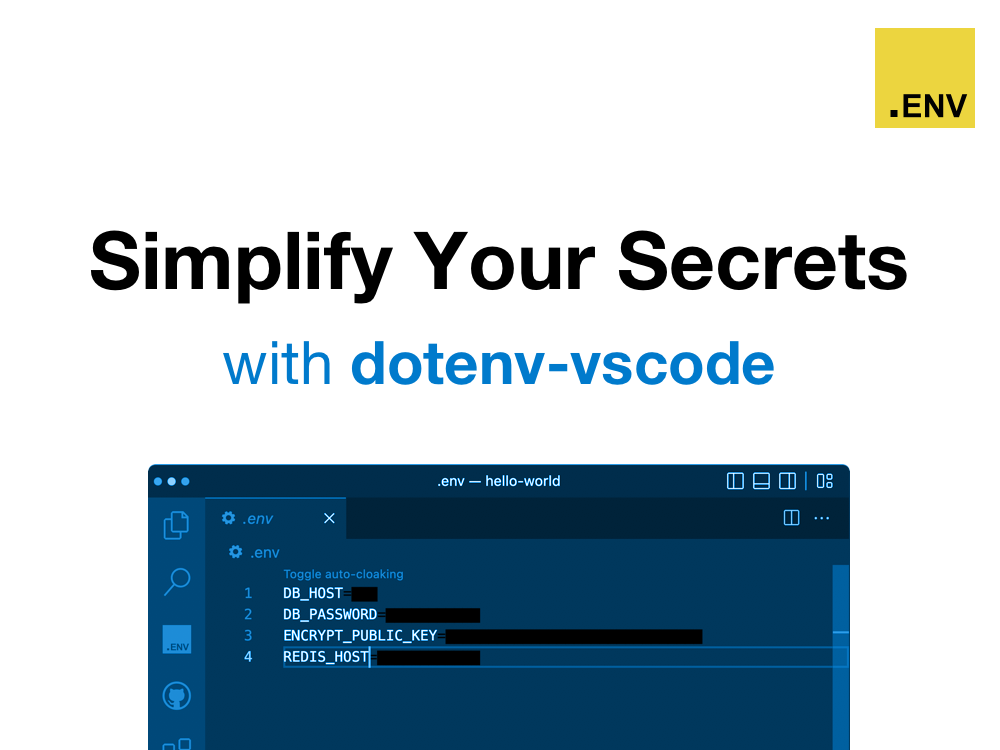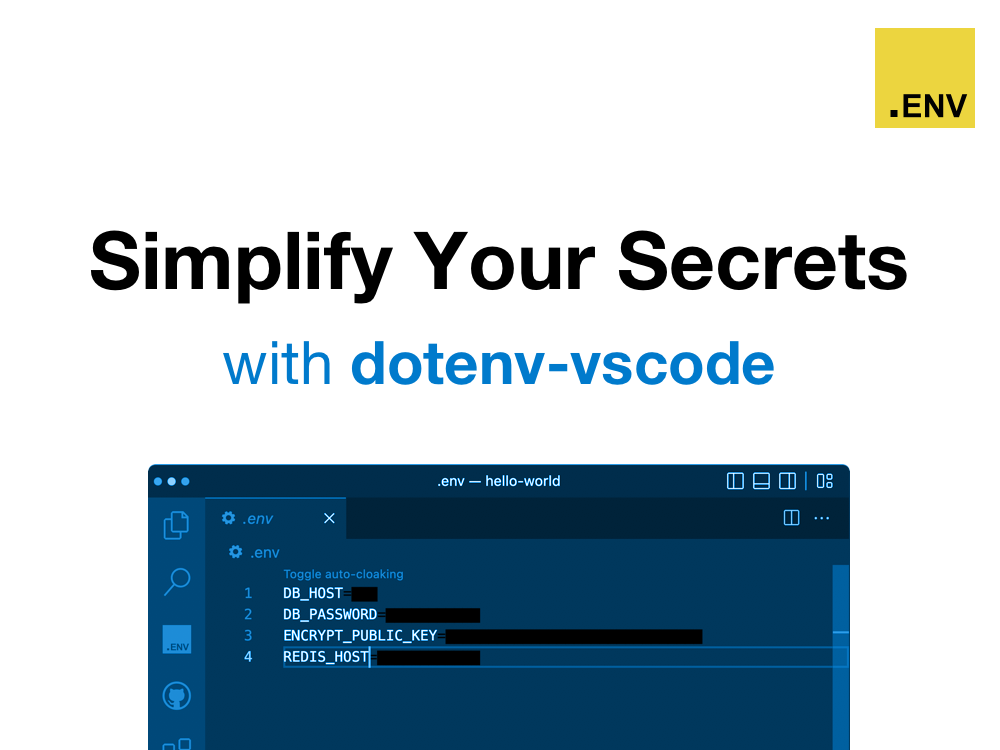
dotenv-vscode
Syntax highlighting, auto-cloaking, auto-completion, and in-code secret peeking.

Install
Install using VSCode Command Palette
- Go to
View -> Command Palette or press Ctrl+Shift+P
- Then enter
Install Extension
- Search for
Dotenv
- Select
Dotenv (Stripped) and click Install
Usage
Syntax Highlighting
It just works. Open your .env files in VSCode, and they will now be syntax highlighted.
Auto-cloaking
It just works. Open your .env files in VSCode, and they will be auto-cloaked. Click the 'Toggle auto-cloaking' link at the top of your .env file to toggle it off. Feel safer sharing your screen!

Multiple .env file types supported.
- .env
- .env.example
- .env.development
- .env.staging
- .env.production
- .env.vault
- .env.me
- .env.*
- .flaskenv
Auto-completion
Start typing process.env. (or language specific env statement) and your cursor will be populated with auto-completion options directly from your .env file. Cool!

Multiple languages supported.
- JavaScript/TypeScript/NodeJS
- Ruby
- Python
- PHP
- Go
- Java
- C#
- Rust
In-code secret peeking
Hover your mouse over a process.env.SECRET_KEY or a ENV["SECRET_KEY"], and you will be able to peek at its value without having to open your .env file. Convenient!

Multiple languages supported.
- JavaScript/TypeScript/NodeJS
- Ruby
- Python
- PHP
- Go
- Java
- C#
- Rust
CHANGELOG
See CHANGELOG
Thank you for using dotenv-vscode.