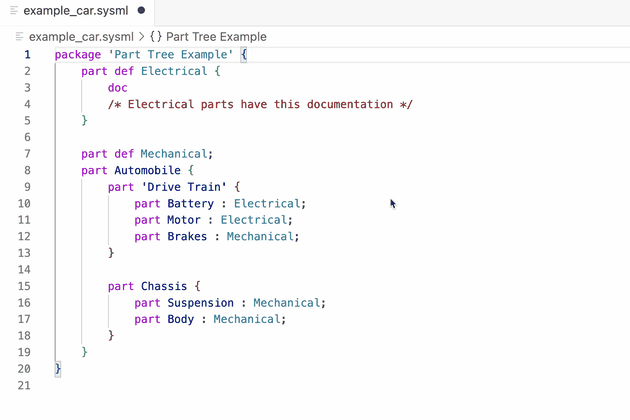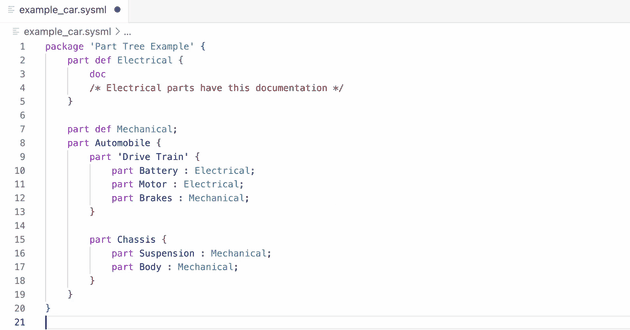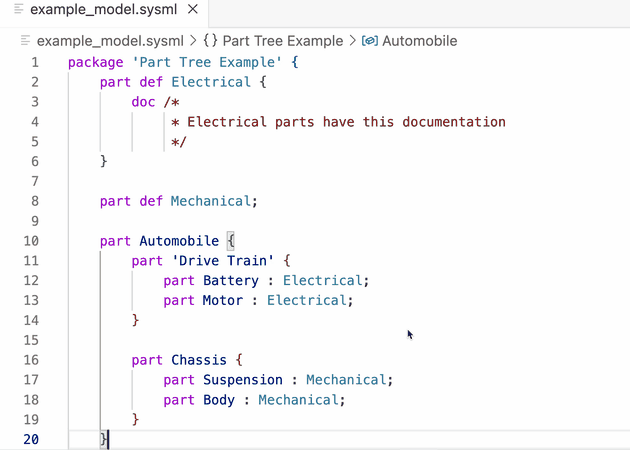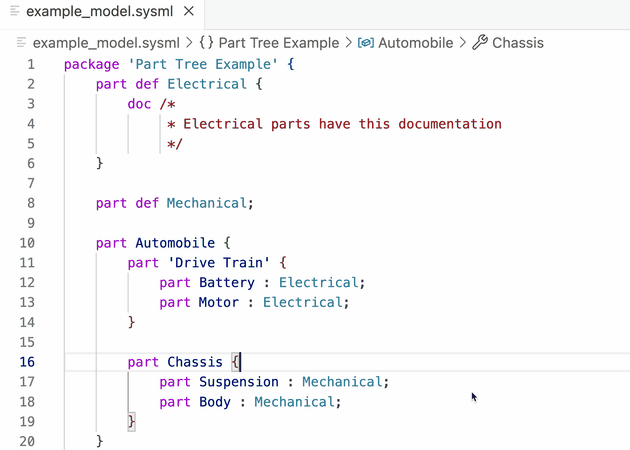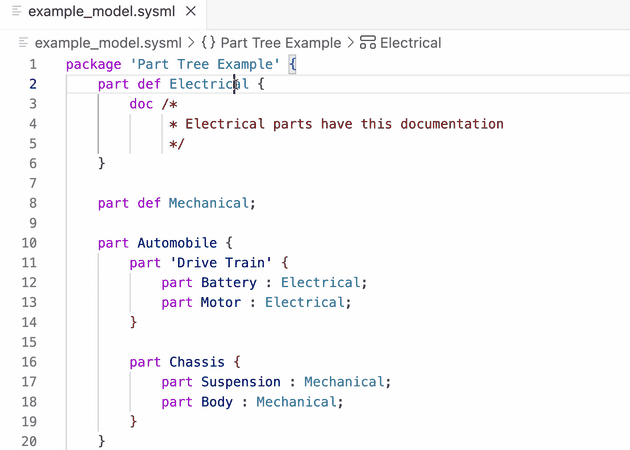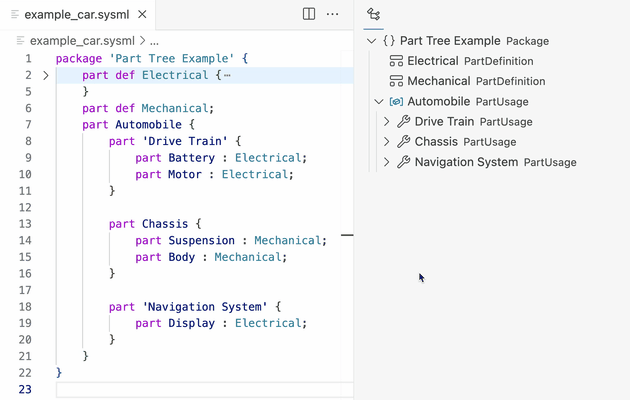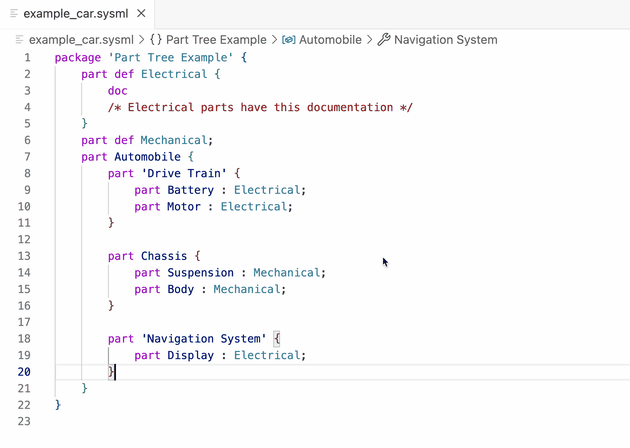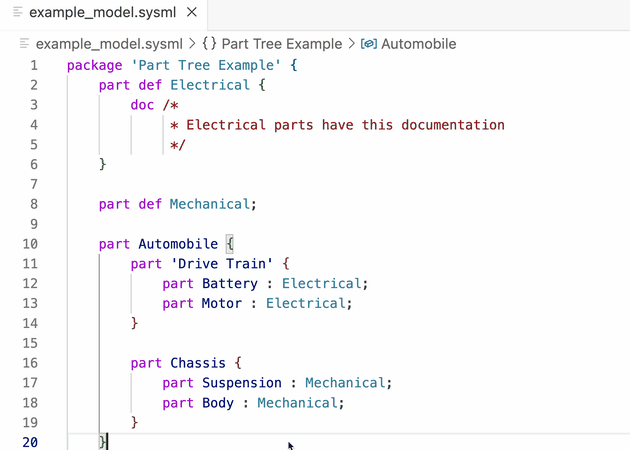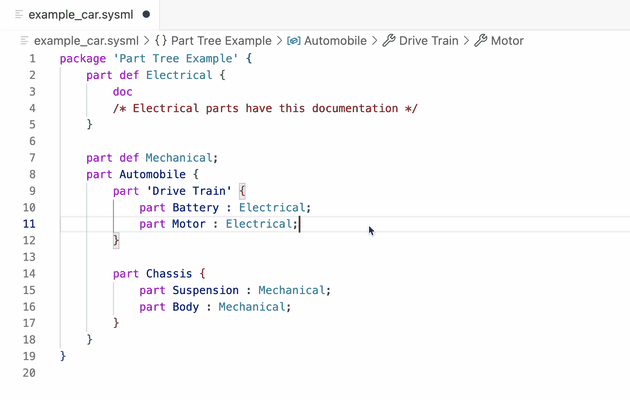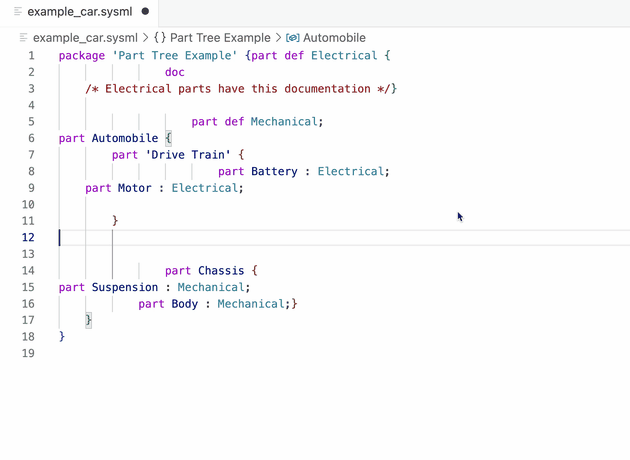Syside EditorEssential and performant SysML v2 language support in VS Code Syside Editor is a free and powerful SysML v2 textual editing and analysis tool, providing essential and performant functionality to work with SysML v2 and KerML languages. Table of Contents
Getting Started
Got questions, concerns or ideas? Talk to us directly at our Community Forum or reach out to syside.support@sensmetry.com. Syside Tools: Editor vs Pro SuiteSyside Editor delivers essential SysML v2 language textual editing support. Syside Pro Suite is a comprehensive SysML v2 tool suite for professionals. The Pro Suite tools include:
FeaturesThe extension provides core features to support SysML v2 document editing: Model validationCatch errors early with real-time diagnostics for syntax errors, type mismatches, and constraint violations.
Semantic highlightingQuickly identify element types and model structure through visual styling based on semantic meaning.
Model navigationNavigate your model efficiently by jumping to definitions, finding references, and traversing specialization hierarchies across files.
Documentation on hoverAccess element documentation, type information, and metadata instantly without leaving your current context.
RenamingRename elements safely across your entire workspace with automatic updates to all references.
Document outlineNavigate quickly to any element using a hierarchical tree view that provides structural overview of the currently opened document.
ReferencesUnderstand the impact of changes by finding all locations where an element is referenced.
FoldingImprove readability by collapsing and expanding sections based on syntactic structure.
Auto-completionWrite SysML v2 code faster with context-aware suggestions for keywords, element names, and qualified references.
Auto-formattingMaintain consistent code style with automatic indentation, spacing, and alignment.
ConfigurationYou can customize Syside Editor to fit your workflow by utilising configuration options. Refer to the Syside Editor documentation for a full list of settings available in the extension. Configuring VS CodeOverride the path to the Syside executable
Override the path to the standard library:Control the internal log level:Override the path to the log file:Include additional files and directories as external libraries:Supports glob patterns.
Exclude files and directories from analysis:Supports glob patterns. Configure line length for automatic formatting:Available commandsSyside Editor provides the following commands through the Command Palette:
TroubleshootingHaving issues with Syside Editor? Here's how to get help: Problems installing or activating:
Note for Windows users: archive extraction uses tar.exe which is provided by
Windows 10+ since 2018-07. If this fails for any reason, download and extract
binaries manually, and set For general problems:
If Syside crashes:
Need more help? Reach out to us at syside.support@sensmetry.com or visit our Community Forum. Developed by Sensmetry - Enabling Systems Integrated Digital Engineering to build superior systems much faster. |