Salto NACL Configuration EditorThis VS Code extension adds rich support for Salto NACL Configuration files, which represent a business application configuration. By utilizing NACL files, users can easily perform impact analysis on the business application configuration, as well as deploy changes between environments, document these changes using git commits and more. The extension includes syntax highlighting, auto-complete, code navigation, error and warning highlighting, and more! Check out Salto's Repository for documentation, the code for this extension and more. Features at a glance
Auto-completion support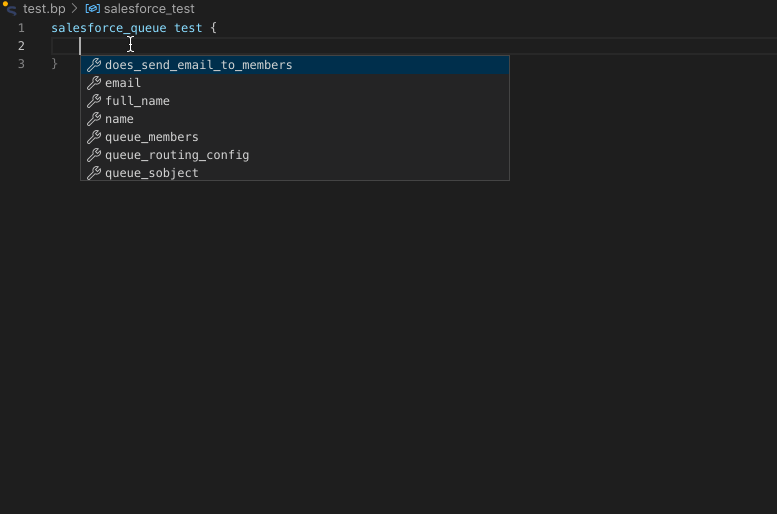
Syntax Highlighting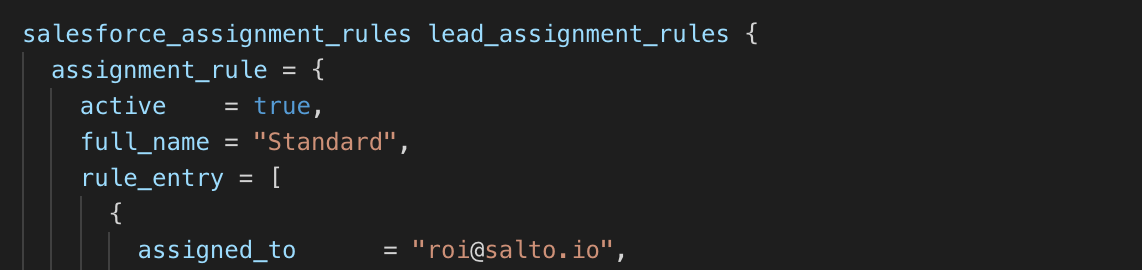
Error highlighting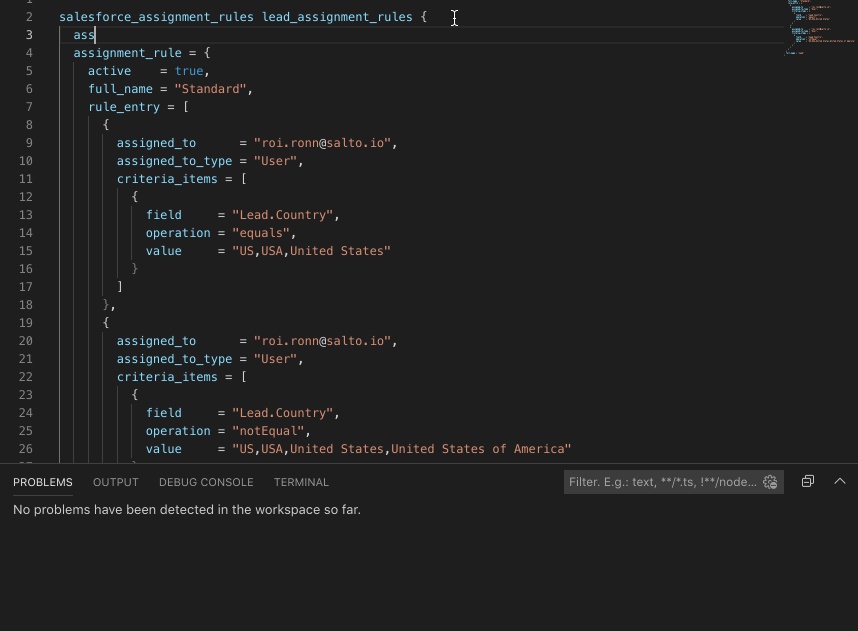
Indexing support
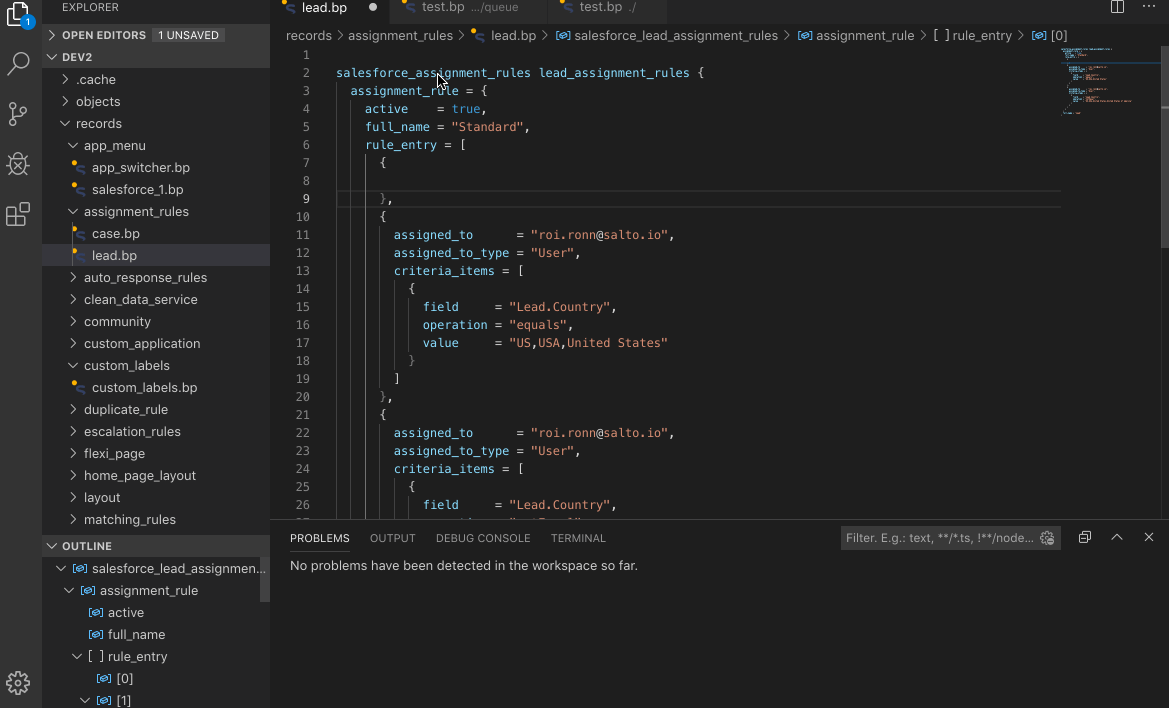
Copy Salto reference
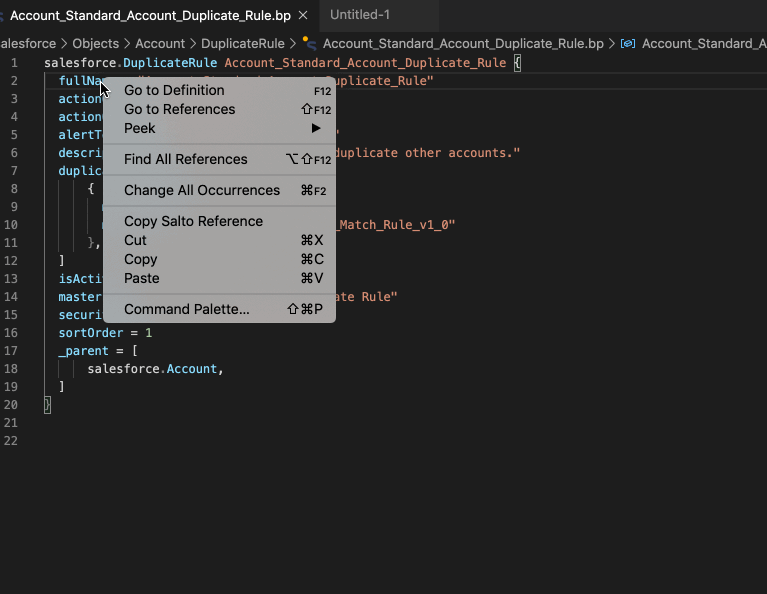
Manual InstallationIn addition to installing through the VS Code marketplace, the extension can also be manually installed by downloading a vsix file and manually adding it to your VS Code. Notice that auto-updates will not work if you manually install the extension. To install manually:
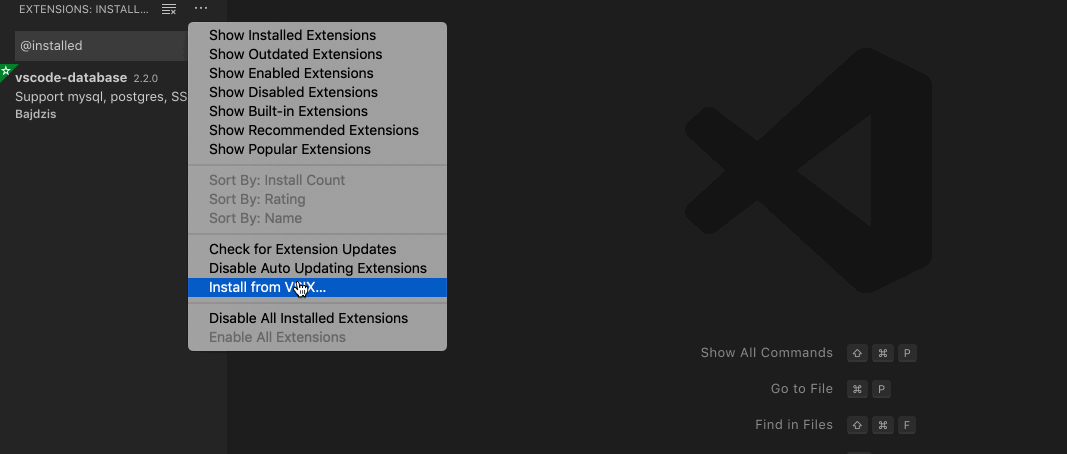
|

