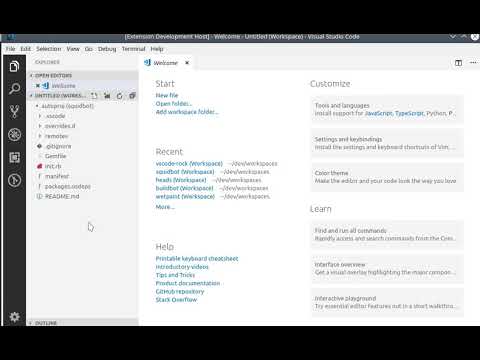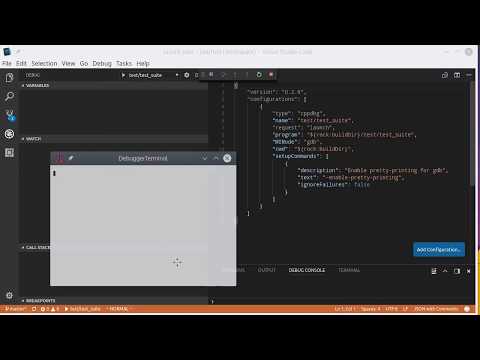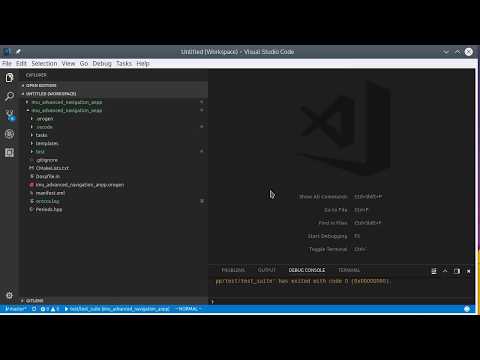Develop with Rock and VSCode
The version provided by the VSCode Marketplace may differ from the version found on GitHub. Make sure you read the documentation for the extension you installed:
This extension provides basic services related to using Visual Studio Code to
work on a Rock system. It is a VERY recommended install to work on a Rock
workspace.
Features
- run autoproj commands directly from VSCode and see build/update errors in
the problem view
- support to ease the creation of launch entries
- seamlessly debug oroGen components directly from VScode
Installation {#installation}
This extension depends on two other extensions on the VSCode side. These
dependencies are declared, so vscode should install them on installation of
the Rock extension
- Microsoft CPP Tools Extension
- Rebornix Ruby Extension
In addition, the Ruby support requires a set of gems. They must be installed
within your Rock workspace, which currently has to be done manually.
If you add the rock.vscode package set to your workspace's autoproj/manifest with
- github: rock-core/rock.vscode-package_set
Then all these dependencies will be installed by adding the following entry
to your layout. If you are already using the Rock extension in VSCode, do
Run Task > autoproj: install OS dependencies and reload VSCode. Otherwise,
run autoproj osdeps.
- rock.vscode
- rock.vscode.gems
Workflow
The extension does not provide support to bootstrap a workspace. It only
works with an existing workspace.
Open an Autoproj workspace using the Rock: Add Workspace command. This will
add the workspace's autoproj/ folder to your VSCode environment. From there
on, add the packages you want to work on using the Rock: Add Package to Workspace
command.
Important Note about env.sh
Note there is no need to load the env.sh before you start vscode. Autoproj
generates its own environment. Loading env.sh is even harmful as it would break
if you were opening packages and programs from a different workspace than the one
you loaded the env.sh from.
Click on the image below for a demo video:
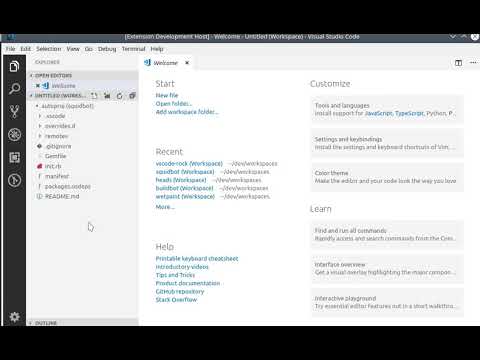
Autoproj Integration
The Rock vscode extension automatically creates tasks to handle the common
autoproj operations. These tasks are available as soon as you add a folder that
is within an Autoproj workspace to your VSCode workspace.
Most autoproj subcommands are available as tasks (through the Run Task command).
The very-oft used build tasks are also available in the Run Build Tasks
command (under the Shift+Ctrl+B shortcut). The created tasks are either
applied to the whole workspace, or to specific packages.
Once Rock packages have been added to your VSCode workspace, the Run Task
picker will look like this:

And the Run Build Task picker:

Tip the last task(s) that have been run are at the top of the picker, which
gives a convenient way to run the same task over and over again.
Important if you create a new package, you must add it to the layout
section of autoproj/manifest and run the rock - Update package info
command before the extension tools can be used for it.
C++ Packages
The extensions sets and updates a package's IntelliSense configuration so
that it finds the package's compilation database. IntelliSense will only
be valid after you configured the package, so you should build the package
at least once, even if the build fails.
Important it is not recommended to put the generated
*c_cpp_properties.json file in version control, as it gets re-generated
by the Rock extension. Ideally add it to your package's .gitignore file.
Launch Support
In order to use VSCode's debugging capabilities, this extension provides help
writing launch entries that integrate well within Rock's development workflow.
The following subsections will detail this support on a per-package basis.
This support allow the launch entries to be generic, so that they can be
checked in version control and shared with other developers.
The extension provides a rock - Add launch config command to easily create
new launch entries, providing things such as executable selection (for C++
packages) or oroGen model selection (for oroGen models).
Launching C++ Programs
When within a C++ package, the rock - Add launch config command will help
you with selecting the binary you want to run. It discovers binaries within
the package's build directory and proposes them to add to the new
configuration.
NOTE due to a bug in VSCode, newly created launch.json files are
sometimes not taken into account. If this is the case, you have to reload
VSCode with the Reload Window command.
Click on the image below for a demo video:
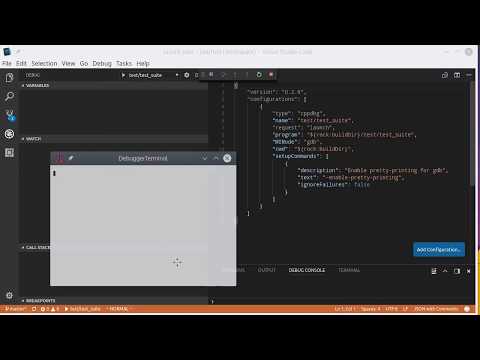
The generated C++ launch configurations are standard cppdbg launch
configurations.
To ease integration within an autoproj workspace, the extension provides the
possibility to use expansions to query information about the autoproj
environment. These expansions can be used in any field within the debug
configuration.
${rock:srcDir} expands to the package's source directory${rock:buildDir} expands to the package's build directory${rock:prefixDir} expands to the package's prefix (install) directory${rock:which:cmd} expands to the full path to the command cmd within
the autoproj workspace's PATH.
Launching OroGen Components
When within an oroGen package, the rock - Add launch config command will
propose to select an oroGen component model or a deployment to debug.
Click on the image below for a demo video:
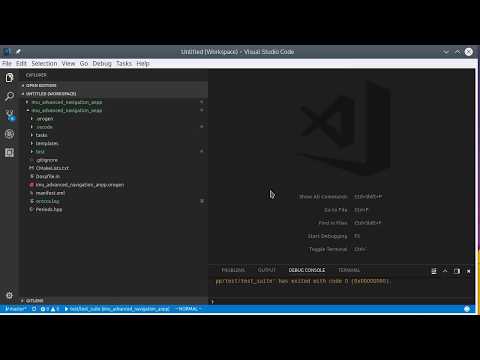
The generated configurations use an orogen debugger entry. These entries
accept most of the cppdbg configuration entries, but
for the program entry. Instead of program, one provides either
- the name of an existing deployment in the
deploy field. The deployAs
field can be used to add a prefix to the deployment task's names, equivalent
to doing use_deployment "deployment_name" => "prefix" in Syskit.
- the name of an existing task model in the
deploy field, in which case
the deployAs field is mandatory and is the name of the deployed task.
In addition, the start field can be used to control whether the task should
be automatically configured and started, and confDir points to the configuration
directory.
The same ${rock:...} expansions than with C++ packages are available.
Launching Ruby programs
The extension relies on the debugger provided by the Ruby extension. Some gems
need to be installed for this to be functional.
The Ruby launch configurations are therefore the Ruby debugger configurations. The
same expansions that are available in C++ entries are also available in the Ruby
entries, that is:
${rock:srcDir} expands to the package's source directory${rock:prefixDir} expands to the package's prefix (install) directory. This
currently expands to the same than srcDir, but it might change in future
autoproj versions.${rock:which:cmd} expands to the full path to the command cmd within
the autoproj workspace's PATH.
Syskit Workflow
The only syskit-specific workflow available right now is the ability to
configure the Syskit IDE to open file links directly in VSCode. To do so, open
$HOME/.config/syskit.conf and create or update the [Main] section to have
cmdline=code --goto %FILEPATH:%LINENO
For instance, a freshly created syskit.conf would look like:
[Main]
cmdline=code --goto %FILEPATH:%LINENO
Moreover, as part of a good general Syskit workflow in VSCode, we recommend
creating task entries to start rock-gazebo and the IDE. For instance:
{
// See https://go.microsoft.com/fwlink/?LinkId=733558
// for the documentation about the tasks.json format
"version": "2.0.0",
"tasks": [
{
"label": "rock-gazebo right_margin",
"type": "shell",
"command": "cd ${workspaceRoot} ; ../../.autoproj/bin/autoproj exec rock-gazebo right_margin",
"isBackground": true,
"problemMatcher": []
},
{
"label": "syskit (gazebo)",
"type": "shell",
"command": "cd ${workspaceRoot} ; ../../.autoproj/bin/autoproj exec syskit ide -rgazebo",
"isBackground": true,
"problemMatcher": []
}
]
}
Known Issues
See the issue page on GitHub