Android Lua Helper README
Android LuaHelper is a High-performance lua plugin, Language Server Protocol for lua, Support Android management.





Statement
- It is strictly prohibited to use this tool to develop software and applications for the black market and gray market industries, such as Wuhan Luke Software Technology Co., Ltd. and its affiliated entities or individuals. Any consequences arising therefrom shall be borne by the user. In addition, any issues arising from legal matters or regulatory matters are not related to this plug-in and its developers in any way.
- 严禁使用本工具为黑市及灰色产业开发软件和应用程序,所涉范围包括但不限于武汉路客软件科技有限公司及其关联实体和个人。若有违反,由此产生的一切后果均由用户自行承担。此外,因法律问题或监管事项产生的任何问题均与本插件及其开发人员毫无关联。
Introduction
Lua is very popular in game development because of its simple syntax and flexible use.
Feature
Code Editing
- local and global file definition query jump
- reference lookup of various types based on scope
- automatic completion for variables and functions
- code formatting
- code hover prompts
- global variable highlighting shading
Visual Editor
an jian jing ling's LuaAuxLib for image editor- excel & csv editor & preview
- csv rainbow columns
- light/dark color theme
Code Detection
- Syntax Check
- Semantic Check
- Quick Analysis
Debugger
- Debug Attach To Remote Android Lua App
- Zip project files to remote Android device
Android Manager
- adb connect
- install & uninstall apk
- grant & revoke all app user permissions
- show & filter logcat
Use Debugger
The debugger is a powerful tool that allows developers to debug Lua code in real time. It provides a variety of debugging functions, such as breakpoints, variable inspection, and step-by-step execution.
Create launch.json file
After installing the Android Lua Helper plugin, click the Run button, then click to create launch.json. When choosing the debugger, we should select AndroidLuaHelper: Debug. This process is like building a bridge for our debugging journey. It provides a basic configuration framework for subsequent debugging work and ensures that we can debug Lua code smoothly.
 In the
In the launch.json file, we add the following content:

- The
connectionPort field is used to specify the debugging port, which defaults to 8818.
- The
stopOnEntry field is particularly crucial. Setting it to false can avoid breakpoints at the program entry point, making the debugging process more smooth. For example, in some complex projects, if stopOnEntry is true, it may cause the debugging process to be interrupted at the very beginning, making it difficult to quickly locate the actual problem point. By setting it to false, we can control the starting point of debugging more flexibly and improve debugging efficiency.
- The
enableRemotePath field is used to determine whether to enable the remote path, which defaults to true.
- The
remotePath field is used to specify the remote path, which defaults to /sdcard/Download/script.zip. The local project files will be packaged into a zip file and uploaded to this directory on the phone. The APP needs to load the scripts in this directory for decompression, then run and debug.
Add the LuaPanda.lua file to the project
Press the shortcut keys Ctrl+Shift+P, enter AndroidLuaHelper: Copy Debug file, and then press Enter.
After selecting the appropriate project directory, the LuaPanda.lua file will be automatically copied to the directory and named LuaPanda.lua.

Insert debugging code into the appropriate file
In an appropriate file (such as main.lua), press the shortcut keys Ctrl+Shift+P, enter AndroidLuaHelper: Insert Debugger Code, and then press Enter.
Insert the following code:
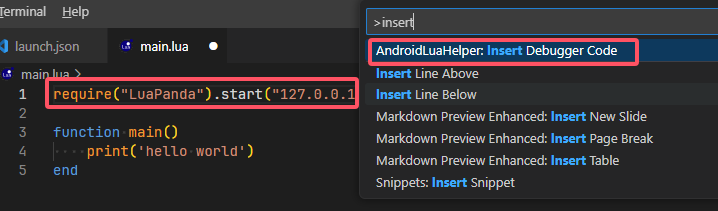 The default port is
The default port is 8818, which should be consistent with the connectionPort in the launch.json file.
Connect to an Android phone
Android Lua Helper will automatically detect the phone. If it cannot be detected, manual input is required.
Click the Android button on the sidebar, then click the Input Device IP Address button, or press the shortcut keys Ctrl+Shift+P, enter AndroidLuaHelper: Input Device IP Address, and then press Enter. Enter the IP address and port number in sequence.

Run
Set breakpoints at the required positions, click the Run button, select Start Debugging, and the debugger will enter the listening mode. Run the App on the phone to debug.
Acknowledgements
- LuaFormatter, Lua code formatting library written in c++, with high performance.
- LuaPanda, Integrating the debugging components of LuaPanda.
- Debug Adapter Protocol, Microsoft Debug Adapter Protocol used.
- Wijmo, Wijmo is a high-performance JavaScript/HTML5 control library developed by GrapeCity, suitable for the development of various enterprise-level applications, especially in scenarios that require high-performance data display and interaction.
- Wijmo JavaScript DataGrid, DataGrid is a high-performance data grid control that supports fast rendering and manipulation of large datasets.
Warnings
- debugger requires the
App Lua Engine to integrate the lua socket plug-in.
Enjoy!
Unity CLI (u3d) 按需下载与更新
扩展现在支持按需从服务器下载 u3d(EmmyLua.Unity.Cli)二进制,以减小扩展包体积。相关设置在 VS Code 设置中,路径前缀为 android_lua_helper.unity。
android_lua_helper.unity.auto_download (boolean, default: true):是否允许扩展自动下载缺失或版本不匹配的 u3d 二进制。android_lua_helper.unity.u3d_version (string):期望的 u3d 版本号;设置后扩展会写入并比较 .version 文件,在版本不同或缺失时触发下载更新。
示例设置(在用户或工作区设置中添加):
"android_lua_helper.unity.u3d_version": "1.2.3",
"android_lua_helper.unity.auto_download": true
如何强制更新:
- 更改
android_lua_helper.unity.u3d_version 为新版本,或删除扩展目录下相应平台的二进制文件和 .version 文件,下一次运行 Pull 时会重新下载。







 In the
In the 

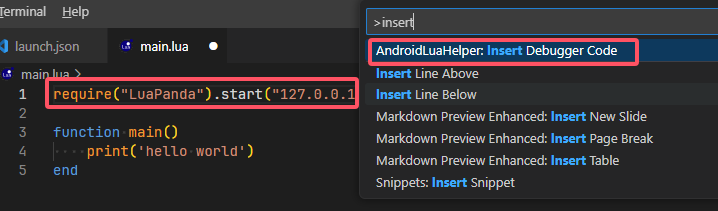 The default port is
The default port is 