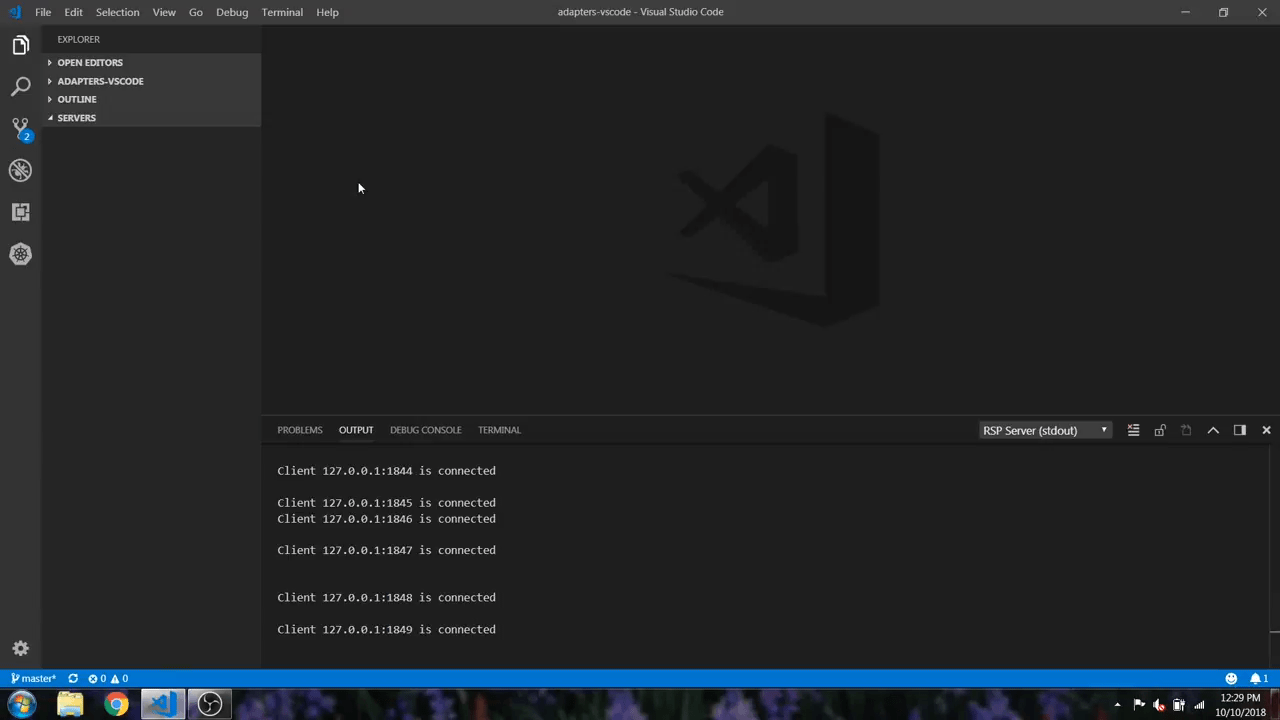JBoss ToolkitA Visual Studio Code extension for interacting with Red Hat Servers and Runtimes like WildFly and Red Hat EAP. Supported Servers
Commands and features
This extension depends on VSCode RSP UI Extension which is going to be installed automatically along with the JBoss Toolkit Extension. RSP UI, in conjunction with JBoss Toolkit Extension supports several commands for interacting with supported server adapters; these are accessible via the command menu ( Available CommandsThis extension provides no additional commands other than those available in rsp-ui Extension SettingsThis extension provides no additional settings other than those available in rsp-ui Server ParametersThis extension provides some ADDITIONAL server parameters in addition to those available in rsp-ui. To see a list of global server parameters, please go here. Below are JBoss / WildFly specific parameters.
FAQ1. How can i override Program and VM arguments?Due to some issues and requests we received from users we added an additional flag "args.override.boolean" to allow to override program and vm arguments. When a user attempts to launch his server, we will first check the override boolean value to see if we are overriding. If the user is overriding (right-click your server -> Edit Server -> set "args.override.boolean": "true" ), we will generate the vm args and program args at that time and set them in the server object. At this point the user will be able to see two other properties in the server editor: "args.vm.override.string" and "args.program.override.string". Now, if the user wishes to change these flags, he can simply change the override.boolean value to true, and make whatever changes he requires to the program or vm arguments. If "args.override.boolean" is set to false, the server will attempt to auto-generate the launch arguments as it normally does when launched. 2. Can I run my Wildfly Server on a different port than the default one?Yes. To run a Wildfly Server on a different port you first have to edit the port in the standalone.xml file. The next step is to add the following setting through the Server Editor in VScode. Right-click your server -> Edit Server -> add "jboss.server.port": "8888". Change 8888 with the port you choose. Now if you start the server it should run on the specified port. 3. Is there a video that explain how the JBoss Toolkit extension and the Runtime Server Protocol work?Yes. This is the video you can watch to learn more about this extension https://www.youtube.com/watch?v=sP2Hlw-C_7I Install extension locallyThis is an open source project open to anyone. This project welcomes contributions and suggestions!! Download the most recent Stable releases are archived under http://download.jboss.org/jbosstools/adapters/snapshots/vscode-middleware-tools Community, discussion, contribution, and supportIssues: If you have an issue/feature-request with the JBoss Toolkit extension, please file it here. Contributing: Want to become a contributor and submit your code? Have a look at our development guide. Chat: Open a Discussion on GitHub UI Testing: You can perform UI testing by running the following commands:
LicenseEPL 2.0, See LICENSE for more information. |