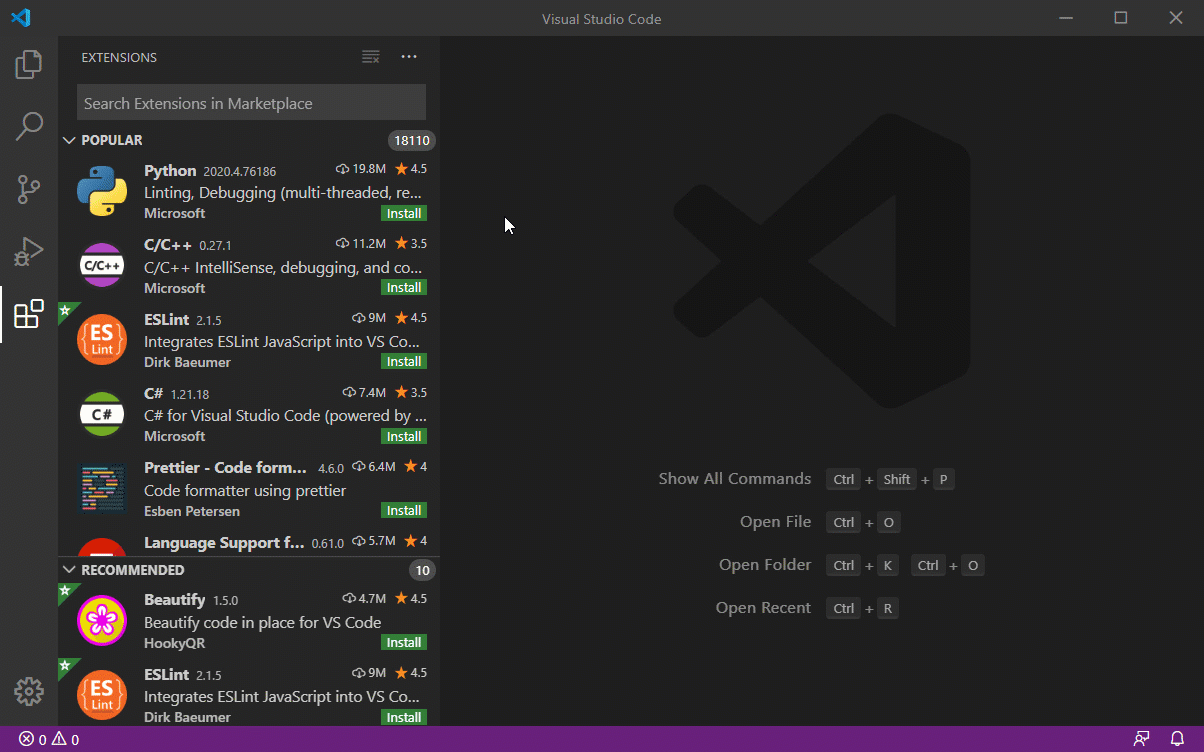Puppet Visual Studio Code ExtensionThe Puppet VSCode website https://puppet-vscode.github.io/ contains all of the documentation previously held in this README, simplified and organized. There is also new content that shows off all the current features in greater detail, as well as new ways to use the Puppet VSCode Extension with other technologies like the Microsoft Remote Development Extension Pack. This README retains some quick information on how to get started and where to get help if things go wrong. Quick start
Table of Contents
FeaturesA Visual Studio Code extension that provides rich support for the Puppet language, including features such as syntax highlighting, linting, debugging, IntelliSense and more. This extension provides full Puppet Language support for Visual Studio Code.
Supported Puppet VersionsThe Puppet Extension for VSCode works with Puppet 7 or higher. See open source Puppet and Puppet Enterprise lifecycle pages for version support details. RequirementsYou will need to have the Puppet Development Kit (PDK) or Puppet Agent installed in order to fully use this extension.
You can find instructions and installation links here: PDKPuppet-AgentPlatform support
Installing the ExtensionYou can install the official release of the Puppet extension by following the steps in the Visual Studio Code documentation. In the Extensions pane, search for "puppet-vscode" extension and install it there. You will get notified automatically about any future extension updates!
You can also install the extension without access to the internet by following these instructions Experience a Problem?Puppet Agent InstallA commonly encountered problem is not having the PDK or Puppet Agent installed on the computer you are running VSCode on. As noted in the Requirements section, you will need to have the PDK or Puppet Agent installed in order to fully use this extension, as the extension uses the Puppet binaries and the Ruby language bundled into the PDK or agent install in order to function. If you are receiving an error right after opening a Puppet file saying that a Puppet Agent install could not be found, ensure that Puppet is installed on the system. The VSCode extension attempts to find a valid Puppet install if a path is not configured in Reloading the Puppet VSCode extensionIf you haven't see the Problems Pane update in awhile, or hover and intellisense doesn't seem to showing up, and you might not know what to do. Sometimes the Puppet extension can experience problems which cause the language server to crash or not respond. The extension has a way of logging the crash, but there is something you can do to get right back to working: reload the Puppet Language Server. You can reload the Puppet Language Server by opening the command palette and starting to type Reporting ProblemsIf you're having trouble with the Puppet extension, please follow these instructions to file an issue on our GitHub repository: 1. File an issue on our Issues PageMake sure to fill in the information that is requested in the issue template as it will help us investigate the problem more quickly. 2. Capture verbose logs and send them to usIf you're having an issue with crashing or other erratic behavior, add the following line to your User Settings in Visual Studio Code: Restart Visual Studio Code and try to reproduce the problem, then examine the log. If the issue persists please open an issue and add both the content of the MaintainersTelemetryThis extension collects telemetry data to help us build a better experience for writing manifest and modules with Puppet and VS Code. We only collect data on which commands are executed. We do not collect any information about files, paths, etc. The extension respects the LicenseThis extension is licensed under the Apache-2.0 License. |