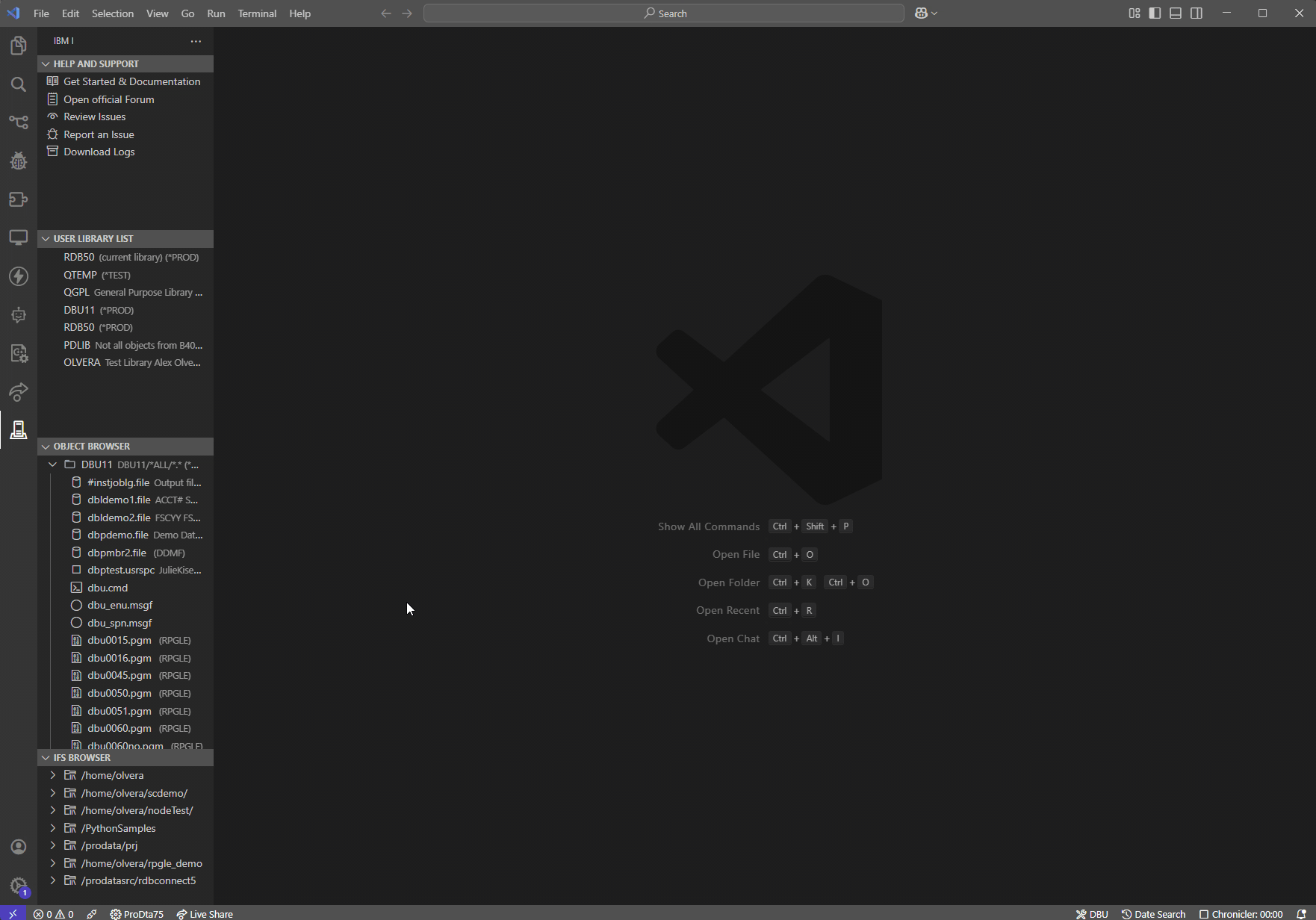DBU4IBMi README
DBU for IBM i – Browse and manage IBM i files directly from Visual Studio Code.
💡 Note: This extension is provided as freeware. It requires a licensed IBM i server component (sold separately) to function properly.
⚠️ This extension requires Code for IBM i to be installed and connected.
You must connect to an IBM i system through Code for IBM i before using this extension.
The DBU4IBMi utility Extension for Visual Studio Code provides easy access to DBU. This extension allows users to configure and save the URL and port for their DBU server, open it in the browser, and manage these settings via a user-friendly web interface within VS Code.
The DBU (Database Utility) is a tool used for managing databases on IBM i (AS/400) systems. This extension enhances productivity by providing developers with direct access to DBU from their development environment.
Demo
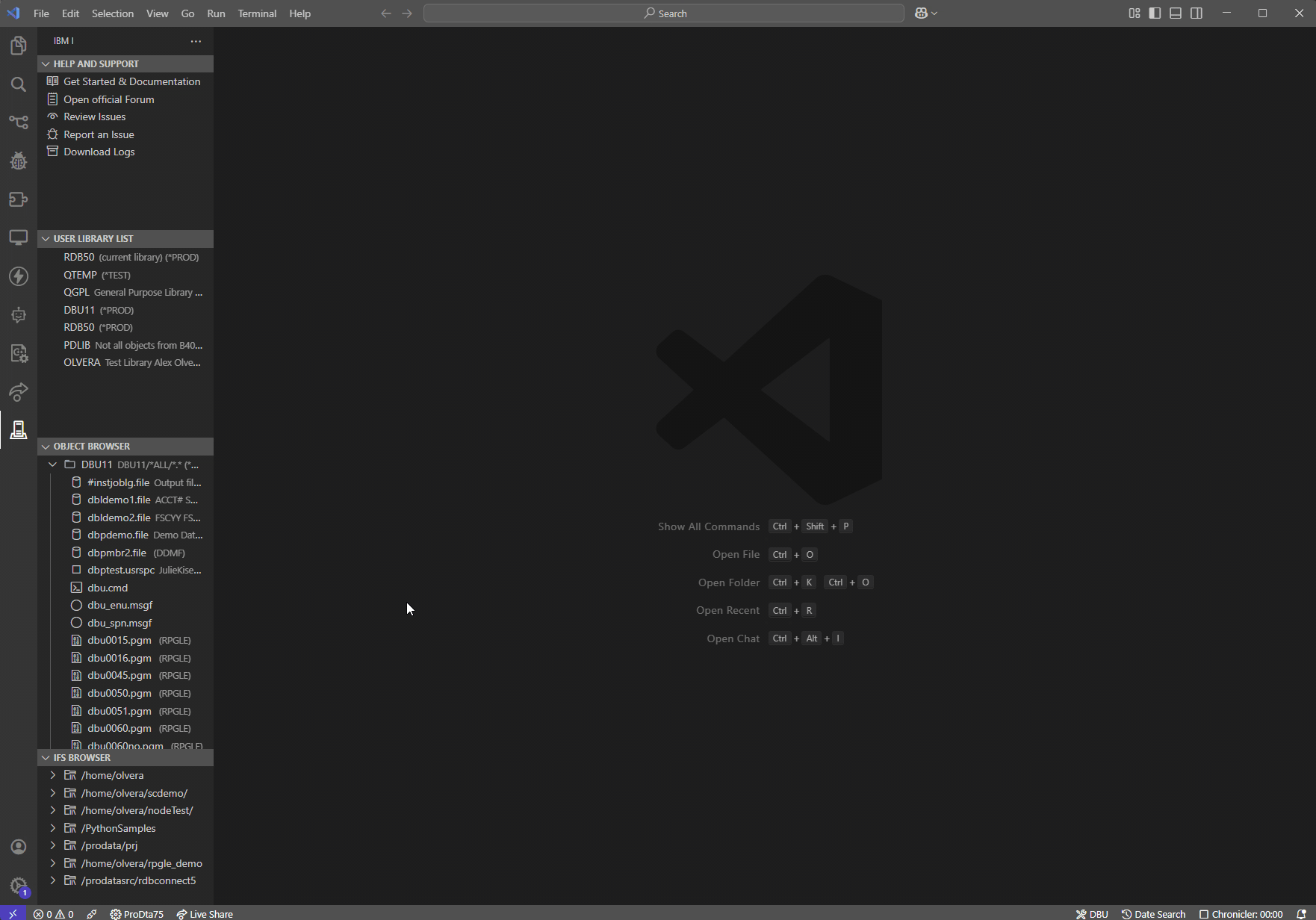
Features
- Set Server URL, Port & Theme: Set and save the URL, Port and Theme for your DBU server.
- Open DBU in Browser: Launch the DBU4IBMi in your Visual Studio Code
- Web-Based Configuration: Edit the server URL and port directly from an HTML-based webview in VS Code.
- Open physical files using DBU
- Set and store DBU server settings (URL and port)
- Right-click support in the Object Browser
- Theme-aware WebView support (light/dark)
Commands
(DBU: Set DBU Server via WebView) - Prompts to provide the Server URL, Port# & Theme.
(DBU: Create System Connection ) - Create a System Connection
(DBU: Set DBU Server via prompt ) - Set DBU Server via prompt (IP, Port#)
(DBU: ReStart DBU Server on IBMi) - Start DBU Server on IBM i Host
(DBU: End DBU Server on IBMi ) - End DBU Server
Getting Started
- Install the Code for IBM i extension and connect to your IBM i system.
- Install DBU4IBMi from the VS Code Marketplace.
- Open the Command Palette: Ctrl+Shift+P (or Cmd+Shift+P on macOS).
- Run:
DBU: Set DBU Server via WebView
- Enter the IP address and port number where
DBUServer is running on your IBM i.
- Open a physical file in the Object Browser.
- Right-click the file and select Open With DBU.
Requirements
DBU Requirements for IBM i/iSeries/AS400 Systems
To utilize DBU (Database Utility), including DBU Web, on IBM i (iSeries/AS400) systems, the following system requirements must be met:
- Operating System Requirements:
- IBM i (iSeries/AS400) OS Version: DBU requires OS V6R1 or later to function properly. This applies to all DBU products, including DBU Web, DBU RDi, and DBU Audit.
- OS Version Compatibility: The latest version of DBU 11.0 is compatible with IBM i V7R1 and above.
- Software Requirements:
- DBU Version: You must have DBU version 11.0 or higher to utilize features like DBU4IBMi and RDB Connect.
- Network Connection: An IP connection is required to communicate with the remote server for DBU4IBMi.
- Library Requirements:
- DBU Library: The DBU library must be included in the user portion of the library list on the IBM i system to ensure successful installation and operation.
- Download and Installation:
- File Size: The download for DBU is approximately 94MB. It includes DBU, DBU Web, DBUVSc, DBU RDi, and DBU Audit, along with installation instructions.
- User Logout Requirement: Before updating to DBU 11.0, all users must be logged out of DBU. The command WRKOBJLCK OBJ(DBU10/DBUUSERS) OBJTYPE(*FILE) can be used to check and release user locks.
- Additional Requirements:
- Browser Access for DBU Web: DBU Web can be accessed from any device using a modern web browser.
- DBU Server is Required:
- To use DBU4IBMi, the DBU Server must be installed and running on the IBM i system. It serves as the backend that allows access to DBU Web and DBU RDi.
Known Issues
Configuration
The following configuration options are available via File > Preferences > Settings or the settings.json file.
Setting Description Default Value
Dbuserver.url The URL of the DBU web server http://ServerURL
Dbuserver.port The port for the DBU web server 8205
Dbuserver.theme DBU Theme Dark/Light
0.0.1
Initial release
License
VS Code frontend for DBU/IBM i utilities. Freeware (requires licensed IBM i server component).

About
ProData Computer Services, Inc. is a leader in the development of IBM i (AS/400) utilities. Since its founding in 1981, ProData has been at the forefront of software development for IBM i systems, and it was one of the first companies to work with the IBM relational database.
ProData is best known for its flagship product, DBU (Database Utility), which allows users to access, view, and modify data on IBM i (AS/400) systems. It is widely regarded as one of the top file editors and database utilities for IBM i. In addition to DBU, ProData offers several other utilities, including:
- RDB Connect: Remote database access for IBM iSeries (AS/400) systems.
- RDR: A tool to retrieve deleted records from IBM i files.
- SQL/Pro: SQL utilities for enhanced query and reporting capabilities.
- DBU Web: Allows access to DBU via a web browser.
ProData is also a participant in key industry programs, such as:
- IBM i Developer's Roadmap
- COMMON America Advisory Council
- Advanced Business Partner and IBM Tools Partner Programs
To learn more, visit their official website at ProData Computer Services, Inc.
Company Info:
- Address: 18881 West Dodge Road, Suite 220W, Omaha, NE 68022-4394
- Phone: 800-228-6318
- Technical Support: help@prodatacomputer.com
- Sales: sales@prodatacomputer.com