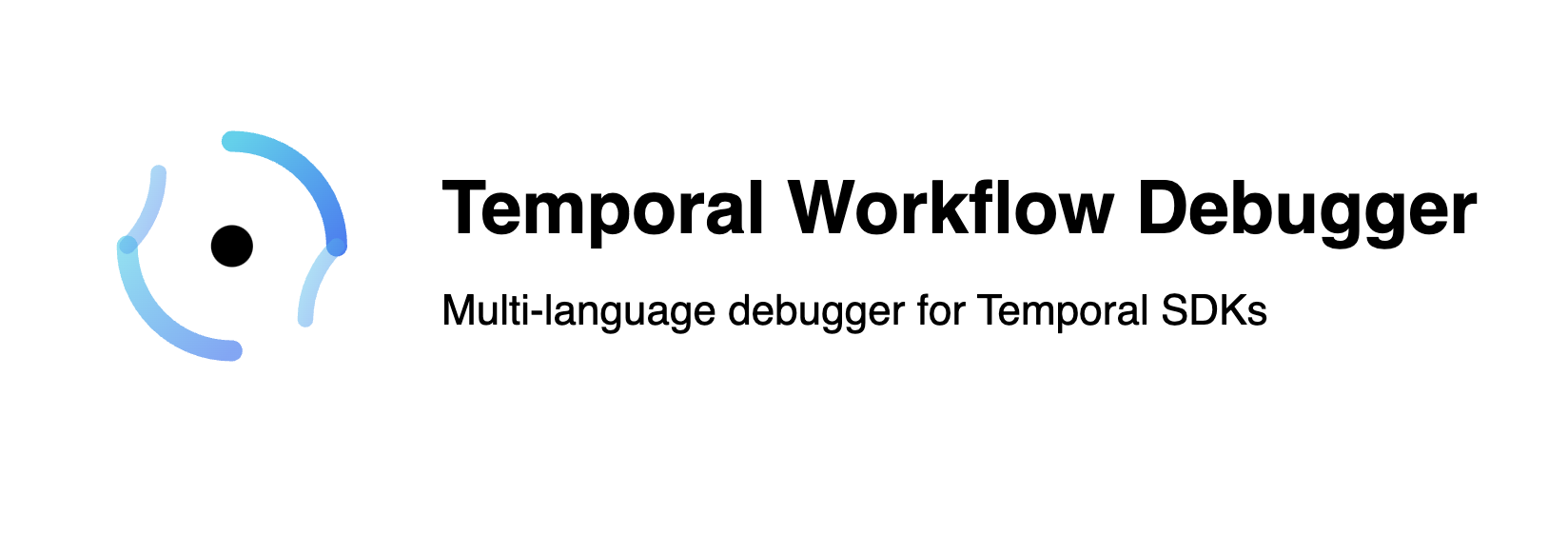
Debug Temporal workflows by their ID or history file.
Set breakpoints in code or on history events.
Support multiple workflow languages.
Usage
Follow these instructions:
Install the extension
Follow the examples for:
TypeScript
Go
Python
Run Temporal: Open Panel (use Cmd/Ctrl-Shift-P to open Command Palette)
Enter a Workflow Id or choose a history JSON file
Click Load History
Select history events that you want the workflow to be stopped on
The Workflow Execution will start replaying until it hit a breakpoint
Set breakpoints in Workflow code (the extension uses a Workflow Replayer, so Activity code is not run) or on history events
Hit play or step forward
To restart from the beginning, click the green restart icon at the top of the screen, or if the debug session has ended, go back to the MAIN tab and Start again
Configuration
Server
When starting a replay by Workflow Id, the extension downloads the history from the Temporal Server. By default, it connects to a Server running on the default localhost:7233.
To connect to a different Server:
- Open the
SETTINGS tab
- Edit the
Address field
- If you're using TLS (e.g. to connect to Temporal Cloud), check the box and select your client cert and key
Examples
TypeScript
Create a small replayer.ts in your project that runs the Tyepscript replayer adapter in IDE mode and registers your workflow function, for example:
- Install the replayer first:
npm i @phuongdnguyen/replayer-adapter-nodejs --save
- Install the debugger tdlv and add it to PATH
- Verify tldv is installed in PATH
tdlv --help
Missing required flags: -lang
Tdlv (Temporal delve) is a temporal workflow debugger
Usage: tdlv [options]
-help
Tdlv (Temporal delve) is a temporal workflow debugger, provide ability to focus on user workflow code in debug sessions (alias: -h)
-install
auto-install missing language debuggers
-lang string
[required] language to use for the workflow, available options: [go, python, js]
-p int
port for remote debugging (default 60000)
-start
start debugger
- Your entrypoint file should import the replayer adapter and your workflow:
import { exampleWorkflow } from "./workflow"
import { ReplayMode, replay } from "@phuongdnguyen/replayer-adapter-nodejs"
async function main() {
const opts = {
mode: ReplayMode.IDE,
workerReplayOptions: {
workflowsPath: require.resolve("./workflow.ts"),
},
}
await replay(opts, exampleWorkflow)
}
if (require.main === module) {
main().catch((error) => {
console.error("Error:", error)
process.exit(1)
})
}
- Open or create
.vscode/settings.json and add the config field:
{
"temporal.replayerEntryPoint": "replayer.ts"
}
Note that the file must be within your project directory so it can find node_modules/.
Go
- Get the replayer code
go get -u github.com/phuongdnguyen/temporal-workflow-debugger/replayer-adapter-go@latest
- Create a small
main.go in your project that runs the Go replayer adapter in IDE mode and registers your workflow function, for example:
package main
import (
"go.temporal.io/sdk/worker"
replayer_adapter_go "github.com/phuongdnguyen/temporal-workflow-debugger/replayer-adapter-go"
"example/pkg/workflows"
)
func main() {
replayer_adapter_go.SetReplayMode(replayer_adapter_go.ReplayModeIde)
err := replayer_adapter_go.Replay(replayer_adapter_go.ReplayOptions{
WorkerReplayOptions: worker.WorkflowReplayerOptions{DisableDeadlockDetection: true},
}, workflows.ExampleWorkflow)
if err != nil {
panic(err)
}
}
- Configure the extension:
{
"temporal.debugLanguage": "go",
"temporal.replayerEntrypoint": "main.go"
}
- Run "Temporal: Open Panel"
- Enter a Workflow Id or choose a history JSON file
- Click
Load History
- Select history events that you want the workflow to be stopped on
- Hit
Start debug session
Python
- Make sure your Python environment has the required dependencies installed:
pip install temporalio replayer-adapter-python
- Create a small script (e.g.
replayer.py) that uses the Python replayer adapter in IDE mode and references your workflow:
import asyncio
from replayer_adapter_python.replayer import (
ReplayMode, ReplayOptions, set_replay_mode, replay
)
from workflow import UserOnboardingWorkflow
async def main():
"""Run ide examples"""
try:
# Set up ide mode
set_replay_mode(ReplayMode.IDE)
# Create replay options
opts = ReplayOptions(
worker_replay_options={},
)
result = await replay(opts, UserOnboardingWorkflow)
print(f"Result: {result}")
except Exception as e:
print(f"Replay failed: {e}")
if __name__ == "__main__":
asyncio.run(main())
- Configure the extension:
{
"temporal.debugLanguage": "python",
"temporal.replayerEntryPoint": "replayer.py"
// If you want use a custom python rather the one in PATH
// "temporal.python": "/Your/path/to/python"
}
- Run "Temporal: Open Panel"
- Enter a Workflow Id or choose a history JSON file
- Click
Load History
- Select history events that you want the workflow to be stopped on
- Hit
Start debug session