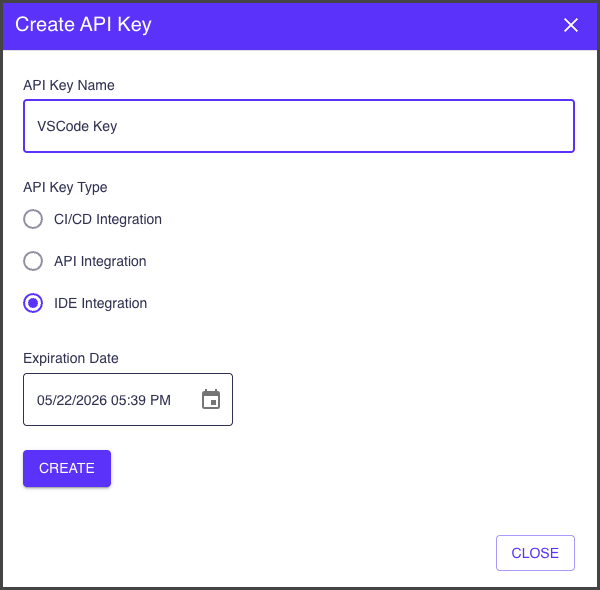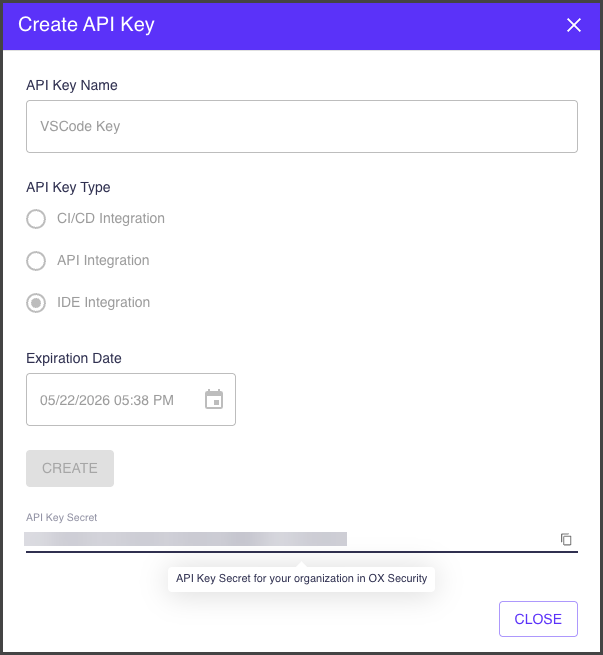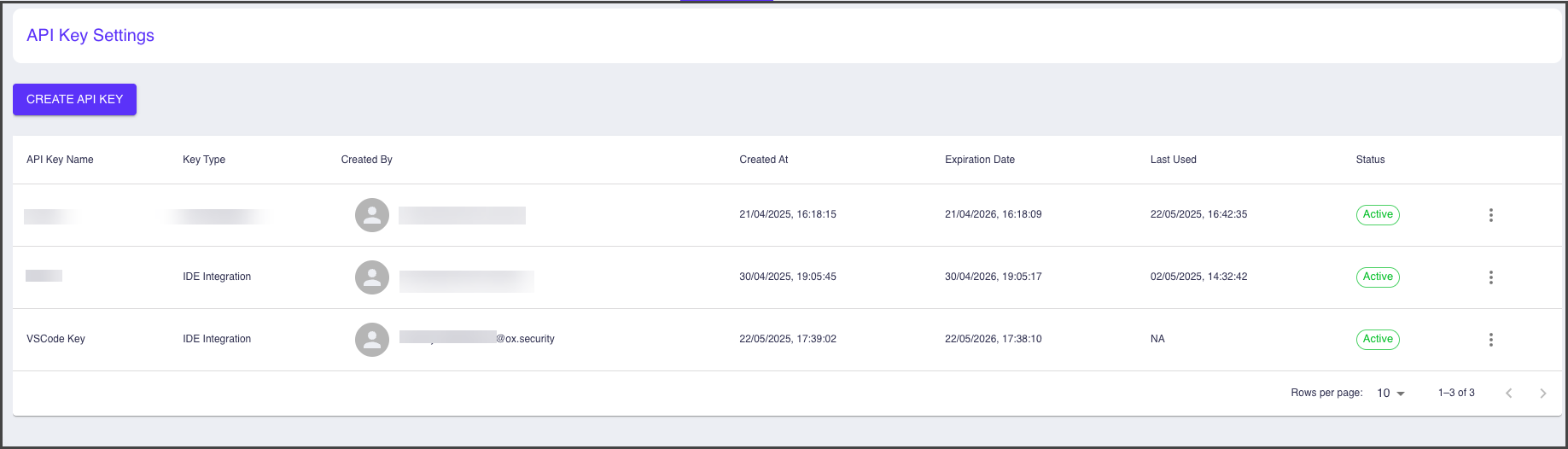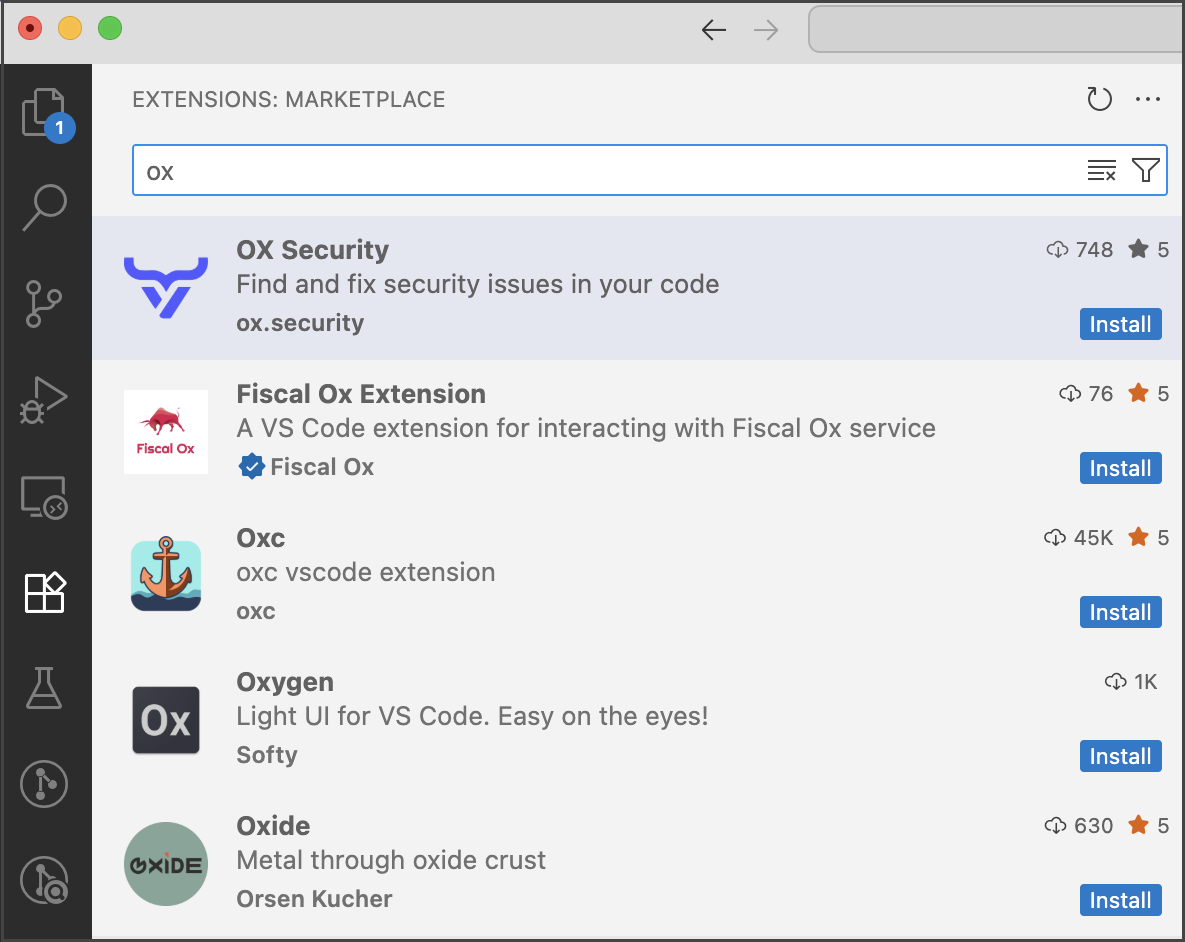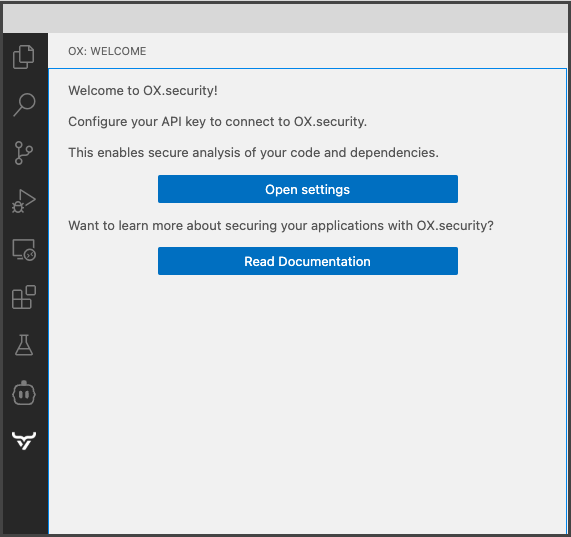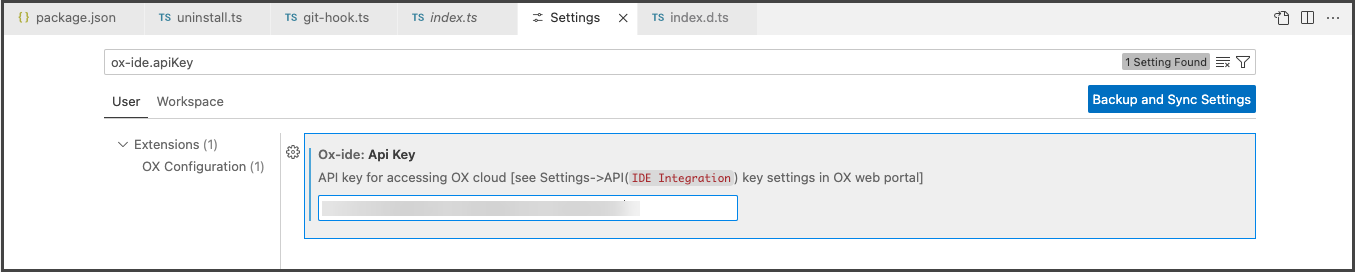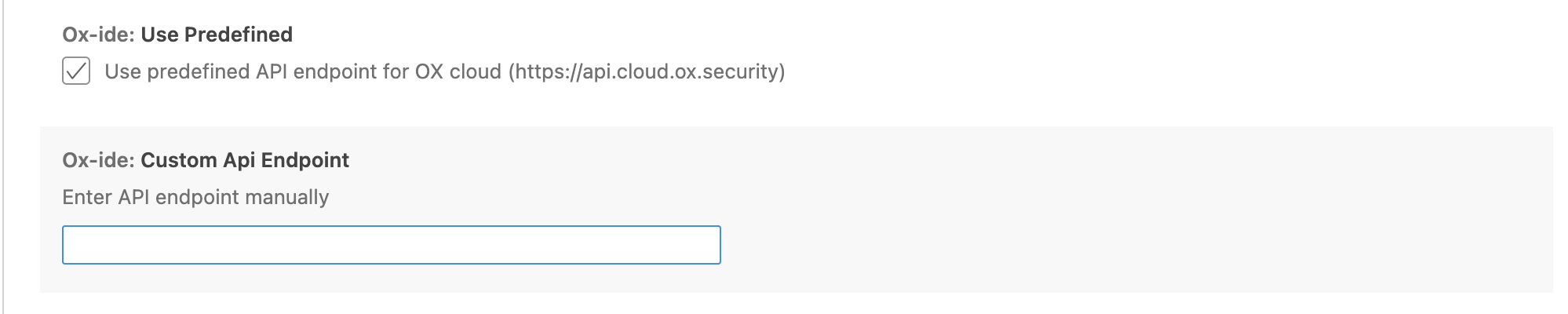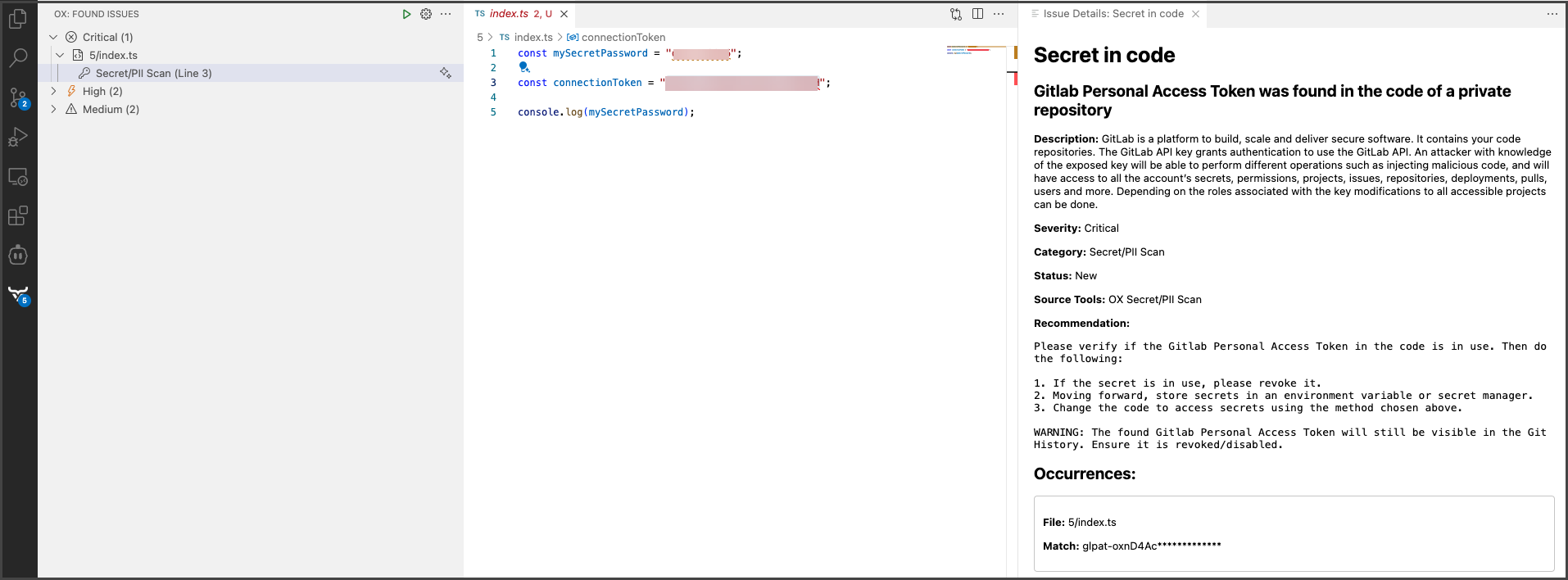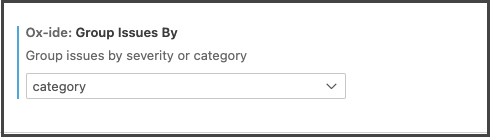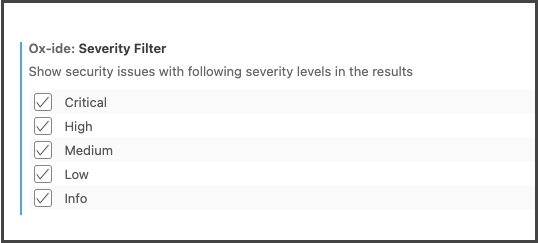OX IDE ExtensionThe OX IDE extension provides scanning code changes locally within Visual Studio Code (VS Code) and similar environments, such as Cursor, Windsurf, VSCodium. It integrates with the OX Security platform and is intended for developers. This option is not a replacement for full repository scans, but a complementary tool for early-stage, local validation. The repository you scan must exist in your organization and be known to OX. Currently the following issue categories are supported: Open Source Security, Code Security, SBOM, IaC, Secret/PII. The main goal is to let you scan code locally before pushing changes to a remote repository, as follows:
How it worksAfter you install the IDE Extension, it appears in the side toolbar with the OX icon, and starts monitoring changes to files in your workspace. You can initiate a scan directly from the IDE, which compresses your local changes and sends them to the OX backend for analysis. Scan results, such as vulnerable dependencies and hard-coded secrets are displayed in a dedicated sidebar, with each issue linked to the exact line of code and accompanied by a recommended fix. You can group these findings by severity or category, filtering the view to focus on critical issues or to see all results at once. Throughout the process, the UI keeps you informed of scan status and messages (for example, Scan is cancelled). After a scan completes, the IDE extension displays the detected issues in the left sidebar of your development environment. To help you review and prioritize results more efficiently, the extension supports grouping and filtering options. Requirements
Generating IDE/CLI Integration keyBefore you install the extension, you need to generate an API key. To generate an API key:
Installing the OX IDE ExtensionYou can install the OX IDE Extension from your IDE marketplace, as follows:
To install the IDE extension and run a security scan:
The following commands are now available from the side bar:
Setting API endpoints for OX cloud sevicesBy default OX IDE extension operates on cloud using settings predefined by OX Security. In addition, you can manually switch to the custom API endpoint. To define API endpoints:
Sending logs/events to telemetry serviceTo support compliance and regulatory opt-out requirements, OX IDE extention can send logs/events to telemetry service. This option is enabled by default and you can disable it. To disable sending logs/events to telemetry service:
Running a scan and analyzing the resultsAfter installing the OX IDE extension and setting it up, you can start running security scans. When viewing scan results, you can select an issue to navigate directly to the relevant line in the code. This allows you to understand and resolve issues without leaving the OX IDE extension. To run a scan:
Grouping issuesYou can organize issues into logical sets for better navigation, as follows:
Each group is collapsible and expandable. To group security issues:
Filtering issuesYou can use filtering to reduce visual noise and concentrate on the issues that matter most. You can filter which issues to display, based on the severity levels. The Appoxalypse severity level issues are always presented by default and you cannot set the extention not to display them. To filter security issues:
You’re now ready to start using the OX IDE VS Code extension. |