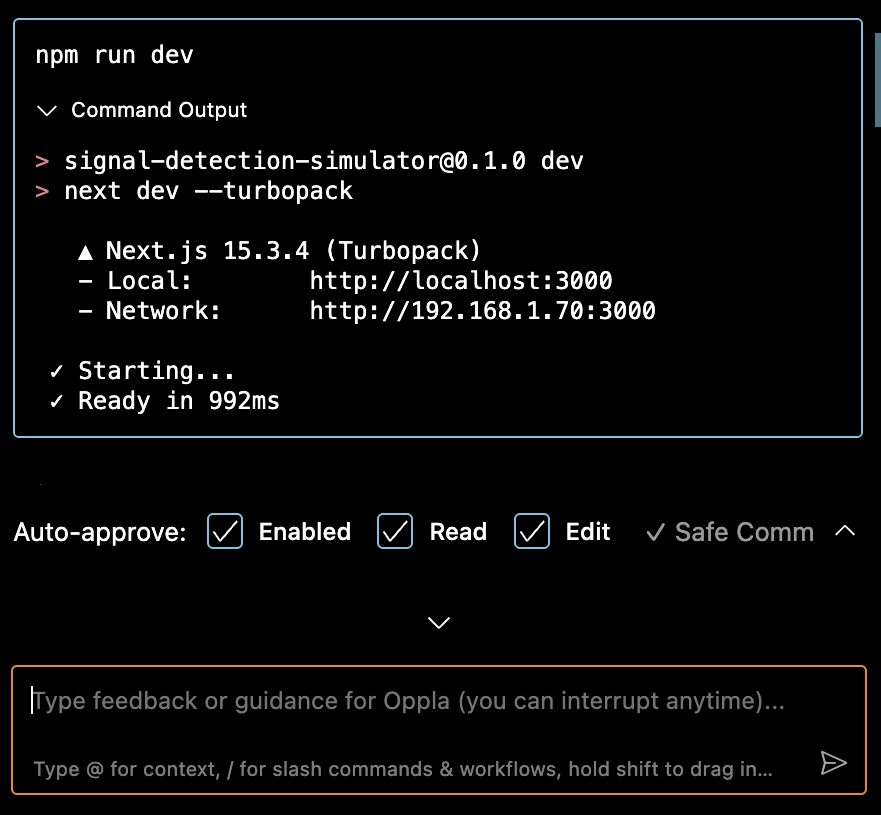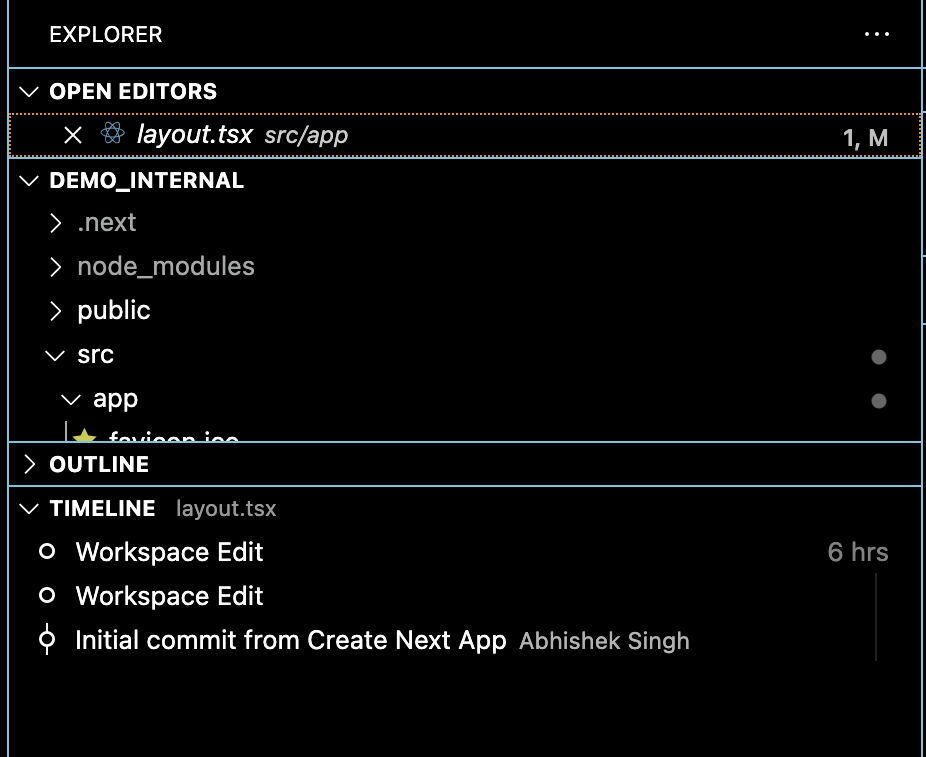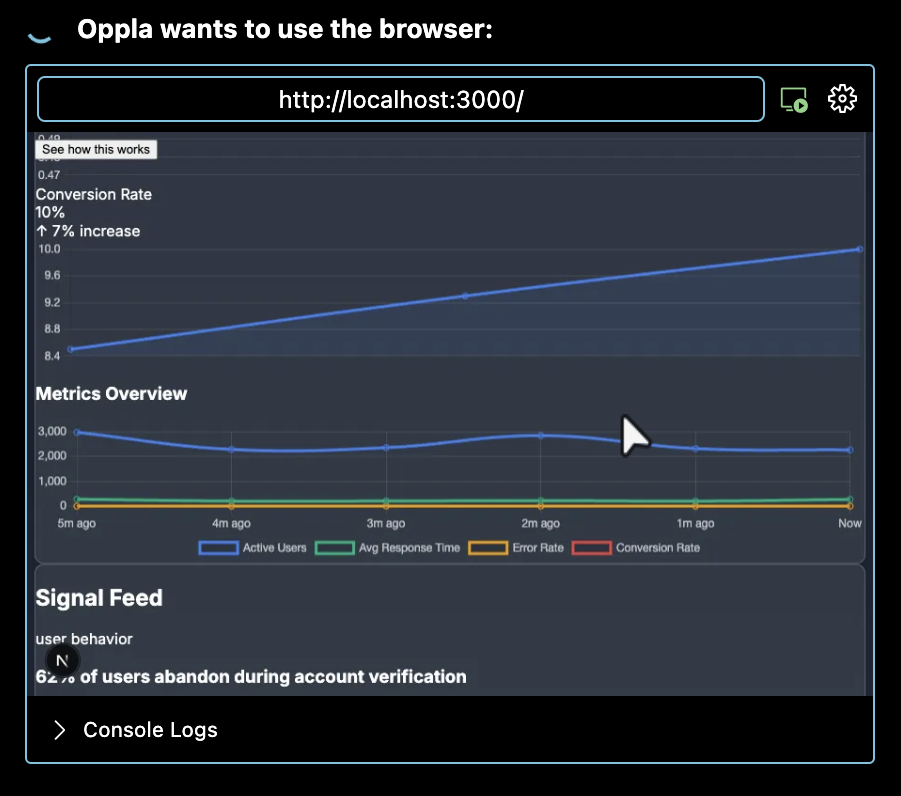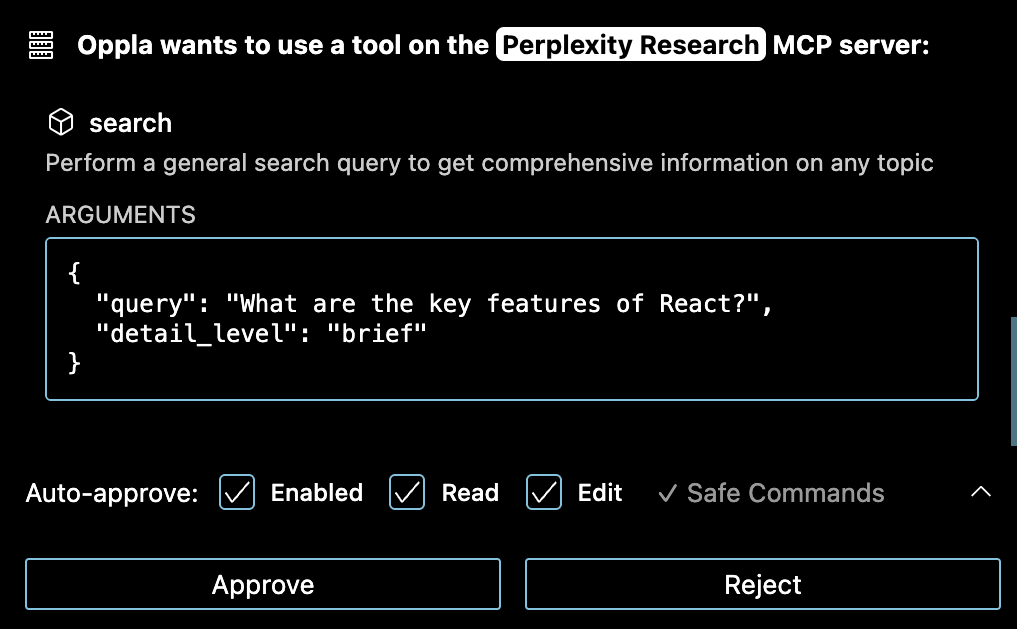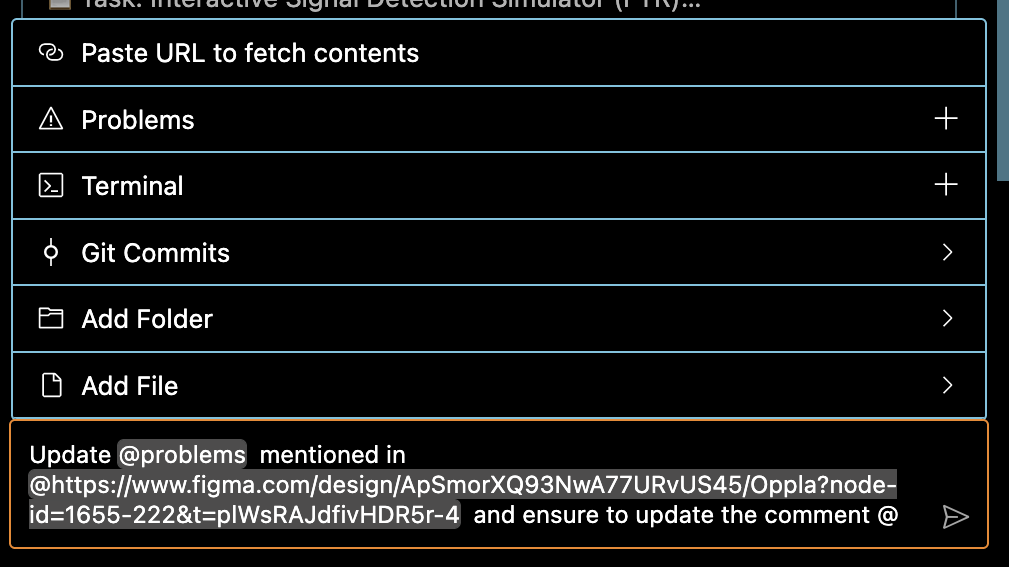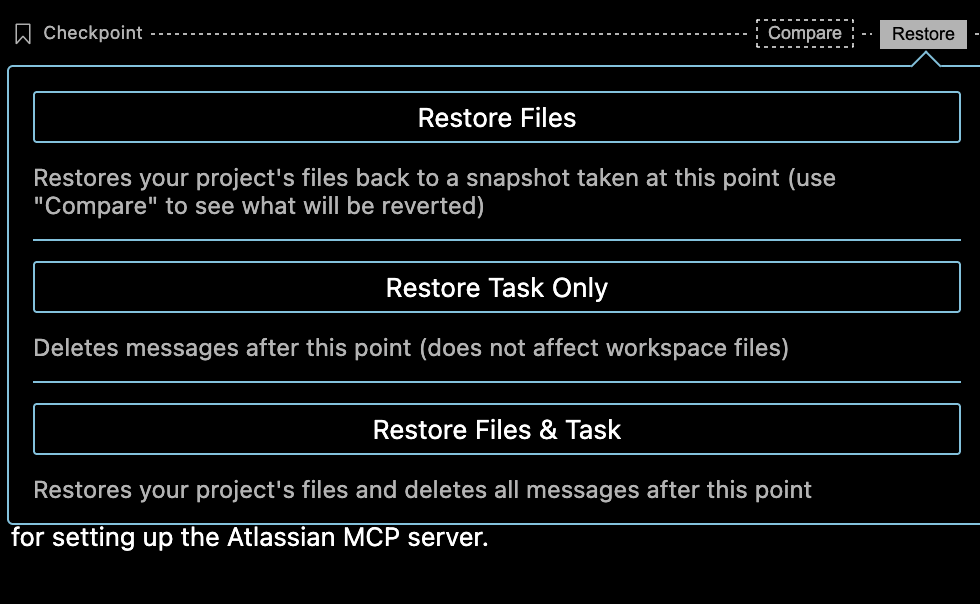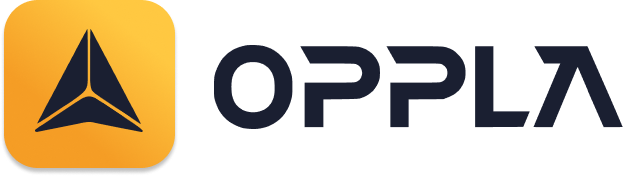Oppla - AI Development Assistant for Product-Driven Teams
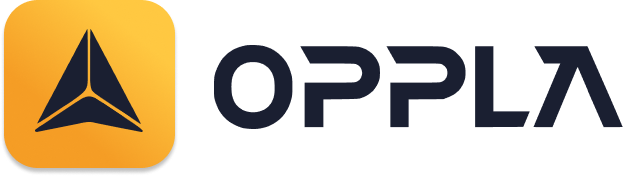
Bridge the gap between product vision and code reality


🚀 What is Oppla?
Oppla is an AI-powered development assistant that seamlessly integrates with your product team's workflow. By connecting your VS Code to your Oppla workspace, you get an intelligent coding companion that understands your project's full context - from requirements to implementation.
Oppla can handle complex software development tasks step-by-step. With tools that let it create & edit files, explore large projects, use the browser, and execute terminal commands (after you grant permission), Oppla can assist you in ways that go beyond code completion or tech support. Oppla can even use the Model Context Protocol (MCP) to create new tools and extend its own capabilities. While autonomous AI scripts traditionally run in sandboxed environments, this extension provides a human-in-the-loop GUI to approve every file change and terminal command, providing a safe and accessible way to explore the potential of agentic AI.
✨ Key Features
🔗 Seamless Workspace Integration
- Connect to Your Oppla Account: Sign in once and access all your workspaces
- Work Item Synchronization: Pull tasks, requirements, and specifications directly into VS Code
- Context-Aware Development: AI understands your product requirements and helps implement them correctly
🤖 Intelligent AI Assistant
- Powered by Advanced AI: Leverages cutting-edge models for superior code generation and understanding
- Autonomous Coding: Let Oppla handle complex development tasks step-by-step
- File Management: Create, edit, and organize files with intelligent suggestions
- Terminal Integration: Execute commands safely with your approval
- Web Browsing: Research documentation and debug issues automatically
- Smart Context Management: Automatically manages conversation memory to handle large codebases
🛡️ Safe & Secure
- Human-in-the-Loop: Review and approve every change before it's made
- Secure Authentication: Enterprise-grade security for your code and data
- Privacy First: Your code stays on your machine, only you control what's shared
🧠 Advanced Context Management
- Automatic Memory Creation: Summarizes older conversations to maintain context
- Context Compression: Intelligently compresses large codebases for better AI understanding
- Smart Token Management: Prevents token limit errors with automatic context optimization
- Conversation Continuity: Start new chats while preserving context from previous sessions
💡 How It Works
- Enter your task and add images to convert mockups into functional apps or fix bugs with screenshots.
- Oppla starts by analyzing your file structure & source code ASTs, running regex searches, and reading relevant files to get up to speed in existing projects. By carefully managing what information is added to context, Oppla can provide valuable assistance even for large, complex projects without overwhelming the context window.
- Once Oppla has the information it needs, it can:
- Create and edit files + monitor linter/compiler errors along the way, letting it proactively fix issues like missing imports and syntax errors on its own.
- Execute commands directly in your terminal and monitor their output as it works, letting it e.g., react to dev server issues after editing a file.
- For web development tasks, Oppla can launch the site in a headless browser, click, type, scroll, and capture screenshots + console logs, allowing it to fix runtime errors and visual bugs.
- When a task is completed, Oppla will present the result to you with a terminal command like
open -a "Google Chrome" index.html, which you run with a click of a button.
[!TIP]
Use the CMD/CTRL + Shift + P shortcut to open the command palette and type "Oppla: Open In New Tab" to open the extension as a tab in your editor. This lets you use Oppla side-by-side with your file explorer, and see how it changes your workspace more clearly.
📸 Features in Action
Run Commands in Terminal
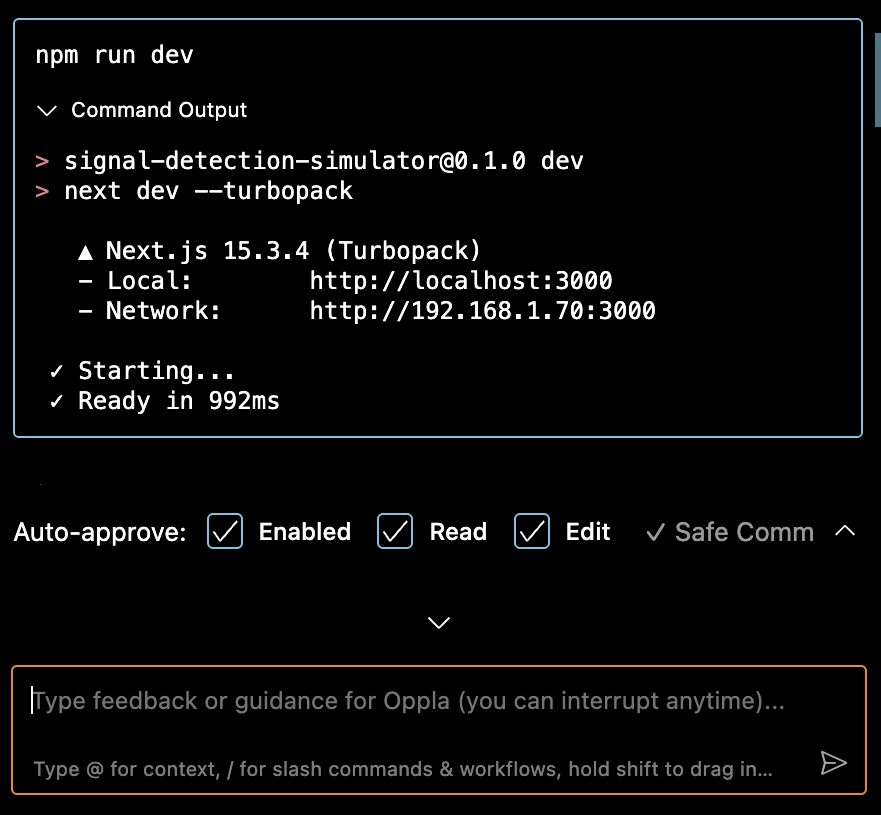
Thanks to the new shell integration updates in VSCode v1.93, Oppla can execute commands directly in your terminal and receive the output. This allows it to perform a wide range of tasks, from installing packages and running build scripts to deploying applications, managing databases, and executing tests, all while adapting to your dev environment & toolchain to get the job done right.
For long running processes like dev servers, use the "Proceed While Running" button to let Oppla continue in the task while the command runs in the background. As Oppla works it'll be notified of any new terminal output along the way, letting it react to issues that may come up, such as compile-time errors when editing files.
Create and Edit Files
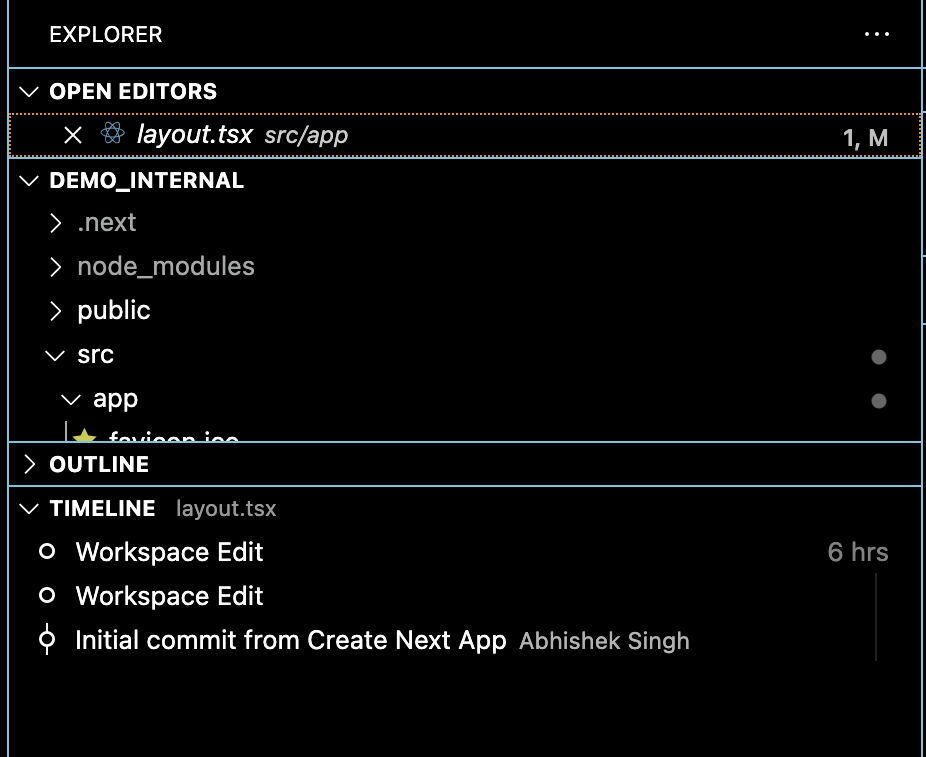
Oppla can create and edit files directly in your editor, presenting you a diff view of the changes. You can edit or revert Oppla's changes directly in the diff view editor, or provide feedback in chat until you're satisfied with the result. Oppla also monitors linter/compiler errors (missing imports, syntax errors, etc.) so it can fix issues that come up along the way on its own.
All changes made by Oppla are recorded in your file's Timeline, providing an easy way to track and revert modifications if needed.
Use the Browser
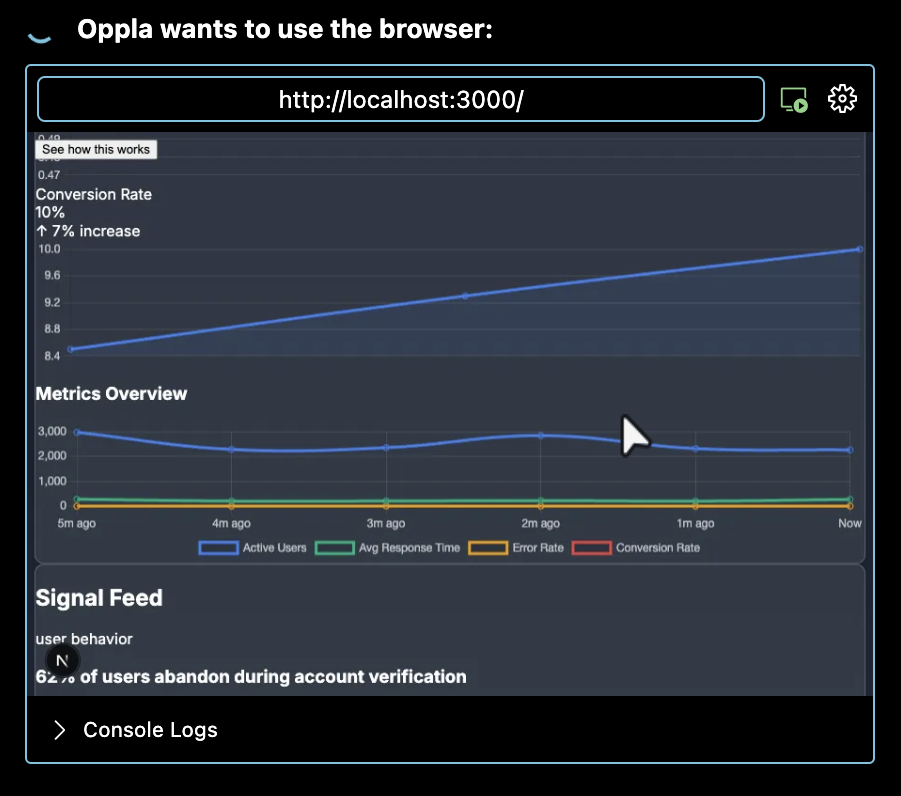
With Claude 3.5 Sonnet's new Computer Use capability, Oppla can launch a browser, click elements, type text, and scroll, capturing screenshots and console logs at each step. This allows for interactive debugging, end-to-end testing, and even general web use! This gives it autonomy to fixing visual bugs and runtime issues without you needing to handhold and copy-pasting error logs yourself.
Try asking Oppla to "test the app", and watch as it runs a command like npm run dev, launches your locally running dev server in a browser, and performs a series of tests to confirm that everything works. See a demo here.
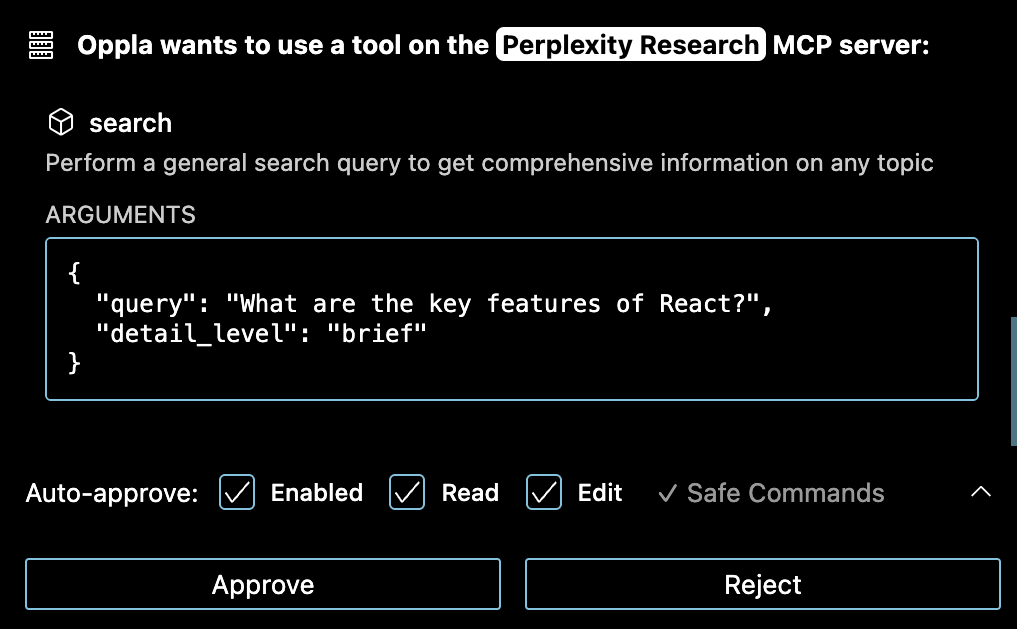
Thanks to the Model Context Protocol, Oppla can extend its capabilities through custom tools. While you can use community-made servers, Oppla can instead create and install tools tailored to your specific workflow. Just ask Oppla to "add a tool" and it will handle everything, from creating a new MCP server to installing it into the extension. These custom tools then become part of Oppla's toolkit, ready to use in future tasks.
- "add a tool that fetches Jira tickets": Retrieve ticket ACs and put Oppla to work
- "add a tool that manages AWS EC2s": Check server metrics and scale instances up or down
- "add a tool that pulls the latest PagerDuty incidents": Fetch details and ask Oppla to fix bugs
Add Context
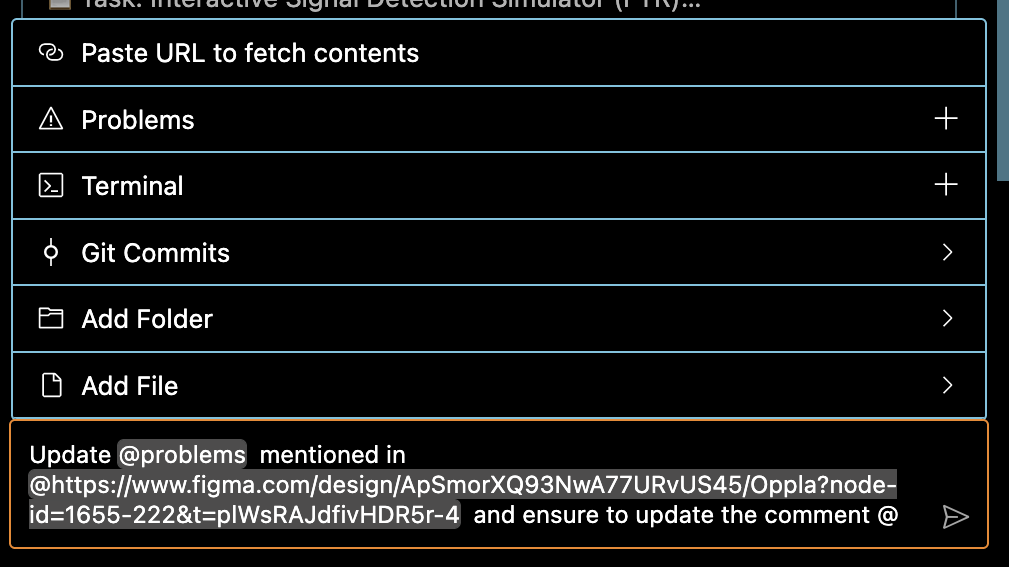
@url: Paste in a URL for the extension to fetch and convert to markdown, useful when you want to give Oppla the latest docs
@problems: Add workspace errors and warnings ('Problems' panel) for Oppla to fix
@file: Adds a file's contents so you don't have to waste API requests approving read file (+ type to search files)
@folder: Adds folder's files all at once to speed up your workflow even more
Checkpoints: Compare and Restore
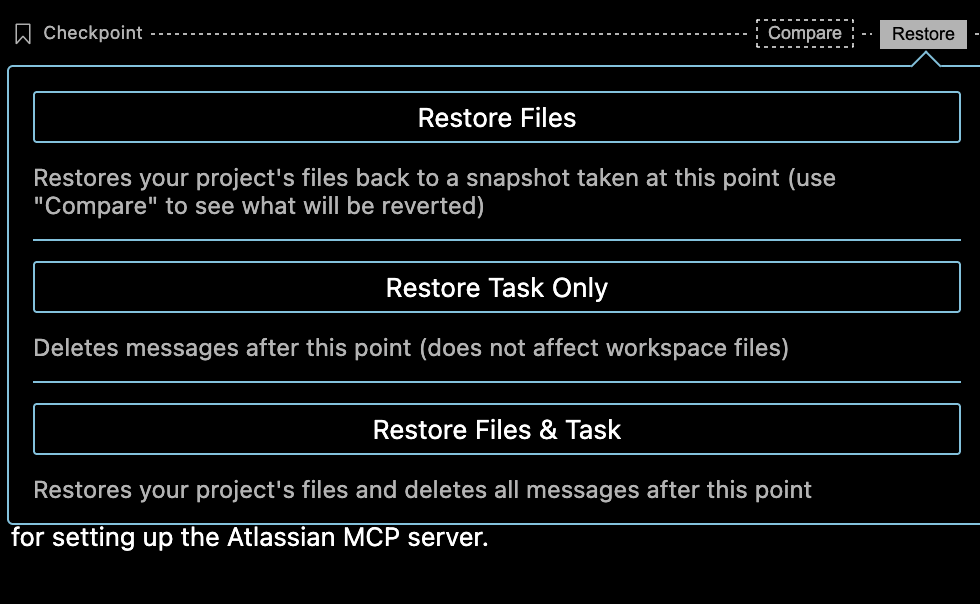
As Oppla works through a task, the extension takes a snapshot of your workspace at each step. You can use the 'Compare' button to see a diff between the snapshot and your current workspace, and the 'Restore' button to roll back to that point.
For example, when working with a local web server, you can use 'Restore Workspace Only' to quickly test different versions of your app, then use 'Restore Task and Workspace' when you find the version you want to continue building from. This lets you safely explore different approaches without losing progress.
🎯 Perfect For
- Product Engineers: Transform requirements into code faster
- Full-Stack Teams: Handle frontend, backend, and everything in between
- Startups: Move from idea to implementation rapidly
- Enterprise Teams: Maintain consistency across large codebases
🚦 Getting Started
- Install the Extension: Click "Install" above or search for "Oppla" in VS Code
- Sign In: Click the Oppla icon in the sidebar and sign in to your account
- Connect Workspace: Select your account, website, and board
- Start Coding: Select a work item or describe what you want to build
🔧 Example Use Cases
- Feature Implementation: "Implement the user authentication flow from TASK-123"
- Bug Fixes: "Fix the navigation menu responsiveness issue"
- Refactoring: "Refactor the payment service to use the new API"
- Testing: "Add unit tests for the user service"
- Documentation: "Update the API documentation for the new endpoints"
📋 Requirements
- VS Code 1.95.0 or higher
- An Oppla account (free at oppla.ai)
- Internet connection for AI features
- Email Support: support@oppla.ai
🔐 Privacy & Security
Oppla takes your privacy seriously:
- Your code never leaves your machine without your explicit permission
- All AI interactions are encrypted and secure
- No telemetry or usage data is collected without consent
- Full compliance with enterprise security standards
🆕 Latest Updates (v1.0.11)
🧠 Smart Context Management
Never worry about "context too large" errors again! Oppla now intelligently manages your conversation memory:
- Automatic summarization after 5 message exchanges
- Visual memory display in the task header
- Seamless chat continuity - start new chats without losing context
- Smart compression for handling massive codebases
See full changelog →
📝 License
This extension is licensed under the Apache License 2.0. See LICENSE for details.
Made with ❤️ by the Oppla team
Website •
Documentation •