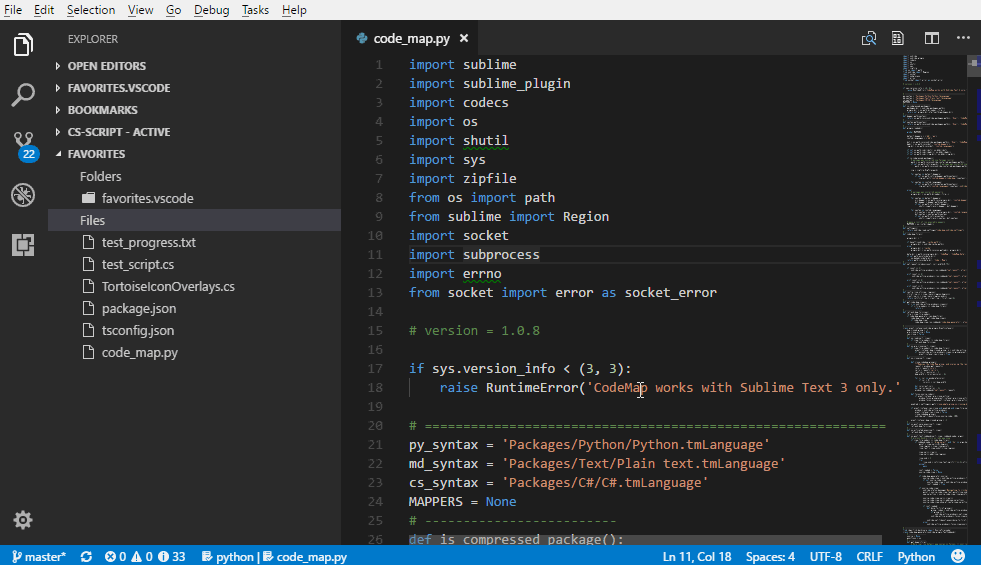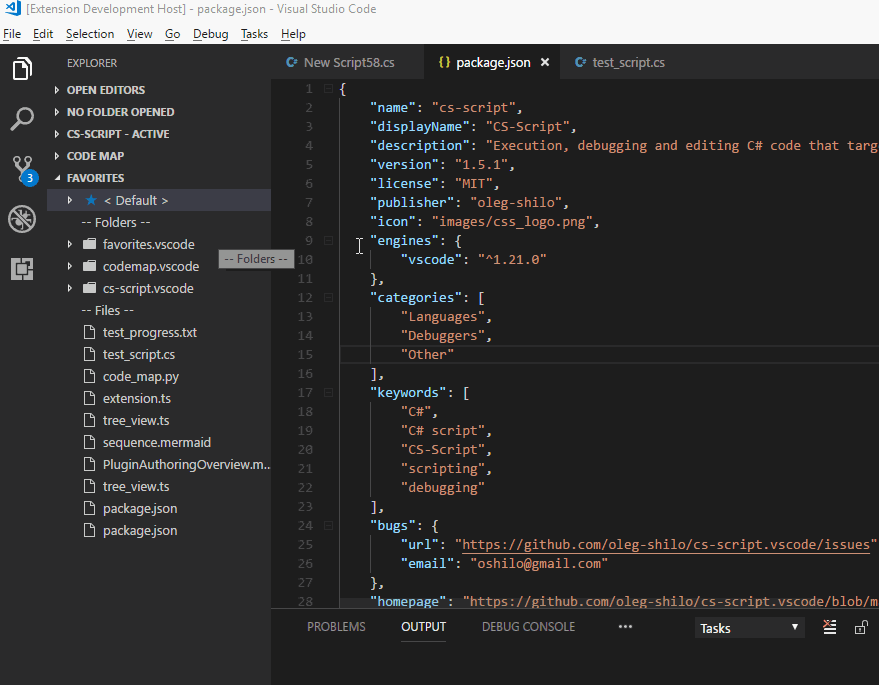Favorites - VSCode ExtensionManage and quickly access frequently used files, folders and favorites' lists.
OverviewThis simple extension allows adding, removing and managing documents in the globally maintained Favorites' list(s). This extensions is similar to other plugins of the "Favorites" family. Though apart from traditional item context menu and buttons this plugin offers an extremely simple and intuitive way of structuring your favorites. The items definition is just a text document that can be freely edited with the changes reflected in the VSCode panel automatically after saving the file. Another distinction points are the ability to have both file and folder items as well as the ability to switch between multiple Favorites' lists. This is particularly useful for grouping favorite items according the problem domain into individual lists, which can be easily switched depending on the user activity. Key FeaturesThe functionality is self explanatory and includes following features:
Managing list items:
Managing lists:
Using extensionUsing the extension is stright forward. Just click the item in the Favourites list tree and the corresponding document will be opened in the current window. If you are dealing with the item that represents a folder then you can also click a command item to open the folder in VSCode as a folder. This command item has an int=uiotive appearance: If you are a "keyboard person" and prefer to open the documents from the Favorites list by using keystrokes only, then you can use VSCode QuickPick feature that is fully integrated with the extension:
Then select the item from the list that is a complete equivalent of the normal Favorites tree view and press List definition rulesThe item definition (in "<name>.list.txt") may contain environment variables, which are extended at runtime into a full path: In cases if an alternative display title (alias) for a file is desired you can use this simple syntax to achieve that:
The definition syntax also allows comments - any line that starts with '#'. And you can also use non-path text as an items' separator (e.g. The extension also allows showing Favorite folder item content.
This feature is not a substitution of the Workspace explorer view, which does by far superior job. It's just a convenience measure for a quick access of the top level folder files. The feature can be enabled/disabled with You can group some lists that are somewhat logically related. The groping is based on the naming convention:
There is another type of customization that helps manage excessive amount lists. Thus some lists can be workspace/folder specific. This means that if you have a workspace/folder opened and some of the configured lists are marked as folder specific (associated with the folder) then only these lists will be shown in the lists tree. You can associate or disassociate a list by selecting the list selecting the desired action from the context (right-click) menu.
Data LocationThe default location of all Favorite lists folder depends on the host operating system:
If for whatever reason you want to manage your lists in custom location then you can achieve it by seting Favorites This feature represents an interesting opportunity when you can spscify the location for the lists based on the workspace folder. Thus if you set the configuration to Experimental featuresFrom v1.5.3 you can use a workspace local list specific for the workspace location. There are two possible locations and file names for this type of list:
This list can contain both absolute and relative paths. All relative paths are resolved at runtime against the workspace folder.
The simplest content of the Limitations
Hints/Tips
|