KiotaKiota is a client/plugin/manifest generator for HTTP REST APIs described by OpenAPI. The experience is available as a command-line tool and as a Visual Studio Code extension. Kiota helps eliminate the need to take a dependency on a different API client for every API that you need to call, as well as limiting the generation to the exact API surface area you’re interested in, thanks to a filtering capability. It also helps with participating in the Microsoft Copilot ecosystem by enabling generation of API plugins. CapabilitiesUsing kiota you can:
All that in a matter of seconds. Kiota extension for Visual Studio CodeThis Visual Studio Code (VS Code) extension adds a rich UI for the Kiota experience. The features include all of Kiota capabilities such as search for API descriptions, filtering and generating API clients and more! Kiota extension installation
You can also install the extension package from the VS Code Marketplace. Getting startedOnce the extension is installed, you will be able to see the commands available to you. You can kick start the process by using the add file icons as appears below or using command pallete with the command "Add API description" 
The notification bar will also notify you of ongoing background processes e.g when searching for an api using a keyword 
The search results will be displayed as below once the search is complete 
Select the OpenAPI description you are interested in and you will be presented with the Kiota OpenAPI Explorer containing all the available endpoints Select the endpoints to include in your API client as above and click the 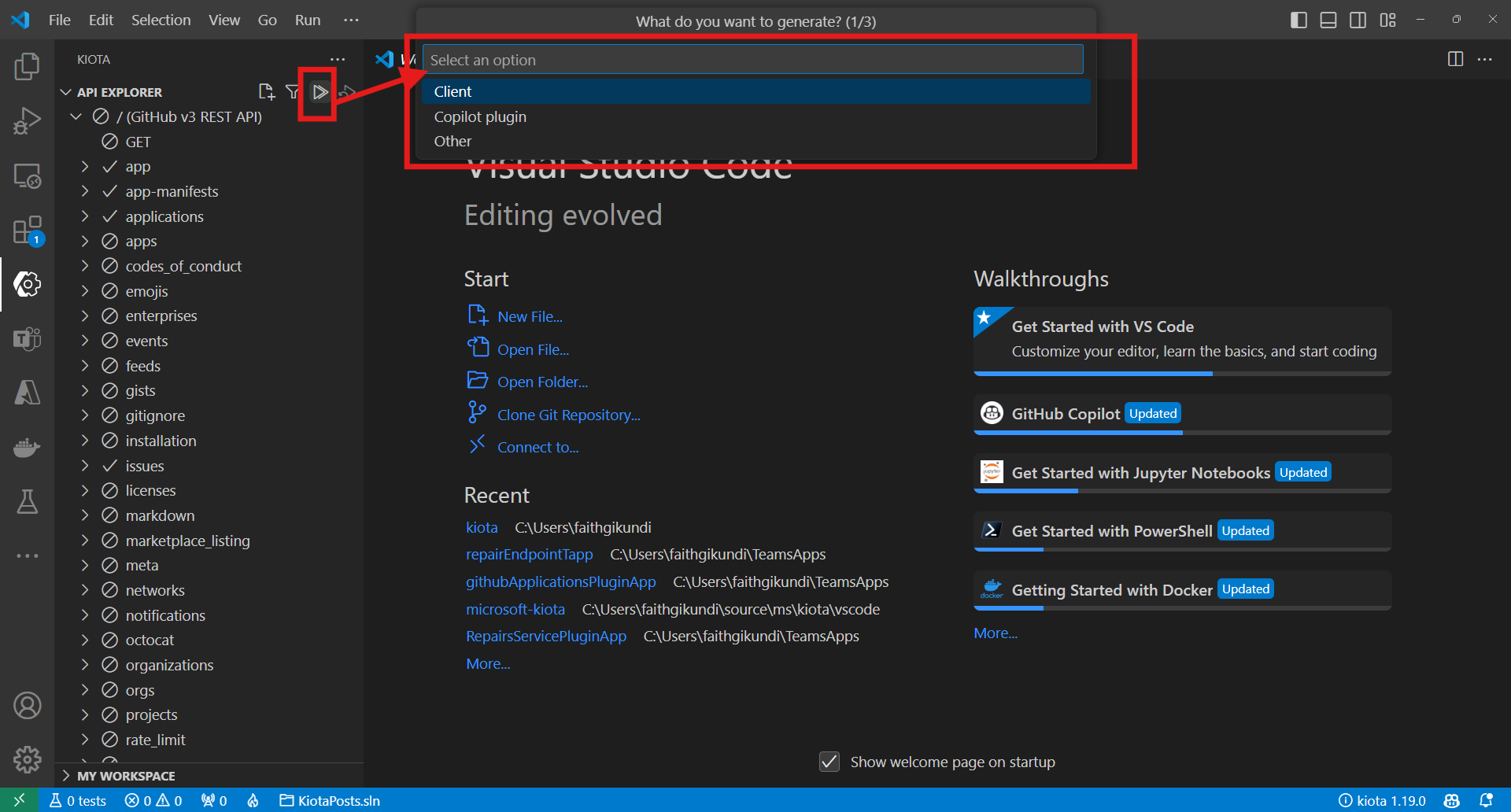
Finally, the notification bar at the bottom right will display "Generation Completed Successfully" once the generation is done. Click on your vscode file explorer to see the generated outputs in the current workspace if default selection was your output directory choice or navigate to selected folder to see the output. Migrating from older use of lock file to a workspace.jsonThe latest version of the Kiota extension has been improved to using a workspace instead of a lock file to facilitate having multiple clients, plugins, or manifests within the same workspace. The workspace.json file also provides an opportunity to edit, or regenerate the outputs conveniently. 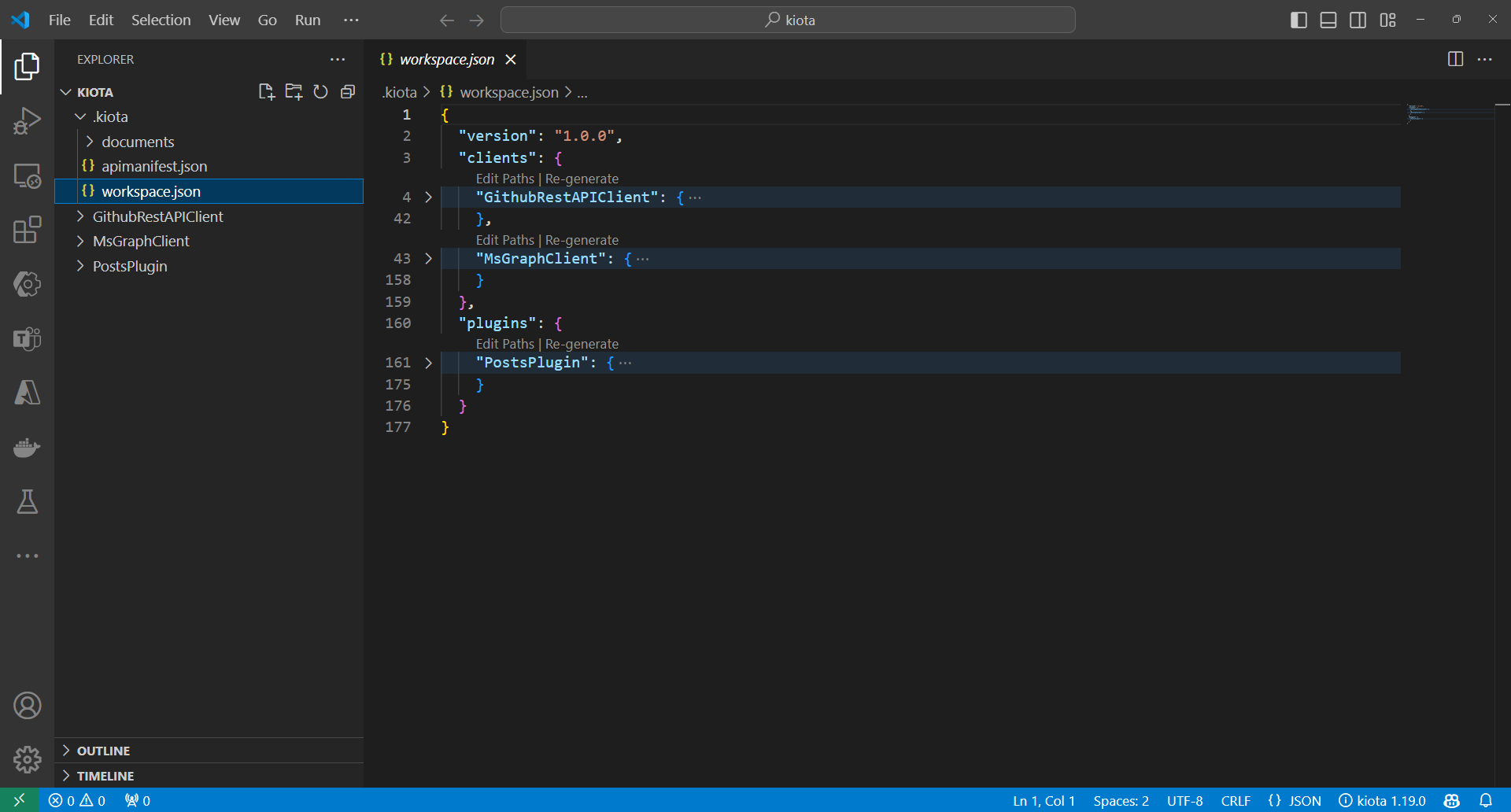
If you previously generated a client that had a lock file, kiota prompts you to migrate to using the workspace once you open the previously generated folder containing a lock file. You can choose to migrate immediately or ask to be reminded later. 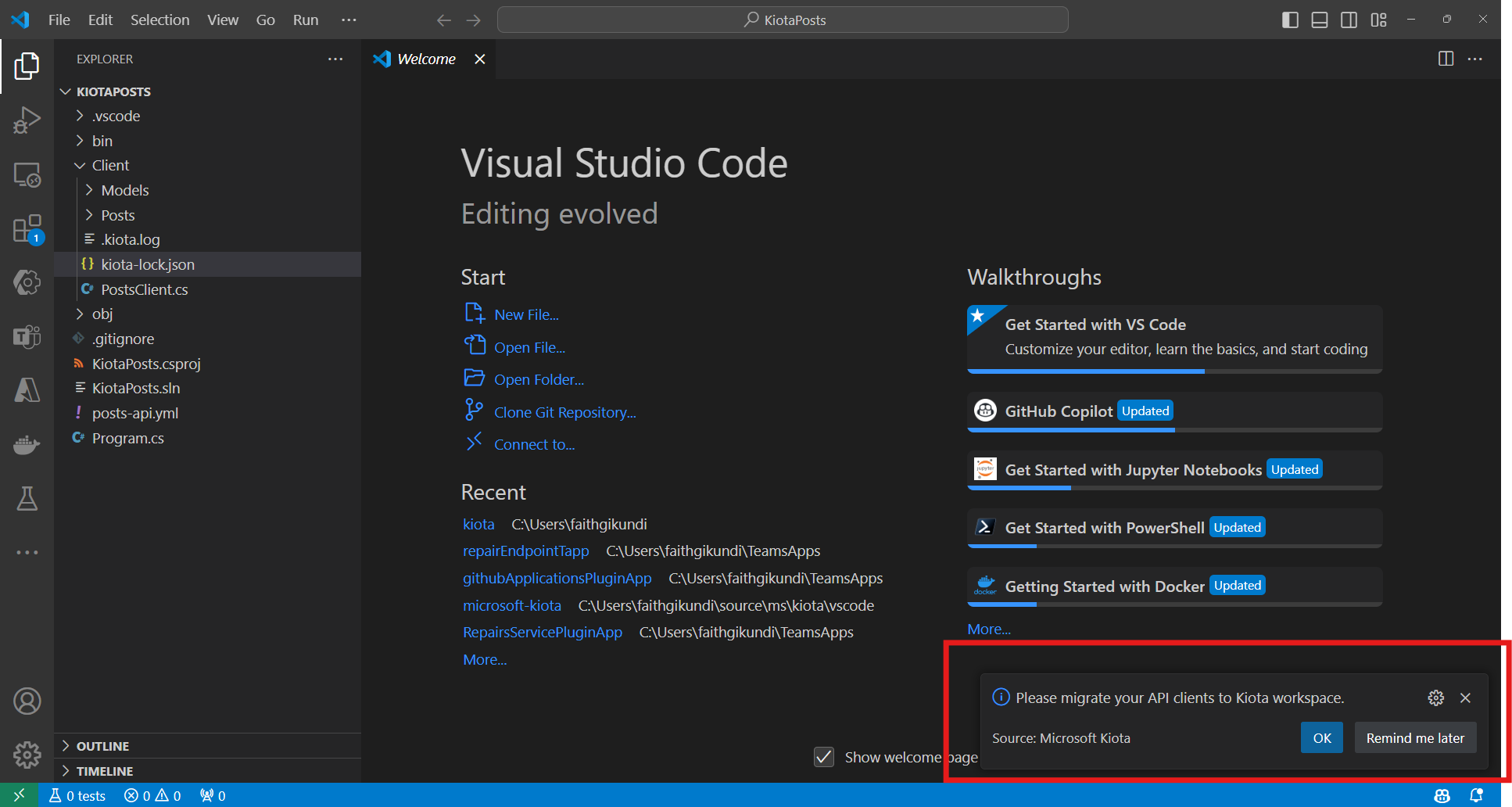
You can also access the same feature later by using the contextual option on the lock file, by right-clicking on the lock file and selecting the option to migrate. 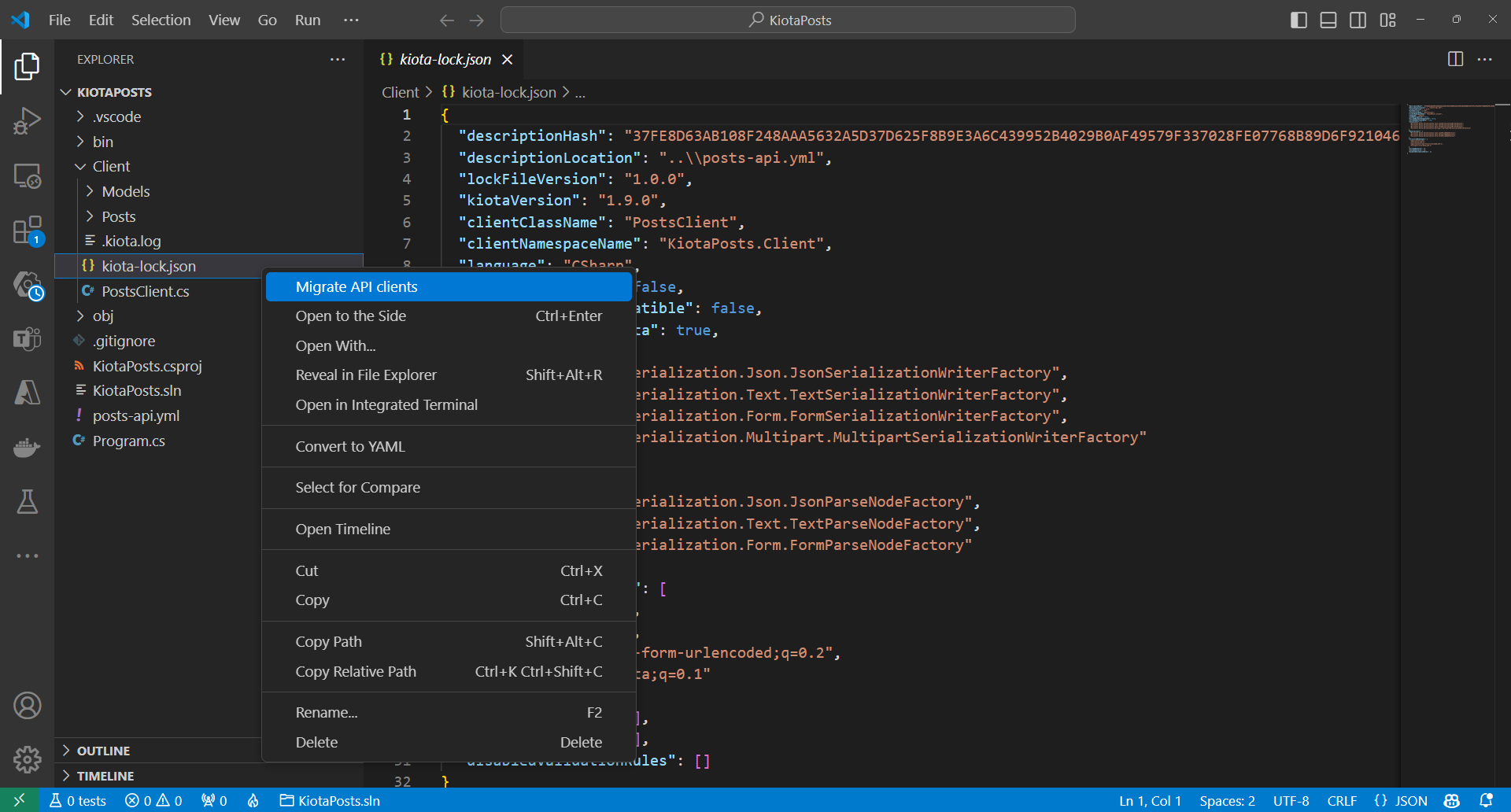
Enjoy the benefits of the workspace once the migration is complete. Extension Settings
ContributionsThere are many ways in which you can participate in the project, for example:
See our contributions guidelines in the CONTRIBUTING.md page for more information. Further guidelines are also available in the page SUPPORT.md Reporting security issuesCheck out our SECURITY.md page for details. TelemetryKiota extension collects usage data and sends it to Microsoft to help improve our products and services. Read our Privacy Statement and Data Collection Notice to learn more. Learn more in our FAQ. TrademarksThis project may contain trademarks or logos for projects, products, or services. Authorized use of Microsoft trademarks or logos is subject to and must follow Microsoft's Trademark & Brand Guidelines. Use of Microsoft trademarks or logos in modified versions of this project must not cause confusion or imply Microsoft sponsorship. Any use of third-party trademarks or logos are subject to those third-party's policies. Code of ConductThis project has adopted the Microsoft Open Source Code of Conduct. For more information see the Code of Conduct FAQ or contact opencode@microsoft.com with any additional questions or comments. |




