
Git Repository Manager



Have you ever experienced any of these things:
- Finding a repository in your local spends a lot of your time because you don't know where you place it.
- Want to clone a repository but it already has the same name.
Git Repository Manager VS Code extension is to help you manage your git repositories easier.
After cloning repositories, you will get the following structure:
~/Code
├── github.com
| └── vscode
| └── extensions-sample
└── gitlab.com
└── test
├── hello-world
└── react
The structure includes three git repositories:
git@github.com:vscode/extensions-sample.gitgit@gitlab.com:test/hello-world.gitgit@gitlab.com:test/react.git
The repository folder name is generated by the domain, group, project in your git repository url.
This extension is inspired by projj.
Features
Clone your repositories quicker and place them regularly.

Show all of your repositories by a VS Code tree view and you can find one of them quicker.
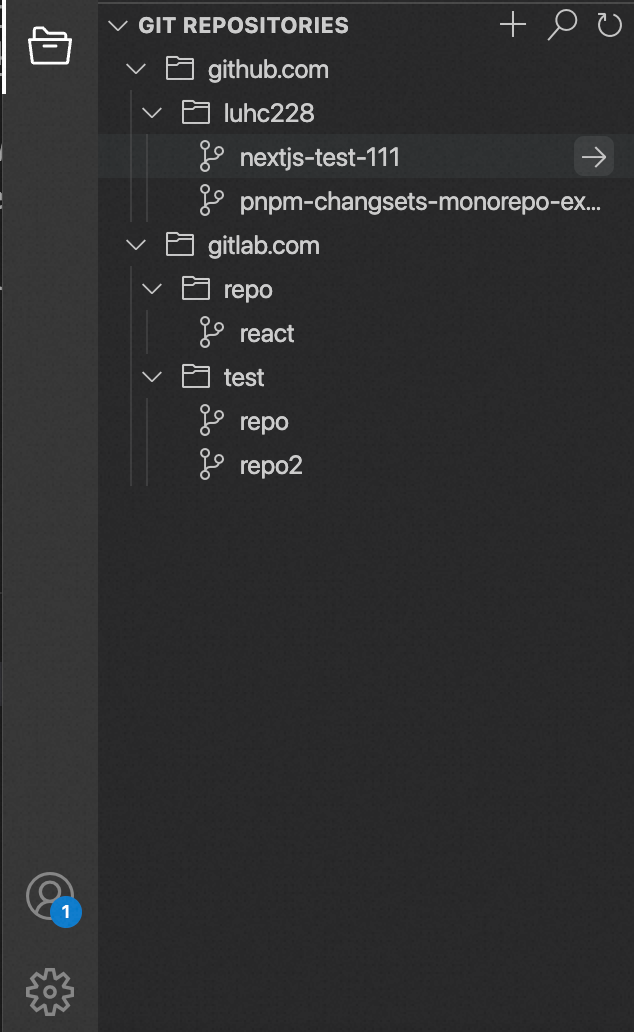
Search your repositories easier.
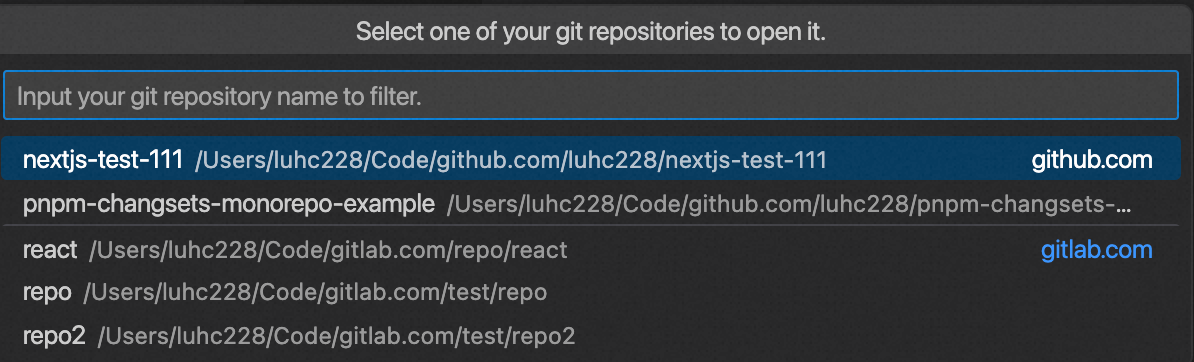
Configurations
git-repository-manager.baseDir
- type:
string
- default:
~/Code
The directory path where will place your git repositories.
git-repository-manager.reposDirMap:
The repositories from the same code hosting platform(GitHub, GitLab and so on) will place in the same folder. The folder name is the domain(for example: github.com, gitlab.com) by default. If you want to custom the folder name, you can set this config:
"git-repository-manager.reposDirMap": {
"github.com": "github"
},