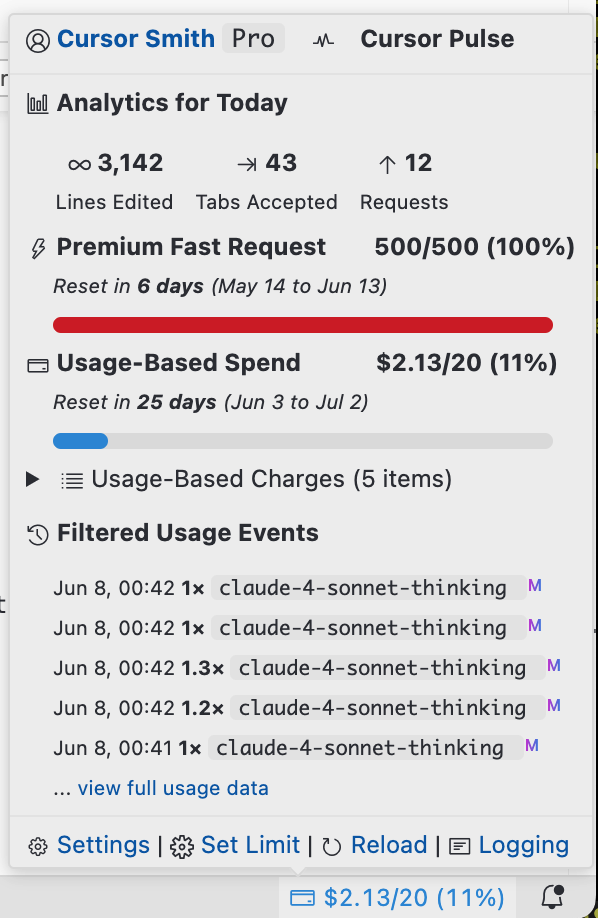Cursor Pulse
Elegant monitoring for Cursor AI subscription quota with clean status bar integration and rich
analytics




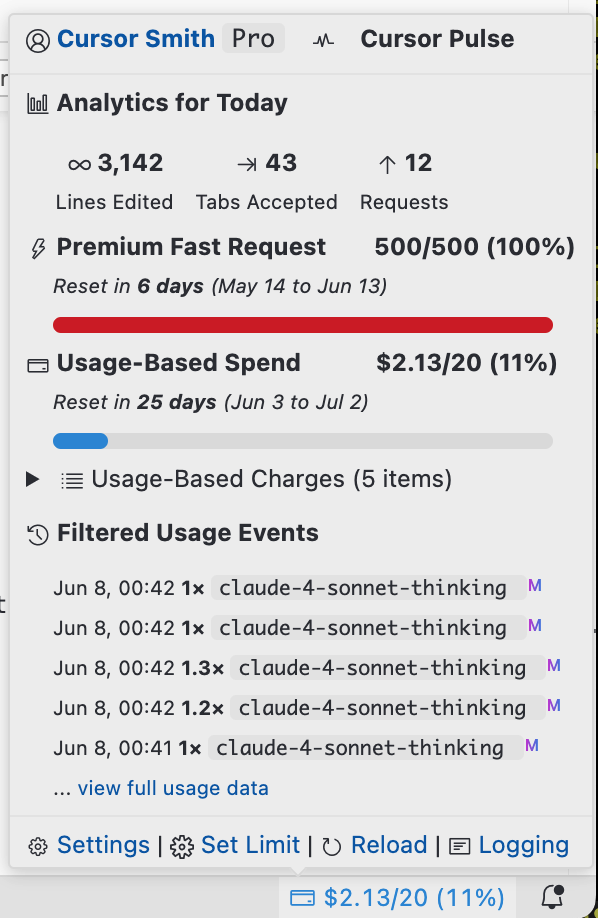
🎉 New in v1.0.0 - Full New Pricing Model Support
✨ Complete Support for Cursor's Updated Pricing Tiers:
- ⭐ Pro/Team/Ultra Smart Limits: Native "unlimited usage with smart rate-limits" detection and
monitoring
- 🔄 Hybrid Detection: Automatic switching between quota and rate-limiting monitoring modes
- 🔧 Legacy Compatibility: Continued support for traditional 500-request quota models
✨ Features
- 🔄 Real-time Monitoring - Track Cursor usage limits, rate-limits, and spending in your status
bar
- 📊 Rich Analytics - View usage statistics, lines edited, and recent activity across all plan
types
- ⚡ Smart Caching - Fast loading with intelligent data refresh and offline access
- 🎨 Visual Feedback - Smooth animations and status indicators with rate-limiting alerts
- 🔍 Detailed Tooltips - Hover for comprehensive usage information and plan-specific metrics
- 🛡️ Privacy-First - Read-only local access, no third-party data collection
- 🚀 Multi-Plan Support - Automatic detection of Ultra, Pro, Team, and legacy pricing models
- 📈 Advanced Analytics - Detailed usage pattern analysis and cost tracking
🚀 Installation
Marketplace (Recommended)
📦 Marketplace Link
- Within Cursor, Open Extensions (
Ctrl+Shift+X / Cmd+Shift+X)
- Search "Cursor Pulse" → Install
GitHub Releases
📥 Download VSIX
- Download latest
.vsix from releases
Ctrl+Shift+P → Extensions: Install from VSIX...- Select downloaded file
💡 Usage
Available Commands (Ctrl+Shift+P or just click the status bar):
Cursor Pulse: Soft/Hard Reload - Refresh data (with/without cache)Cursor Pulse: Open Settings - Configure preferencesCursor Pulse: Show Logs - View debug outputCursor Pulse: Toggle Rate-Limit Mode - Switch between quota and rate-limit monitoring
Tooltip Information: Hover the status bar for account details, analytics, recent activity,
quota/rate-limit information, and plan-specific metrics.
⚙️ Configuration
Key Settings:
cursorPulse.refreshInterval - Auto-refresh interval (default: 120s, min: 60s)cursorPulse.showPercentage - Show percentage in status bar (default: true)cursorPulse.analyticsTimePeriod - Analytics window: 1d, 7d, 30d (default: 7d)cursorPulse.enableQuotaAnimation - Visual animations (default: true)cursorPulse.rateLimitNotifications - Enable rate-limit status notifications (default: true)cursorPulse.planDetectionMode - Plan detection: auto, quota, rate-limit (default: auto)
Access Settings: Command Palette → Cursor Pulse: Open Settings
🔧 Requirements
Cursor ≥1.0.0, internet connection.
🛠️ Troubleshooting
Common Issues:
- Extension not loading → Check Output panel → "Cursor Pulse"
- Authentication errors → Restart Cursor to refresh tokens
- Status bar not updating → Try "Hard Reload" command
- Plan detection issues → Use "Toggle Rate-Limit Mode" or check settings
Debug Mode: Cursor Pulse: Set Log Level → Debug → Show Logs
🔒 Privacy
- ✅ Local access only - Reads Cursor database safely (read-only)
- ✅ No third-party services - Direct Cursor API communication only
- ✅ No data collection - Zero telemetry or external data sharing
🤝 Contributing
See CONTRIBUTING.md for guidelines.
Quick Start: git clone → npm install → npm run watch → Press F5 in VS Code
📋 Roadmap
v1.1.0 - Advanced Analytics & Caching
- 📦 Event Caching - Cache usage events to a local table for offline access and improved
performance
- 📈 Advanced Analytics Dashboard - Detailed usage pattern analysis including:
- Usage trends and peak hours analysis
- Code completion acceptance rates
- Cost per feature breakdown
- Weekly/monthly usage reports with export options
Future Considerations
- 🔔 Smart Notifications - Proactive alerts for usage optimization
cursor-stats - Alternative with team usage tracking
and advanced financial monitoring features.
🙏 Acknowledgments
Thanks to Cursor Team, VS Code Team, and all contributors! 🙏
📄 License
This project is licensed under the Apache License 2.0 - see the LICENSE file for details.