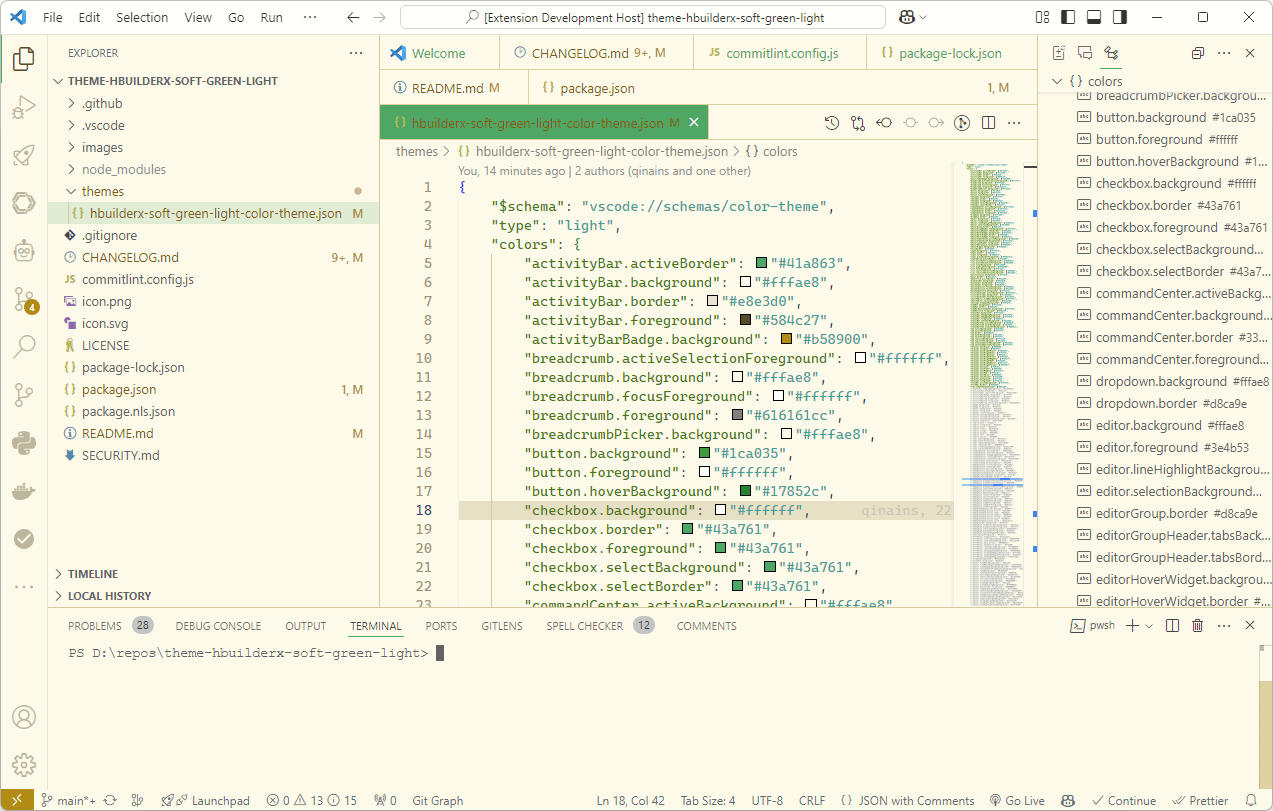HBuilderX Soft Green Light ThemeThe healthiest theme for your eyes! SCREENSHOTPreview
InstallYou can install this theme through the Visual Studio Code Marketplace. DevelopFind the colorToggle on "Help -> Toggle Developer Tools".Use the "Select an element in the page to inspect it" tool to find a element, then copy the color value in "HEX" mode. Change the colorSearch the color in the file "themes/hbuilderx-soft-green-light-color-theme.json" and replace a new color. Uncomment the line. Active "DEBUG AND RUN" toolbar, run the "Extension" to preview the theme. Save the theme"View -> Command Palette...", then type "Developer: Generate Color Theme From Current Settings". Copy the code and paste the code in "themes/hbuilderx-soft-green-light-color-theme.json" file. Publish |