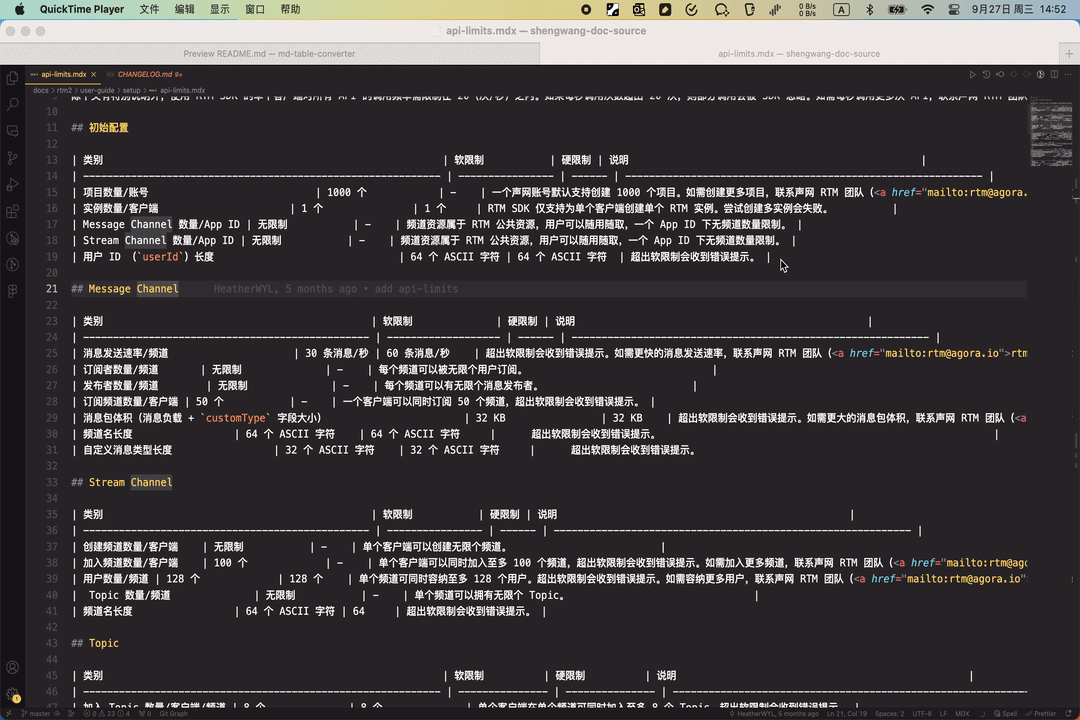MD Table Converter
Convert MD Table to Table Component
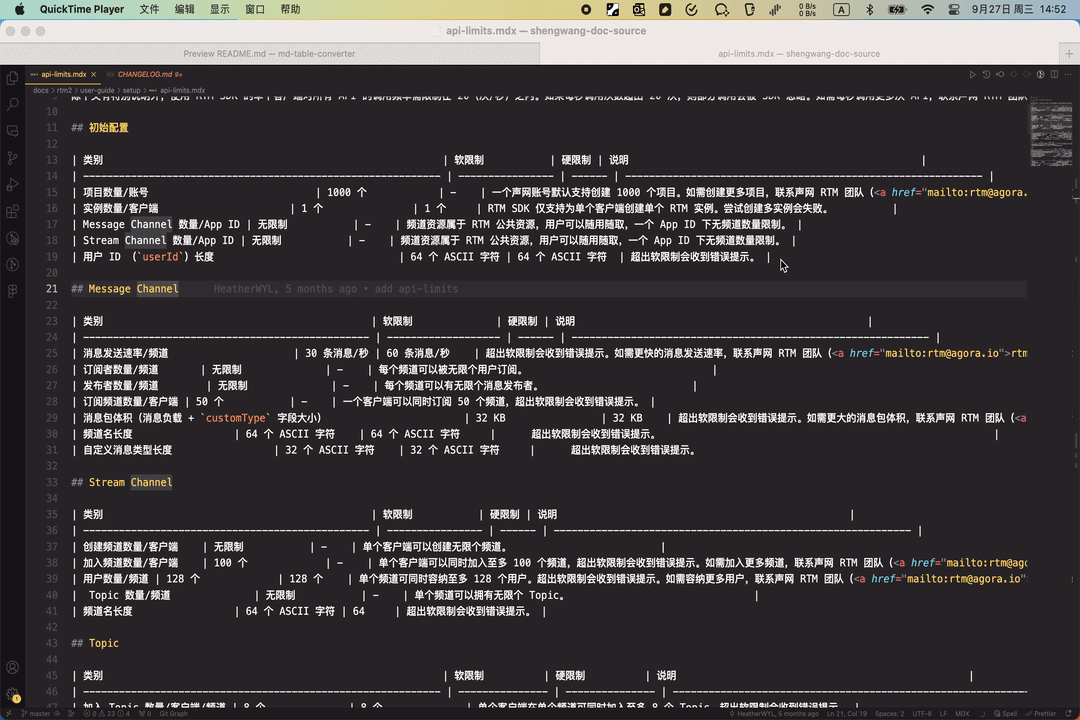
Install
Already on the shelves: marketplace.visualstudio.com
Or you can directly search the vscode extension for md-table-converter installation
Shortcut key
mac: command + 4
windows: ctrl + 4
In case of conflict, users can customize shortcut keys
Usage
After selecting a section of an md table to convert, press the shortcut key (or select Convert to Table Component from the right-click menu) to replace the section with a Table component.
Example:
| 子功能 | 免费版 | 专业版 | 旗舰版 |
| :------------------- | :----- | :---------- | :---------- |
| 控制台访问 |✔ | ✔ | ✔ |
| 数据存储时间 | 3 天 | 14 天 | 30 天 |
| 通话全景页面 | ✘ | ✔ | ✔ |
| 通话调查 RESTful API | ✘ | 专业版 API | 旗舰版 API |
| 内嵌 | ✘ | ✔ | ✔ |
Result:
export const TableHeaderuxsv8ux7a2 = [
{
label: '子功能'
},
{
label: '免费版'
},
{
label: '专业版'
},
{
label: '旗舰版'
}
];
<Table header={TableHeaderuxsv8ux7a2}>
<Tr>
<Td>控制台访问</Td>
<Td>✔</Td>
<Td>✔</Td>
<Td>✔</Td>
</Tr>
<Tr>
<Td>数据存储时间</Td>
<Td>3 天</Td>
<Td>14 天</Td>
<Td>30 天</Td>
</Tr>
<Tr>
<Td>通话全景页面</Td>
<Td>✘</Td>
<Td>✔</Td>
<Td>✔</Td>
</Tr>
<Tr>
<Td>通话调查 RESTful API</Td>
<Td>✘</Td>
<Td>专业版 API</Td>
<Td>旗舰版 API</Td>
</Tr>
<Tr>
<Td>内嵌</Td>
<Td>✘</Td>
<Td>✔</Td>
<Td>✔</Td>
</Tr>
</Table>