LeetNotion
Solve LeetCode problems in VsCode and keep your submissions in sync with your Ultimate LeetCode Tracker template in notion




Requirements
- VS Code 1.30.1+
- Node.js 10+
NOTE: Please make sure that Node is in your PATH environment variable. You can also use the setting leetnotion.nodePath to specify the location of your Node.js executable.
Quick Start
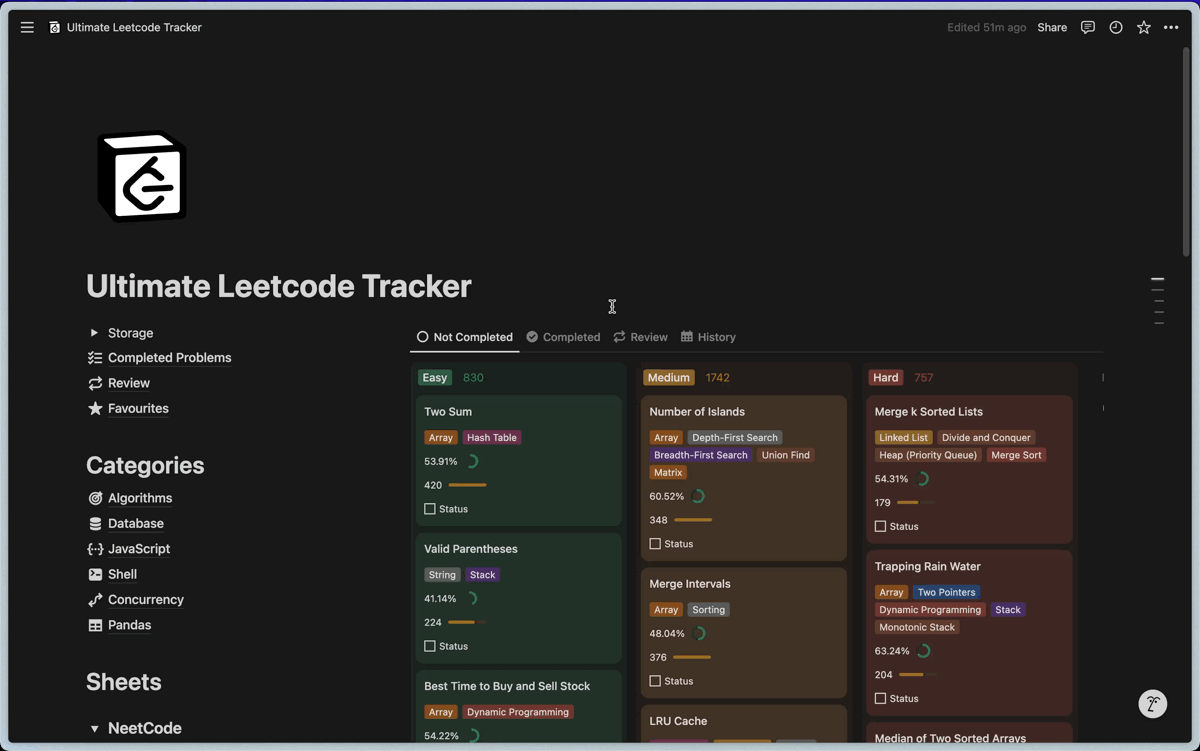
Ultimate Leetcode Tracker Notion Template
To get started using this, you can get the Ultimate LeetCode Tracker template from here. Feel free to duplicate it into your own Notion workspace!

Features
In addition to all the features of the original LeetCode extension, LeetNotion offers:
🌟 Daily Problem
Displays the LeetCode Problem of the Day directly in the VS Code sidebar, keeping you engaged with daily practice.

📑 Sheets
Access popular problem sets, such as NeetCode sheets, LeetCode study sheets, and grokking coding interview pattern directly in vscode, for a more targeted learning experience.


🏆 Contests
View all past contests and their leetcode problems

🎯 Auto Check-In
Automatically collects one LeetCode coin every day by checking in, so you won’t miss out on daily rewards.
🥚 Auto Collect Easter Egg
If available, automatically collects 10 LeetCode coins by collecting the leetcode easter egg.
🔄 Notion Sync on Submission
When you successfully submit a solution, LeetNotion updates your Notion template with the problem’s status, submission code.
📥 Existing Submissions Sync
You can import and sync all past submissions to your Notion template, allowing you to track your progress comprehensively.
📝 Custom Notion Properties
After each submission, it allows you to set additional properties in Notion, such as adding personal notes, marking the solution as optimal, adding custom tags, and setting a review date to revisit the problem later.

📌 Full Template Update
You can automatically add new problems and update information on all problems in your Notion template with a single command, keeping your tracker organized and up-to-date.
Below are the features of original leetcode vscode extension
Sign In/Out
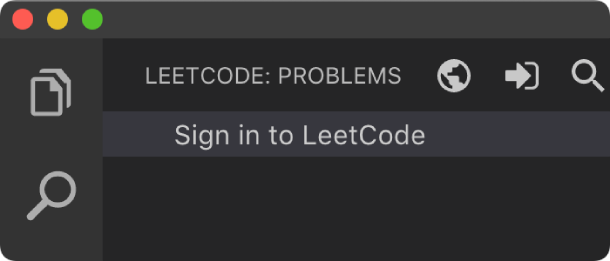
Switch Endpoint
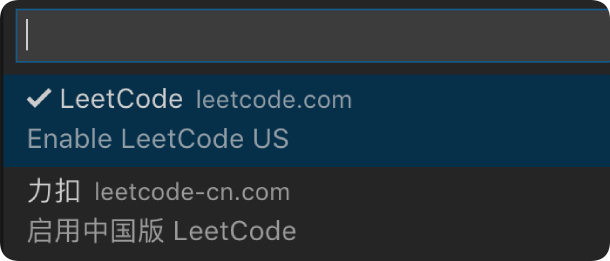
By clicking the button  at the explorer's navigation bar, you can switch between different endpoints.
at the explorer's navigation bar, you can switch between different endpoints.
The supported endpoints are:
Note: The accounts of different endpoints are not shared. Please make sure you are using the right endpoint. The extension will use leetcode.com by default.
Pick a Problem
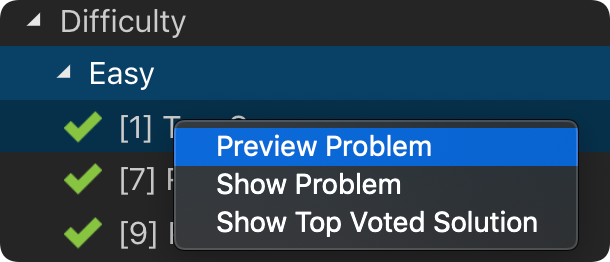
Directly click on the problem or right click the problem in the LeetCode Explorer and select Preview Problem to see the problem description.
Select Show Problem to directly open the file with the problem description.
Note:You can specify the path of the workspace folder to store the problem files by updating the setting leetnotion.workspaceFolder. The default value is:$HOME/.leetcode/.
You can specify whether including the problem description in comments or not by updating the setting leetnotion.showCommentDescription.
You can switch the default language by triggering the command: LeetCode: Switch Default Language.
Editor Shortcuts
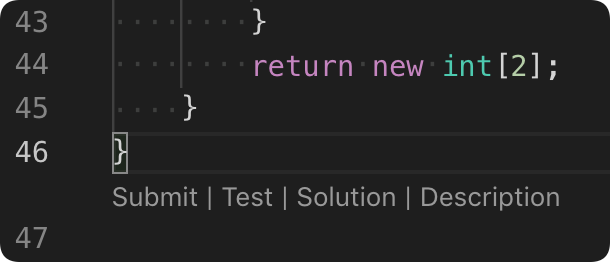
Search problems by Keywords
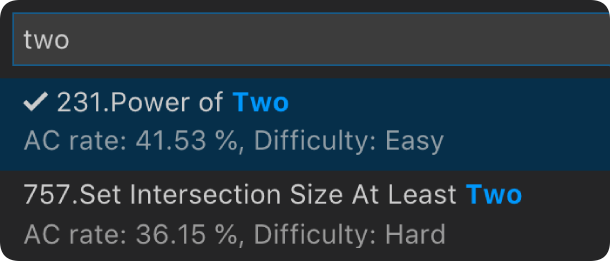
- By clicking the button
 at the explorer's navigation bar, you can search the problems by keywords.
at the explorer's navigation bar, you can search the problems by keywords.
Settings
| Setting Name |
Description |
Default Value |
leetnotion.hideSolved |
Specify to hide the solved problems or not |
false |
leetnotion.defaultLanguage |
Specify the default language used to solve the problem. Supported languages are: bash, c, cpp, csharp, golang, java, javascript, kotlin, mysql, php, python,python3,ruby,rust, scala, swift, typescript |
N/A |
leetnotion.useWsl |
Specify whether to use WSL or not |
false |
leetnotion.endpoint |
Specify the active endpoint. Supported endpoints are: leetcode, leetcode-cn |
leetcode |
leetnotion.workspaceFolder |
Specify the path of the workspace folder to store the problem files. |
"" |
leetnotion.filePath |
Specify the relative path under the workspace and the file name to save the problem files. More details can be found here. |
|
leetnotion.enableStatusBar |
Specify whether the LeetCode status bar will be shown or not. |
true |
leetnotion.editor.shortcuts |
Specify the customized shortcuts in editors. Supported values are: submit, test, star, solution and description. |
["submit, test"] |
leetnotion.enableSideMode |
Specify whether preview, solution and submission tab should be grouped into the second editor column when solving a problem. |
true |
leetnotion.nodePath |
Specify the Node.js executable path. for example, C:\Program Files\nodejs\node.exe |
node |
leetnotion.showCommentDescription |
Specify whether to include the problem description in the comments |
false |
leetnotion.useEndpointTranslation |
Use endpoint's translation (if available) |
true |
leetnotion.colorizeProblems |
Add difficulty badge and colorize problems files in explorer tree |
true |
leetnotion.problems.sortStrategy |
Specify sorting strategy for problems list |
None |
leetnotion.allowReportData |
Allow LeetCode to report anonymous usage data to improve the product. list |
false |
leetnotion.enableNotionIntegration |
Enable notion integration to sync with your notion template. |
true |
leetnotion.addCodeToSubmissionPage |
Add code to your problem submission page in notion which is created after a successful submission. |
true |
leetnotion.companies.sortStrategy |
Sorting strategy for companies. |
Popularity |
leetnotion.language.header |
A custom header added to each solution file for the selected language. |
|
leetnotion.language.footer |
A custom footer added to each solution file for the selected language. |
|
leetnotion.changeStatusWhenUploadingSubmissions |
Change status of problem when uploading existing submissions to the template. |
true |
Want Help?
When you meet any problem, you can check out the Troubleshooting and FAQ first.
Acknowledgement
LeetNotion builds upon the fantastic work of the open-source LeetCode VS Code extension. This project wouldn’t be possible without the foundation provided by the original developers. Thank you to the contributors of the LeetCode extension for their work and dedication in creating such a useful tool for the developer community.





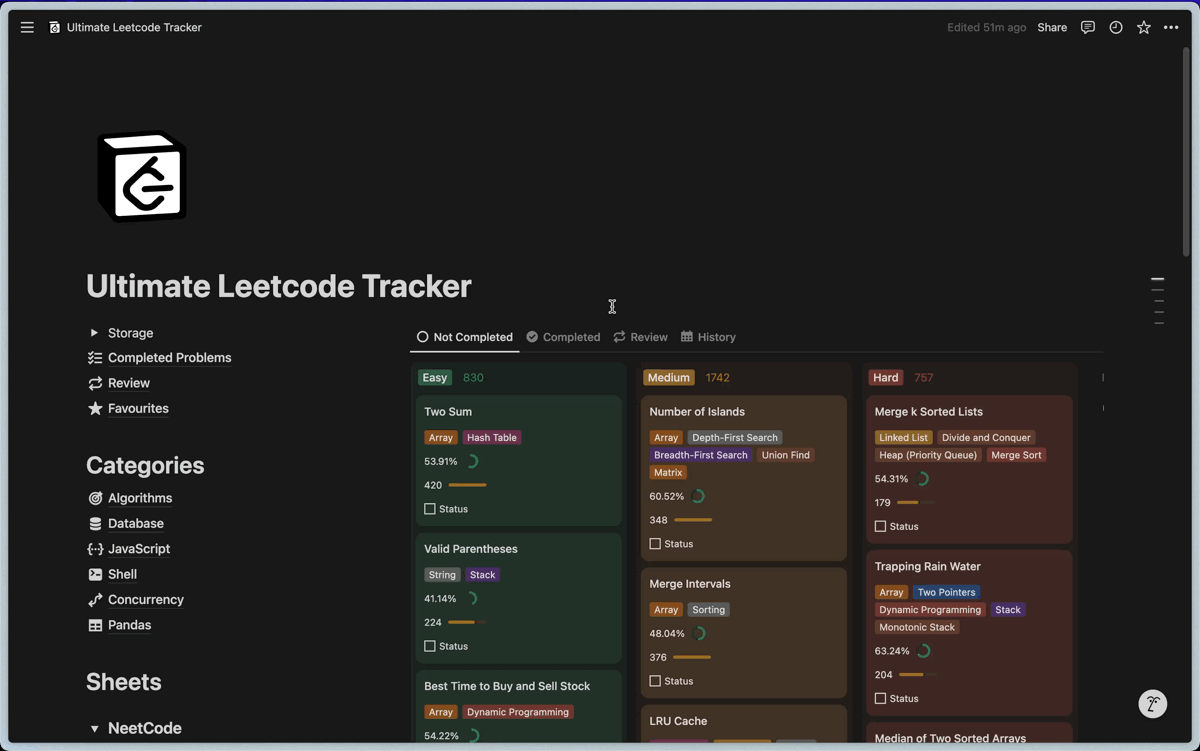






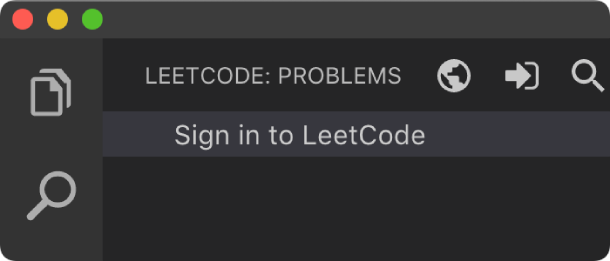
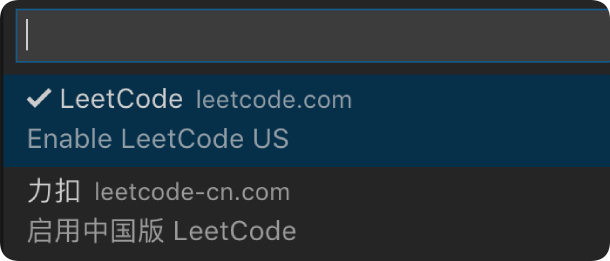
 at the explorer's navigation bar, you can switch between different endpoints.
at the explorer's navigation bar, you can switch between different endpoints.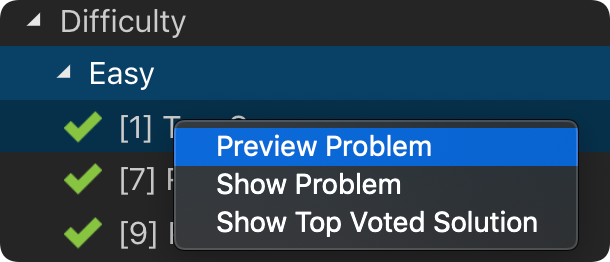
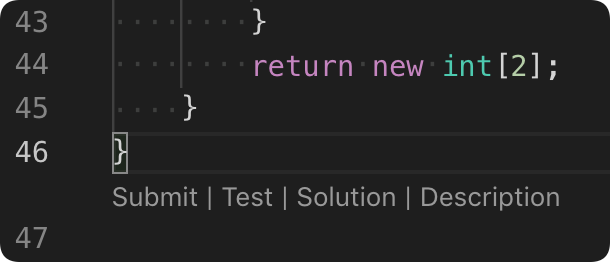
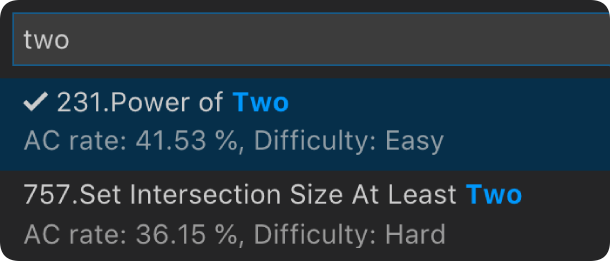
 at the explorer's navigation bar, you can search the problems by keywords.
at the explorer's navigation bar, you can search the problems by keywords.
