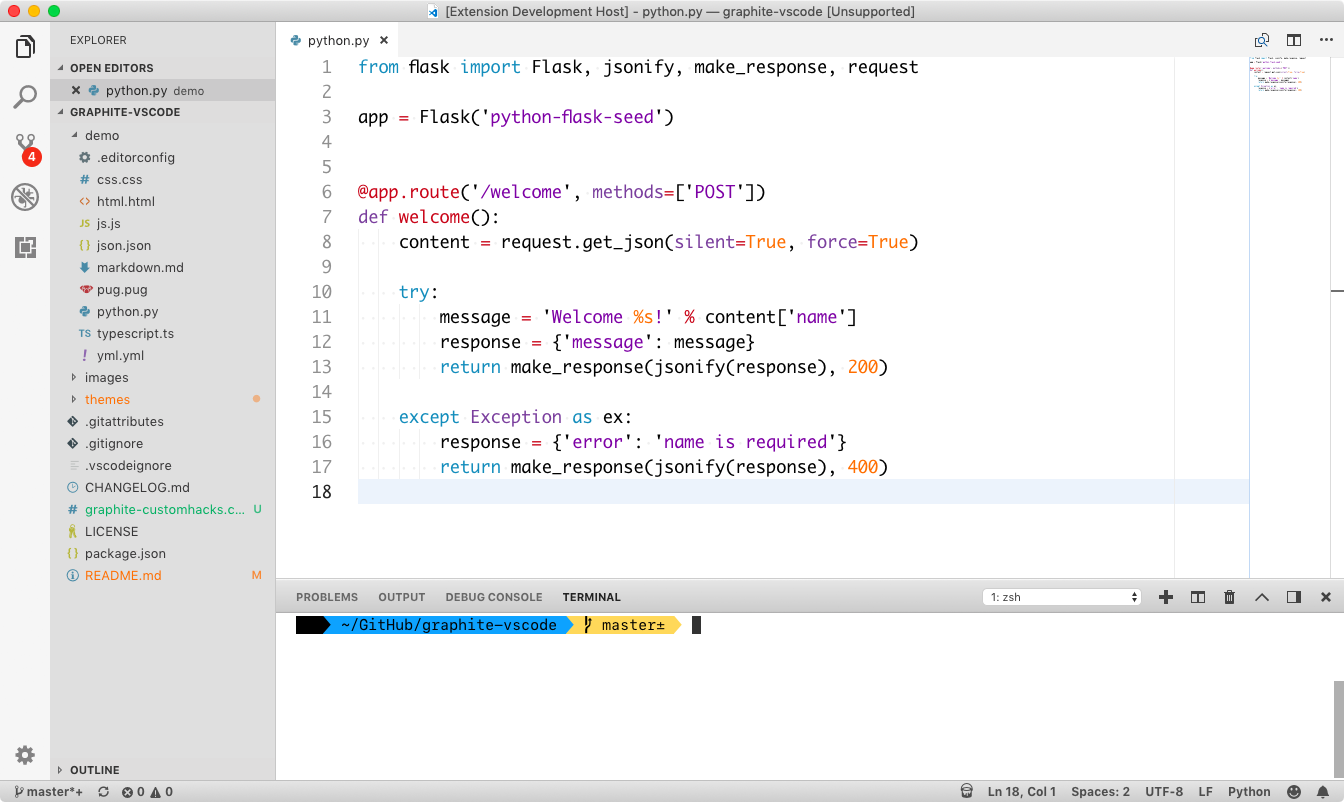Graphite Theme for VS Code

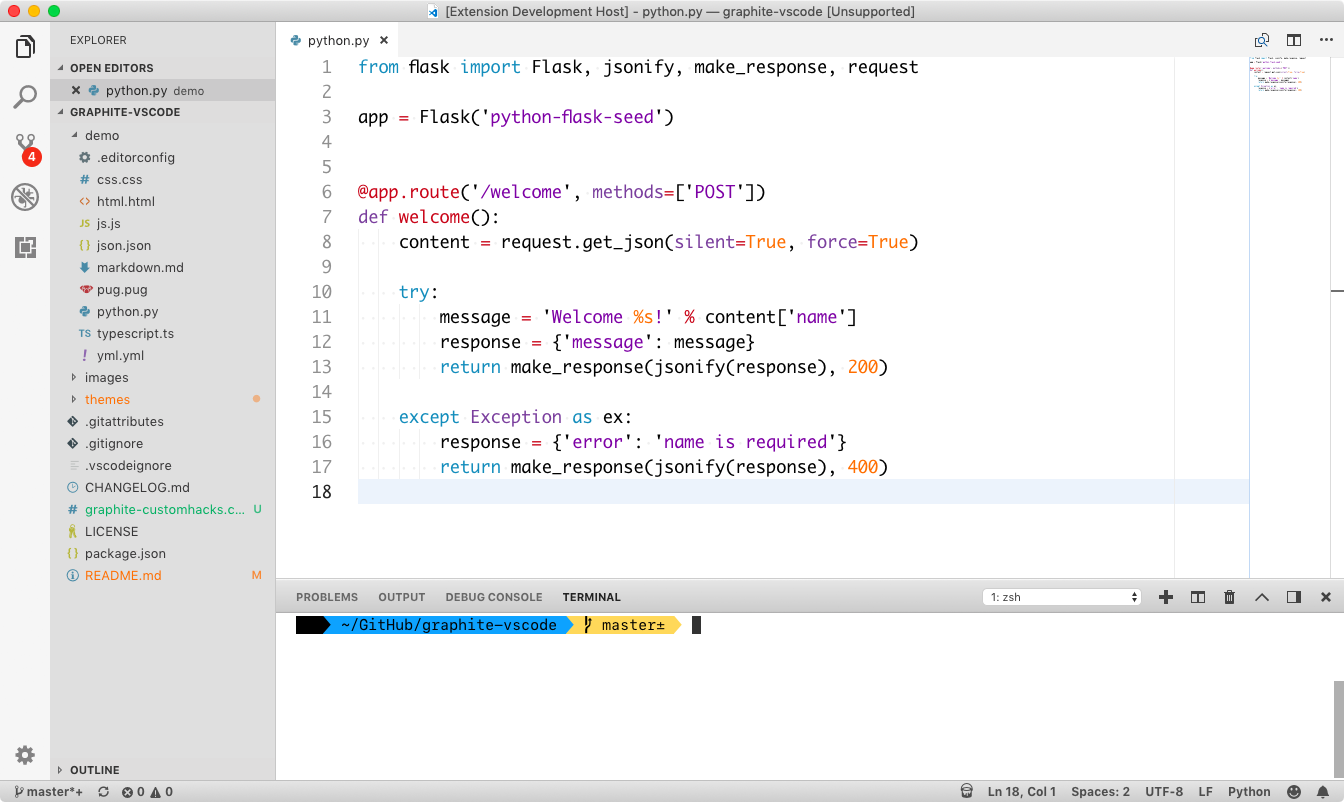
Installation
- Open Extensions sidebar panel in VS Code.
View → Extensions
- Search for
Graphite - by KD Pixels
- Click Install to install it.
- Click Reload to reload the your editor
- Code > Preferences > Color Theme > Graphite
- Optional: Use the recommended settings below for best experience
Recommended Settings
{
"editor.cursorBlinking": "phase",
"editor.cursorWidth": 10,
"editor.detectIndentation": false,
"editor.fontFamily": "SF Mono",
"editor.fontLigatures": true,
"editor.fontSize": 17
"editor.lineHeight": 25,
"editor.minimap.maxColumn": 80,
"editor.renderWhitespace": "all",
"editor.rulers": [80],
"editor.tabCompletion": "on",
"editor.tabSize": 2,
"editor.wordWrap": "on",
"explorer.confirmDelete": false,
"explorer.confirmDragAndDrop": false,
"files.trimTrailingWhitespace": true,
"files.exclude": {
"**/.vscode": true,
"**/node_modules": true,
"**/package-lock.json": true
},
"markdown.preview.fontSize": 15,
"markdown.preview.lineHeight": 2.1,
"prettier.eslintIntegration": true,
"terminal.integrated.env.osx": {
"PATH": "/fake/path:${env:PATH}"
},
"terminal.integrated.fontSize": 15,
// Very important: Install this plugin: https://github.com/be5invis/vscode-custom-css
// you'll need to change this to an absolute path on your computer
"vscode_custom_css.imports": [
"file:///Users/kd/.vscodestyles.css"
],
"window.zoomLevel": 0,
"workbench.editor.showTabs": true,
"workbench.fontAliasing": "auto",
}
CSS Hacks/Overrides
- Install this plugin.
- Make a file on your computer that will hold your custom CSS,
~/.vscodestyles.css
- Then put this everything in graphite-custom-hacks.css into your file.
Open your command palette and select enable custom CSS and JS

Finally reload your editor and the Custom CSS should be enabled. You can test this by typing into file - the dirty circle should be blue not white.
Note: Reload custom CSS and JS after every VSCode update!