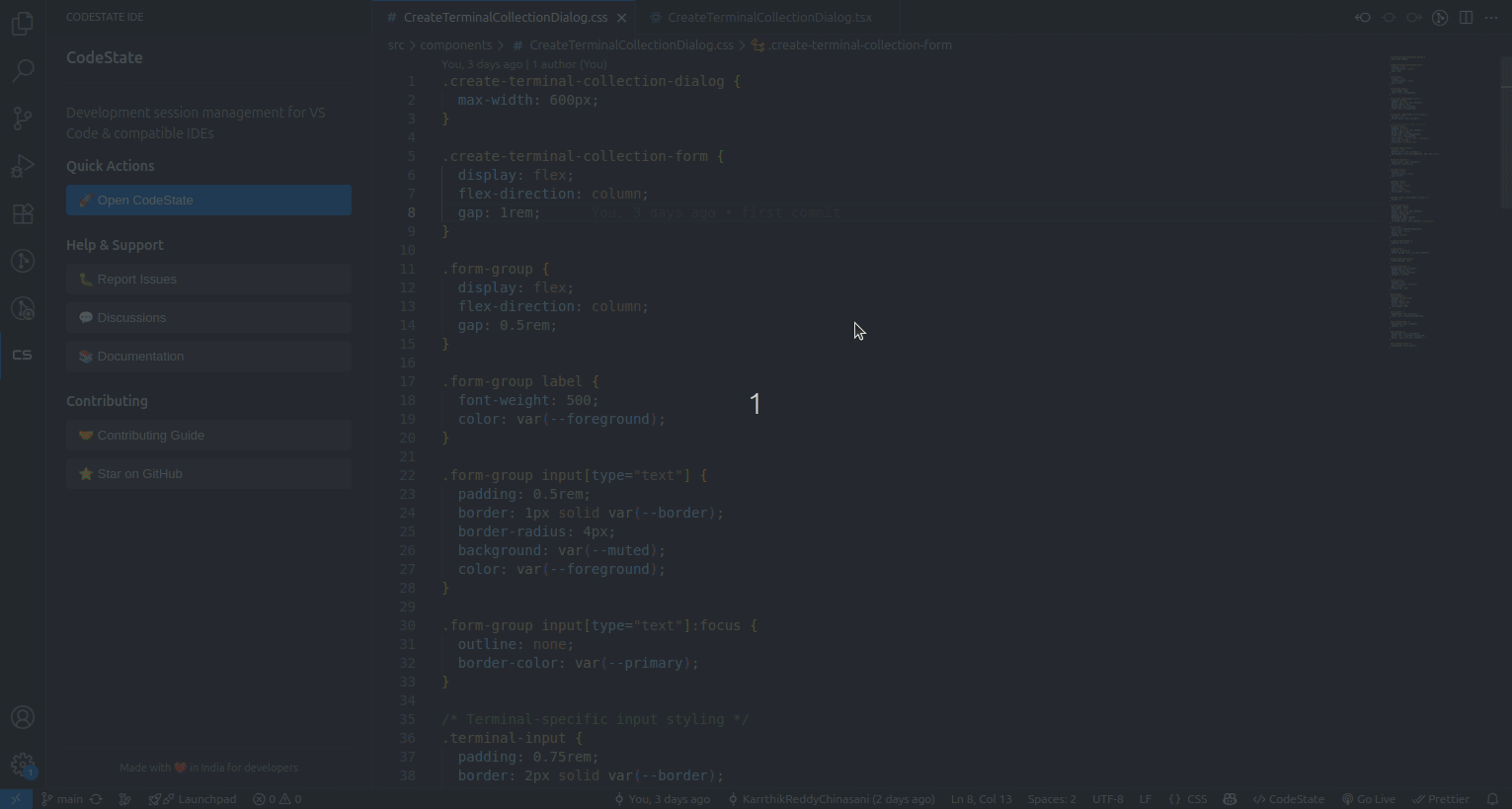CodeState IDE



Save and restore your complete development environment - never lose your coding context again! CodeState IDE automatically captures and restores your open files, terminal commands, scripts, and project state across sessions.
🎬 Demo
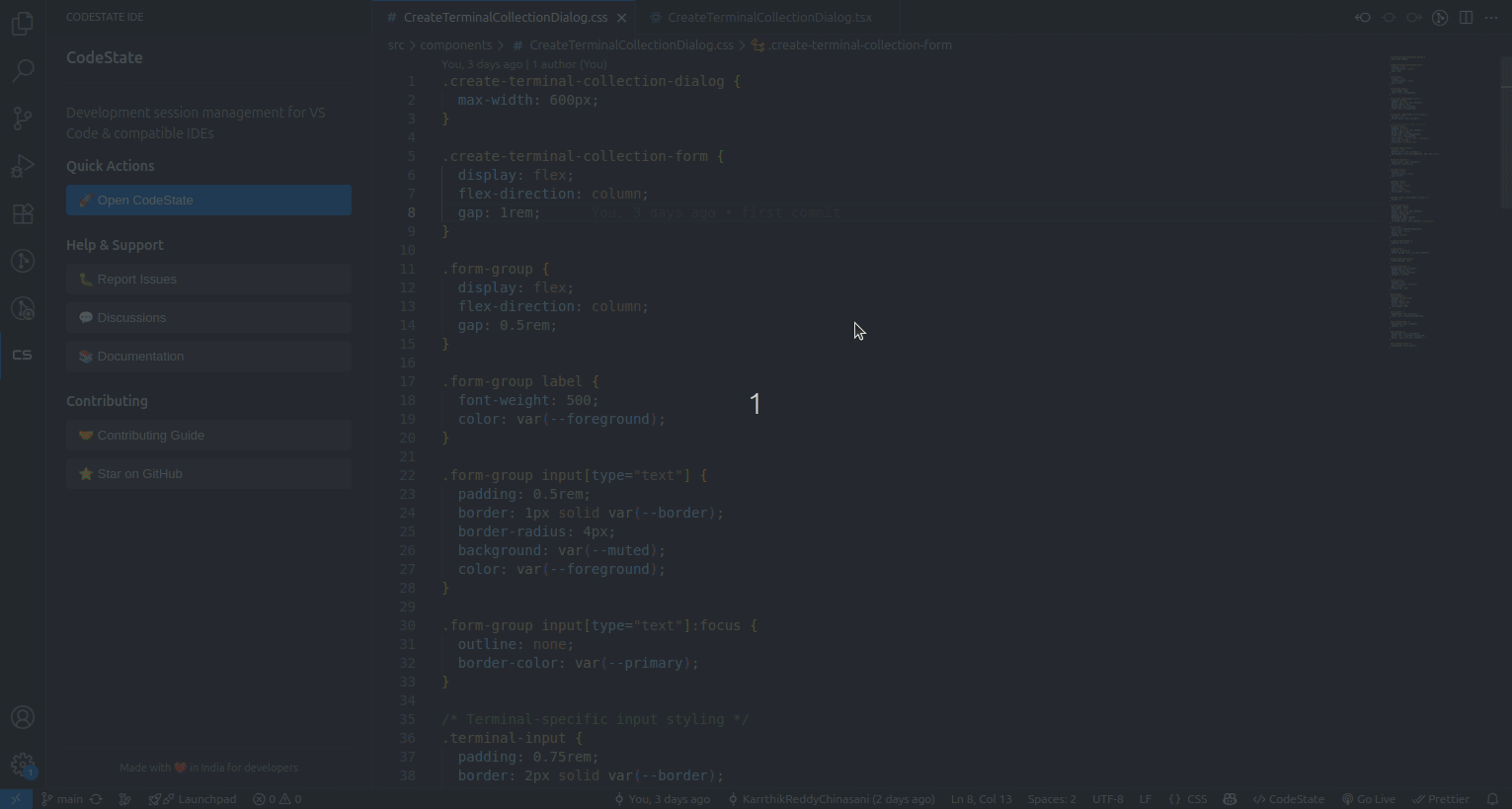
See CodeState IDE in action - saving and restoring your complete development environment
✨ What CodeState Does
💾 Complete Session Management
- Save Your Work: Capture your entire development session with one click
- Instant Resume: Restore all open files, cursor positions, and scroll states
- Never Lose Context: Pick up exactly where you left off, even after restarting VS Code
🖥️ Terminal Command History
- Save Terminal Sessions: Automatically run commands that are needed when you open the vscode
- Replay Commands: Execute saved command sequences with a single click
- Organize Scripts: Create and manage development scripts for common tasks
- 🎯 IDE Execution Mode: Choose to run commands directly in VS Code's built-in terminal for seamless integration
📁 Smart File Management
- Remember Everything: Open files, tabs, and editor states are preserved
- Cursor Positions: Exact cursor locations and scroll positions are saved
- Project Context: Maintain awareness of your current working directory and git state
🌿 Git Integration
- Track Git State: Monitor branches, commits, and stashes
- Context Awareness: Understand your project's git status at session save/restore
- Branch Management: Seamlessly switch between different development contexts
🚀 Getting Started
Installation
- Open VS Code
- Go to Extensions (
Ctrl+Shift+X or Cmd+Shift+X)
- Search for "CodeState IDE"
- Click Install
Quick Start
- Open CodeState: Click the CodeState icon in the Activity Bar or use
Ctrl+Shift+P → "Open CodeState"
- Start Coding: Begin your development work as usual
- Save Session: Use CodeState to save your current environment
- Resume Later: Restore your complete development context anytime
🎯 How to Use
Saving Your Session
- Click the CodeState icon in the Activity Bar
- Use the "Save Session" option to capture your current state
- Give your session a meaningful name for easy identification
Restoring Sessions
- View all your saved sessions in the CodeState panel
- Click on any session to instantly restore your complete environment
- All files, terminals, and project state will be exactly as you left them
Managing Sessions
- Organize: Group sessions by project or feature
- Delete: Remove sessions you no longer need
- Rename: Update session names for better organization
🎯 IDE Execution Mode
- Native Integration: Terminal collections run directly in VS Code's built-in terminal
- Tab Management: Each script opens in its own named terminal tab for easy organization
- Seamless Experience: No need to switch between external terminals and VS Code
- Auto-Resume: Terminal collections with IDE execution mode automatically resume in VS Code terminals
- Flexible Options: Choose between IDE-integrated terminals or external terminal execution based on your preference
🎨 Features
- 🎨 Beautiful Interface: Modern, intuitive design that integrates seamlessly with VS Code
- 📱 Activity Bar Integration: Quick access from the sidebar
- ⚡ Fast Performance: Optimized for speed with minimal impact on VS Code
- 🔒 Reliable: Robust session management that won't lose your work
- 🌐 Cross-Platform: Works on Windows, macOS, and Linux
💡 Use Cases
Daily Development
- Morning Setup: Quickly restore yesterday's work environment
- Context Switching: Move between different projects without losing progress
- Break Recovery: Resume exactly where you left off after lunch or meetings
Project Management
- Feature Branches: Save different development contexts for different features
- Bug Investigation: Capture the exact state when investigating issues
- Code Reviews: Share complete development environments with team members
Learning & Experimentation
- Tutorial Following: Save progress while learning new technologies
- Experiment Tracking: Capture different approaches and compare results
- Workshop Preparation: Set up complete environments for coding workshops
🛠️ Supported IDEs
CodeState works with any VS Code-compatible IDE:
- Visual Studio Code (primary)
- Cursor (AI-powered VS Code fork)
- Codeium (AI-powered VS Code fork)
- GitHub Codespaces (browser-based VS Code)
- Any VS Code-based editor that supports extensions
📊 What's New in Latest Version
- 🎯 IDE Execution Mode: Choose to run terminal commands directly in VS Code's built-in terminal instead of external terminals
- 🖥️ Native Terminal Integration: Terminal collections now open as native VS Code terminal tabs with proper naming and organization
- ⚡ Enhanced Terminal Management: Seamless integration between CodeState and VS Code's terminal system
- ✅ Unified Data Loading: OS information now included in configuration response for faster initialization
- ✅ Enhanced Reliability: Fixed message handling inconsistencies that prevented some responses from reaching the UI
- ✅ Better Debugging: Comprehensive logging system for easier troubleshooting and development
- ✅ Improved Architecture: Simplified handler system with consistent response patterns
- ✅ Development Tools: Added local UI development workflow support
Never lose your coding context again!
CodeState IDE makes development more efficient by eliminating the time spent recreating your perfect development environment. Focus on coding, not setup.
👨💻 For Developers
Want to contribute or set up the project locally?
🚀 Quick Development Setup
git clone https://github.com/codestate-cs/code-state-ide.git
cd code-state-ide
npm install
This automatically clones the other repositories and sets up everything you need!
📚 Development Guides
⭐ Star us on GitHub | 🐛 Report Issues | 📖 Development Guide