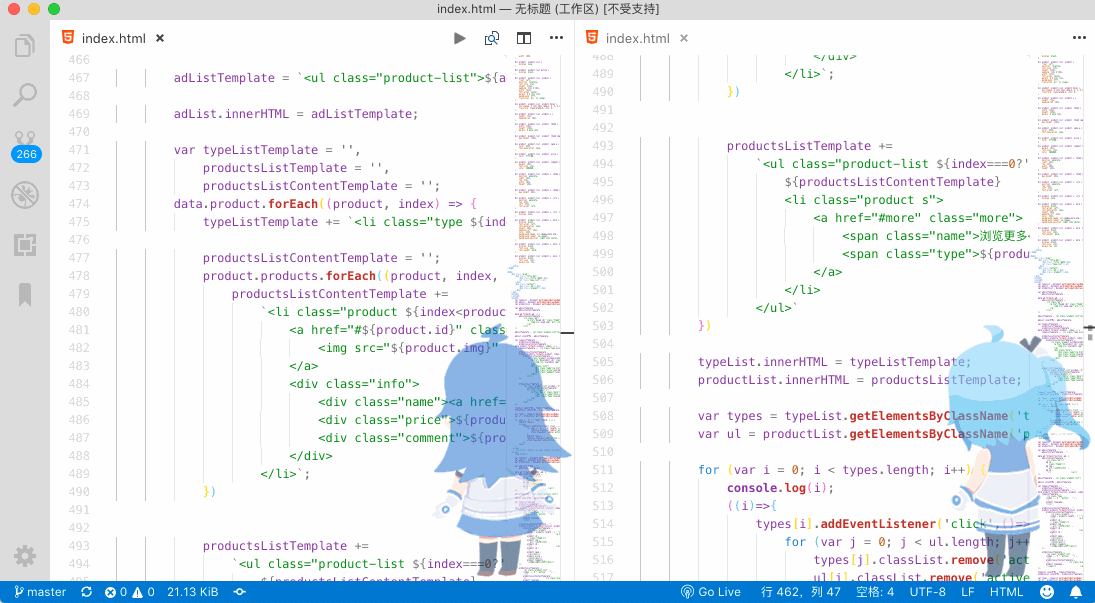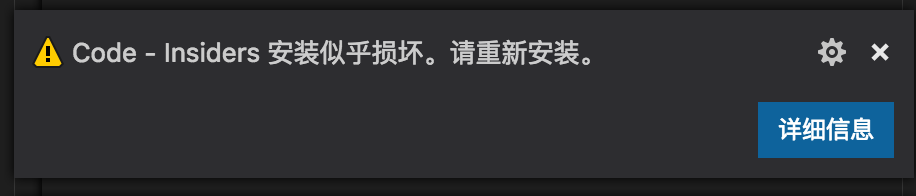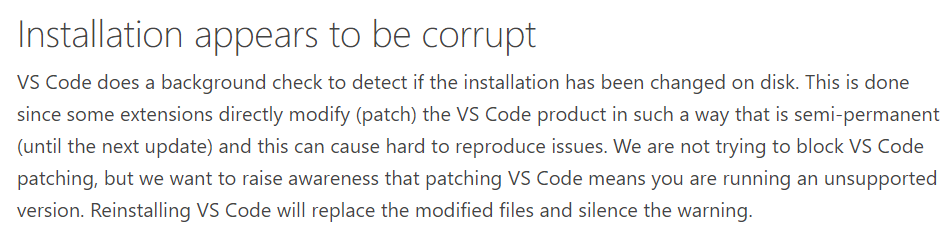vscode-background-2233



Add a lovely poster girl 2233 to your vscode.
GitHub: https://github.com/journey-ad/vscode-background-2233
Vscode Market: https://marketplace.visualstudio.com/items?itemName=journey-ad.background-2233
It looks like:
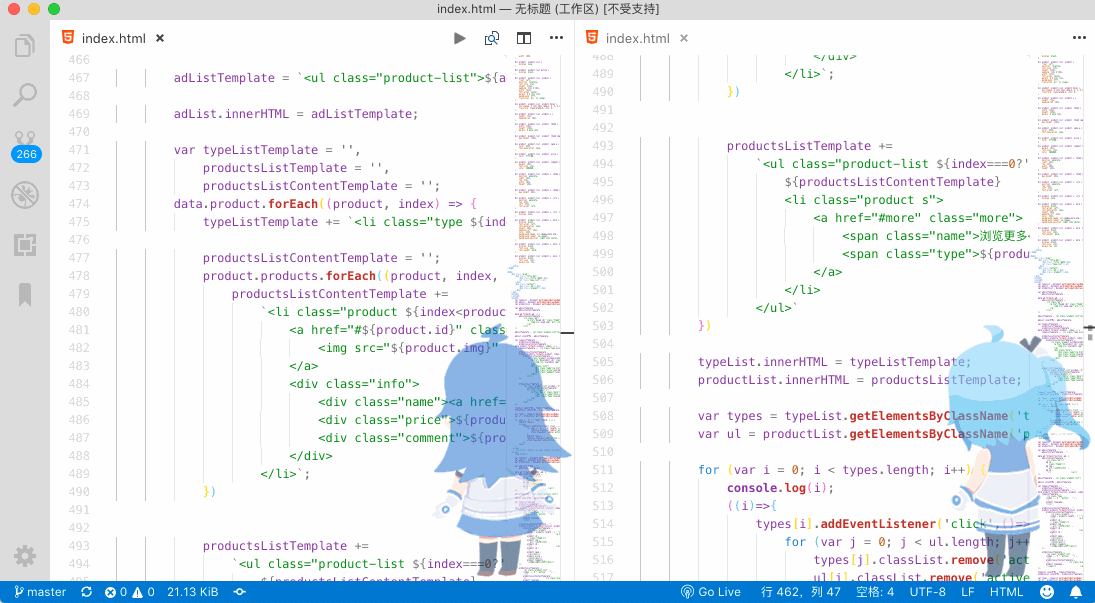
Warns 警告:
本插件是通过修改 vscode 的 css 文件的方式运行
所以会在初次安装,或者 vscode 升级的时候,出现以下提示,请选择 【不再提示】:
This extension works by editting the vscode's css file.
So, a information appears while the first time to install or vscode update.U can click the [never show again] to avoid it.
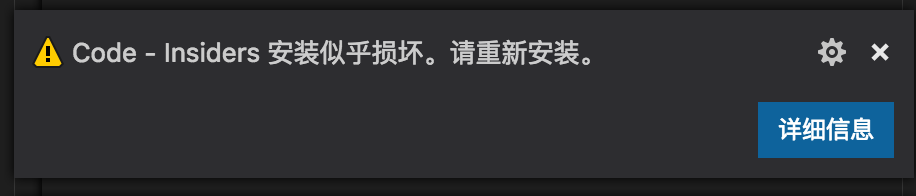
This is the reason:
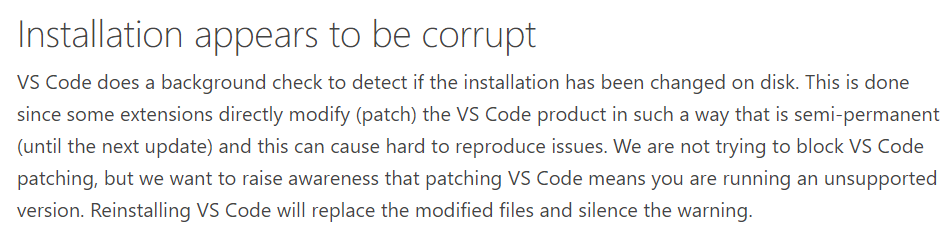
Config 配置项
| Name |
Type |
Description |
background-2233.enabled |
Boolean |
插件是否启用 |
background-2233.moveTime |
Number |
移动消耗时间,单位为秒 |
background-2233.standTime |
Number |
站立消耗时间,单位为秒 |
background-2233.opacity |
Number |
透明度,范围[0,1] |
background-2233.type |
String |
设置移动方式 |
Uninstall 卸载
Set the config {"background-2233.enabled": false} in settings.json,then uninstall the plugin.
在 settings.json 中设置 {"background-2233.enabled": false} ,然后再删除插件。
如果直接删除插件会有遗留,需要重装插件,然后按照正确方法清理配置。
Q&A 常见问题:
Q:It seems that nothing happens after installing the extension?
Q:安装完插件后,似乎没有反应?
A:Make sure to have the administrator authority!!
A:如果不能使用,请确保你有管理员权限!!
Q:How to get the administrator authority?
Q:怎么获取管理员权限呢? =。=
A:In windows,click right button on the vscode's icon,then check the [run with the administrator authority].
A:在windows环境中,可以右键单击vscode的图标,选择【以管理员身份运行】。
In ubuntu:https://github.com/shalldie/vscode-background/issues/6.
Press F1,and you can get it by enter ext install background-2233 in your vscode. (~ ̄ ▽  ̄)~
你可以在 vscode 中,按下 F1,然后输入 ext install background-2233 来下载她 (~ ̄ ▽  ̄)~
Enjoy!
Credits 托您的福