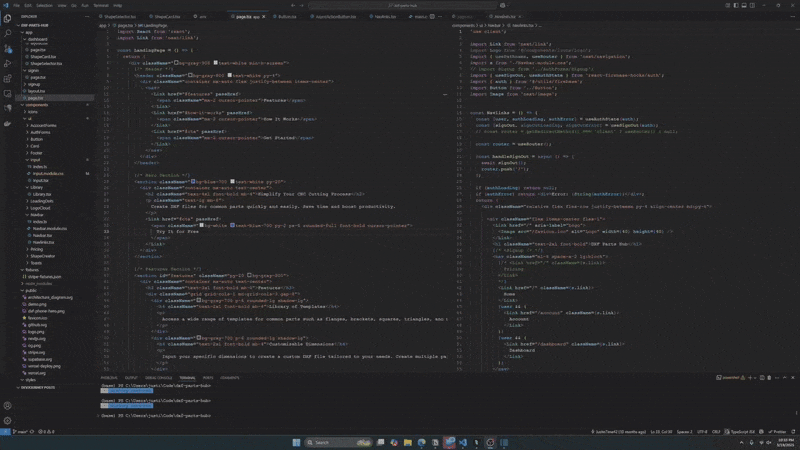DevJourney - Track Your Development Progress & Generate LinkedIn Posts
Overview
DevJourney is a VS Code extension that helps developers document their coding journey and create professional LinkedIn posts about their progress. The extension tracks your Git commits, code changes, and project details, then uses AI to generate engaging social media content that highlights your skills and accomplishments.
Features
- Project-Specific Development Tracking: Automatically tracks changes in your codebase for each project
- AI-Generated LinkedIn Posts: Creates professional, engaging posts based on your recent development work
- Post Management: Save, edit, and organize your posts by project
- Git Integration: Captures commit messages and code diffs to provide context for your posts
Installation
You can install DevJourney directly from the Visual Studio Code Marketplace.
Setup
- Install the extension from the VS Code Marketplace
- Open your VS Code settings (File > Preferences > Settings)
- Search for "DevJourney"
Usage
Generating a Post
- Open a project in VS Code
- Make some changes and commit them to Git
- Run the "DevJourney: Generate and Edit Post" command from the Command Palette
- If you haven't subscribed yet, you'll be prompted to subscribe
- DevJourney will analyze your recent changes and generate a LinkedIn post
- Edit the post as needed and save it
- Copy the post and share it on LinkedIn
Managing Posts
- All your posts appear in the DevJourney Posts view in the Explorer sidebar
- Posts are organized by project - you'll only see posts related to the currently open project
- Click on a post to open and edit it
- Right-click on a post for additional options (edit, delete)
Managing Your Subscription
- Run the "DevJourney: Manage Subscription" command from the Command Palette
- Choose from the following options:
- Subscribe: Get a new subscription
- Manage Subscription: Access the customer portal to manage your subscription
Privacy & Data Usage
DevJourney collects the following information to generate posts:
- Git commit messages from your local repository
- Code diffs between commits
- Basic project information from package.json and README.md
This data is:
- Sent to our Firebase function
- Processed by OpenAI's API to generate content
- Not stored on our servers beyond the processing time
- Not shared with third parties
FAQ
Q: Do I need to have a Git repository to use DevJourney?
A: Yes, DevJourney relies on Git history to track your development progress.
Q: Can I use DevJourney with private repositories?
A: Yes, DevJourney works with any Git repository, including private ones.
Q: How do I cancel my subscription?
A: You can cancel your subscription at any time by:
- Running the "DevJourney: Manage Subscription" command
- Selecting "Manage Subscription" to access the customer portal
- Clicking on "Manage your subscription" in the portal
- Following the cancellation process
Your subscription will remain active until the end of your current billing period.
Q: What happens if I cancel during my free trial?
A: If you cancel during your 7-day free trial, you won't be charged and your access will end when the trial period is over.
Q: Can I use DevJourney offline?
A: You need an internet connection to generate new posts, but you can view and edit existing posts offline.