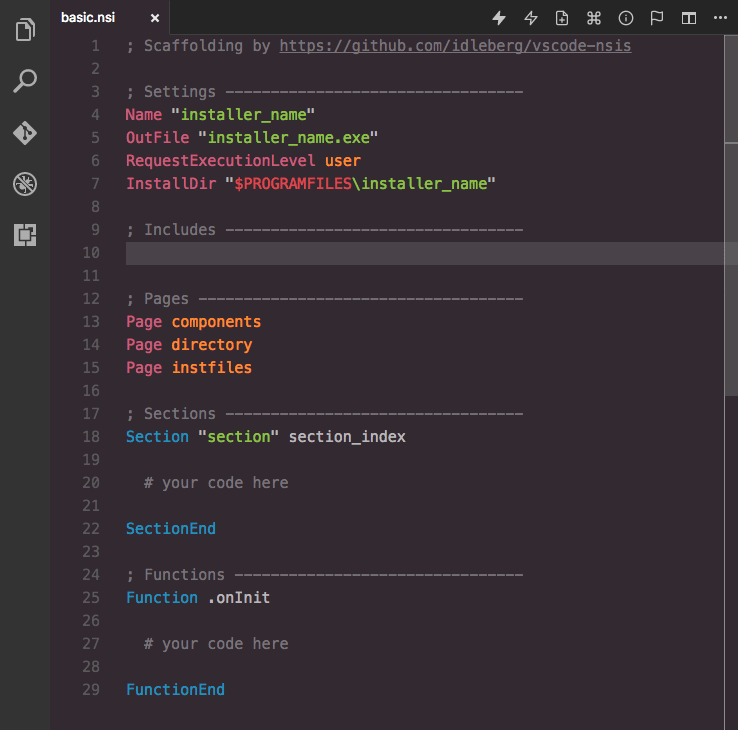vscode-nsisLanguage syntax, IntelliSense and build system for Nullsoft Scriptable Install System (NSIS).
Screenshot of NSIS in Visual Studio Code with Hopscotch theme Features
You can further extend NSIS support with IntelliSense for third-party plug-ins. InstallationExtension MarketplaceLaunch Quick Open, paste the following command, and press Enter
CLIWith shell commands installed, you can use the following command to install the extension:
Packaged ExtensionDownload the packaged extension from the the release page and install it from the command-line: Alternatively, you can download the packaged extension from the Open VSX Registry or install it using the Clone RepositoryChange to your Visual Studio Code extensions directory: Windows Linux & macOS Clone repository as Inside the cloned directory, install dependencies using your preferred Node package manager: Build the source: UsageIntelliSenseWith most commands, you can specify available options before completion. For instance, rather than completing To complete compile time commands, variables or predefines, make sure to omit special characters like
However, you have to type There are several special cases for your convenience:
Drunken NSISFuzzy syntax completions are available through “Drunken NSIS”, which tries to iron out some of the inconsistencies in the NSIS language, for instance word order. Examples: Interchangable word order of NSIS language and library functions
BuildingBefore you can build, make sure makensisExample: To trigger a build, select NSIS: Save & Compile” from the command-palette or use the default keyboard shortcut Ctrl+Shift+B. The strict option treats warnings as errors and can be triggered using Ctrl+Alt+Shift+B. OptionsYou can tweak your default settings by editing your user settings. Task RunnerIf you prefer Visual Studio Code's built-in Task Runner to build scripts, you can create Note: The created Task Runner will adapt to the user settings specified in Environment VariablesThis extension supports a variety of ways to provide environment variables such as
Note: Some operating systems require Visual Studio Code to be launched from terminal in order to access system-wide environment variables. Additionally, you can pass special environment variables prefixed with ExampleRelatedLicenseIf not otherwise specified (see below), files in this repository fall under The MIT License. An exception is made for files in readable text which contain their own license information, or files where an accompanying file exists (in the same directory) with a “-license” suffix added to the base-name name of the original file, and an extension of txt, html, or similar. For example “tidy” is accompanied by “tidy-license.txt”. |