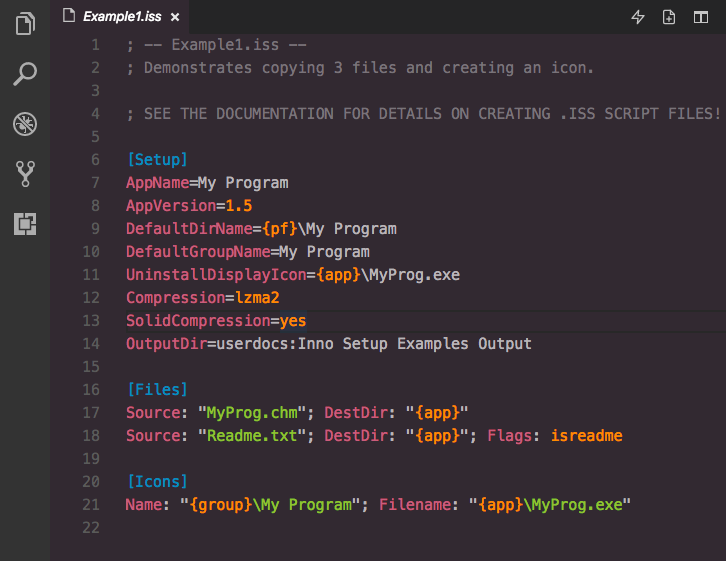Inno Setup for Visual Studio CodeLanguage syntax, snippets and build system for Inno Setup
Screenshot of Inno Setup in Visual Studio Code with Hopscotch theme InstallationExtension MarketplaceLaunch Quick Open, paste the following command, and press Enter
CLIWith shell commands installed, you can use the following command to install the extension:
Packaged ExtensionDownload the packaged extension from the the release page and install it from the command-line: Alternatively, you can download the packaged extension from the Open VSX Registry or install it using the Clone RepositoryChange to your Visual Studio Code extensions directory: Clone repository as UsageBuildingBefore you can build, make sure Example: Note: If you're on non-Windows, you could specify the path to this bash script, which runs To trigger a build, select InnoSetup: Save & Compile” from the command-palette or use the default keyboard shortcut Shift+Alt+B. LicenseThis work is licensed under The MIT License |