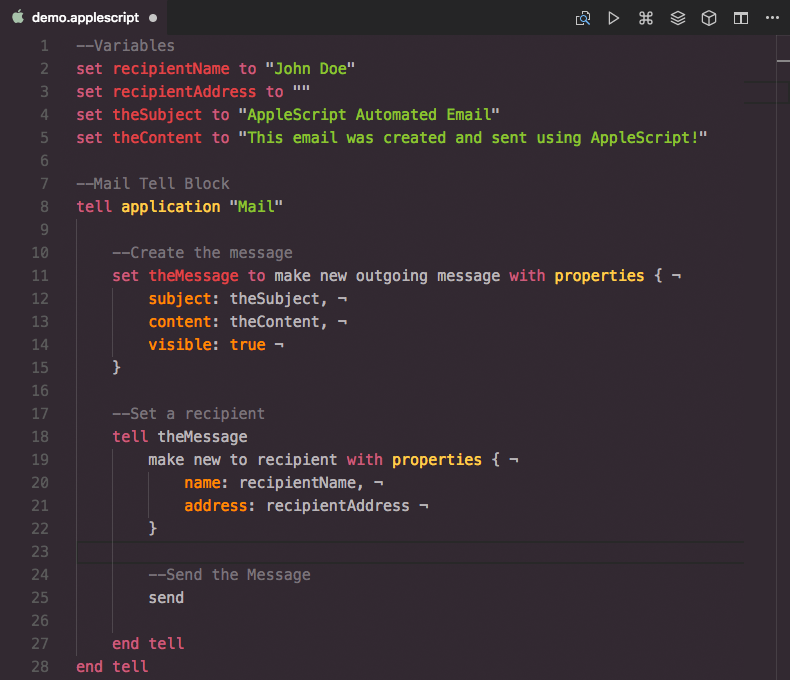AppleScript for Visual Studio Code




Language syntax, snippets and build system for AppleScript and JavaScript for Automation
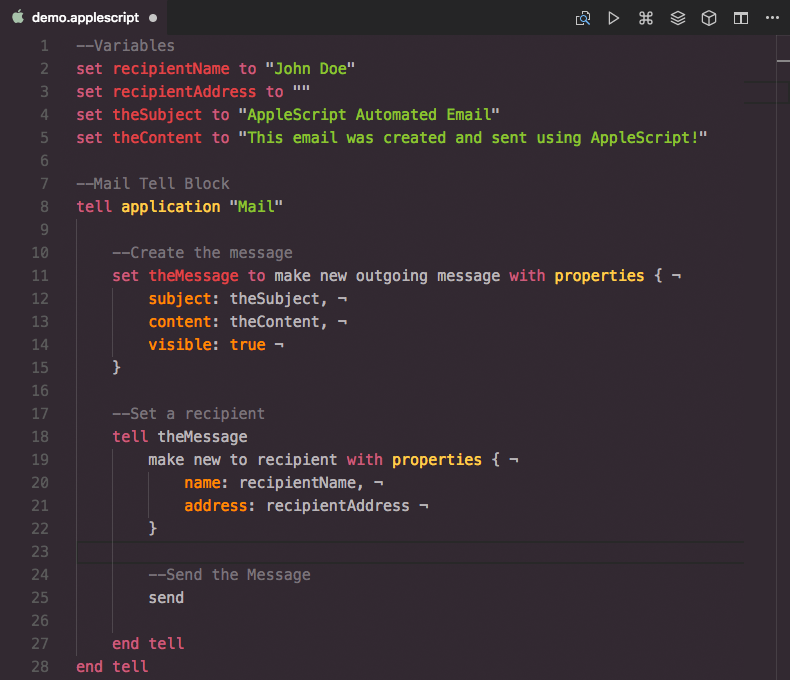
Screenshot of AppleScript in Visual Studio Code with Hopscotch theme
Installation
Extension Marketplace
Launch Quick Open, paste the following command, and press Enter
ext install idleberg.applescript
CLI
With shell commands installed, you can use the following command to install the extension:
$ code --install-extension idleberg.applescript
Packaged Extension
Download the packaged extension from the the release page and install it from the command-line:
$ code --install-extension path/to/applescript-*.vsix
Alternatively, you can download the packaged extension from the Open VSX Registry or install it using the ovsx command-line tool:
$ ovsx get idleberg.applescript
Usage
Building
On macOS, you can make use of the following build commands through the command-palette:
- AppleScript: Run Script – Shift ⇧+Option ⌥+R
- AppleScript: Compile Script – Shift ⇧+Option ⌥+B
- AppleScript: Compile Script bundle
- AppleScript: Compile Application
- JXA: Run Script
- JXA: Compile Script
- JXA: Compile Script bundle
- JXA: Compile Application
Settings
You can tweak the defaults for this package, osacompile and osascript in the package settings.
| Setting |
Default |
Description |
showNotifications |
true |
Show build notifications indicating success or failure |
alwaysShowOutput |
false |
Specify whether to show the output panel on errors only or on each build |
convertErrorRange |
false |
Convert error range to line/column |
defaultBuildTask |
"script" |
Specify the default build task when creating a new task file |
allowMultiTermination |
false |
Allows the selection of multiple processes to be terminated |
osacompile.executeOnly |
false |
Save the resulting script as execute-only |
osacompile.stayOpen |
false |
Stay open after run handler |
osacompile.startupScreen |
false |
Show startup-screen |
osascript.outputStyle |
- |
The flags argument is a string consisting of any of the modifier characters e, h, o, and s |
scpt.theme |
"(none)" |
Custom syntax theme for binary AppleScript files, which are opened in a custom web-view |
scpt.overrideThemeBackground |
false |
Allows overriding the syntax-theme's background color |
File Encoding
The default character encoding for AppleScript text files is Mac Roman. If you wish to change this, you can do so in the settings.
Example:
{
"[applescript]": {
"files.encoding": "utf16le"
}
}
License
This work is licensed under The MIT License.