VSCode.OSKeybindings.Mac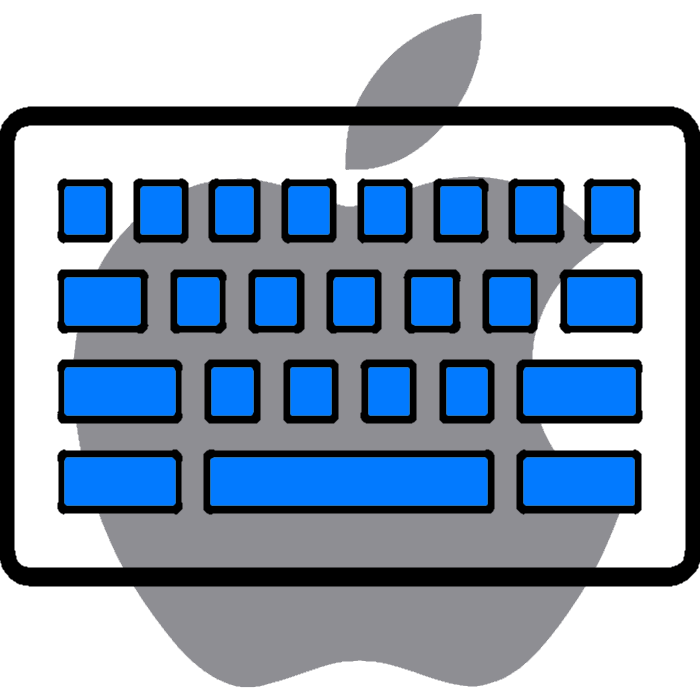
Use Mac Keybindings on any OS Keybindings provided by https://github.com/codebling/vs-code-default-keybindings - Thank you! This extension does not remove any existing bindings. On the same OS as that of the keybindings that means everything will be bound twice. On other OSes that means that the keybindings will be in addition to the default (note that they take precedence over the default bindings) Issues/ ConflictsThere are some known issues and conflicts with other keybinding extensions. Currently, this is best fixed manually - see
Here is a list of those that I have suffered from. Follow the links and copy the contents of the file into your keybindings JSON file. Note that I'll add these to the extension at some point: BuildingTo build and publish a VS Code extension, follow these steps:
Publish the ExtensionPublishing on Visual Studio Code MarketplaceFollow the instructions on the Visual Studio Code Marketplace to publish your extension. You'll need a Personal Access Token (PAT) from Azure DevOps or GitHub for authentication. Use the Publishing on Open VSXIn addition to the Visual Studio Code Marketplace, you can publish your extension on Open VSX, an open-source alternative for Visual Studio Code extensions. To publish on Open VSX, follow these steps:
For detailed instructions and additional resources, visit the Open VSX documentation. LicenceBSD2-Patent License Copyright (c) FredHappyface (See the LICENSE for more information.) |














